How To Configure Yahoo Mail In Outlook 2019, 2016, 2013, 2010, 2007
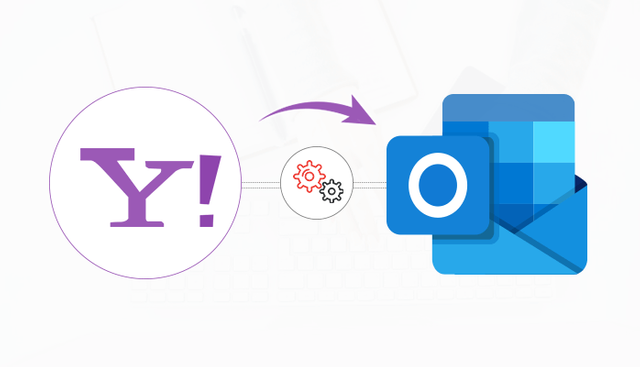
Are you tired of managing multiple email accounts at the same time? Many users don’t know the procedure on how to configure Yahoo Mail in Outlook? If you are one of them who is searching the way, then, this guide is only for you. The user can combine their entire email accounts into Microsoft Outlook. So that they can receive their messages in the same spot. Now, if one has a Yahoo account then the user can learn the procedure to set up a Yahoo account in Outlook.
First, you have to arrange the Yahoo account to initiate the process. These arrangements are-
Arrange your Yahoo mail IMAP settings so that it gets linked to your Outlook account. This process depends on whether the two-step verification has been enabled or not by the user on their Yahoo account or not.
Manual Procedures to Configure Yahoo Account in Outlook:
The manual procedure helps the user to easily understand the whole process of how to configure Yahoo Mail in Outlook. But, before going to the manual solutions, first, you should follow some instructions as follows:
Case-1 Turn on the Two-Step Verification
In case, you have encrypted your Yahoo account with two-step verification, the next procedure is to create a Yahoo mail app password.
- First, visit the Yahoo Account Security Page.
- Then, tap on the option ‘Account Security’ from the left side of the page.
- Now, move down to the bottom and choose the option ‘Manage app passwords’.
- After that, choose ‘Outlook Desktop’ in the ‘Select your App’ section and then tap on ‘Generate’.
- Make the replica of the code and press ‘Done’.
Case- 2 In case, if there is no two-step verification
In case, you don’t turn on the two-step verification then, set the Yahoo account to permit Outlook to access it. Follow these instructions :
- First, start the process by signing into your Yahoo account.
- Then, tap on the profile name and select Account Info from the upper right corner of the page.
- Now, tap on ‘Account Security’ and enable the option stating ‘Allow apps that use less secure sign’.
- Finally, your Yahoo account will allow sign-ins from Outlook.
By following these instructions, your Yahoo account is ready. Now, we should learn the process to set up Yahoo mail in Outlook.
Method 1: Establish Yahoo Mail in Outlook 2016, 2019 and Office 365
If you want to configure yahoo mail in Outlook then, follow this procedure that is given below:
- Visit the File tab, tap on the Info and then choose Add Account.
- Then, enter the Yahoo email address, and tap on Connect.
- Now, type and enter the Yahoo account password or app password.
- Finally, tap on Connect as this will directly add your Yahoo Mail account to Outlook.
Method 2: Establish Yahoo mail in Outlook 2013 and 2010
You can follow these instructions to set up Yahoo mail settings for Outlook 2013 and 2010:
- First, tap on the ‘File’ menu and choose Info.
- Then, tap on ‘Add Account’ and choose ‘Manual setup or additional server types’ and press ‘Next’. For Outlook 2010, choose ‘Manually configure server settings or additional server types’.
- Now, tap on ‘POP or IMAP’, then press ‘Next’. For Outlook 2010, choose the ‘Internet Email’ option.
- In the ‘Server Information’ section, tap on the ‘Account Type’ drop-down menu and then choose ‘IMAP’.
- Now, in the ‘User Information’ section, type and enter your name and Yahoo email address.
- Now, In the Server Information section,
For Incoming mail server, type and enter imap.mail.yahoo.com.
For Outgoing mail server (SMTP), type and enter smtp.mail.yahoo.com.
- Now move to the Login Information section, the ‘User Name’ text box has your user name from the Yahoo address. In the Password text box, type and enter the password or the app password. That you have created if you turned on the two-step verification.
- Now, tap on the ‘More Settings’ option and tap on the Outgoing Server tab. Choose ‘My outgoing server (SMTP) requires authentication’ checkbox, then select ‘Use same settings as my incoming mail server’.
- Then, tap on the ‘Advanced’ tab.
- Now, for Incoming server (IMAP) and Outgoing server (SMTP), tap on the ‘Use the following type of encrypted connection dropdown arrow’ and select the SSL.
For Incoming server (IMAP), enter 993.
For the Outgoing server (SMTP), enter 465.
- First, choose ‘Ok’ to return to the POP and IMAP Settings window.
- Then, press ‘Next’ and if every setting is right then, it will be finished.
- Now, tap on Close, and your Yahoo Mail account will be joined to Outlook.
Method 3: Establish Yahoo Mail in Outlook 2007
Yahoo mail settings for Outlook 2007 have been discussed below:
- First, tap on the ‘Tools’ option and choose ‘Account Settings’.
- Visit the ‘Email’ tab and tap on ‘New’.
- Then, select MS Exchange, POP3, IMAP, or HTTP and press ‘Next’.
- Choose the ‘Manually configure server settings or additional server types’ box then, press ‘Next’.
- After that, choose the Internet E-mail and tap on ‘Next’.
- Now, tap on the ‘Account Type’ dropdown menu and choose ‘IMAP’.
- Then, Fill the account details that are given below:
Your name: Name that will display in the messages you send.
E-Mail Address: Yahoo email address.
User Name: Yahoo ID.
Password: Yahoo account sign-in password or app password if two-step verification has been turned on.
When you are done, tap on ‘More Settings’.
- First, tap on the ‘Outgoing Server’ tab, examine ‘My outgoing server (SMTP) requires authentication’ box and pick ‘Use same settings as my incoming mail server’.
- Then, snap on the ‘Advanced Tab’ and in the drop-down menu to ‘Use the following type of encrypted connection’, choose the SSL.
- For Incoming server (IMAP), type and enter 993 and for Outgoing server (SMTP), type and enter 465.
- Tap ‘Ok’ to return to ‘Internet Email Settings’.
- Finally, tap ‘Next’ and press on ‘Finish’. This will join your Yahoo Mail account to Outlook 2007.
- First, tap on the ‘Tools’ option and choose ‘Email Accounts’.
- Choose ‘Add a new email account’ and tap on ‘Next’.
- Select IMAP and press ‘Next’.
- Now, enter the account and Yahoo Mail server details.
- Now, tap on the ‘More Settings’ option.
- Tap on the Outgoing Server tab, examine the My outgoing server (SMTP) needs an authentication checkbox and pick to Use the same settings as my incoming mail server.
- Tap on the ‘Advanced’ tab and choose the checkbox ‘This server requires an encrypted connection (SSL)’ for Incoming and Outgoing Server.
- For Incoming server (IMAP), enter 993.
- For the Outgoing server (SMTP), enter 465.
- Then, press ‘Ok’ to return to the Internet E-mail Settings (IMAP) settings window.
- Tap on ‘Next’ then press ‘Finish’. Your Yahoo account will get linked to Outlook 2003.
Method 4: Establish Yahoo Mail in Outlook 2003
Yahoo mail outlook settings can be configured as discussed here for Outlook 2003:
Your name: The name you want to show in the messages you send.
E-Mail Address: Your Yahoo Mail email address.
User Name: Your Yahoo ID.
Password: whether your Yahoo account sign-in password or your app password if your account is encrypted with two-step verification.
Incoming mail server (IMAP): Enter imap.mail.yahoo.com.
Outgoing mail server (SMTP): Enter smtp.mail.yahoo.com.
Yahoo IMAP settings:
By using these procedures, one can easily configure Yahoo Outlook settings to access their entire emails in one place. In case you want any short and quick procedure then use the third-party tool.
Users can use the Yahoo Backup Tool to directly set up the Yahoo mail account into Outlook. It will help the user in downloading Emails & store it on Desktop, Hard Drive, or External Storage drive. The software is available to run on Mac OS & Windows OS.
Wrap up
In this blog, I have explained detailed procedures to the users on how to configure Yahoo Mail in Outlook. Users are free to opt for one of the following methods given above. In case they face difficulty while using manual procedures. Then, users advised to use the alternative tool as this is a safe and secure procedure to configure Yahoo account in Outlook.
Looking for a solution to migrate Yahoo Email to Outlook, then you can choose the highly proficient utility Cigati Yahoo Email Backup Software to Backup Yahoo Emails to HardDrive as Outlook, Thunderbird, Gmail, AOL, IMAP, etc.