How to use Tor in Windows
What is Tor Tor? Anchor link
Tor is a service run by volunteers, providing privacy and identity concealment on the Internet by disguising your identity and hiding the sites you contact. The service also protects you from the Tor network itself.
Tor Browser offers an easy and fast way to connect to the Tor network for people who may sometimes need privacy and anonymity when opening websites.
Tor works like the rest of your web browsers. The difference is that it sends your connection through Tor, making it difficult for those who watch you to see your activity online, and it's hard for people who are watching the sites to know where you're from. Remember that only your Tor Browser activity will be disguised. Installing the Tor browser on your device will not mimic the activities you perform on the same computer using other programs (such as a regular Internet browser).
Get the Tor browser Anchor link
Open a browser such as Firefox, Chrome or Internet Explorer and go to:
https://www.torproject.org/projects/torbrowser.html.en
If you're using a search engine to find Tor Tor Browser, make sure your URL is correct.
Do not use any other source, and if a message appears asking to accept the use of alternative HTTPS SSL / TLS security certificates, do not proceed
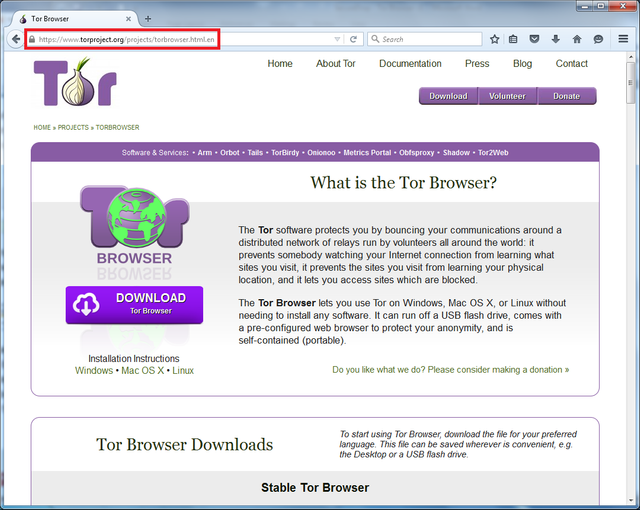
Click the Download large download button, or download to the Tor Browser Downloads section. Click the language and operating system version of Windows 32/64-bit.
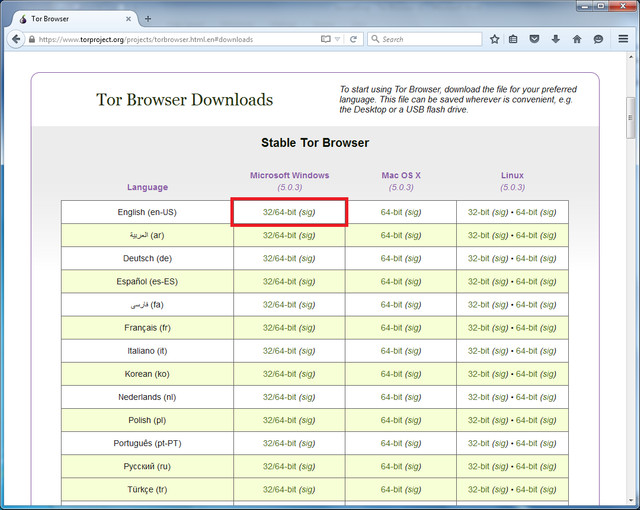
Some browsers will ask you to confirm file download. Internet Explorer 11 shows a bar at the bottom of the browser window. It is best to save the file before proceeding in any browser. Click the Save button.
This example shows Tor browser version 5.0.3 which is the latest version at the time of writing this guide. A newer version of the Tor browser may be available for download at the time you read this guide, so please download and use the latest version of Tor Tor Project.
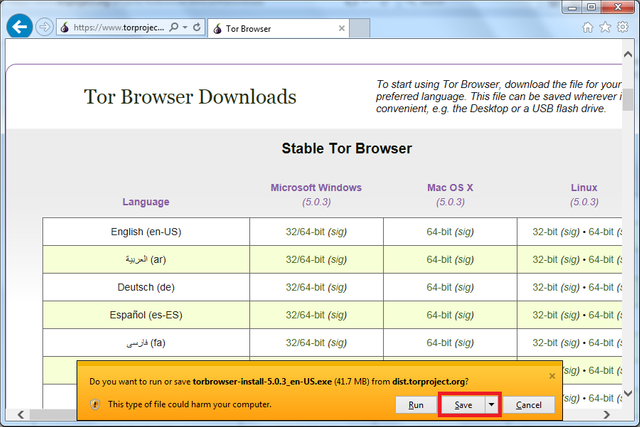
Install the Tor browser Anchor link
After the download is complete, you may see an option to open the folder where the file was downloaded. The default location is the Downloads folder. Double-click the file "torbrowser-install-5.0.3_en-US.exe".
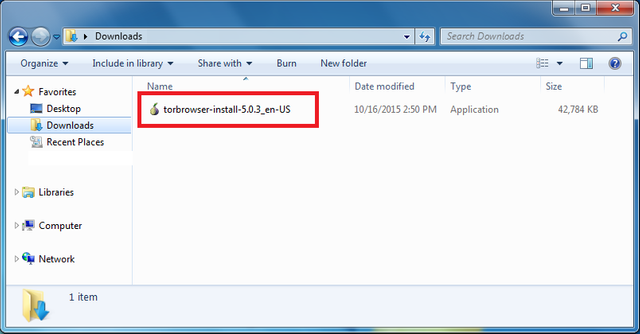
After double-clicking the Tor browser installer, a warning window will appear on the source of the program. You should always take these warnings seriously and make sure you trust the programs you want to install and have a genuine copy of the official website and a secure connection. Since you know what you want and know the source of the program, and since the download was from the Tor Project secure site via HTTPS, you can continue by clicking Run.
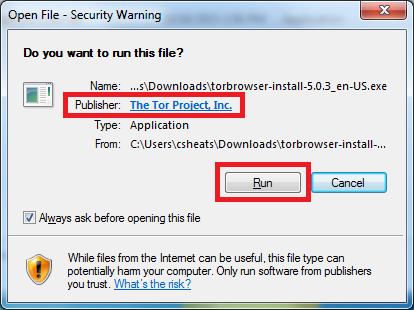
A small window will appear asking for the language you want to use for the Tor browser. There are several options, select the desired language and click the OK button.
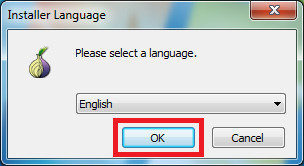
Then a new window will appear that identifies the browser installation location. The desktop is the default location, and you can change it to another location if you want, but keep the default option currently.
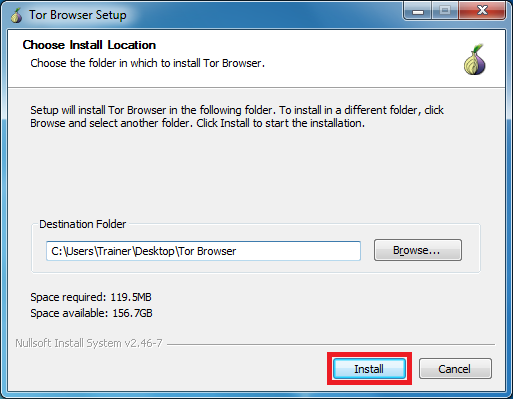
The installation process is completed when a window appears confirming the installation has finished. If you click the Finish button, the Tor browser will launch immediately and a "Start Tor Browser" shortcut will be added to the desktop and start menu.
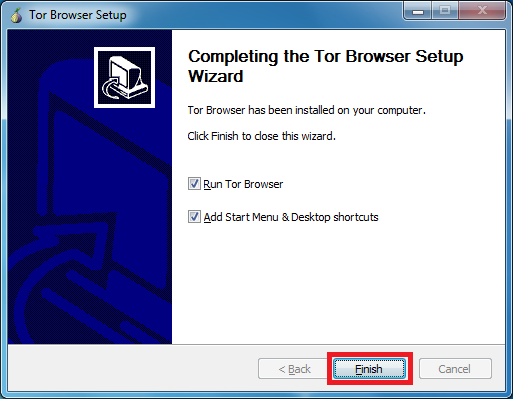
Use the Anchor link
When you open the Tor browser for the first time, a window will appear that allows you to modify some settings as needed. You may need to go back to changing some settings, but start trying to connect to the Tor network by clicking the Connect button.
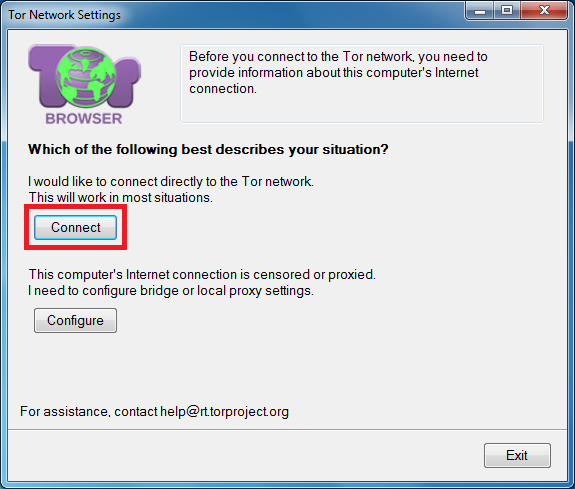
A new window will appear with a green bar showing the Tor browser connection to the Tor network.

Launching the Tor browser for the first time may take longer than usual, but you should be patient and the Tor browser will appear within a minute or two with a congratulatory message.
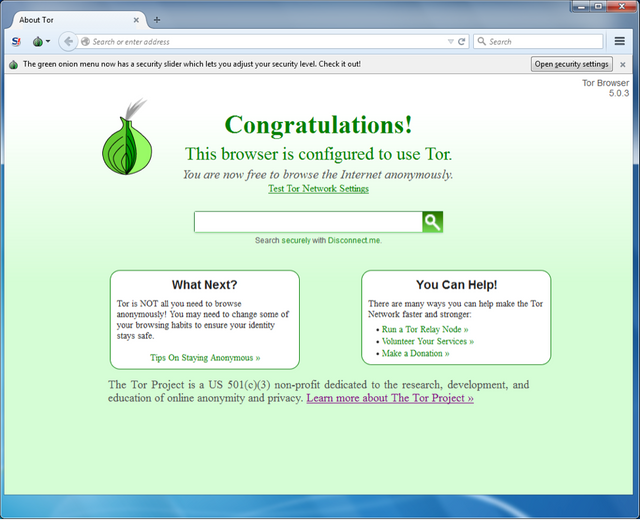
Click the Tor icon on the top right corner of the Tor browser, then click Privacy and Security.
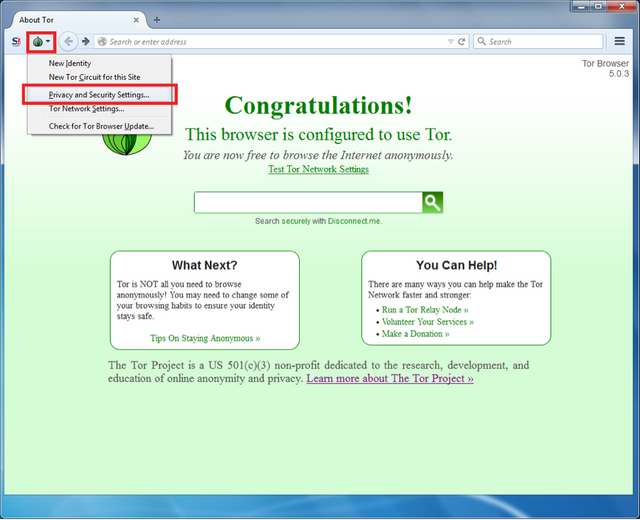
Some common Internet browser features may make you vulnerable to attacks by a man in the middle. Other features in the past included software problems that revealed user identities. The security indicator can be lifted to the top of possible settings to turn off these features, but unfortunately, turning off these features stops some sites from working. The low default setting is usually suitable for protection purposes, but you can raise it for advanced attackers, or if you do not mind showing some sites incorrectly.
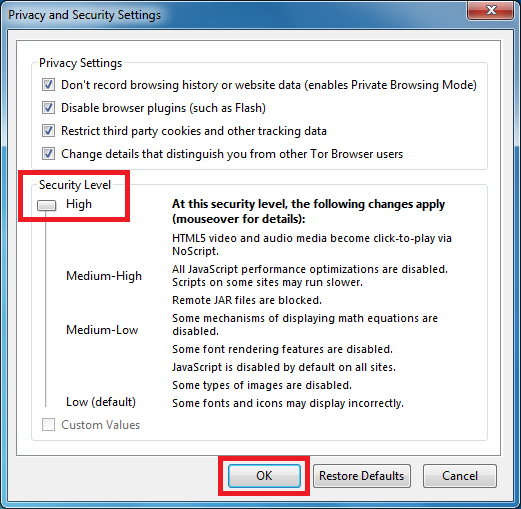
This post recieved an upvote from minnowpond. If you would like to recieve upvotes from minnowpond on all your posts, simply FOLLOW @azziz Please consider upvoting this comment as this project is supported only by your upvotes!
Awesome string it its truly educational and inventive update us as often as possible with new updates. its was truly significant. much appreciated.
WAIT!!
READ THIS BELOW KINDLY !!
Today at 5:25 AM according to Pakistan Time I will Post an Article about The Top Most Story of an Actress That You Will LOVE it
That's Why I Request you To Kindly FOLLOW ME and Checkout MY POST at today 05:25 AM on my blog according to my pakistan TIME Also I will Mention you on My That POST
FOLLOW ME - WAIT FOR MY POST
I follow you. I will help you @bakabou159704