How to password-protect your MS-Word document #GURUJI LUCKNOW WALE
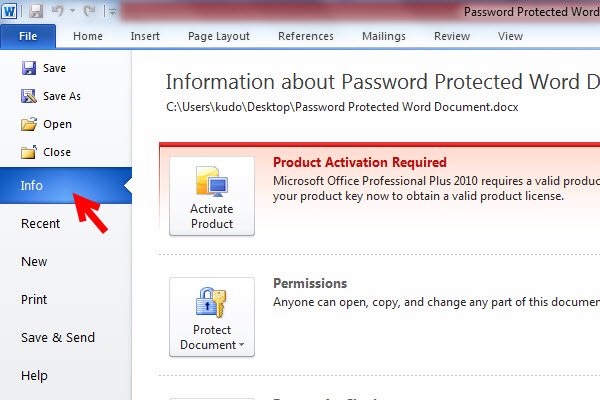
The Microsoft Word utility is usually used and many times we feel the need to keep our documents safe. Sometimes, we only wish for a select group to have access to data in our Word document. In Office 365 MS-Word gives you many tools to encrypt your document. Here's how you can encrypt it:
Step-1: Open the document that you want to preserve in MS Word.
Step-2: Click on 'File' and then under Information, click on 'Save Document'.
Step 3: Now, click on the 'Encrypt Password' option.
Step-4: An 'Encrypt Document' window will open next; You just need to give a password for the document. The password is case sensitive. After creating the password, click 'OK.'
Step 5: Re-type the password to confirm it. Click OK'.
Step 6: Save the document again and close it.
Step 7: Reopen the document. Now, to access the document, you have to type the password. Then click 'OK' to open the document.
Here are the steps if you want to delete the password:
Step-1: Click on 'File' and then click on 'Save Document'.
Step-2: Click 'Encrypt Password'. On the next window, delete the dots that are hiding your password and then click on 'OK'.
Step-3: Save the document again and close it. The next time you open it, you will not need to enter the password and you can access it directly.
Important note: The password you give should ideally be complicated and easy to remember. Because if you forget it, you can recover it or reset it, and therefore, you will lose access to your document. So, make sure that the password you give is in the memory. You can write it anywhere If you forget it in the future, it will help.
Thank You & Keep in touch with #[GURUJI LUCKNOW WALE]