How to revert from Windows 10 to Windows 7 MBR vs GPT
Greetings
Today I have something a bit different from the things I usually post. This is a complete guide on how to install Windows 7 on your pc with Windows 10.
Why should I even do that?
There is a dozen of reasons why to have Windows 7 still installed at least on one harddisk, ranging from privacy to mining bitcoin.
So, let's begin
First you need your Windows 7 on your CD or USB. If you don't, you can download ISO file from Window's site, but you need your license key, otherwise you'll have to buy a new Window 7.
Now you have your disk, or USB.
Before you proceed, backup everything you need from all your connected harddisks. I'm not kidding, you should have at least 2 harddisks. One for Windows 7, and the second for Windows 10, in case something fucks up, and I guess it will, many times.
The biggest problem, which I've been desperately trying to solve, is the difference between MBR and GPT disk formats. GPT is the one you have, and MBR is the one you probably need. If you don't, the whole thing is over for you just by inserting the CD, and installing Windows 7 on one of your harddisks.
But if you have this problem... Well, here comes the worst part.
For a whole time of my trying I've had a feeling that the Window 10 is defending itself. It was like fighting someone, who has a hell of a will to live, and you had to beat him forever. If you want to go into that fight, here are some necessary things you'll need.
Requirements:
Window 7 CD/USB
Windows 10 CD/USB - yes, you'll need to have 2 OS's to actually install Windows 7.
2x - 3x harddisks - One for Windows 7 and one(possibly 2) for 10.
A second keyboard (preferably never used on this PC) - yes, I mean it, you'll see.
PS/2 connector
This:

Patience, endurance and time
Have in mind that you can, and probably will loose all the data on your harddisks. And you also can totally fck up your PC. We are in this situation: We have the requirements, we have Windows 10 installed, we have Windows 7 Disk/USB that is not recognised by our PC, and we have 2 GPT harddisks. I recommend using Disk with Windows 7, as your BIOS might not support USB. Back up your drivers and net drivers somewhere. (Preferably on CD)
If you are able to just install Windows 7, you don't have to follow the instructions below. I'm going through this pain for myself, and for those who can't make it that easy. And also for those who's Windows 7 CD is not recognised by PC.
If you didn't run away yet, we'll finally begin.
Warning
Don't do anything yet! This is not a thing you do every day (if you're not me). I want you to read the whole following guide before proceeding to do anything. Some informations might be vital.
First, you need to change one of the GPT disks to MBR. This can be made by several ways, which may, or may not work. Have in mind that you are using Windows 10.
Fist is particularly easy, because we'll use software for it, software called EaseUS Partition software. (Free version here: https://www.easeus.com/partition-manager/epm-free.html)
With this software, you can easily change GPT disk to MBR by a few clicks. (It's actually the only way it worked for me, give it a try). Just right click on the disk you want Windows 7 on, clean, delete partition etc. And now you can change to MBR. Don't forget to Accept changes.
The second way is using Disk Manager, you'll find it somewhere under Computer Manager or something like that, written in the search. This thing didn't work for me at all, because if you right click on the disk, there is an option to change the disk to MBR, but it's not available for some reason.
The third way is using the command prompt. Write cmd into search, and run command prompt as an administrator.
Now you should type:
DiskPart
Now hit Enter
Type: list disk
Hit Enter
Type: select disk (number of the one you want to install Win7 on)
Type: detail disk
Hit Enter
Now you should select all the volumes one by one (if there are any)
Type: select volume (number)
Hit Enter
Type: delete volume
Hit Enter
In case you're getting Error,
Type: delete volume OVERRIDE
Hit Enter, now you forced that bullshit to do what you want.
Continue this way with all the volumes
Now you can Type: select disk (number of disk for Win7 again)
Hit Enter
Type: convert mbr
Hit Enter
Type: exit
Hit Enter
Type: exit
Hit Enter again
This thing actually haven't changed anything for me for some reason, my disk was still GPT. But it might have worked for you, I guess.
After doing this by any way above, your PC will fuck up, more precisely, your Windows 10 will go to the berserk mode.
I guess now he really knows you wanna kill him. If you turn the PC off, you won't wake it without Win10 disk. I assume you have it, as I told you several times.
It can also be a backup of Window 10 or something like that.
Turn off your PC.
Now I recommend you unplugging the SATA cable from the harddisk you just formatted to MBR. It's that red or orange cable, just that second, your power cable should be black.
Turn on your PC and insert Win10 disk.
If your Windows 10 booted up, you probably used some sort of magic. But if it didn't, you'll have to install it again.
Continue with the Advanced preset.
Now you see your disk, but you are unable to install Win10 on it, damn. What should we do? I'm kidding, you have to Formate the disk, Delete it, make a new and you're good to go.
Welcome! We are getting everything ready! Just wai... Yeah, shut a fck up, and let me in! Now, we are in Windows 10 with intelligence of brain-dead goat, in case you installed completely anew.
But don't worry, all you have to do is enter the booting menu somehow. I don't know how actually... It's the screen that makes you choose which Windows to run.

This one
So, you might actually need three harddisks, if you have no idea how to get there, apparently even the Microsoft support doesn't know. I found just some bullshit about hitting the power button when PC loads (??).
But, if you're able to force it somehow, you can now insert Win7 disk, and from this menu go to Other options, under that Windowses. Choose Other options, there is something like Use device. And here hit CD/DVD. Woohoo! Installation screen! Finally! But wait... Oh no, I can't use my keyboard! And you didn't believe me... Now is the time for the second keyboard. Possibly with PS/2 port (that circle on a back of your PC).
Try all the possible combinations, all the USB ports, also try to leave both keyboards plugged in, this worked for me, I don't have idea why, don't ask. Also you should try restarting PC, and doing this process again.
Show us how you can control PC with only keyboards (Hint: Use Tab, Enter, arrows and + for accepting terms.)
Enter, Enter, Enter!
Disks, don't panic. Use the same approach, choose the right disk, Format, Delete, New, and you go!
Installation
Restart
That screen again! Only Windows 10, but don't worry, go again into the options, Other options, Device, and instead of CD, hit Hard drive.
Welcome to Windows 7!
I don't have idea why this works, but it does!
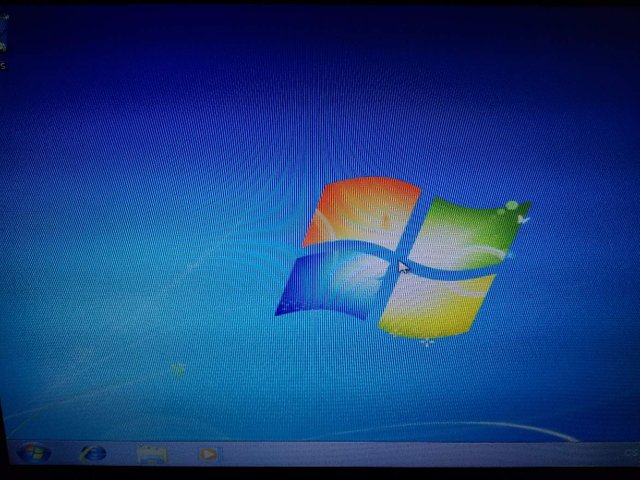
But don't start cheering yet! The battle is won, but the war is still on.
You can still control only your keyboard.
You haven't made backup? Ah man, thankfully I am here, you can enter Windows 10 like normal and throw those files here. Try to install what you need for internet first. Now you can finally enjoy your hardly earned privacy and not-forced updates.
Isn't it better? The feeling after a hard worker, instead of something given? Nothing valuable comes for free.
I hope the guide worked for you, if you have better way, you can write your article.
Posted using Partiko Android