How To Find Wi-Fi Password Using CMD

You may have used many Wi-Fi connections through your desktop or laptop. Sometimes a situation arises, where you may forget the connected Wi-Fi network password. Here we will be learning how to find a particular Wi-Fi password using the command prompt instead of Windows GUI or without the use of any software. This thing will work even if you are totally offline or whether you are connected or not connected to a particular Wi-Fi profile you are looking for the password. Whenever you connect to a Wi-Fi network and enter the password to connect to that network, you are actually making a new WLAN profile of that Wi-Fi network. This means that every time you make an Internet connection, that particular profile gets stored inside the PC or Laptop along with the other required details of the Wi-Fi profile.
Follow the steps to know the Wi-Fi password using CMD :
Step 1. Open the Command Prompt and run it as Administrator.
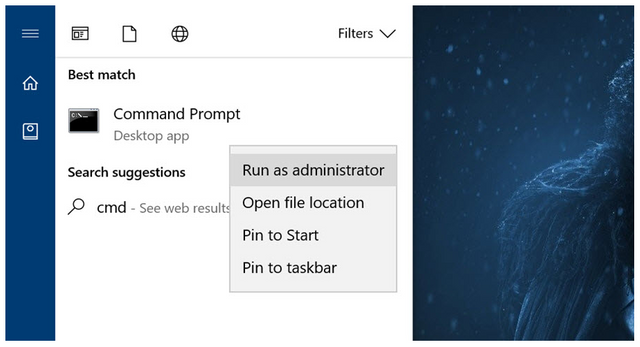
Step 2. To get the details of all the profiles that are stored in our computer by typing the following command. It will list all the Wi-Fi profile name in which you were ever connected.
netsh wlan show profile
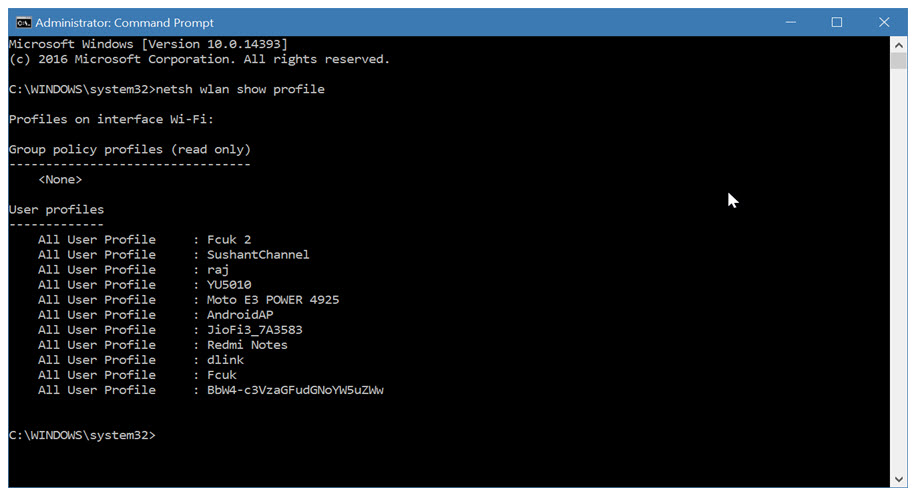
This command will list out all the Wi-Fi profiles that your PC or Laptop has ever connected to. From the above list I want to find the password for AndroidAP. So for that type the following command to see the password of AndroidAP or type the name of the Wireless SSID of which you want to see the password.
netsh wlan show profile Wi-Fi_Name key=clear


The above command will display the password of the selected Wi-Fi network just under the Security settings. You can use the same command to check and find out the password for each and every profile that is opened in your PC or laptop.
If you would only like to see the password and not the other information, use the findstr command:
netsh wlan show profile AndroidAP key=clear | findstr Key