Taskbar - One of the best multitasking app
Repository
Introduction
Over the years, there has been a severe advancement in technology which has helped mankind in solving their daily problems.
The existence of smartphones has been a huge joy for humans. It has been a piece of equipment for helping humans perform their daily activities efficiently in one way or the other.
Multitasking is one great feature present on our smartphone. With the help of this feature, one, two or more tasks can be performed simultaneously. Well, the advancement of technology has made all of these possible.
I recall vividly when I got my first phone which had a Java OS. I always had to close the facebook app to access any other app. Now, I make use of a phone with an Android OS which I can perform different task simultaneously by minimizing one app and accessing another app.
In this blog post, we'll be looking at a project by farmerbb that helps users multitask in a swift and advanced way without having to exit the current interface they're on.
The project's name is Taskbar.
What is Taskbar?
I may define Taskbar as an android application that lets its users access the list of applications installed on their device without having to minimize the interface which they are on. This application serves as a real multitasking machine.
Getting started
The Taskbar application is simple to install and set up. Follow the following steps to get started:
- Click on this link to get in on Google play store or this link to get it on F-droid.
- After a successful installation, launch the application.
Permissions Needed
User's permission is needed by an application for the application to function in a manner that will be perfect for the user.
After successful installation and launching of the Taskbar app, I observed that it did not ask for permission for me to see the first interface or its homepage. This doesn't mean the Taskbar app does not ask for permission. Of course, it asks for permission but in a different way.
Permissions were asked when I activated the button on the top right-hand side of the homepage. The first was for me to grant permission to draw over other apps.
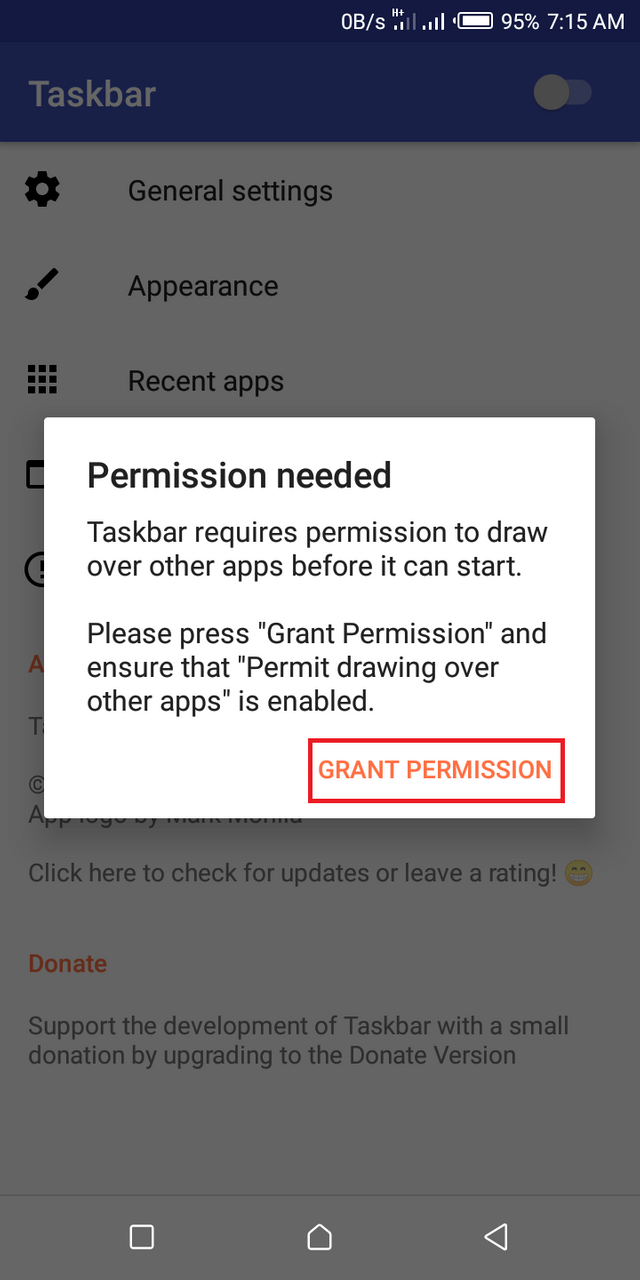
After I had granted the first permission, I activated the button on the top right corner for the second time. Here, I granted usage permission to enable support for recent apps. Below is a screenshot of the interface that appears when all permissions were granted.
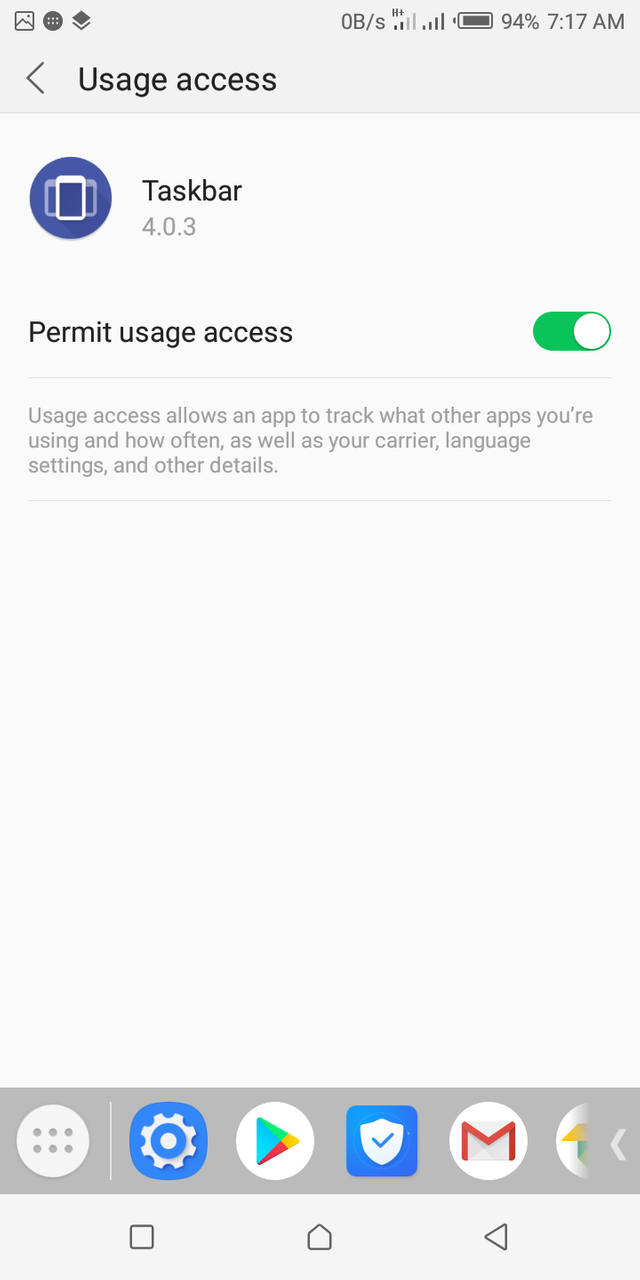
Taskbar In Action
The beauty of the Taskbar application is the ability for me to access a list of all my installed applications regardless of the interface I'm in.
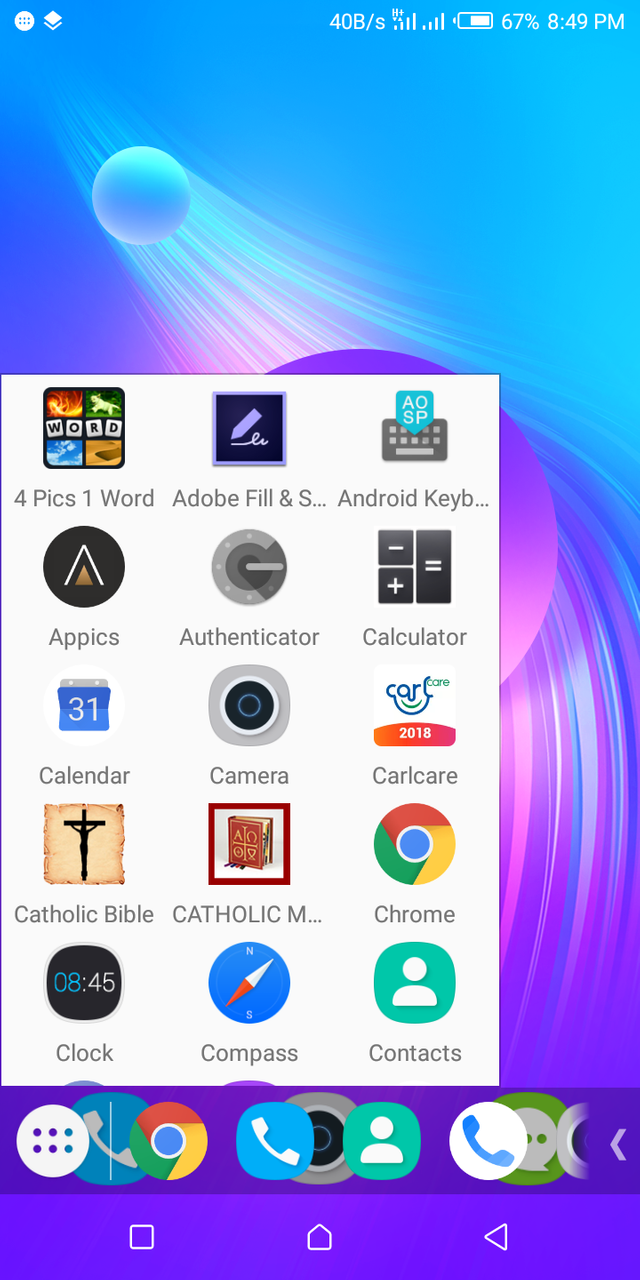
Taskbar covers just a little portion of my screen which makes it very convenient for me to access my list of applications without having to close the interface I'm in.
By default, it arranges my apps in alphabetical order which make it easy for me to locate an app easily, though it's customizable.
Taskbar features
The features of Taskbar can be easily seen on the home screen of the app. They are;
- General settings
- Appearance
- Recent apps
- Freeform mode
General settings
This is where the customization of the Taskbar app takes place. Here, I can choose how I want my start menu to appear(whether list or grid), configure apps in the start menu, change the position of Taskbar on my screen, select to launch the app on boot.
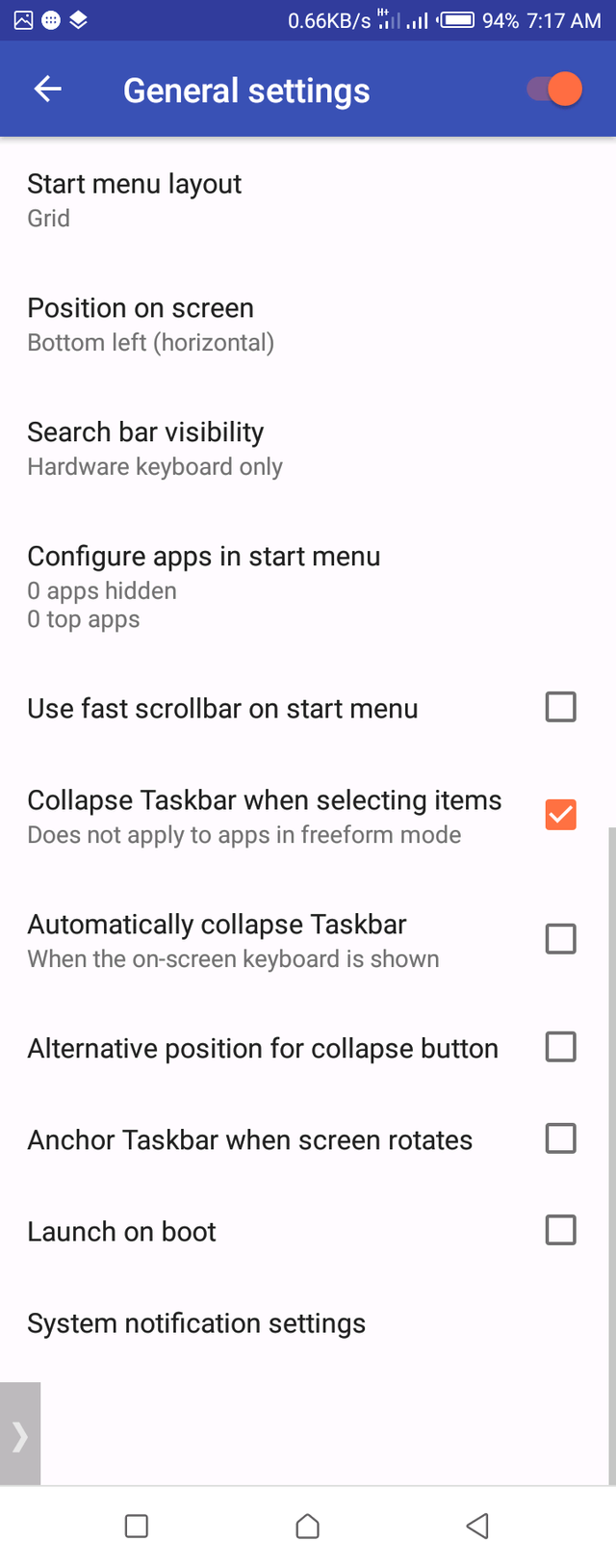
Appearance
As the name implies, this is where I can customize how I want my app to appear. The app has two themes where users can choose from which is the light and dark theme.
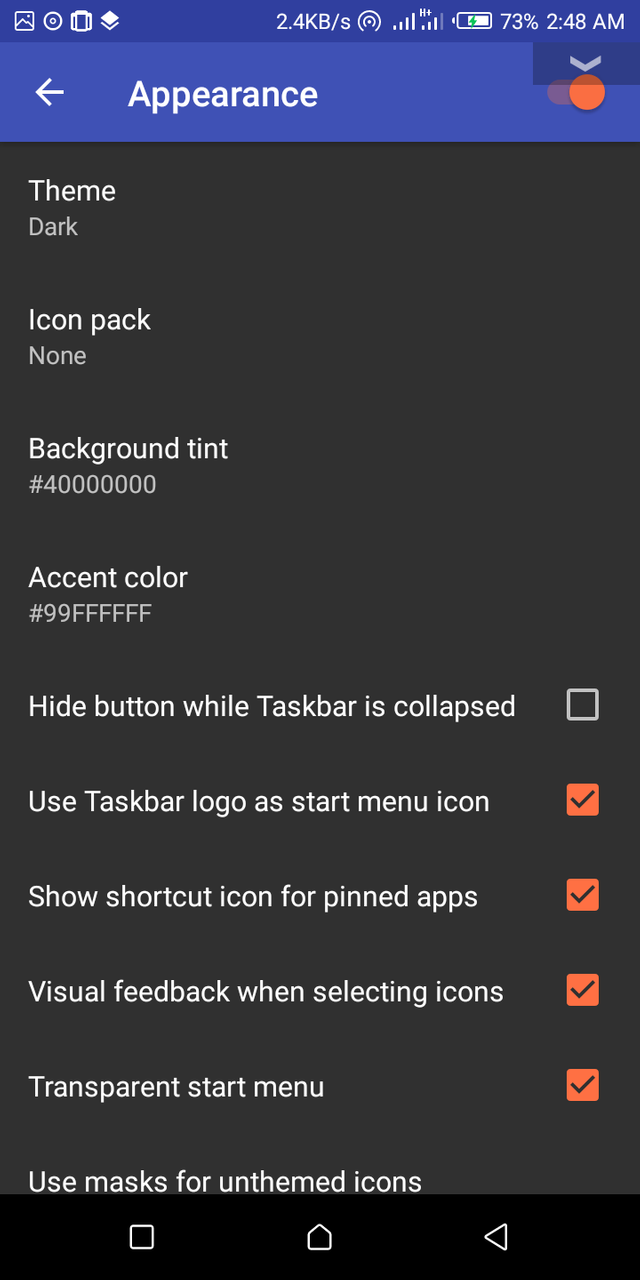
I can also choose other options like using Taskbar logo as a start menu icon, showing shortcut icon for pinned apps, visual feedback when selecting icons, making start menu transparent.
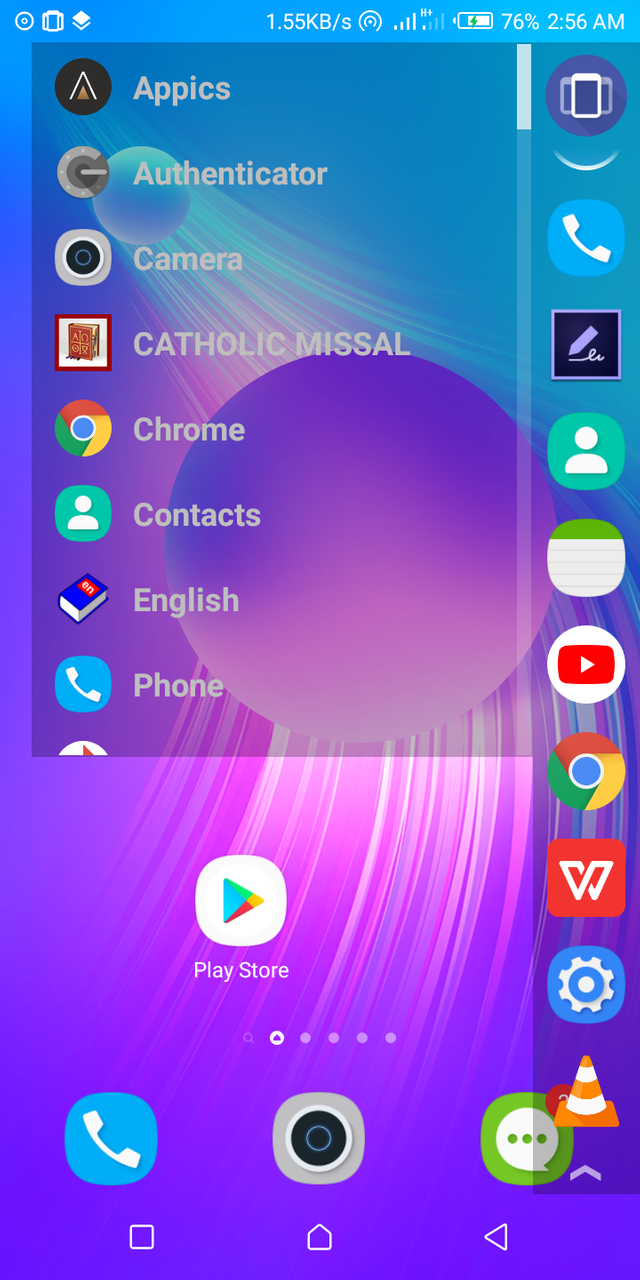
Recent apps
With this feature, I can choose recent apps to display on my Taskbar, the sort order for apps(whether ascending or descending), max number of recent apps to display.
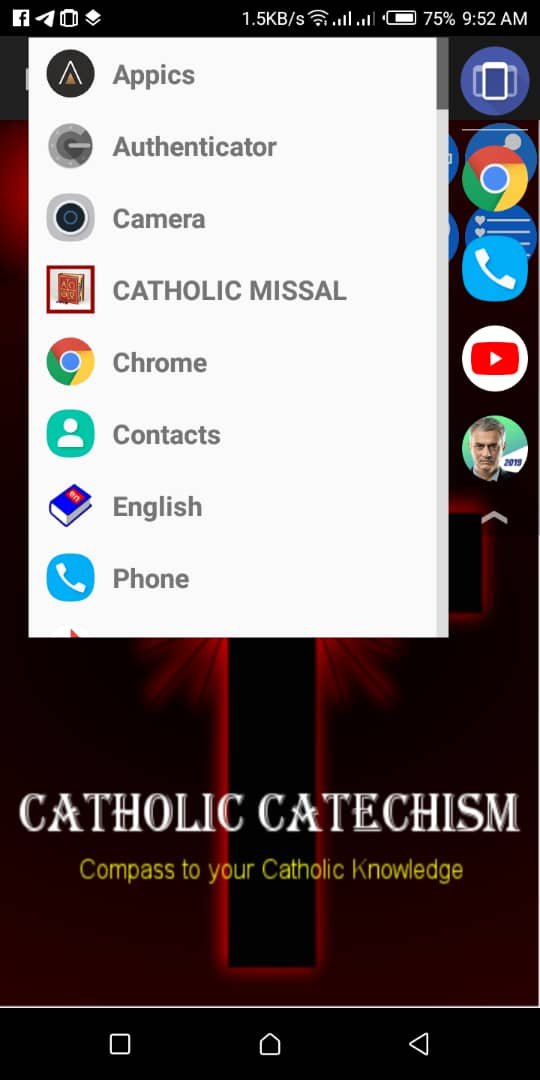
Freeform mode
This is the most interesting feature I enjoyed in the Taskbar app. With this feature, I was able to launch different apps at the same time in a desktop-style.
Before I could make use of this feature, it required some setup. The steps are outlined below;
- Go to build number on your device, tap on it seven times to be a developer.
- Go to developer options and enable USB debugging.
- Connect your device to a computer with the Android SDK installed, and run the command below
adb shell settings put global enable_freeform_support 1
- Reboot your device
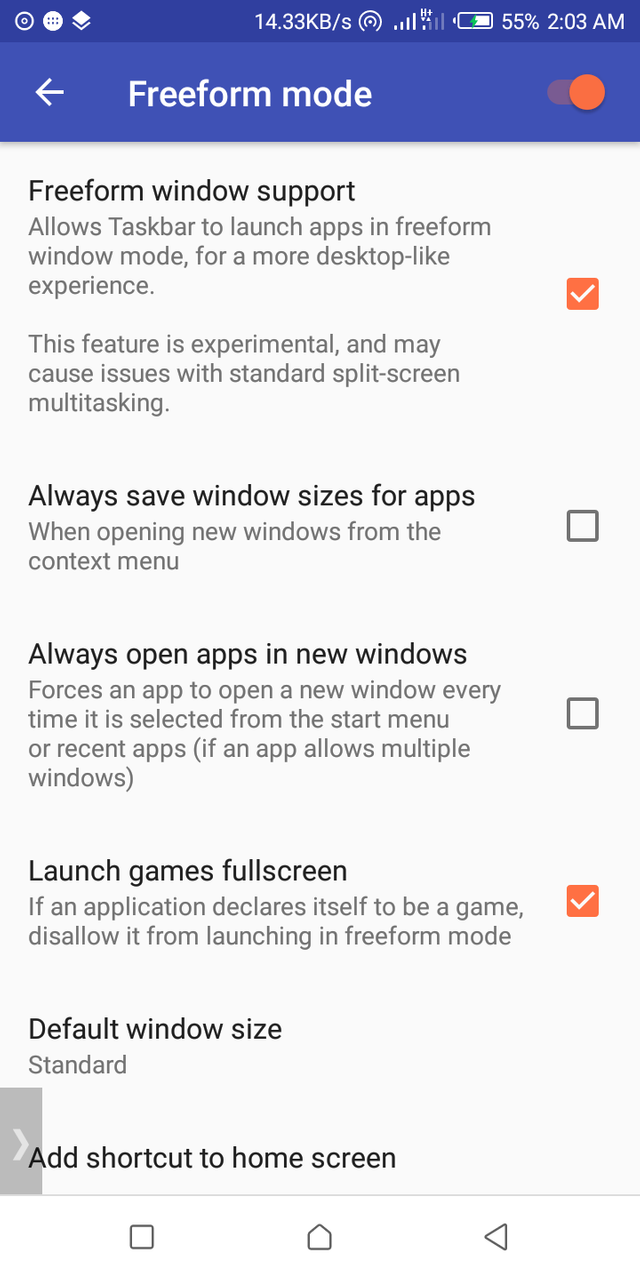
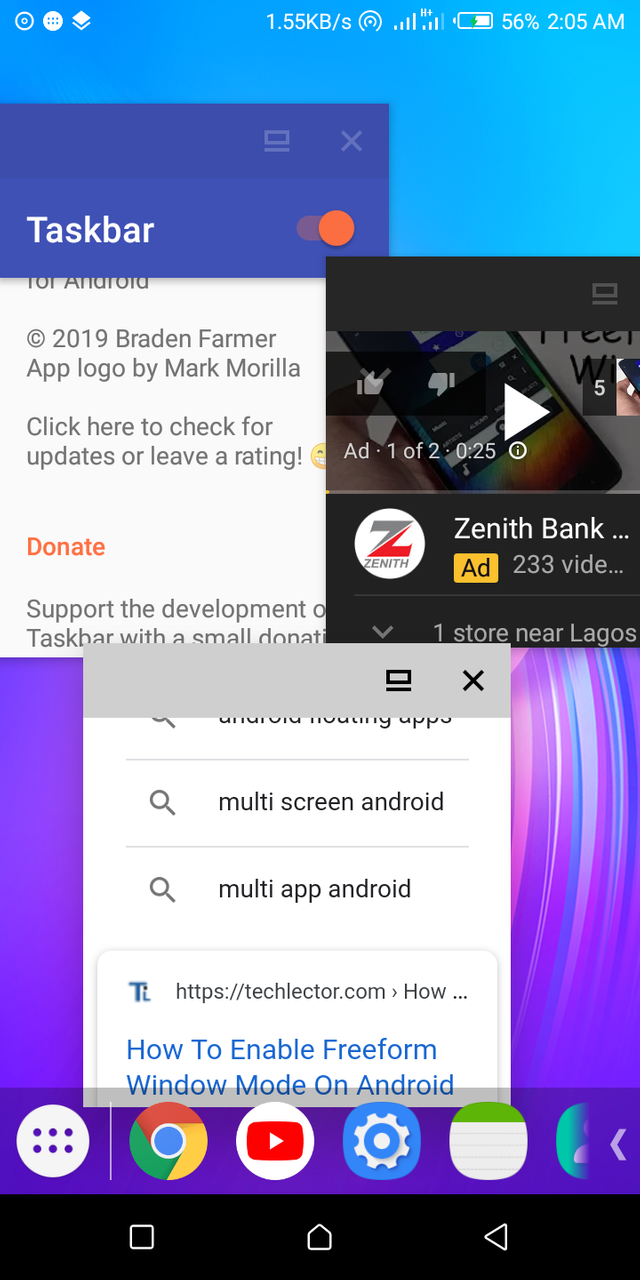
Once the code ran successfully, I could access other options on the freeform mode. This is shown on the image on the left-hand side above.
Once I activated the freeform mode, It cleared all apps on the screen which I was able to access apps in desktop-style. This is shown in the image on the right-hand side.
Advantage
- One unique feature about the Taskbar app is the freeform mode done in a desktop-style.
- Very reliable
Disadvantage
I am yet to discover any disadvantage of this great application.
Comparison with a similar app
I kept the Taskbar app side by side with a similar app called overlays. On the overlays app, though it comes with some inbuilt apps, I observed that I couldn't make use of my installed applications unless I upgrade to the pro version. This makes Taskbar app better than overlays app cos I accessed my installed apps on the Taskbar free of charge. Also, too many ads are shown on the overlays app which distracts me a lot. For me, the Taskbar app is better and convenient to use.
Project update
The developer of this app is doing his very best to ensure this app is under proper maintenance. The last commit took place 8 days ago. So far the developer has made nine releases and the last release(v4.0.3) was on June 13, 2019. The developer made three changes to the latest release., which are;
- Support for locking the device's screen has been removed
- Updates for Android Q
- Minor bug fixes
Conclusion
The taskbar app is an app you should try out. It's very reliable and convenient to use.
Resources
This post and all its contents are based on my experience, knowledge, and personal use of the Taskbar application.
Most images are from my usage screenshots, and I provided links to all external images where applicable.
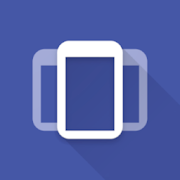
Hello, @willspatrick!
Thank you for your contribution to Utopian. I certainly agree with you that multitasking applications can prove to be very useful for busy individuals. I have never used this tool in particular, but I have to say that the user interface looks really nice. Your review is informative and well-illustrated with quality screenshots, and I appreciate the effort.
However, I have a few issues with your publication. First and foremost, even though the post contains valuable information about the project itself, I have to say that I wanted to read more about the things you have done with the application. Your review certainly includes information about your personal experiences, but I have to admit that I wish you had shared more insights into your daily activities with the application.
Furthermore, the post did have issues of style and proofreading, but not to the level where it hurt the reading experience. To summarize, this was a good effort, but there are areas where you can improve, and I hope this message will help with that.
I look forward to your next contribution.
Your contribution has been evaluated according to Utopian policies and guidelines, as well as a predefined set of questions pertaining to the category.
To view those questions and the relevant answers related to your post, click here.
Need help? Chat with us on Discord.
[utopian-moderator]
Thank you for your review, @lordneroo! Keep up the good work!
Thanks for your response @lordneroo. I hope to improve on the areas where there are lapses.
Congratulations @willspatrick! You have completed the following achievement on the Steem blockchain and have been rewarded with new badge(s) :
You can view your badges on your Steem Board and compare to others on the Steem Ranking
If you no longer want to receive notifications, reply to this comment with the word
STOPTo support your work, I also upvoted your post!
Hi @willspatrick!
Your post was upvoted by @steem-ua, new Steem dApp, using UserAuthority for algorithmic post curation!
Your post is eligible for our upvote, thanks to our collaboration with @utopian-io!
Feel free to join our @steem-ua Discord server
Hey, @willspatrick!
Thanks for contributing on Utopian.
We’re already looking forward to your next contribution!
Get higher incentives and support Utopian.io!
Simply set @utopian.pay as a 5% (or higher) payout beneficiary on your contribution post (via SteemPlus or Steeditor).
Want to chat? Join us on Discord https://discord.gg/h52nFrV.
Vote for Utopian Witness!