Convert media files in VLC
Hi!
I'm back again with another tutorial, to provide you with some useful information about the features of VLC media player that you might now know about. As usual, let me give a brief overview of what a VLC media player is about.
VLC media player is an open-source cross-platform multimedia player. This media player is not only limited in playing videos and music like a normal media player would, It's jam-packed with amazing features that only this media player can offer and that is all thanks to the wonderful open-source community that helped revolutionized this software.

Today, I will be guiding you through one of the best features of VLC media player and that is converting your media files into a wide variety of formats.
VLC media player supports a lot of media formats and codecs and here they are:
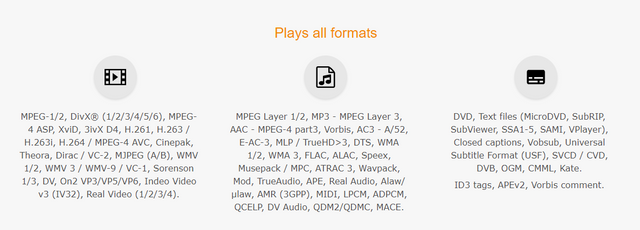
Formats Definition
MP4 - This is a container format developed by the Motion Pictures Expert Group, and is more technically known as MPEG-4 Part 14. The video inside MP4 files are encoded with H.264, while audio is usually encoded with AAC, but other audio standards can also be used.
MPEG - (Moving Picture Experts Group) Is an organization that develops standards for encoding digital audio and video. This organization has produced a number of digital media standards like;
- MPEG-1 – Audio/video standards that is for digital storage media (i.e. an MP3 file)
- MPEG-2 – This are the standards for digital television and DVD video
- MPEG-4 – Multimedia standards for computers, mobile devices, and the web
MJPEG - (Motion Joint Picture Experts Group) This is a video compression format in which each video frame or interlaced field of a digital video sequence (including video and metadata such as subtitles and closed captioning) is compressed separately as a JPEG image.
Now that we have little knowledge about the different types of formats, let us start with the conversion.
How to convert media files
First, let us open the vlc media player from our desktop. Next go to Media > Convert/Save.
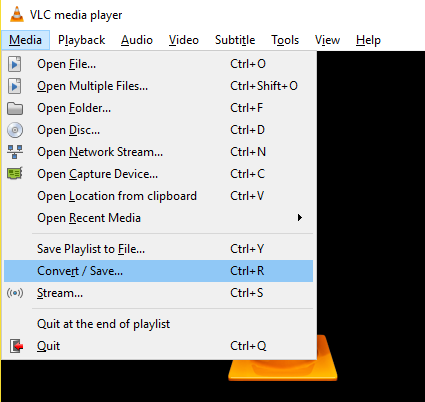
Next, after you have clicked the Convert/Save this will open up a new window named Open Media. Here, you can select or browse the video that you want to convert.
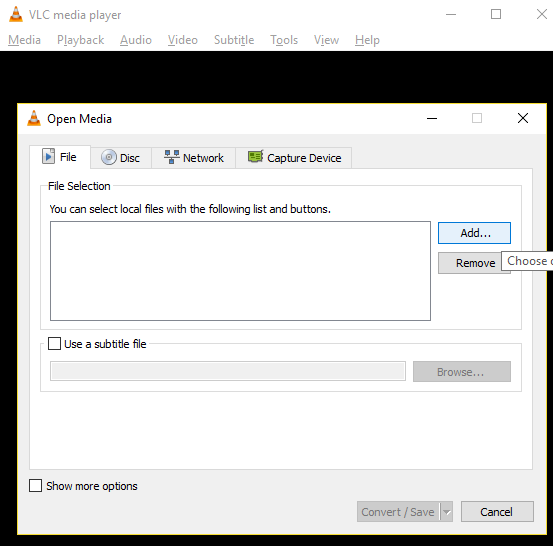
Just click on Add then select the video that you want to convert and if you want to embed a subtitle file to the video, you can tick the check box in the Use a subtitle file. This will let you put a subtitle file in your video, the file should be in .srt format. After you have selected your video click on Convert/Save to proceed.
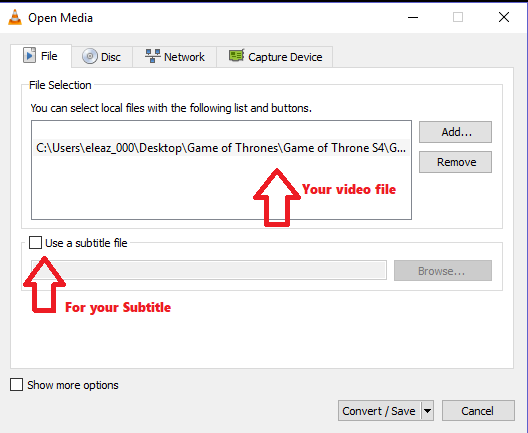
Finally select the destination folder, then give it an awesome filename, then select the desired video profile and click on the start button to start converting process.(The processing time will depend on the size of the video that you are converting)
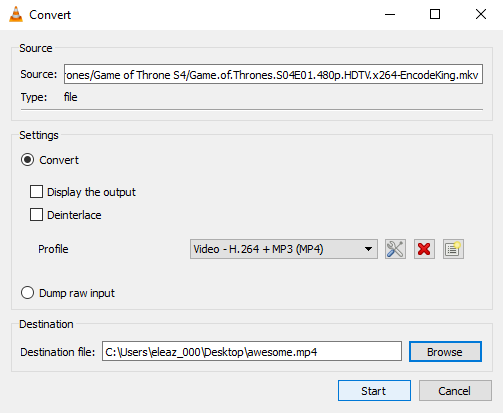
VLC by default has few profiles that can convert your video to most of the widely used audio and video formats. You can edit, delete or create new profiles by clicking the little boxes beside the drop down menu.
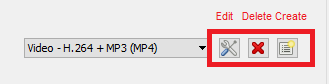
If you want to create a new profile you can do so by clicking the third little box, then this new window will show up. There, you will choose the options that is to your liking. You can play with various settings like the audio and video codecs to get your desired conversion profile.
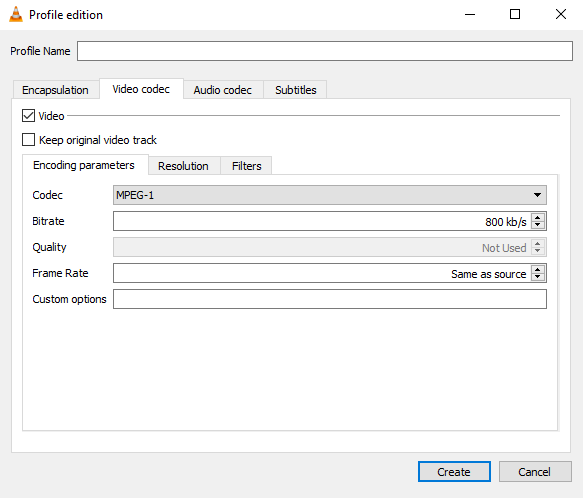
After you are done with tweaking the settings click Start. Now, you can just sit back, eat something and relax while VLC is doing its job for you.
That is all for now
See you in the next tutorial
ted7
signing out,
Posted on Utopian.io - Rewarding Open Source Contributors
I could not convert my laptop to. Seeing this post helps me a lot.
I'm glad my post could help bro :)
Thank you for the contribution. It has been approved.
Please include as much detail as you can from now on.
You can contact us on Discord.
[utopian-moderator]
Thank you for approving my post @syedumair. I will make it more detailed next time, thank you for your feedback :)
Hey @ted7 I am @utopian-io. I have just upvoted you!
Achievements
Suggestions
Get Noticed!
Community-Driven Witness!
I am the first and only Steem Community-Driven Witness. Participate on Discord. Lets GROW TOGETHER!
Up-vote this comment to grow my power and help Open Source contributions like this one. Want to chat? Join me on Discord https://discord.gg/Pc8HG9x
thanks for your reply. Can I use any free dvd coverter to perform this task? Because I can't understand how I can do this with VLC player.