Part 2: Manage local 'STEEM' orderbook via websocket stream from exchange
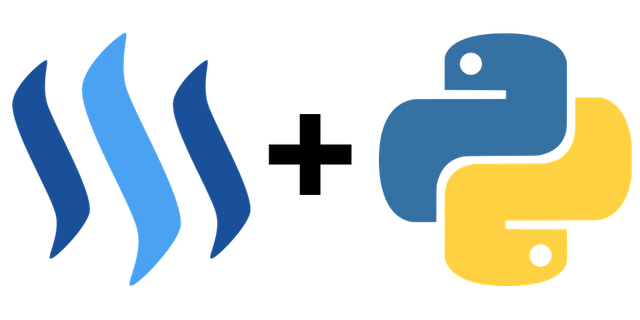
Repository
What will I learn
- What is a local orderbook
- Open a diff. depth stream
- Retrieve orderbook snapshot
- Process updates
- Update the local orderbook
Requirements
- Python 3.7.2
- Pipenv
- websocket-client
- requests
Difficulty
- basic
Tutorial
Preface
Websockets allow for real time updates while putting less stress on the servers than API calls would. They are especially useful when data is updated frequently, like trades and the orderbooks on crypto currency exchanges. This tutorial will look at managing a local orderbook. For this example the exchange Binance will be used. Depending on the service provider there can be slight modifications. This tutorial is a follow up for part 1, if anything is unclear, go over the previous tutorial first.
Setup
Download the files from Github and install the virtual environment
$ cd ~/
$ git clone https://github.com/Juless89/tutorials-websockets
$ cd tutorials-websockets
$ pipenv install
$ pipenv shell
$ cd part_2
What is a local orderbook
In the previous tutorial a partial orderbook stream was created via a websocket. Meaning that only part of the orderbook was send on every update. This reduces the amount of data that has te be send every update. In the case a user wants to have the full orderbook updated via a websocket a different approach is needed. In general this works by first retrieving a full snapshot of the orderbook and then only receiving updates made to the orderbook. This greatly reduces the amount of data that has to be send on every update. However, this does mean the user has to update his version of the orderbook to stay synchronised. In addition, Every update comes with an update id, this allows the user to keep track of any missed updates and ensure the orderbook is synchronised.
Taken from the Binance documentation the instructions are as follows. This list will be referred to as the Binance to do list.
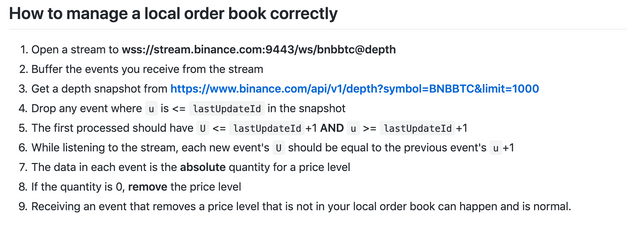
Open a diff. depth stream
The code from the previous update has been slightly adjusted. A class Client has been made to accommodate local data storage and keeping everything together. Also the websocket url has been set to wss://stream.binance.com:9443/ws/steembtc@depth. This completes step 1 of the Binance to do list. Step 2, the buffering, is done by the python websocket library automatically.
import websocket
import requests
from json import loads
class Client():
def __init__(self):
# create websocket connection
self.ws = websocket.WebSocketApp(
url="wss://stream.binance.com:9443/ws/steembtc@depth",
on_message=self.on_message,
on_error=self.on_error,
on_close=self.on_close,
on_open=self.on_open
)
# local data management
self.orderbook = {}
self.updates = 0
# keep connection alive
def run_forever(self):
self.ws.run_forever()
# convert message to dict, print
def on_message(self, message):
data = loads(message)
print(data)
print()
# catch errors
def on_error(self, error):
print(error)
# run when websocket is closed
def on_close(self):
print("### closed ###")
# run when websocket is initialised
def on_open(self):
print('Connected to Binance\n')
if __name__ == "__main__":
# create webscocket client
client = Client()
# run forever
client.run_forever()
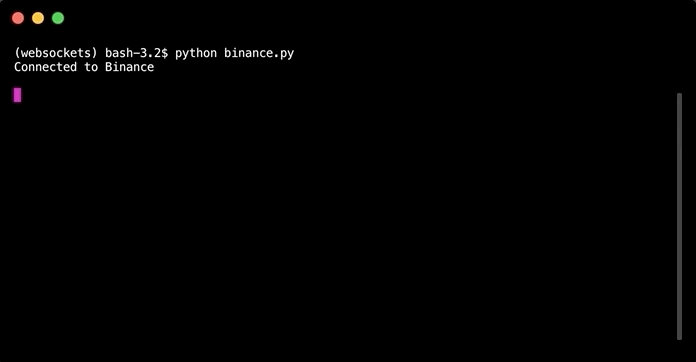
Retrieve orderbook snapshot
The depth snapshot can be retrieved by using a get request to https://www.binance.com/api/v1/depth?symbol=STEEMBTC&limit=1000. Data is returned in an encoded string. This has to be converted to a dict with loads() and decoded by decode().
import requests
# retrieve orderbook snapshot
def get_snapshot(self):
r = requests.get('https://www.binance.com/api/v1/depth?symbol=STEEMBTC&limit=1000')
return loads(r.content.decode())
Data is returned in the following format. The lastUpdateId is important and will be used to synchronise the local orderbook with the updates from the websocket. This completes step 3.
{
"lastUpdateId": 160, // Last update ID
"bids": [ // Bids
[
"0.0024", // Price level
"10" // Quantity
]
],
"asks": [ // Asks
[
"0.0026", // Price level
"100" // Quantity
]
]
}
Processing updates
Updates have the following data structure.
{
"e": "depthUpdate", // Event type
"E": 123456789, // Event time
"s": "BNBBTC", // Symbol
"U": 157, // First update ID in event
"u": 160, // Final update ID in event
"b": [ // Bids to be updated
[
"0.0024", // Price level to be updated
"10" // Quantity
]
],
"a": [ // Asks to be updated
[
"0.0026", // Price level to be updated
"100" // Quantity
]
]
}
U and u are used to synchronise the orderbook. These are the lastUpdateIds. b and a contain the actual new values for the bids and asks. First there is a check done to see if there is already a snapshot in the local orderbook. Initially the lastUpdateId is set to 0 to differentiate between the situation where the snapshot has just been retrieved and may be out of sync. In which case older updates have to be dropped. Then after each update u is set as the lastUpdateId. For each new update U has to be equal to lastUpdateId+1. This completes step 4, 5 and 6 from the Binance to do list.
# convert message to dict, process update
def on_message(self, message):
data = loads(message)
# check for orderbook, if empty retrieve
if len(self.orderbook) == 0:
self.orderbook = self.get_snapshot()
# get lastUpdateId
lastUpdateId = self.orderbook['lastUpdateId']
# drop any updates older than the snapshot
if self.updates == 0:
if data['U'] <= lastUpdateId+1 and data['u'] >= lastUpdateId+1:
print('process this update')
self.orderbook['lastUpdateId'] = data['u']
else:
print('discard update')
# check if update still in sync with orderbook
elif data['U'] == lastUpdateId+1:
print('process this update')
self.orderbook['lastUpdateId'] = data['u']
else:
print('Out of sync, abort')
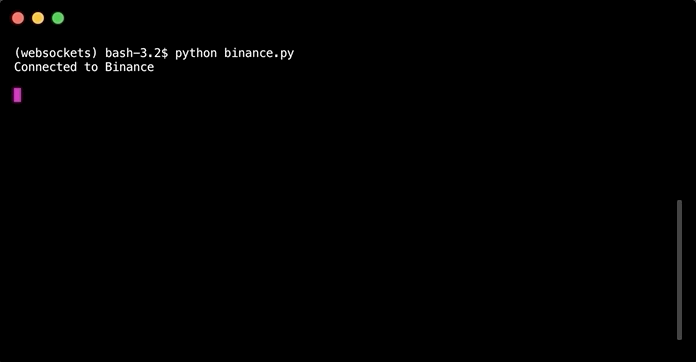
Updating the local orderbook
The local orderbook is a dict containing the lastUpdateId and two lists bids and asks. The lists are ordered by the price level. There are three different possibilities for adjustments to the list.
- Price level already exists, different quantity
- New price level
- Price level quality set to 0, remove from list
Even though the values are strings, python is smart enough to understand when floats are implied. Two functions are used. process_updates is called from on_message: it loops through all the updates and differentiates between the bid and ask side. manage_orderbook then checks which type of adjustment should be made and executes this update into the orderbook.
# Loop through all bid and ask updates, call manage_orderbook accordingly
def process_updates(self, data):
for update in data['b']:
self.manage_orderbook('bids', update)
for update in data['a']:
self.manage_orderbook('asks', update)
print()
# Update orderbook, differentiate between remove, update and new
def manage_orderbook(self, side, update):
# extract values
price, qty = update
# loop through orderbook side
for x in range(0, len(self.orderbook[side])):
if price == self.orderbook[side][x][0]:
# when qty is 0 remove from orderbook, else
# update values
if qty == 0:
del self.orderbook[side]
print(f'Removed {price} {qty}')
break
else:
self.orderbook[side][x] = update
print(f'Updated: {price} {qty}')
break
# if the price level is not in the orderbook,
# insert price level, filter for qty 0
elif price > self.orderbook[side][x][0]:
if qty != 0:
self.orderbook[side].insert(x, update)
print(f'New price: {price} {qty}')
break
else:
break
Running the code
python binance.py
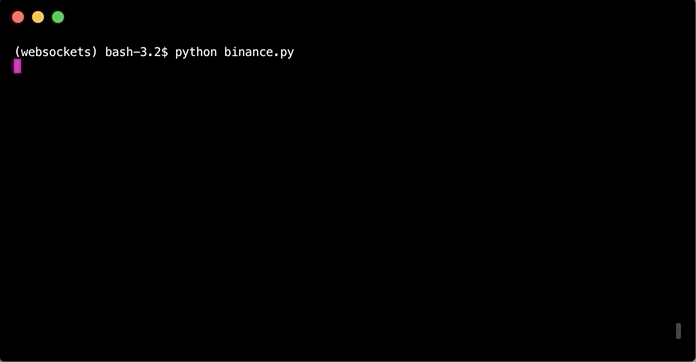
Curriculum
The code for this tutorial can be found on Github!
This tutorial was written by @juliank.
Thank you for your contribution @steempytutorials.
After analyzing your tutorial we suggest the following:
Again excellent tutorial, very interesting subject and tutorial very well explained.
Use shorter paragraphs and give breaks between them. It will make it easier to read your tutorial.
Using GIFs to show results is definitely better than standard still images.
Thank you for your work in developing this tutorial.
Looking forward to your upcoming tutorials.
Your contribution has been evaluated according to Utopian policies and guidelines, as well as a predefined set of questions pertaining to the category.
To view those questions and the relevant answers related to your post, click here.
Need help? Chat with us on Discord.
[utopian-moderator]
Thank you for your review, @portugalcoin! Keep up the good work!
Hi @steempytutorials!
Your post was upvoted by @steem-ua, new Steem dApp, using UserAuthority for algorithmic post curation!
Your post is eligible for our upvote, thanks to our collaboration with @utopian-io!
Feel free to join our @steem-ua Discord server
Hey, @steempytutorials!
Thanks for contributing on Utopian.
We’re already looking forward to your next contribution!
Get higher incentives and support Utopian.io!
Simply set @utopian.pay as a 5% (or higher) payout beneficiary on your contribution post (via SteemPlus or Steeditor).
Want to chat? Join us on Discord https://discord.gg/h52nFrV.
Vote for Utopian Witness!
Hi, @steempytutorials!
You just got a 0.1% upvote from SteemPlus!
To get higher upvotes, earn more SteemPlus Points (SPP). On your Steemit wallet, check your SPP balance and click on "How to earn SPP?" to find out all the ways to earn.
If you're not using SteemPlus yet, please check our last posts in here to see the many ways in which SteemPlus can improve your Steem experience on Steemit and Busy.