NewsBlur RSS Feed Reader: Reach feeds immediately and be the first to know about everything!
Repository
https://github.com/samuelclay/NewsBlur
Introduction
I have been using RSS feed readers for years, and although it's outdated lately, RSS feed reader apps are one of the applications I use the most on my phone because, I can easily access almost all the news through a single app. This is really awesome.
As always, I was looking at new RSS feed readers and I saw the NewsBlur application. I think the newsblur app can be one of the best rss feed readers I have ever so far.
Unlike other RSS feed readers, "Story" and "Text" features are available in the NewsBlur RSS feed reader. I will also explain in detail other amazing features like this one.
How do I start using the NewsBlur application?
To use the NewsBlur app, you must create an account at https://newsblur.com/ website.
Why should I use the NewsBlur app? What is the difference from other RSS apps?
NewsBlur RSS feed reader is both free and much faster than other RSS feed readers. You can also access all the news or story feeds you subscribed to by creating an account. Not only that, you can activate notifications if you want, and you will have instant access to shared news/stories on feeds you've subscribed to.
If I don't have an internet connection, can I use the NewsBlur app offline?
Of course! Thanks to the "Download Stories" feature you can download the feed in the form of a story. You can also download images of the feed with the "Download Images" option. You can automatically download while using NewsBlur using the "Download Using" option.
Home Screen Buttons
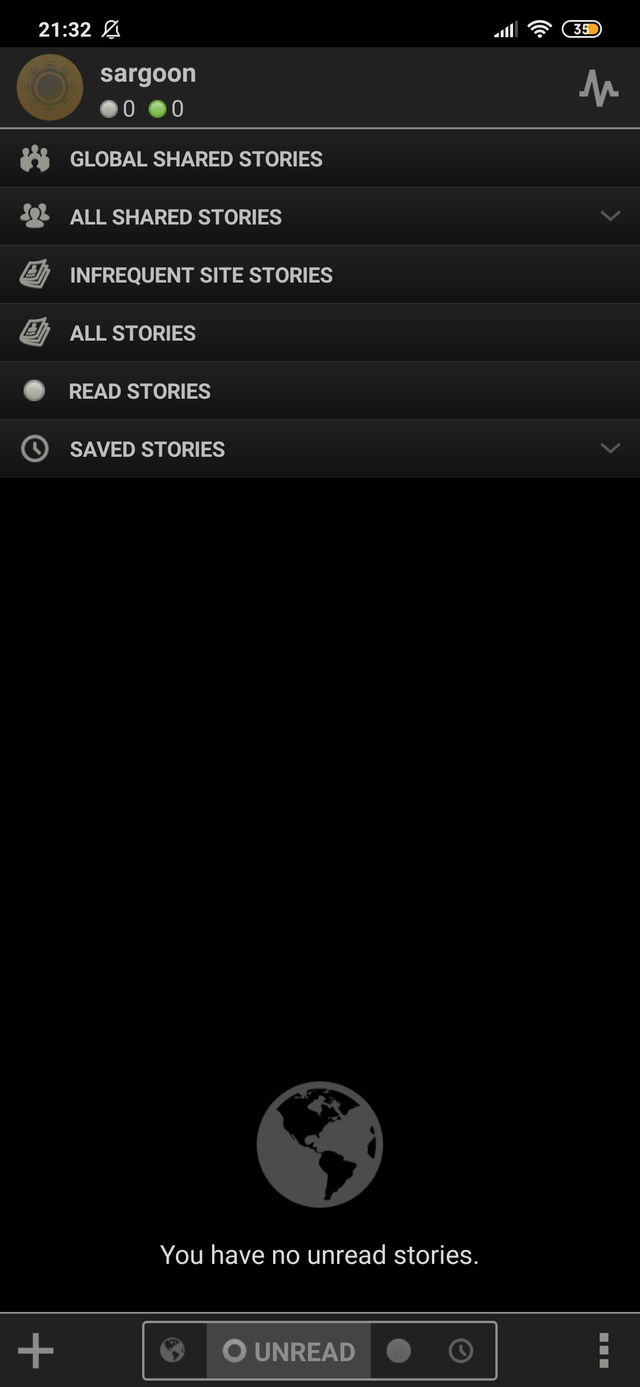
When you download the NewsBlur, you need to register first. After you sign up, you can access the app's home screen.
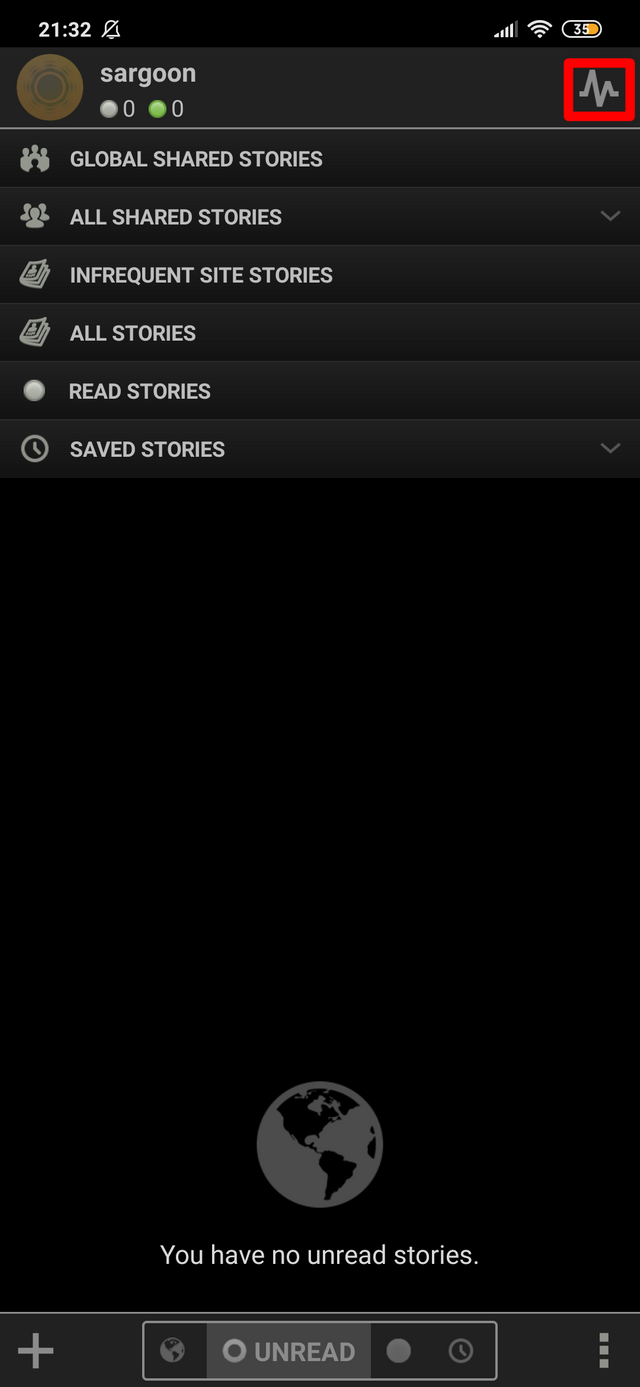
On the home screen, the icon at the top right shows your newsblur profile. (your interactions, activities, followers, following, shared stories):
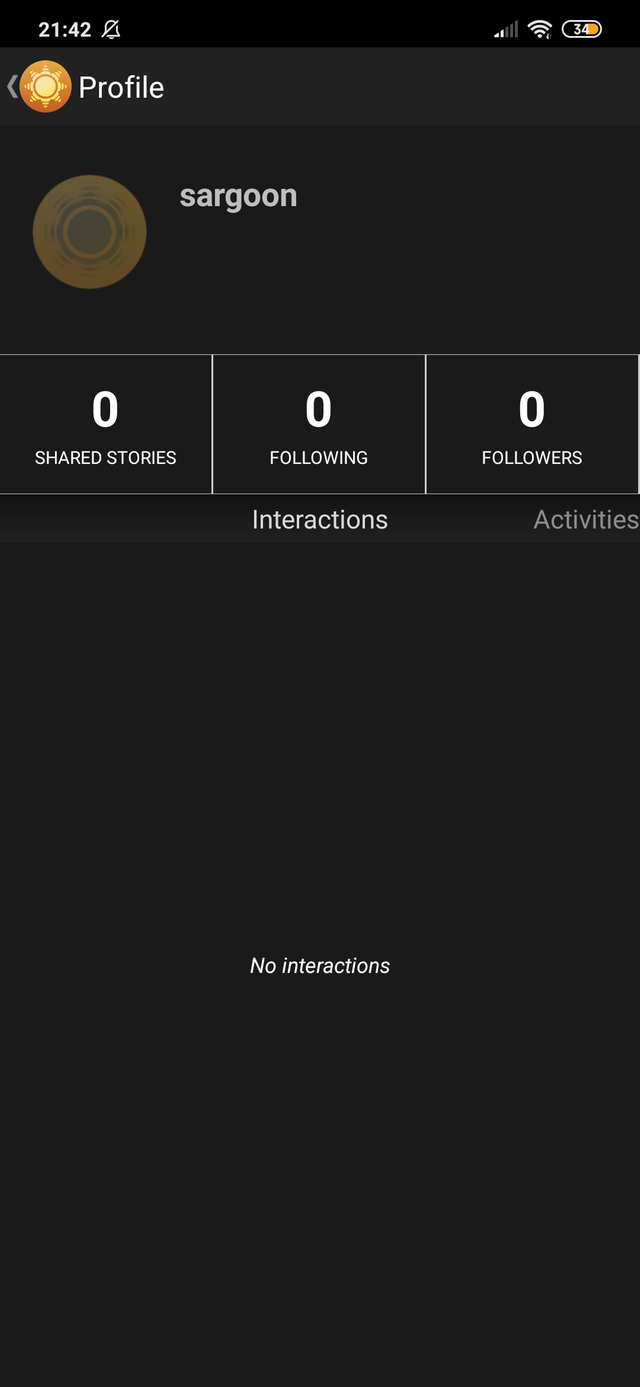
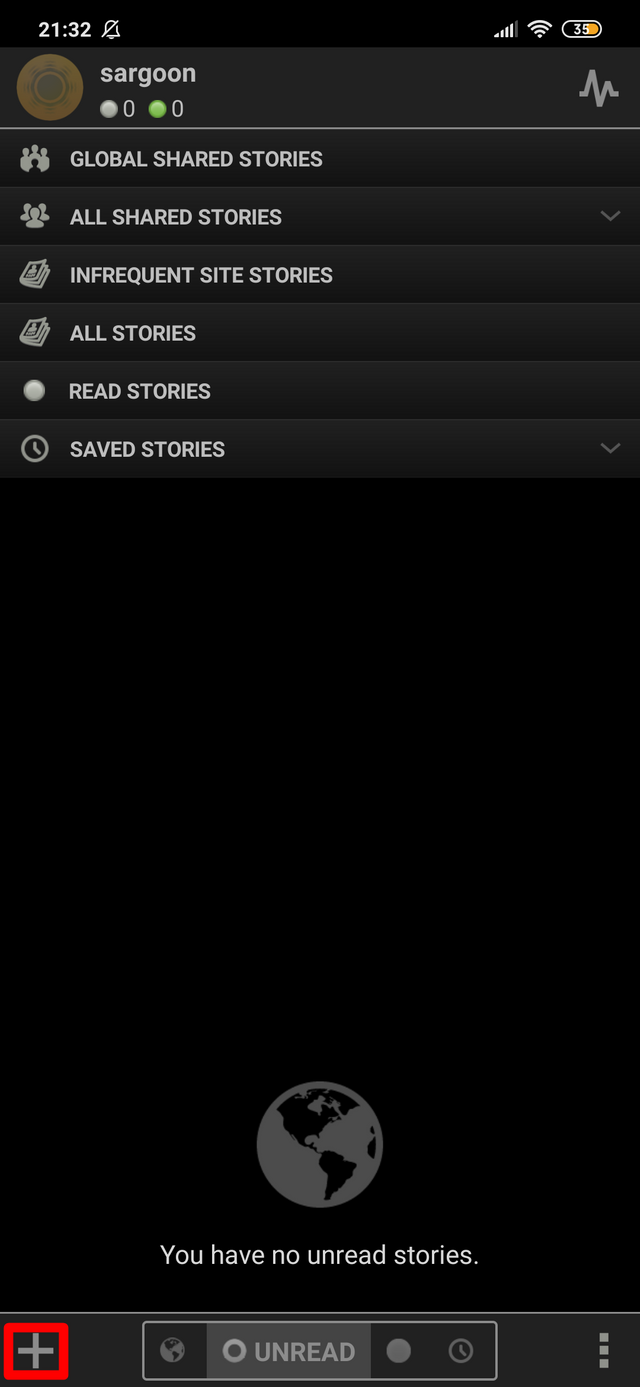
When you click the plus icon at the bottom left, you can search for a term or feed URL, and subscribe to any feed. All feeds you subscribe to will appear on the home screen:
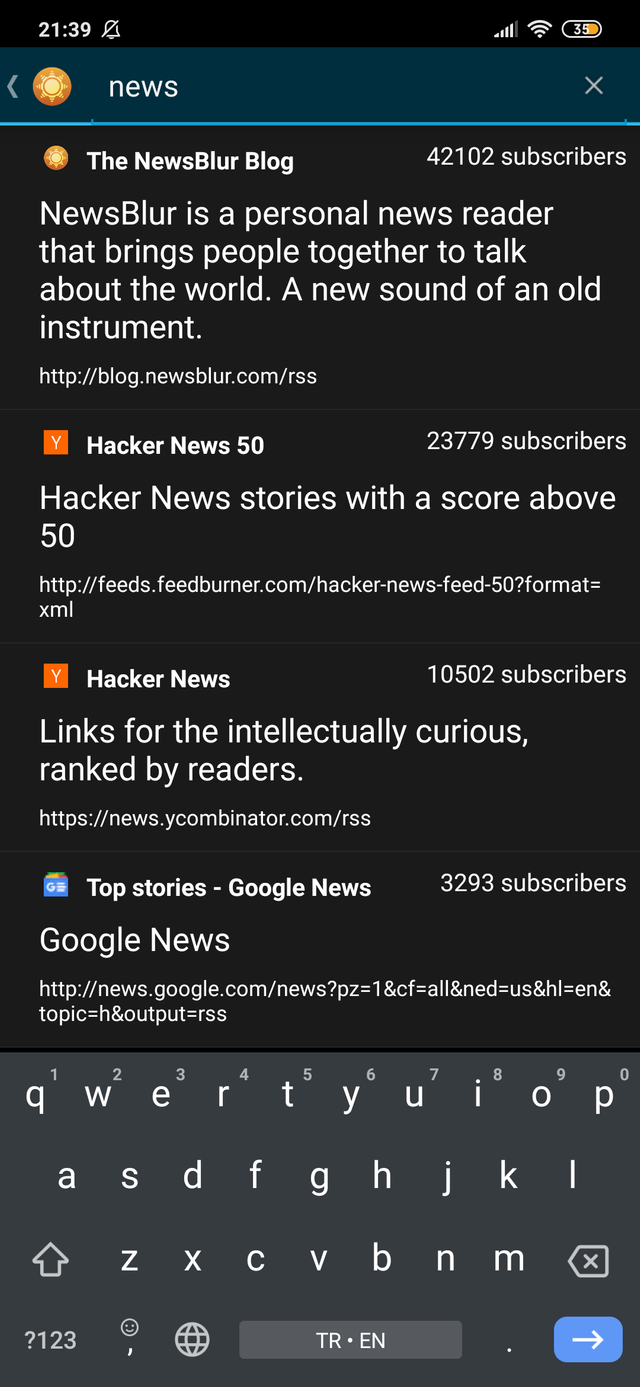

The RSS feeds you have subscribed to are listed in "All Stories".
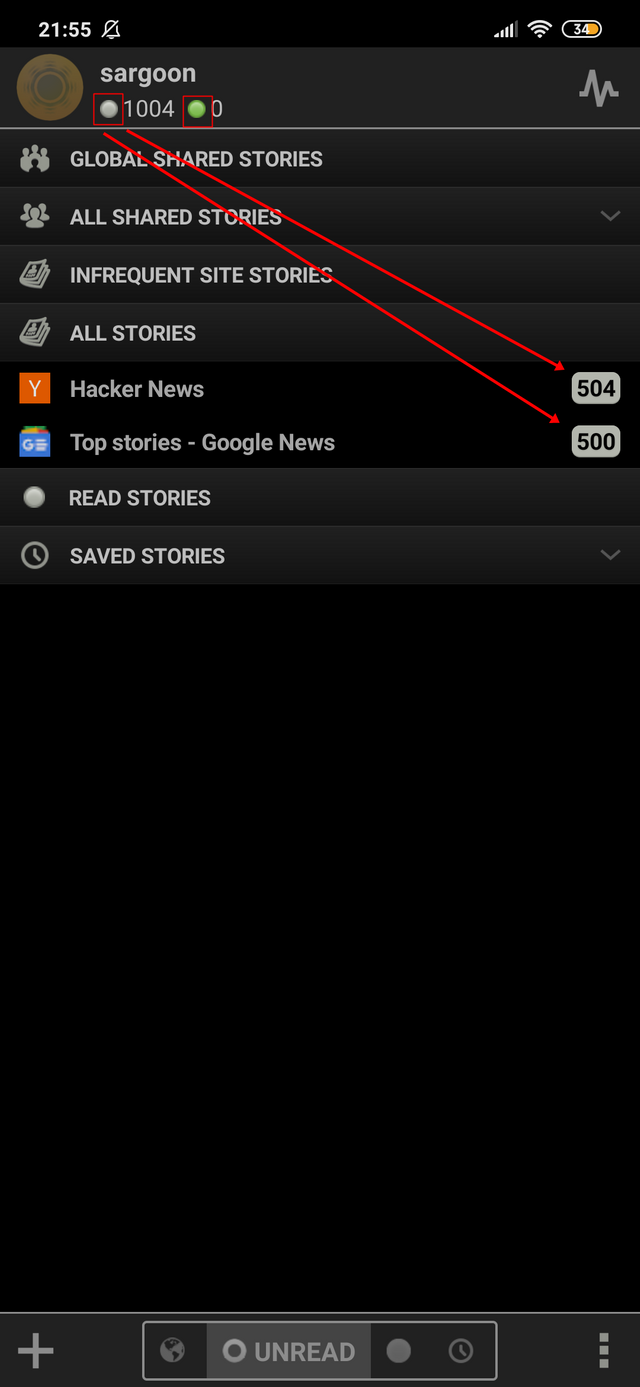
At the top left, there are two dots of "gray" and "green" under your username.
Let's learn what these two colors mean.
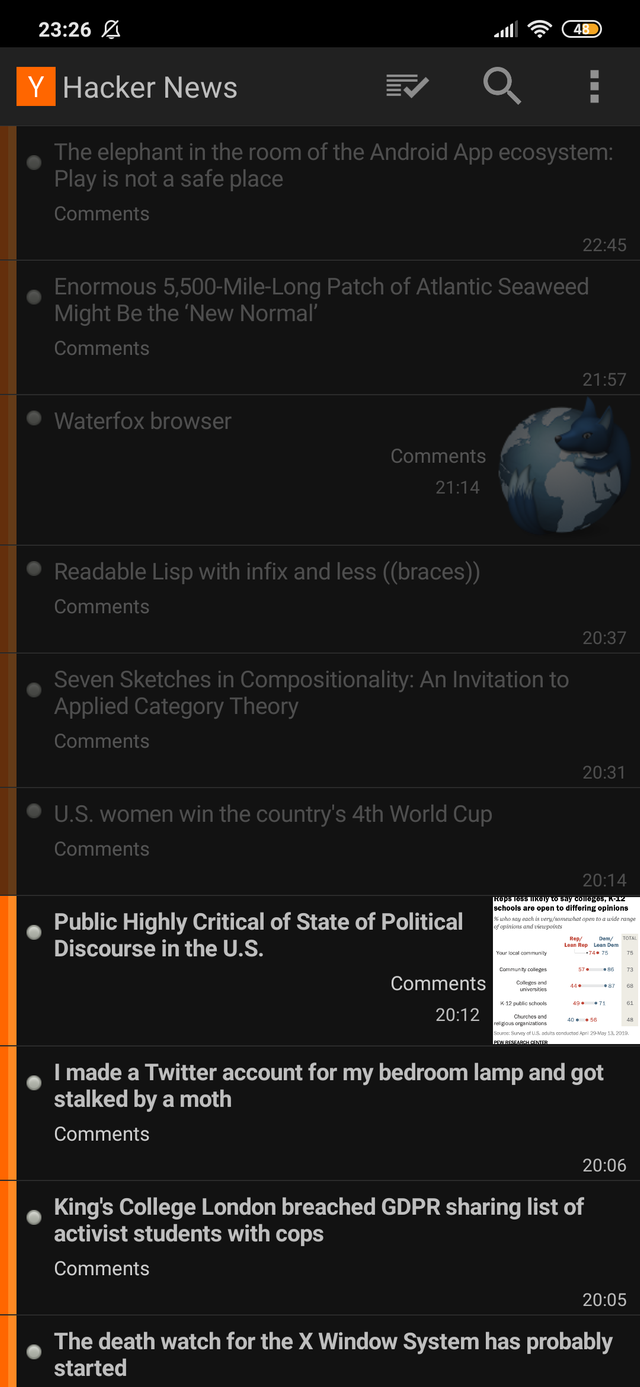
- Gray: All newly subscribed stories are listed in the "All Stories" section, and all of them are gray. When you enter the All Stories and start reading a story, a number decreases from the gray dot. You can read a story to reduce the gray dot, or you can evaluate the story with the "Intelligence Trainer" option. If you make your evaluation as positive (Thumbs Up), the story you're evaluating will go to the "green" dot because of your positive evaluation. If you evaluate the entire publisher as "positive", all stories on this feed will appear in green dots.
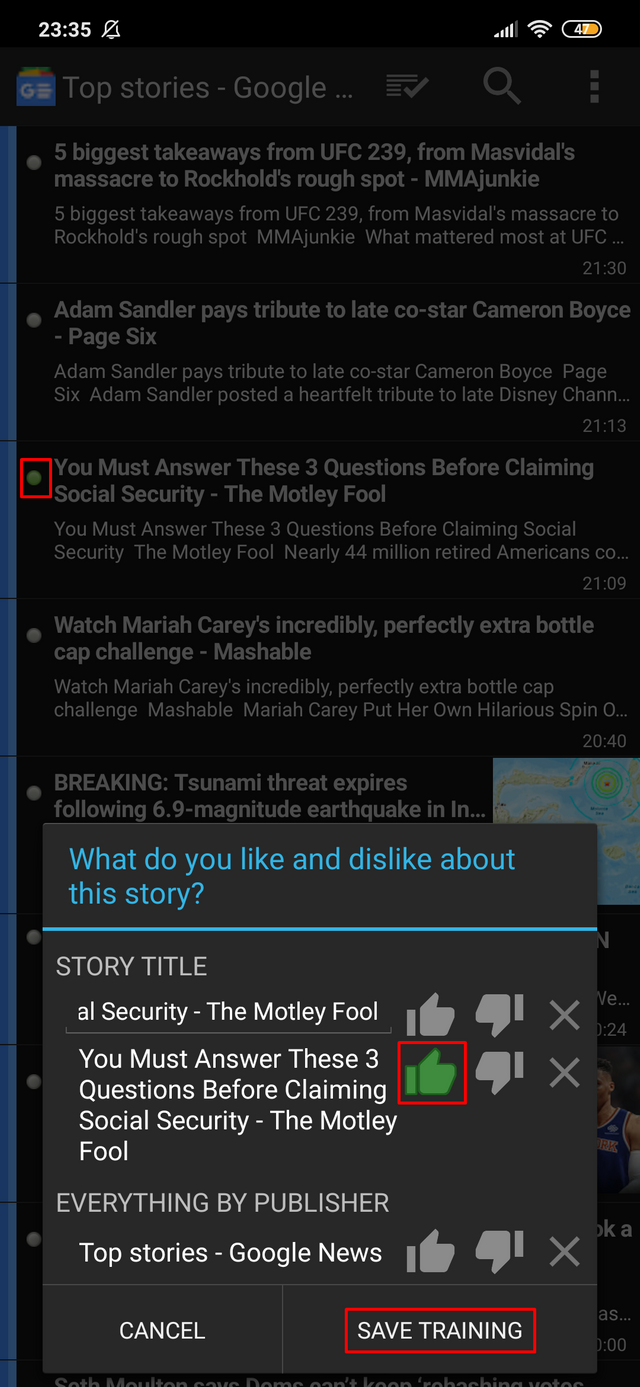
- Green: If the stories only evaluate as positive, the number of green dots rises.
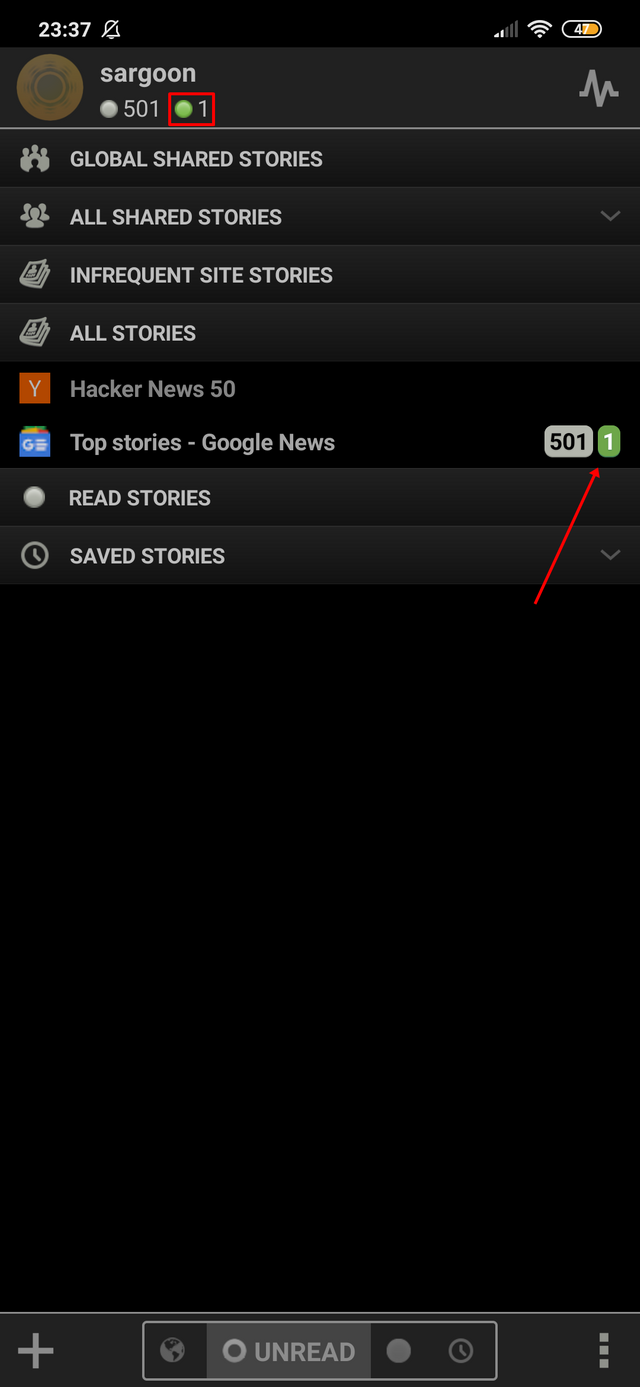
If you evaluate the story as positive for the entire publisher, all the stories in the feed will appear in the green dots:
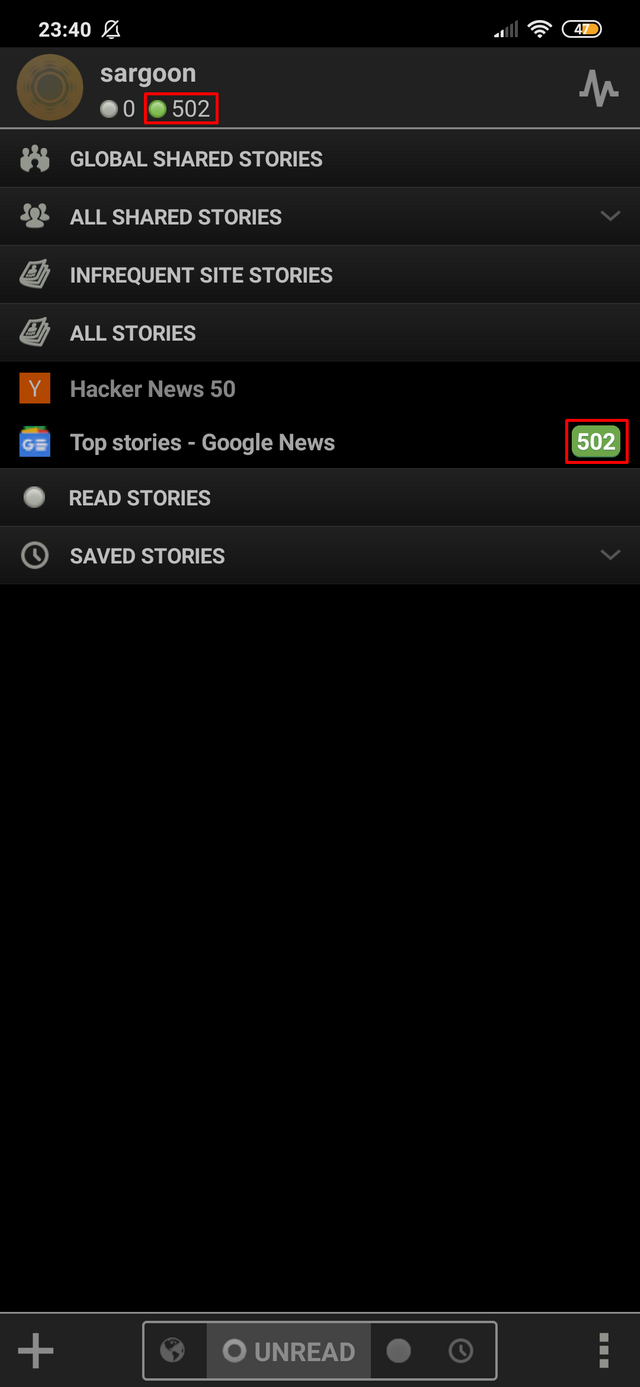
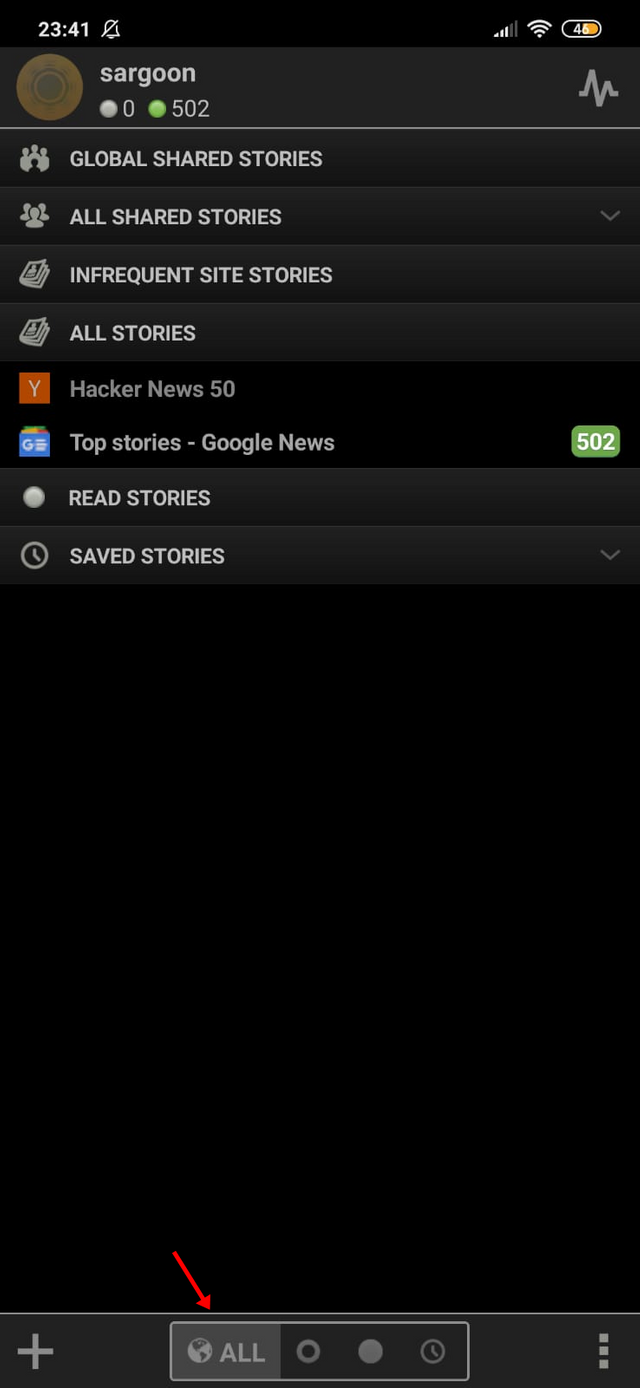
ALL: It allows you to see all the stories you subscribed to, story feeds, stories you haven't read yet, stories you have saved, or stories you have evaluated positive (thumbs up) or negative (thumbs down).
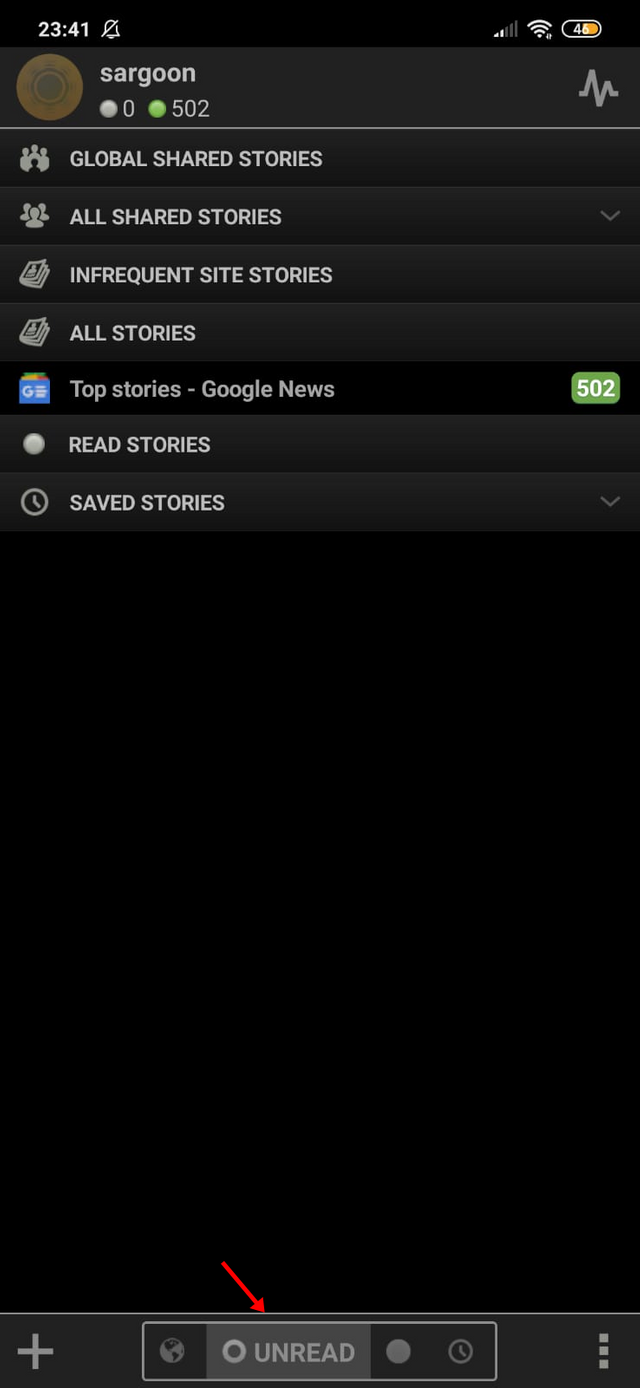
UNREAD: It allows you to see stories that you have not read yet. (stories that are evaluated positively or negatively can also appear here.)
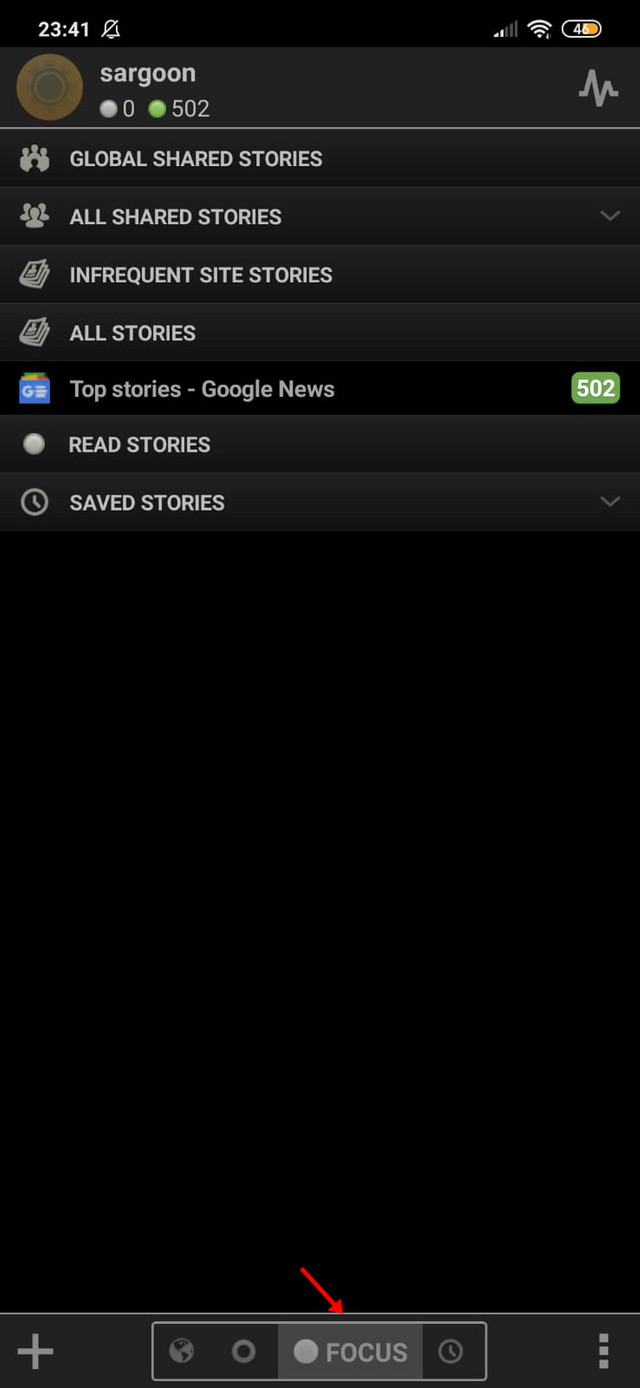
FOCUS: You can only see stories that you have evaluated as positive.
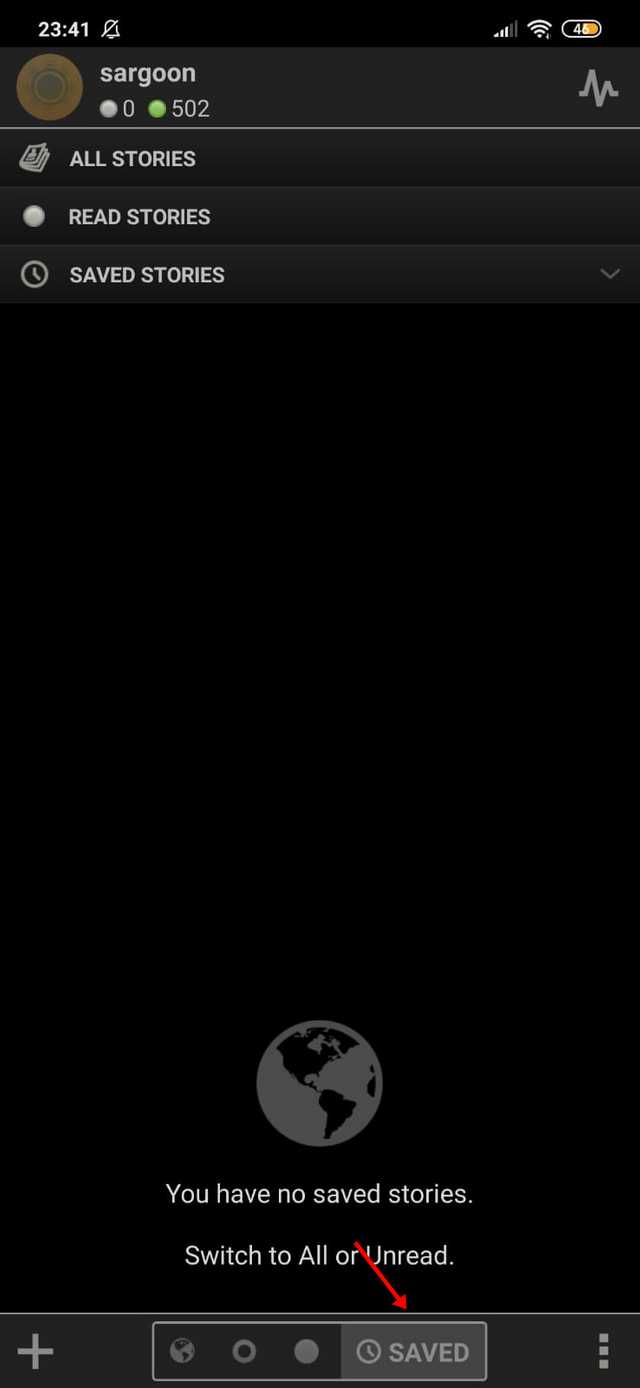
SAVED: You can only see the stories you have saved.
Insta-fetch Stories Feature
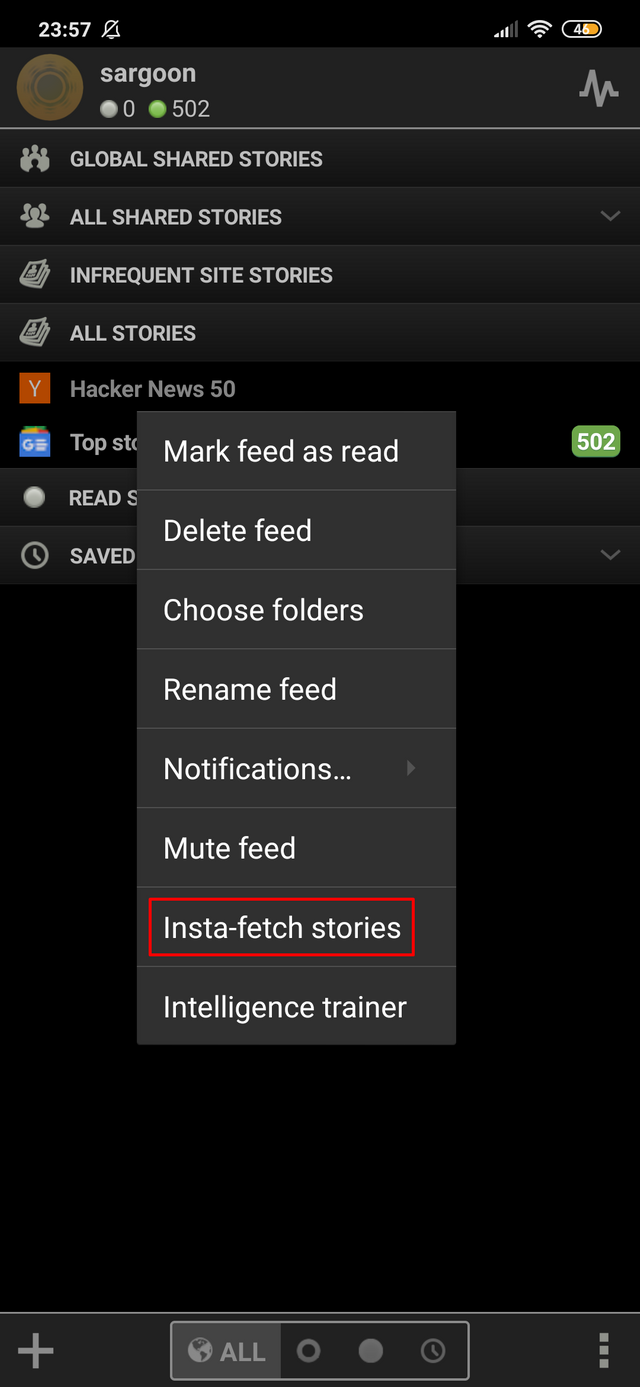
This is my favorite feature of NewsBlur application. With this feature, I can save all the stories of my subscribed story feed in a few seconds!
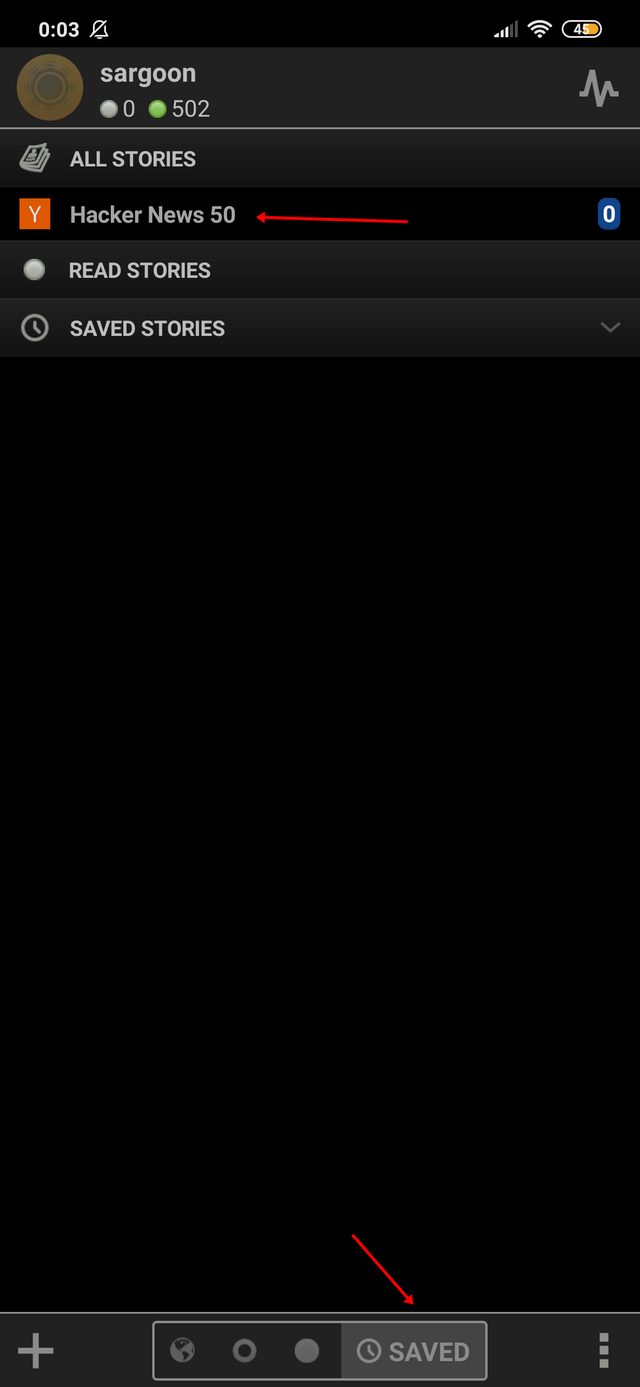
As you can see, thanks to the insta-fetch feature, I can easily access the feeds I saved with the Saved tab at the bottom of the homepage.
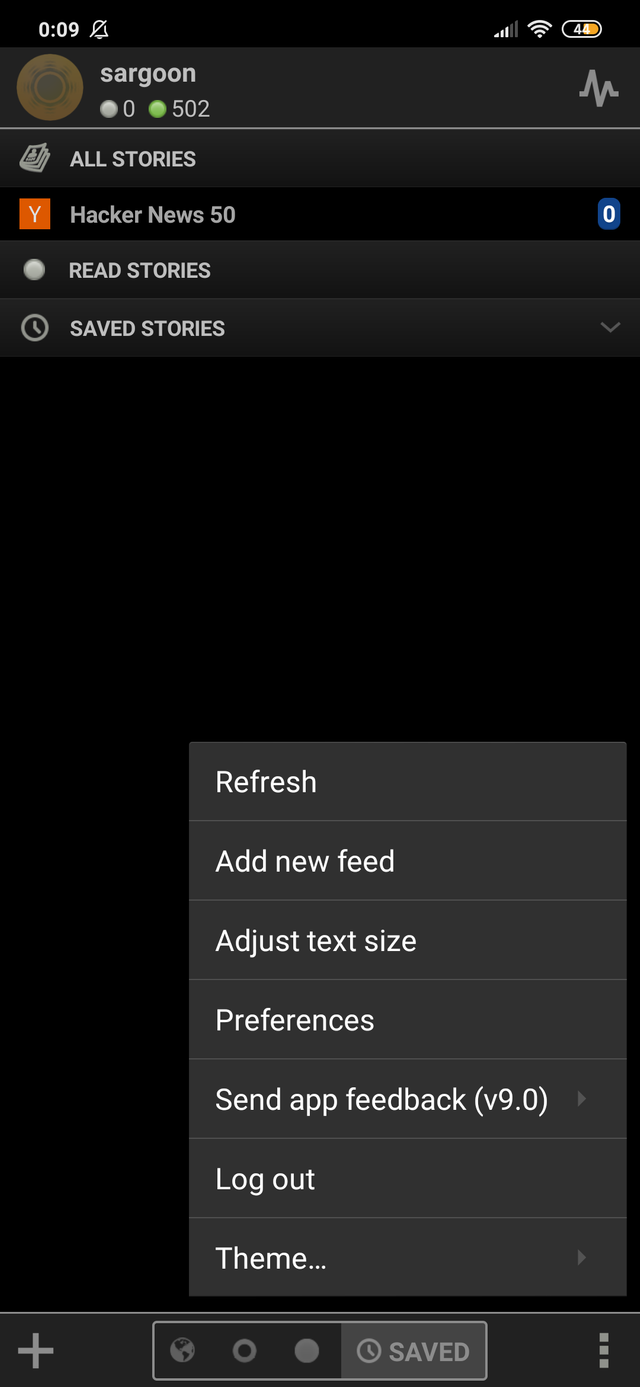
As you can see, there are 7 different options in the ellipsis menu.
Refresh: One of the options I use the most is refresh. As you can imagine, this option allows the application to be completely refreshed. Sometimes it may take too long to add new feeds, in such cases it is really useful to use the refresh button.
Add new feed: It allows you to add a new feed.
Adjust text size: This option allows you to adjust text size in the entire application with 6 different options. These options are: XS - S - M - L - XL and XXL.
Preferences: This option allows you to access all the settings in the NewsBlur app.
Send app feedback: It allows you to provide feedback for the current application version.
Logout: It allows you to logout of your current NewsBlur account.
Theme: This option allows you to use the NewsBlur in 3 different themes. These themes are: Light - Dark (Night Mode) and Black.
Preferences (Settings)
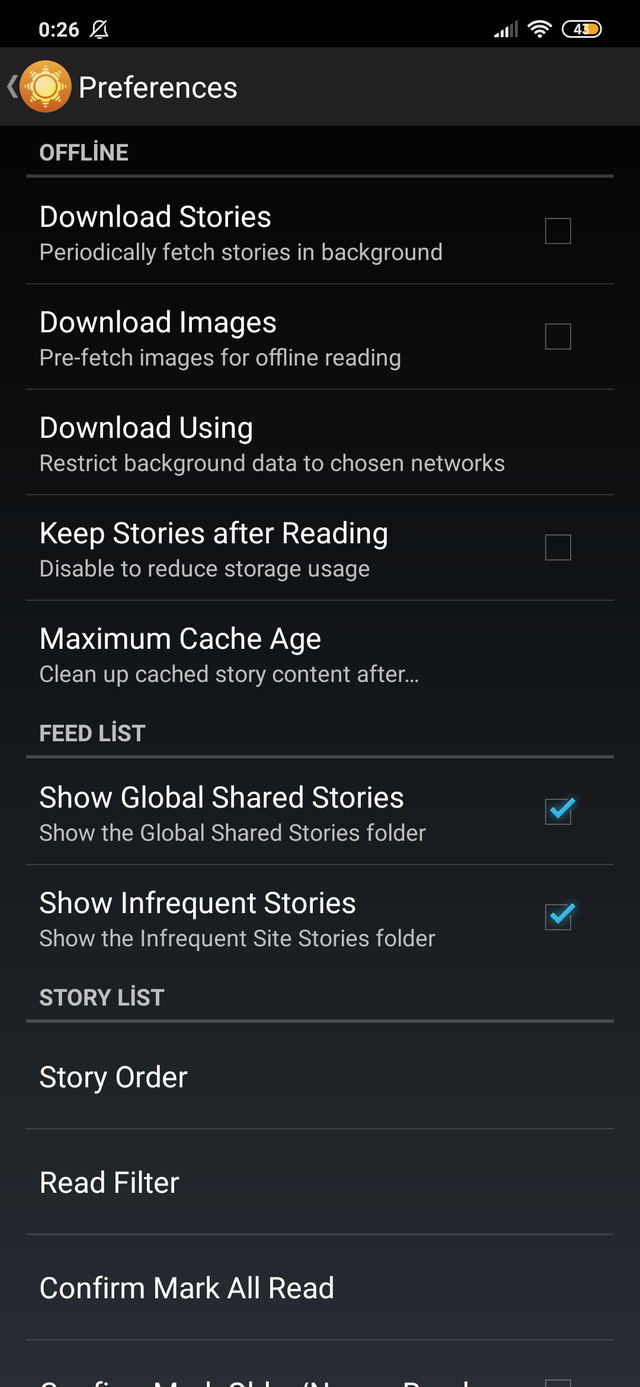
As you can see, there are 5 options in the offline settings tab. If you don't have an internet connection, you can use the NewsBlur app offline with the Download Stories feature. If you want, you can also download images of the feed with the Download Images feature. If you want other stories to be downloaded automatically while you're reading a story, you can use the Download Using feature. This is a really great feature! I have been using this RSS feed reader for a long time because of this feature. While I read my favorite stories (with the internet connection), the stories I haven't yet read are downloading automatically. With this feature I can easily access stories when I don't have an internet connection.
You can reduce storage usage by activating the Keep Stories after Reading feature.
I guess, I don't need to explain the other features in detail, because they all have clear explanations.
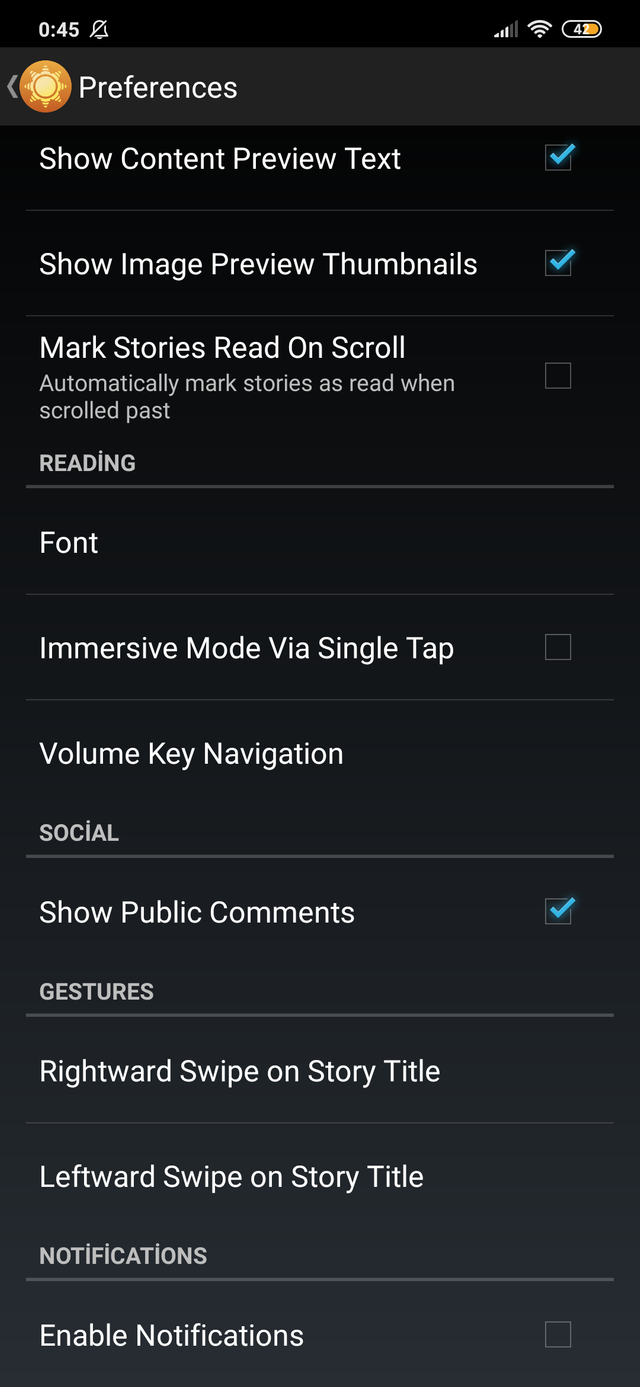
My favorite feature in the settings is Volume Key Navigation. With this feature, you can switch to the next story without touching the screen with the physical Volume Up / Down buttons.
Links
- NewsBlur's official website: https://newsblur.com/
- Download Link for Android Devices: https://play.google.com/store/apps/details?id=com.newsblur
- Download Link for iOS (Apple) Devices: https://apps.apple.com/us/app/newsblur/id463981119
- GitHub: https://github.com/samuelclay/NewsBlur
- NewsBlur's official Wikipedia page: https://en.wikipedia.org/wiki/NewsBlur
Resources
This blog post is based on my knowledge of the NewsBlur app and based on my experience with the app. All the images I used are screenshots from my mobile device.
Summary
In this blog post, I have reviewed NewsBlur RSS feed reader application. The application works really nice and does not have sudden freezes like other RSS feed readers. In the application you can subscribe to the feeds by searching for a term, you can also subscribe to the feed by entering the url directly.
I've been using RSS feed reader apps for years, I even paid them money, but NewsBlur is really much better and faster than others, and it's completely open source! That is really awesome, I am really glad to see the contributors to the development of this application. I hope that I helped those who want to use NewsBlur through this blog post.
This is my first blog post, and I think the best way to make people aware of open source applications is to write blog posts. I will do my best to contribute to the open source ecosystem with my blog posts. Thank you very much for taking the time to read my blog. I hope you enjoyed my blog post
Conclusion
It's really more than an rss feed reader. NewsBlur is an open source software, I think it will be the best RSS feed reader. NewsBlur offers much more of the features that aren't available in most paid RSS feeds. Also it is totally free! I think, this app really deserves more users and contributors.

Hello, @sargoon!
Thank you for your contribution to Utopian. Even though I have never used this tool, I can say that it looks interesting and simple to use. You did a good job of highlighting the key features of this project, and I appreciate the information you have provided us with.
Your review is very informative and well-illustrated with quality screenshots, and I like all the information provided about the project itself. However, I have to admit that I wanted to read more about your personal knowledge, views and experience of using this tool. Your personal thoughts is the unique feature you can add to your blog posts, and this is the kind of content we particularly like.
Furthermore, the post did have issues of style and proofreading, and I think that an additional edit pass might have helped significantly. Regardless, this was a very good effort, and I am already looking forward to your next contribution.
Your contribution has been evaluated according to Utopian policies and guidelines, as well as a predefined set of questions pertaining to the category.
To view those questions and the relevant answers related to your post, click here.
Need help? Chat with us on Discord.
[utopian-moderator]
Hey there! Thank you for your valuable comment, I will consider your suggestions.
Thank you for your review, @lordneroo! Keep up the good work!
Hi, @sargoon!
You just got a 0.08% upvote from SteemPlus!
To get higher upvotes, earn more SteemPlus Points (SPP). On your Steemit wallet, check your SPP balance and click on "How to earn SPP?" to find out all the ways to earn.
If you're not using SteemPlus yet, please check our last posts in here to see the many ways in which SteemPlus can improve your Steem experience on Steemit and Busy.
Hi @sargoon!
Your post was upvoted by @steem-ua, new Steem dApp, using UserAuthority for algorithmic post curation!
Your post is eligible for our upvote, thanks to our collaboration with @utopian-io!
Feel free to join our @steem-ua Discord server
Hey, @sargoon!
Thanks for contributing on Utopian.
We’re already looking forward to your next contribution!
Get higher incentives and support Utopian.io!
Simply set @utopian.pay as a 5% (or higher) payout beneficiary on your contribution post (via SteemPlus or Steeditor).
Want to chat? Join us on Discord https://discord.gg/h52nFrV.
Vote for Utopian Witness!