Open Source Media Players: Choosing Your Media Player on PC (Episode 2)
Repository
https://github.com/chocolatey/chocolatey-coreteampackages/tree/master/automatic/gom-player
Preface
Hi, am @princekelly. I welcome you to episode 2 of my Open Source Media Players: Choosing Your Media Player on PC. Episode 1 was all about VLC and its features, where I talked about its strength and weakness, in comparison to the Microsoft, media player.
VLC was the first open source media player I have used; it’s been over 11 years since I started using the VLC media player. Around May 2010, a friend of mine introduced me to Gom player; he’s late now, may his soul rest in peace.
I will be reviewing the Gom player and discuss some of its unique features in comparison with the VLC media player. I will give my opinion of Gom player and let you decide on which is more superior. However, as I said in the previous episode, we aren’t limited to one media player. I have more than seven media players on my PC; I use them according to which suit my needs more at a particular point. You can read my reviews about the VLC media player and Microsoft windows media in episode 1A and 1B.
Introduction
What is Gom Player?
I will briefly introduce the Gom player; for people who are just hearing of the name.
This is an open source media player, created by Gomlab with over 20 years of experience in video media software production. Read more about Gom player on its official website here. Gom player icon looked more like a dog’s paw to me back then; now the symbol looks more like a human foot.
Post Body
I will be reviewing the unique features of the Gom player in this article.
The UI

Image Source
It is important I start from here, it is the first thing I notice each time I open the Gom player. The UI in Gom player is kind of a disappointment for me; it doesn’t look attractive for a media with so much quality when compared to others like VLC. When I compare the UI with the VLC media player, the VLC UI is simple but yet attractive. The UI in Gom player is one downside that I wish can be corrected. I think a skin option should be available; I won’t hesitate in changing the current default skin if more skin is made available.
Miniweb

Image Source
This feature allows me to divide my Gom player screen into two, one for video and the other a micro web page. I search for YouTube videos on the mini web page and play directly on my Gom player. I don’t need my browser for this; Gom player has given me, my own mini Gom browser. It is very simple and efficient, cool, right? Yeah, it is cool. I want to search for videos on YouTube, and I use Gom player in place of VLC. All I have to do is open my Gom player, click on the mini web arrow located at the bottom right corner of my Gom player. You can also try it out and be amazed.
The forward and backward button
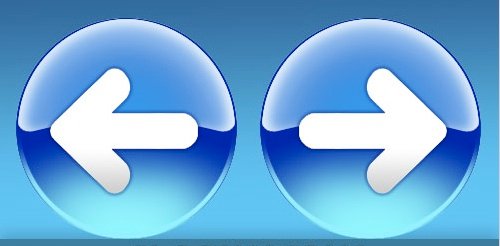
Image Source
This is one interesting feature on the Gom player, and I love the way it was designed to suit users. The button has two functions; once I right click on the forward button, it takes me to the next video in my playlist and vice-versa. Once I click on the forward or backward button, the current video skips by at least eleven seconds forward and backward respectively. This feature is fantastic; one button serves two functions for me, I can easily select skip to next file or jump ahead in a video by some seconds.
The transparency slider
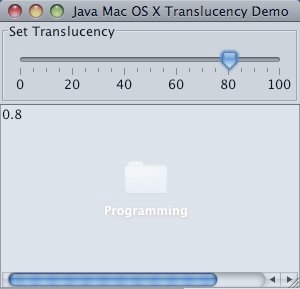
Image Source
The transparency slider is one feature seen in most picture or video editing apps, but it’s available on the Gom player. It helps to balance my video with my PC background; I set it to at most 14%. With 14% I can watch my videos and see my PC background.
The Gom remote

Image Source
Control your PC videos from your mobile device, and this is the best feature I have seen on any media player. We all have seen technology advance to a point, where we can control our TV with our Android devices. I can’t afford the android wear of Samsung, but with the Gom remote function, I get to experience another milestone in technology. All I did was to download the Gom remote for PC, Gom remote for my Infinix X557. I downloaded the Gom remote for PC on the Gom official website, Gom remote for android from my device’s Google play store. I got access to this fantastic feature for free. With the Gom remote, I can control my Gom player from my android with ease; I pause, play, next, rewind from my device. I can select videos on my PC through my mobile device, having access to all media on my PC via my android device. I showed my friends, and they were amazed, and they joined the family of Gom users. I started using this feature early last year; it’s a new development from Gom player.
4K Ultra HD

Image Source
This is another fantastic feature of the Gom player; it is a resolution of 3,840 x 2,160 pixels. Sadly, you have to upgrade to be able to access this feature. This doesn’t take the fact that it’s a cool feature to have, it allows users to see more details and texture while watching a video file. I haven’t used this feature, and this is because am on the free version of the Gom player. You can upgrade and have a feel of Ultra HD on Gom player.
Conclusion
In this episode, I have been able to review the distinctive features of the Gom player. You can easily pick my favorite feature of the Gom player, how and why I use the media player in place of others. Soon I might get the opportunity to use the pro version of Gom player, and have access to Ultra HD mode.
You can add your opinions about this media player, in the comment section of this article. Stay tuned for the next episode in this series, a review of 5Kplayer.
Thank you for reading my view on the Gom player, until next time, enjoy your Gom player.
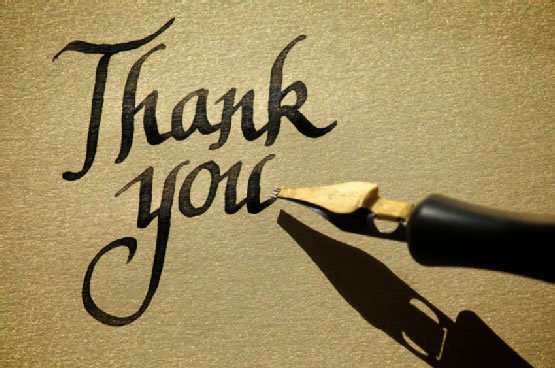
Image Source
Resources
The contents of this article are from my personal experience and use of the Gom player.
This is a reasonably well done walkthrough of Gom Player's features. However, as has been the case with this series, it didn't have as much editorial and personal content as I like to see. It also had some other issues.
It is not nearly as detailed as I would like. You say the UI is unattractive, but you don't talk about what, specifically, you found lacking.
When you talk about the Gom Remote, you write:
Samsung doesn't use Android Wear. It uses Tizen for its non-phone devices. Also, there is a VLC remote app. In fact, there's a bunch of VLC remote app. As a comparison, not mentioning that is quite an issue.
Finally, the style and grammar. This post would have benefited greatly from another edit pass or two.
Your contribution has been evaluated according to Utopian policies and guidelines, as well as a predefined set of questions pertaining to the category.
To view those questions and the relevant answers related to your post, click here.
Need help? Write a ticket on https://support.utopian.io/.
Chat with us on Discord.
[utopian-moderator]
Thank you, for the review. I have taken note of the UI section, will improve . I will put more attention to proof reading.
I really didn't know of the VLC remote though, I will check it out.
Thank you for your review, @didic! Keep up the good work!
Hi @princekelly!
Your post was upvoted by @steem-ua, new Steem dApp, using UserAuthority for algorithmic post curation!
Your post is eligible for our upvote, thanks to our collaboration with @utopian-io!
Feel free to join our @steem-ua Discord server
Congratulations! Your post has been selected as a daily Steemit truffle! It is listed on rank 13 of all contributions awarded today. You can find the TOP DAILY TRUFFLE PICKS HERE.
I upvoted your contribution because to my mind your post is at least 6 SBD worth and should receive 143 votes. It's now up to the lovely Steemit community to make this come true.
I am
TrufflePig, an Artificial Intelligence Bot that helps minnows and content curators using Machine Learning. If you are curious how I select content, you can find an explanation here!Have a nice day and sincerely yours,

TrufflePigHey, @princekelly!
Thanks for contributing on Utopian.
We’re already looking forward to your next contribution!
Get higher incentives and support Utopian.io!
Simply set @utopian.pay as a 5% (or higher) payout beneficiary on your contribution post (via SteemPlus or Steeditor).
Want to chat? Join us on Discord https://discord.gg/h52nFrV.
Vote for Utopian Witness!
Congratulations @princekelly! You have completed the following achievement on the Steem blockchain and have been rewarded with new badge(s) :
Click here to view your Board of Honor
If you no longer want to receive notifications, reply to this comment with the word
STOPDo not miss the last post from @steemitboard:
What's up man
Posted using Partiko Messaging