Learn Phyton File I/O : Part 1
Repo : https://github.com/python/cpython
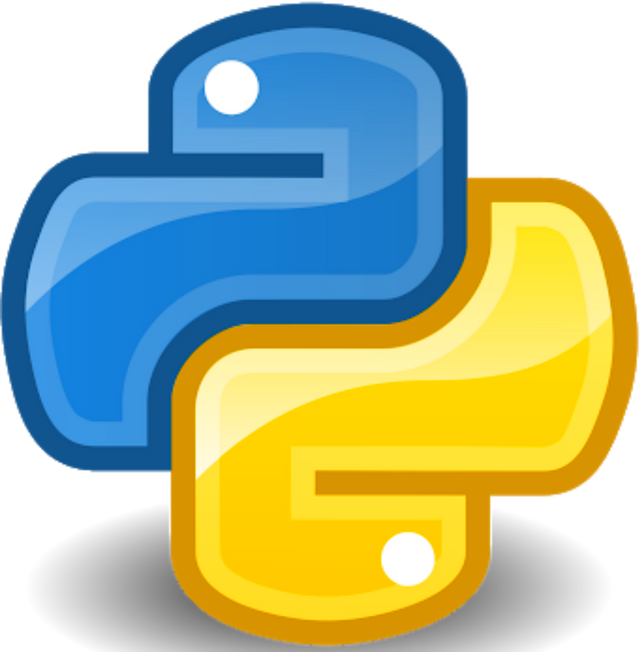
What will I Learn?
- Print to the screen
- Reading keyboard input
- Open and close the file
- Read and write files
- Rename and delete files
Requirments
- Available Computers capable of running Windows, Linux and others
- Already able to master the basics of Phyton
- Interest and desire to learn Phyton language
Difficulty
- Basic
- Intermediate
This chapter covers all the basic I/O functions available in Python
Learn Phyton File I/O
Printing to the Screen
The simplest way to produce output is using the print statement where you can pass zero or more expressions separated by commas. This function converts the expressions you pass into a string and writes the result to standard output as follows −
#!/usr/bin/python
print "Python is really a great language,",
This produces the following result on your standard screen −
Python is really a great language, isn't it?
Reading Keyboard Input
Python provides two built-in functions to read a line of text from standard input, which by default comes from the keyboard. These functions are −
- raw_input
- input
The raw_input Function
The raw_input([prompt]) function reads one line from standard input and returns it as a string (removing the trailing newline).
#!/usr/bin/python
str = raw_input("Enter your input: ");
print "Received input is : ", str
This prompts you to enter any string and it would display same string on the screen. When I typed "Hello Python!", its output is like this −
Enter your input: Hello Python Received input is : Hello Python
The input Function
The input([prompt]) function is equivalent to raw_input, except that it assumes the input is a valid Python expression and returns the evaluated result to you.
This would produce the following result against the entered input −
Enter your input: [x*5 for x in range(2,10,2)] Recieved input is : [10, 20, 30, 40]
Opening and Closing Files
Until now, you have been reading and writing to the standard input and output. Now, we will see how to use actual data files.
Python provides basic functions and methods necessary to manipulate files by default. You can do most of the file manipulation using a file object.
The open Function
Before you can read or write a file, you have to open it using Python's built-in open() function. This function creates a file object, which would be utilized to call other support methods associated with it.
Syntax
file object = open(file_name [, access_mode][, buffering])
Here are parameter details −
file_name − The file_name argument is a string value that contains the name of the file that you want to access.
access_mode − The access_mode determines the mode in which the file has to be opened, i.e., read, write, append, etc. A complete list of possible values is given below in the table. This is optional parameter and the default file access mode is read (r).
buffering − If the buffering value is set to 0, no buffering takes place. If the buffering value is 1, line buffering is performed while accessing a file. If you specify the buffering value as an integer greater than 1, then buffering action is performed with the indicated buffer size. If negative, the buffer size is the system default(default behavior).
Here is a list of the different modes of opening a file −
r : Opens a file for reading only. The file pointer is placed at the beginning of the file. This is the default mode.
rb : Opens a file for reading only in binary format. The file pointer is placed at the beginning of the file. This is the default mode.
r+ : Opens a file for both reading and writing. The file pointer placed at the beginning of the file.
rb+ :
Opens a file for both reading and writing in binary format. The file pointer placed at the beginning of the file.
w :
Opens a file for writing only. Overwrites the file if the file exists. If the file does not exist, creates a new file for writing.
wb :
Opens a file for writing only in binary format. Overwrites the file if the file exists. If the file does not exist, creates a new file for writing.
w+ :
Opens a file for both writing and reading. Overwrites the existing file if the file exists. If the file does not exist, creates a new file for reading and writing.
wb+ :
Opens a file for both writing and reading in binary format. Overwrites the existing file if the file exists. If the file does not exist, creates a new file for reading and writing.
a :
Opens a file for appending. The file pointer is at the end of the file if the file exists. That is, the file is in the append mode. If the file does not exist, it creates a new file for writing.
ab :
Opens a file for appending in binary format. The file pointer is at the end of the file if the file exists. That is, the file is in the append mode. If the file does not exist, it creates a new file for writing.
a+ :
Opens a file for both appending and reading. The file pointer is at the end of the file if the file exists. The file opens in the append mode. If the file does not exist, it creates a new file for reading and writing.
ab+ :
Opens a file for both appending and reading in binary format. The file pointer is at the end of the file if the file exists. The file opens in the append mode. If the file does not exist, it creates a new file for reading and writing.
The file Object Attributes
Once a file is opened and you have one file object, you can get various information related to that file.
Here is a list of all attributes related to file object −
file.closed :
Returns true if file is closed, false otherwise.
file.mode :
Returns access mode with which file was opened.
file.name :
Returns name of the file.
file.softspace :
Returns false if space explicitly required with print, true otherwise.
Example
#!/usr/bin/python
# Open a file
fo = open("foo.txt", "wb")
print "Name of the file: ", fo.name
print "Closed or not : ", fo.closed
print "Opening mode : ", fo.mode
print "Softspace flag : ", fo.softspace
This produces the following result −
Name of the file: foo.txt Closed or not : False Opening mode : wb Softspace flag : 0
The close() Method
The close() method of a file object flushes any unwritten information and closes the file object, after which no more writing can be done.
Python automatically closes a file when the reference object of a file is reassigned to another file. It is a good practice to use the close() method to close a file.
Syntax
fileObject.close();
Example
#!/usr/bin/python
# Open a file
fo = open("foo.txt", "wb")
print "Name of the file: ", fo.name
# Close opend file
fo.close()
This produces the following result −
Name of the file: foo.txt
Reading and Writing Files
The file object provides a set of access methods to make our lives easier. We would see how to use read() and write() methods to read and write files.
The write() Method
The write() method writes any string to an open file. It is important to note that Python strings can have binary data and not just text.
The write() method does not add a newline character ('\n') to the end of the string −
Syntax
fileObject.write(string);
Here, passed parameter is the content to be written into the opened file.
Example
#!/usr/bin/python
# Open a file
fo = open("foo.txt", "wb")
fo.write( "Python is a great language.\nYeah its great!!\n");
# Close opend file
fo.close()
The above method would create foo.txt file and would write given content in that file and finally it would close that file. If you would open this file, it would have following content.
Python is a great language. Yeah its great!!
The read() Method
The read() method reads a string from an open file. It is important to note that Python strings can have binary data. apart from text data.
Syntax
fileObject.read([count]);
Here, passed parameter is the number of bytes to be read from the opened file. This method starts reading from the beginning of the file and if countis missing, then it tries to read as much as possible, maybe until the end of file.
Example
Let's take a file foo.txt, which we created above.
This produces the following result −
Read String is : Python is
File Positions
The tell() method tells you the current position within the file; in other words, the next read or write will occur at that many bytes from the beginning of the file.
The seek(offset[, from]) method changes the current file position. The offset argument indicates the number of bytes to be moved. The from argument specifies the reference position from where the bytes are to be moved.
If from is set to 0, it means use the beginning of the file as the reference position and 1 means use the current position as the reference position and if it is set to 2 then the end of the file would be taken as the reference position.
Example
Let us take a file foo.txt, which we created above.
#!/usr/bin/python
# Open a file
fo = open("foo.txt", "r+")
str = fo.read(10);
print "Read String is : ", str
# Check current position
position = fo.tell();
print "Current file position : ", position
# Reposition pointer at the beginning once again
position = fo.seek(0, 0);
str = fo.read(10);
print "Again read String is : ", str
# Close opend file
fo.close()
This produces the following result −
Read String is : Python is Current file position : 10 Again read String is : Python is
Renaming and Deleting Files
Python os module provides methods that help you perform file-processing operations, such as renaming and deleting files.
To use this module you need to import it first and then you can call any related functions.
The rename() Method
The rename() method takes two arguments, the current filename and the new filename.
Syntax
os.rename(current_file_name, new_file_name)
Example
Following is the example to rename an existing file test1.txt −
#!/usr/bin/python
import os
# Rename a file from test1.txt to test2.txt
os.rename( "test1.txt", "test2.txt" )
The remove() Method
You can use the remove() method to delete files by supplying the name of the file to be deleted as the argument.
Syntax
os.remove(file_name)
Example
Following is the example to delete an existing file test2.txt −
#!/usr/bin/python
import os
# Delete file test2.txt
os.remove("text2.txt")
Curriculum :
Learn Kotlin : Intro
https://steemit.com/utopian-io/@petak/learning-the-first-series-kotlin-introduce
I am afraid this contribution is fairly simple to be upvoted by Utopian, you can check other tutorials for more information on what we accept.
@deathwing Thank you for your time
What is the error of this contribution?