SteemDrake - friendly discord/steem bot by @pabisovsky
SteemDrake - very easy and clean Steem Bot for Discord Servers.
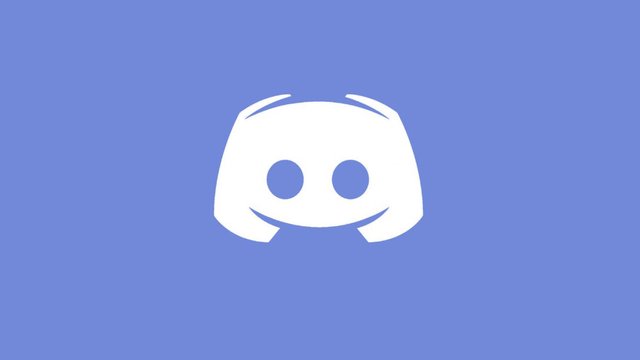
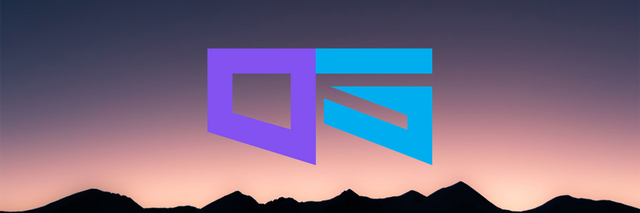
Github
I started the coding my first discord/steem bot in JavaScript. SteemDrake Bot is very easy and friendly bot. You can invite this bot to your server and set up in 20-30 minutes. The bot will continue to be supported for much longer. If you want to help me - please contact me using mail:
- [email protected]
- steem.chat / @pabisovsky
or using my social media profiles.
How to Install package from the website?
- Click
Download Sourceon project website - Unpack Bot files on the desktop
- Change files according to the instructions below
How to create Discord Bot Account?
- Open Website: https://discordapp.com/developers/applications
- Click
Create an application
- Set your new app icon, name and in notepad save your
Client ID - Go to Bot tab and click a button:
Add Bot
- Set username to your bot. Example:
Bot-Test - See your Token and save this in notepad
- Set permissions to your bot
- Now you created your bot account
/data/commands.txt
- Find:
"message":"To register ${member} with your Steem Account, send 0.01 STEEM or 0.01 SBD to @pabisovsky with memo: ${member}
and change @pabisovsky to your steemit account and default price to your selected price. - Find all:
"message":and change messages to your messages. In this file you can add new commands and delete existing commands.
/data/settings.txt
- Open file. Change token to your discord bot token and change client id to your copied id. You can change
"tag":too. Example:{"token":"NdG3O5EDNzkyMDkwMzMzGTn1.Dn2Bng.m7w_S9xhEbpV36TJA9ppHs7CXfs","client":"45931941590333185","tag":"!","case":"true","separator":"\s+"}
How to invite bot to your discord server?
Open https://discordapp.com/oauth2/authorize?&client_id=YOUR_CLIENT_ID_HERE&scope=bot&2146958591 [to add administration permission for bot]. Choose a server and click Authorize.
Run bot methods preffered:
1. Node.js on Windows
1a. Download Node.js from: https://nodejs.org/en/ and install this.
1b. Open node.js and write command: node [path to bot files]. Example: node C:\Users\Sergiusz\Desktop\steem drake\bot.js or open bot.js using node.js
1c. Now your bot is online.
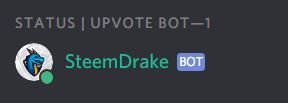
2. Node.js on Android
2a. Download d/node.js from Google Store [https://play.google.com/store/apps/details?id=io.tempage.dorynode].
2b. Connect your phone to PC using USB.
2c. Transfer bot files to phone to folder Download.
2d. Open d/node.js on your phone.
2e. Click plus button and Add File.
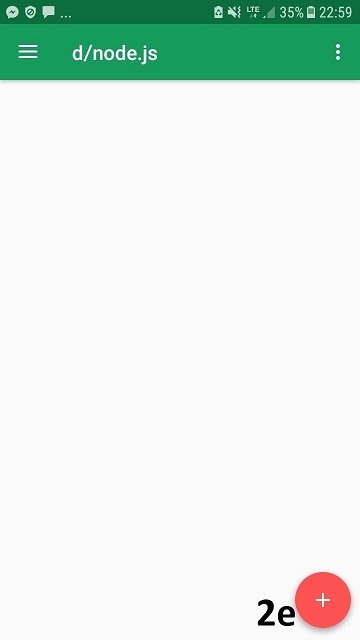
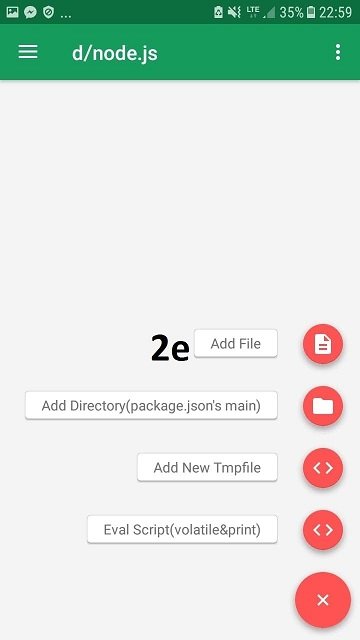.jpg)
2f. Choose Download folder, bot folder and run bot.js.
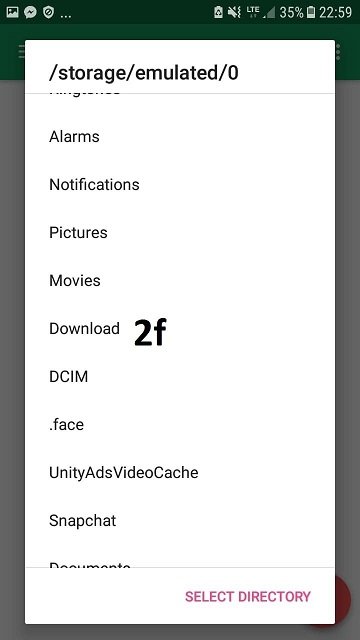
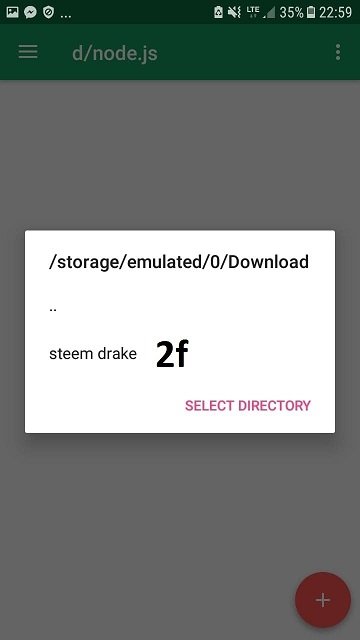.jpg)
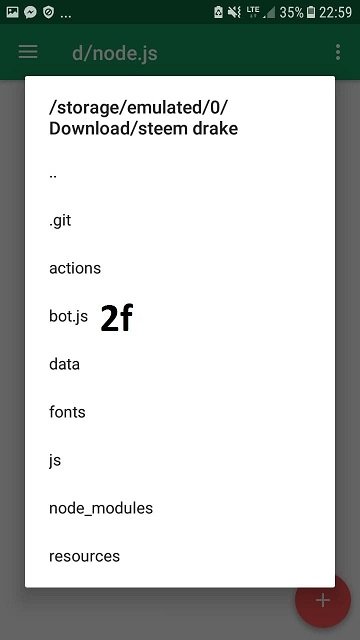.jpg)
2g. Your bot is now online.
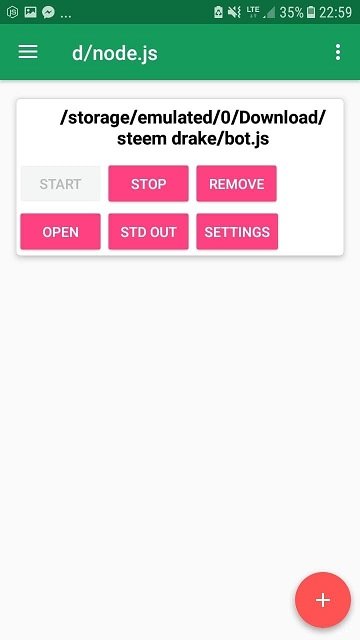
3. Node.js on Heroku.com
3a. Open https://dashboard.heroku.com/apps.
3b. Click Create new app button.
3c. Set your app name and host region (USA or Europe) and click Create App.
3d. In deploy section set Deployment method: Github.
3e. Connect with your Github account and with your bot respository.
3f. Enable Automatic Deploys.
3g. In Manual deploy click Deploy Branch.
3h. Your bot is now online.
4. Node.js on Linux
4b. Open node.js and write command: node [path to bot files]. Example: node C:\Users\Sergiusz\Desktop\steem drake\bot.js or open bot.js using node.js
4c. Now your bot is online!
Bot Commands List:
Normal Members:
- !help - show normal member commands
- !register @steemit-id - registration command
- !upvote [link] - add post link to upvote list
Admins [need Administrator permission]:
- !kick [user] - kick person

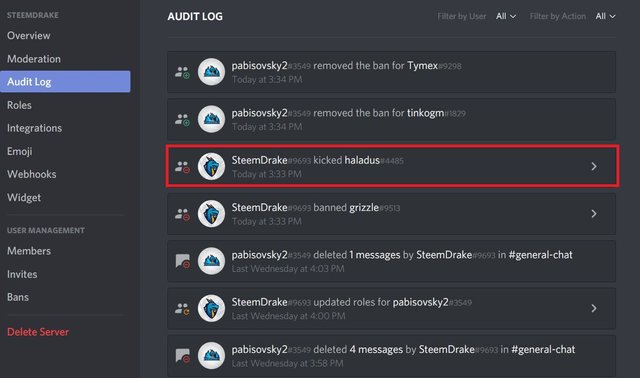
- !ban [user] - ban person

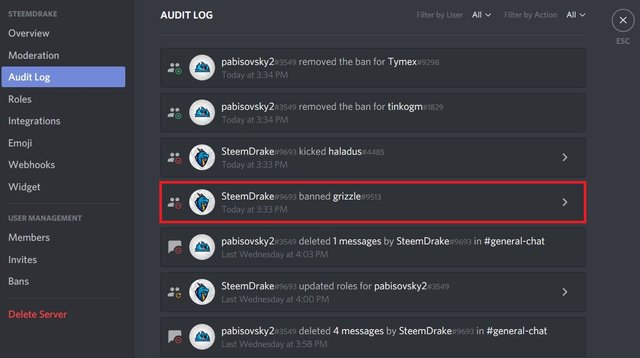
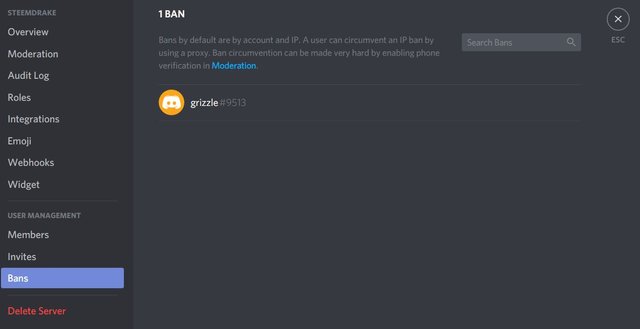
- !verify [user] [rank] - verify user registration payment (manual)
- !unverify [user] [rank] - unverify user registration payment (manual)
- !msg-register - Type:
Hello @everyone! To register your discord with your Steemit Account write !register @[your steemit id]
- !msg-upvote - Type:
Hello @everyone! Before add your post to our upvote list you have to verify your account.
- !upvote-done [user] - upvoted message to mentioned user
Any question? Contact me!





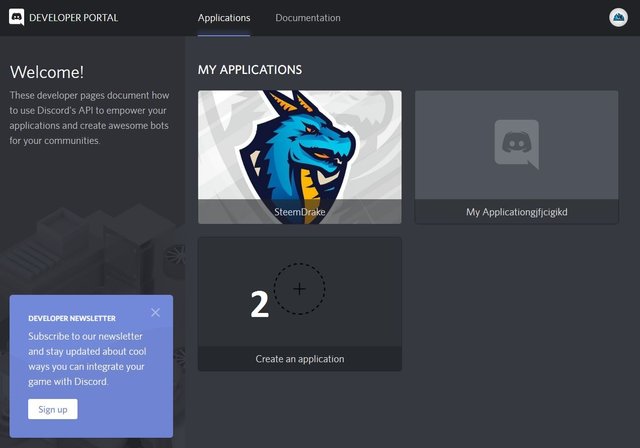
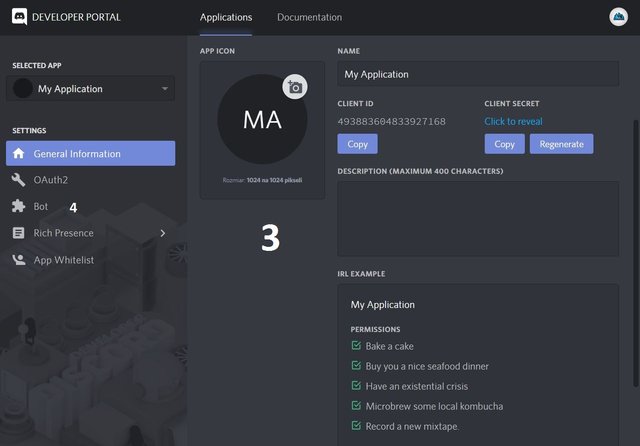
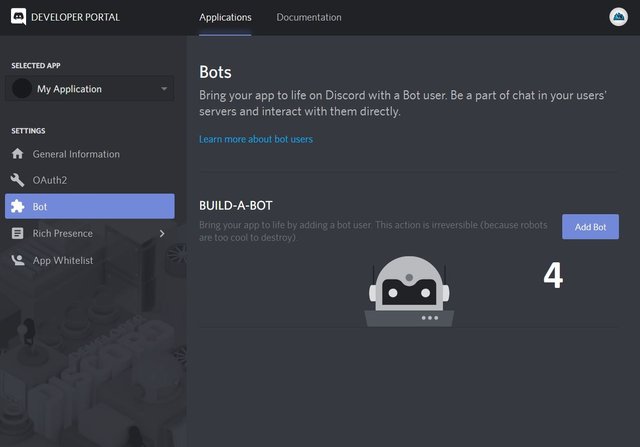
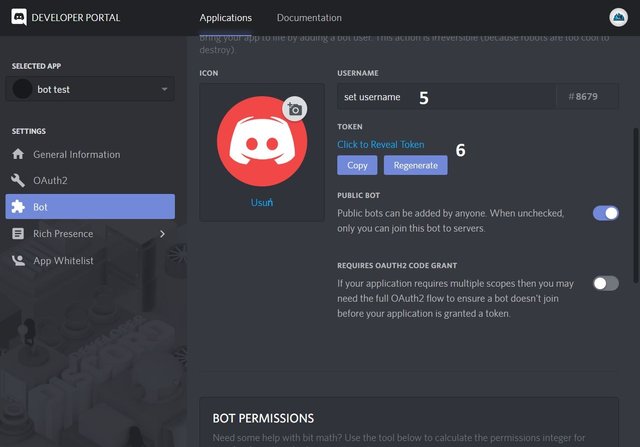
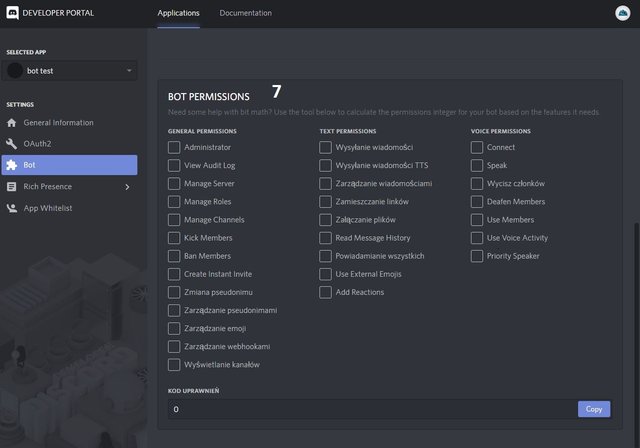
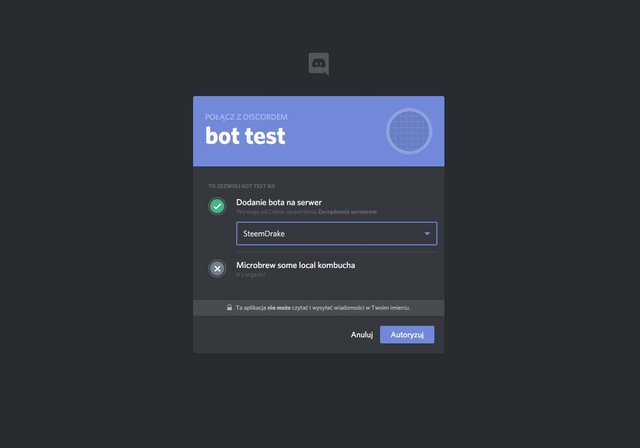
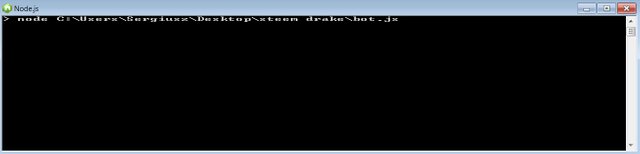
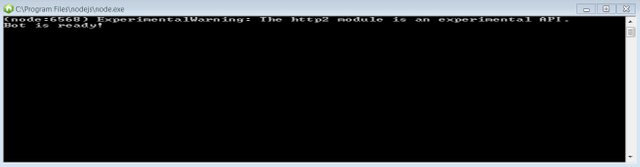
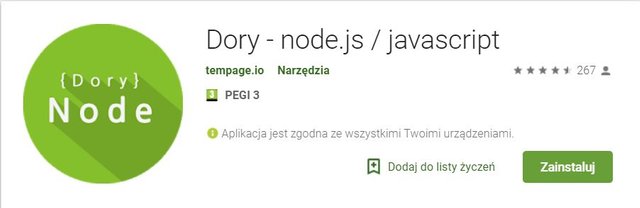
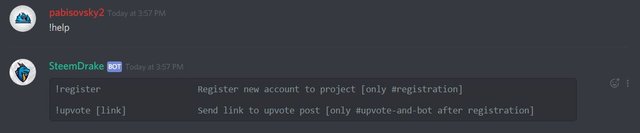
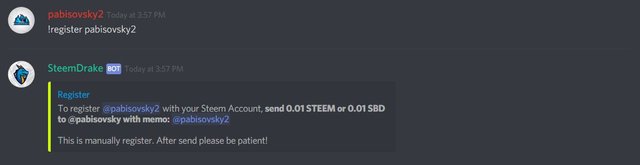
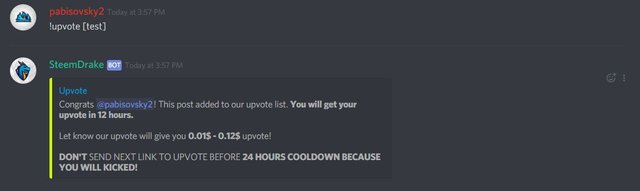

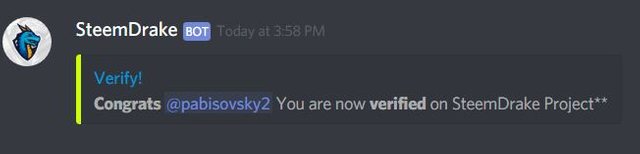

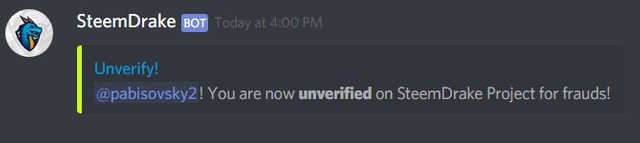
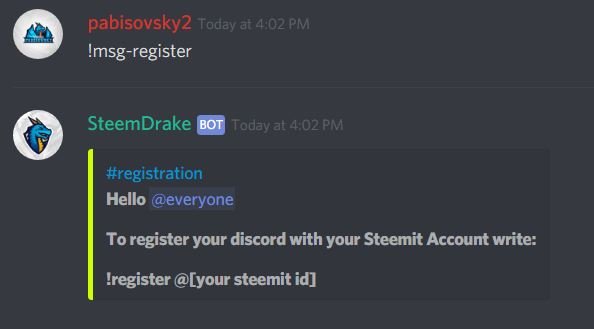
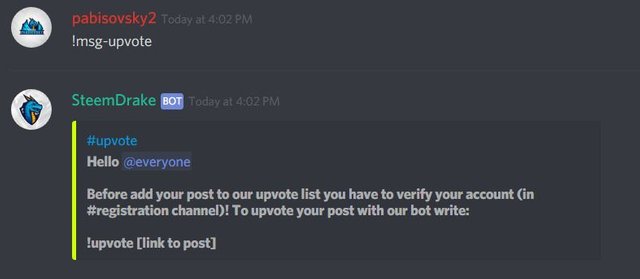

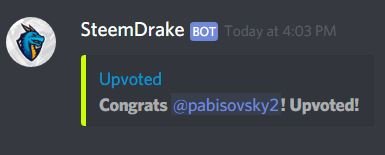
@pabisovsky, I gave you a vote!
If you follow me, I will also follow you in return!