GIMP tutorial: Understanding Asset Folders !
Understanding assets !
If you prefer to install assets, what should you do? The GIMP is great because it helps you in many ways so among the many ways it helps to include different asset folders and to extend the functionality. So it includes brushes, palettes, Plug-Ins, fonts, and scripts through which you can get the maximum usage. But beginner users are not aware of the ways to install the assets so from this article, we will solve their difficulty.
How to find asset folder ?
- Actually, the GIMP will be used to search for the location by preferences dialog. You can open it by;
Edit → Preferences
- And then, you will find the something like the below-mentioned image.
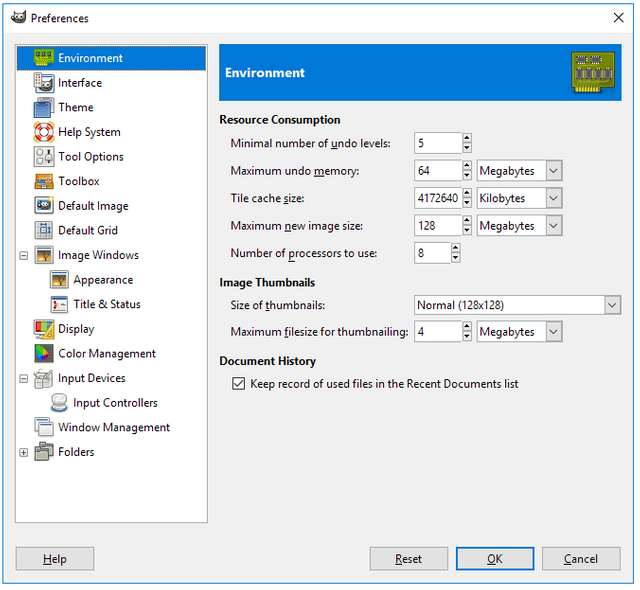
- If you want to expand the folders you should click the plus symbol on the left side of the box. Once you select an option the GIMP will do the search for it. So an example, you can use GIMP to search for locations such as;
· C:\Users\patrickd.gimp-2.8\scripts
· C:\Program Files\GIMP 2\share\gimp\2.0\scripts
· F:\Personal\gimp-scripts
- The below image will make it clearer for you.
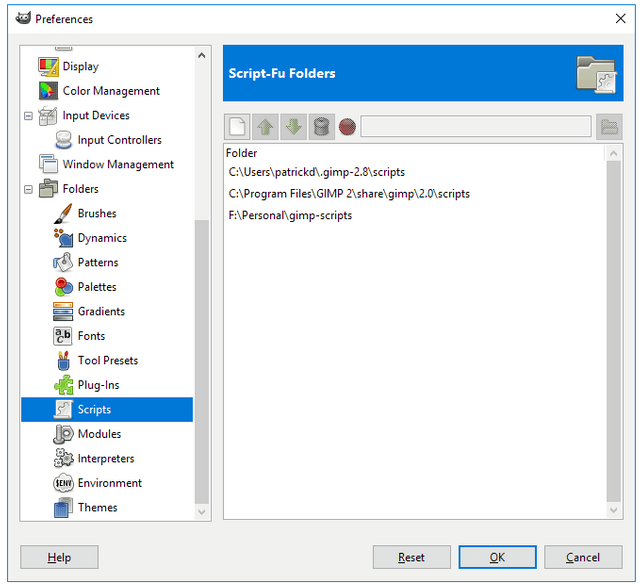
You should be very careful to understand the three types of the location shown in the above image because there are two locations which are the default and they are the first two on the image. So the last location is the customs entry.
Actually, default paths are great because it makes the assets to be available again and you can sync files to make it available on different computers. Although you are a bigginer user, you should understand the importance of the GIMP, open source.
What are asset folders?
- If you look at the image 3 you will find a few buttons on the right side of the image so it will manage assets on the folders.
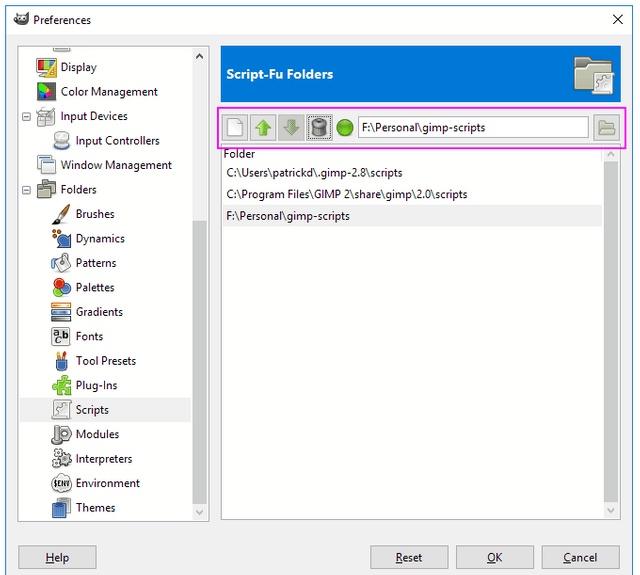
You can find the new folder location search from the first button. GIMP searches will be changed by the next two buttons.
If you want to delete any entries you can use the fourth button. To invoke the dialog box you should click the button to the right.
You can use the same button to the right which says chooser file’ to navigate files and to add more to the list.
As an example, if you want to navigate the F:\Personal\github\test-gimp-scripts: To make it easier we have added an image below to have a look at it.
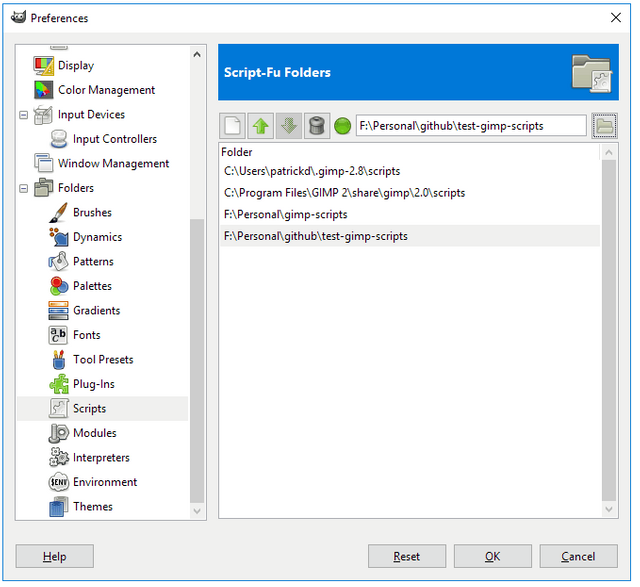
- If you feel that you have done it correctly you can click OK’ and the changed will be saved.
- If you feel as if it is incorrect, you just need to press the DELETE’ button and the entry will be removed.
The final verdict
We have clearly mentioned what GIMP does for the asset folders. This work well if you understand the ways to handle it.
Note: it is better to use a different folder for the storage of own assets and then link it to the dialog box.
However, if you are the naïve user, it can be quite confusing at first but with the time you will become familiar.
Posted on Utopian.io - Rewarding Open Source Contributors
Another boost for Open source bravo @osblog
thanks brother!
Your contribution cannot be approved yet because it is not as informative as other contributions. See the Utopian Rules. Please edit your contribution and add try to improve the length and detail of your contribution.
You can contact us on Discord.
[utopian-moderator]
Your contribution cannot be approved because it does not follow the Utopian Rules.
You can contact us on Discord.
[utopian-moderator]