The Essential App Series: Save Files Better? Use PDF Creator <Part 1>
Repository
https://github.com/pdfforge/PDFCreator
Introduction
Every app is created to satisfy the desire of its users, and each app created is made for a particular purpose. At times, we may have a number of apps installed in our phone or laptop. However, due to our not knowing their functions or how important they might be, we end up uninstalling them. Quite true, there are some apps we can’t do without either work related or in terms of our social lives.
The PDF creator is one of those work related app everyone should have on his or her phone. With the PDF Creator application, you can do a lot of work related activities without stress. In the course of this article, we shall be looking at this wonderful application, what its functions are, its features and how you can use it.
Post Body
The PDF Creator

The PDF Creator is a free and easy to use application that can be used for converting documents into portable document format on Microsoft windows operating systems. The acronym PDF stands for portable document format and it remains a standard way of saving document files so as to allow for an easy, secure and reliable distribution and exchange of these files.
This PDF creator as a file format simply captures all the elements of your document as an electronic image which you can view, navigate through, print or forward to someone else. There are other PDF creating applications that can be used to create PDF files. The Adobe Acrobat Capture is one of them. Another is the Adobe Acrobat.
Using the PDF Creator
The PDF Creator is built for use on the Windows operating system. Intending users of this application may need to purchase a device running on the Windows operating system before they can use it. To use this PDF Creator, you need to first download and install it to your device. You can easily do this by searching for the PDF Creator online via your browser. Download and install it to get started.
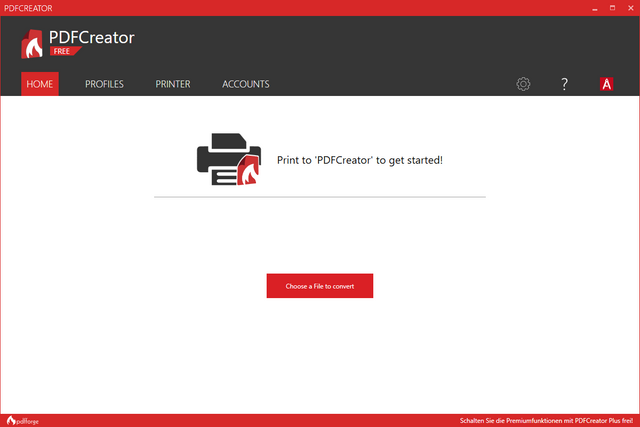
The PDF Creator is very simple and easy to use. There are two major ways you can create a PDF document using this PDF Creator. The first method is the method I normally make use of. First of all, I open the document I want to convert to PDF on my laptop. Once opened, I now go ahead to click on the Print feature or use the CTRL+P shortcut. Here, the Print file page opens and in place of my printer, I simply choose the PDF Creator. From here, I have to input a few necessary feature and click the continue button. In less than a few more clicks, I have created a new PDF document from an existing image or word document file.
The other method is also very simple. Once you locate the document you wish to convert to PDF, right click on it and select the “Create PDF with PDF Creator option”. This action automatically opens up the PDF Creator. Once there, you can follow the prompt just as in the first method to create your PDF document.
With the PDF Creator, you can join more than one file to create a new PDF document. This action is known as merging of files. For example, you have two pictures you would want to be in the same PDF file. What you can simply do is the follow the methods used in creating a new PDF file. However, leave the first file in the print job and then add the other files. Once you are done, you can now click on the “Merge all” button to combine all files into a new PDF file.
Features of PDF creator
i. Helps you save files automatically: The PDF creator comes with an auto-save feature that ensures that all your documents are automatically saved. Once you start the app, simply go to your profile where you can activate the auto-save setting and choose the folder where your files will be saved to. This feature is very important as it reduces the possibility of you losing unsaved changes made to your files due to one reason or the other.
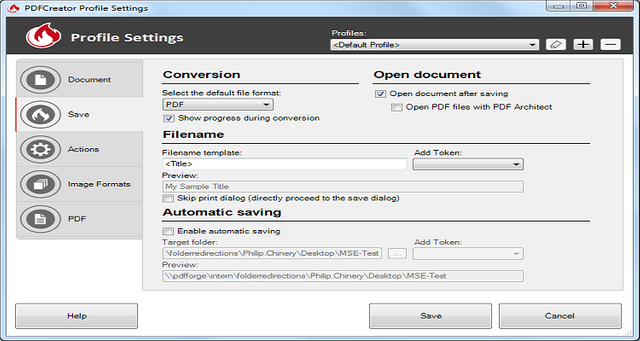
ii. Resizing and Compressing of Images: In today’s world, images and pictures shot by both digital and Smartphone cameras are becoming sharper and more fluid as the days roll by. However, this comes with a downside as sizes of these images are on the high side. This makes it quite difficult to send them out in large quantities. Fortunately, with the PDF creator, these images can be easily resized, compressed, merged and sent out to the receiving party.
iii. Password Protection Feature: With the password protection feature on PDF Creator, you can set passwords on your sensitive PDF documents to keep them away from unauthorized individuals. Before anyone can access your file, they will need to input the password to it.
iv. Merging of different files: PDF Creator allows users to merge more than one file. If you have two different documents or pictures you wish to join up together you can use the PDF Creator to do that.
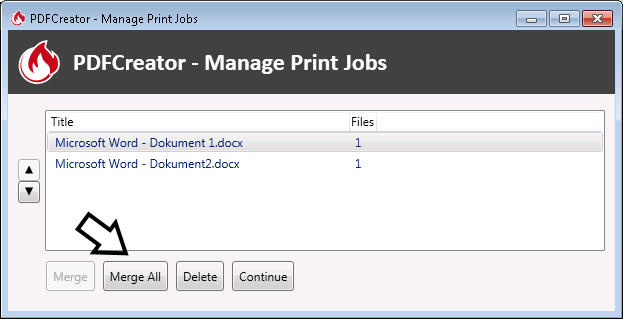
Conclusion
The ability of files to be merged, mailed, exported and saved as one single file shows how useful the PDF Creator is to users. With the PDF Creator, users are assured of a security conscious and time saving application. Simple to use, this app brings a lot of convenience to the table for its users and potential ones. Endeavor to try out this app today.
Resources
Having used the app, my experience with it was used to create this promotional article.
Series Backlinks
- This is the first post in the series
Thanks for providing information about the PDF creator software. The post is short but useful. As you said, the post contains information about the uses and functions of the software.
I am a bit confused about the information provided. You said, ''the PDF creator is one of those work-related apps everyone should have on his or her phone.'' Does it mean the PDF creator has a mobile version?
We value your thoughts and experiences. Although the post contains a little personal touch. However, the information is primarily about the features. I would appreciate in-depth personal content. You could list headlines on things that are related to the project and develop them with your thoughts.
Your contribution has been evaluated according to Utopian policies and guidelines, as well as a predefined set of questions pertaining to the category.
To view those questions and the relevant answers related to your post, click here.
Need help? Chat with us on Discord.
[utopian-moderator]
Thank you for your review, @tykee! Keep up the good work!
Congratulations @neduzze5! You have completed the following achievement on the Steem blockchain and have been rewarded with new badge(s) :
You can view your badges on your Steem Board and compare to others on the Steem Ranking
If you no longer want to receive notifications, reply to this comment with the word
STOPTo support your work, I also upvoted your post!
Do not miss the last post from @steemitboard:
Vote for @Steemitboard as a witness to get one more award and increased upvotes!
Hi @neduzze5!
Your post was upvoted by @steem-ua, new Steem dApp, using UserAuthority for algorithmic post curation!
Your post is eligible for our upvote, thanks to our collaboration with @utopian-io!
Feel free to join our @steem-ua Discord server
Hey, @neduzze5!
Thanks for contributing on Utopian.
We’re already looking forward to your next contribution!
Get higher incentives and support Utopian.io!
Simply set @utopian.pay as a 5% (or higher) payout beneficiary on your contribution post (via SteemPlus or Steeditor).
Want to chat? Join us on Discord https://discord.gg/h52nFrV.
Vote for Utopian Witness!