Tutorial Part 1; introduction of WPS Office Spreadsheet
How to get wps office spreadsheet Application?
The first step on part one to get the application is open in google chrome.
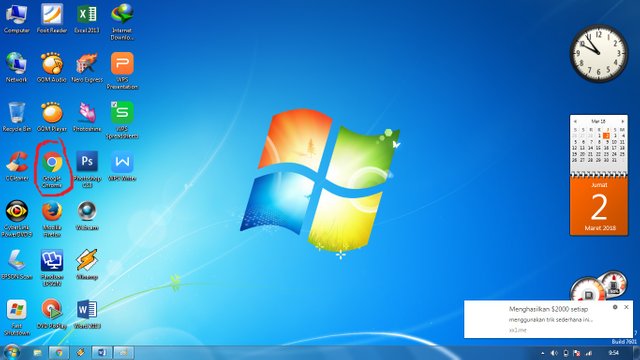
Once opened in google chrome it will display the image on the monitor as below;
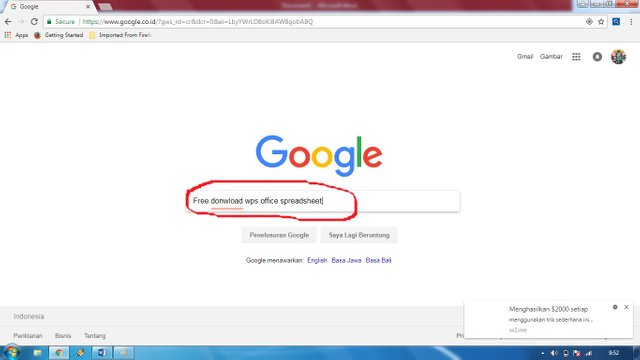
From the image above try typing in the search field by typing Free donwload Wps Office Spreadsheet, and select one to download the app.
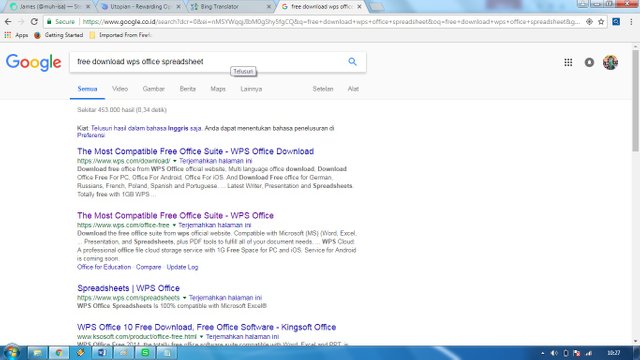
Then after downloading the wps office app, it is opened in the donwload file to install the application.
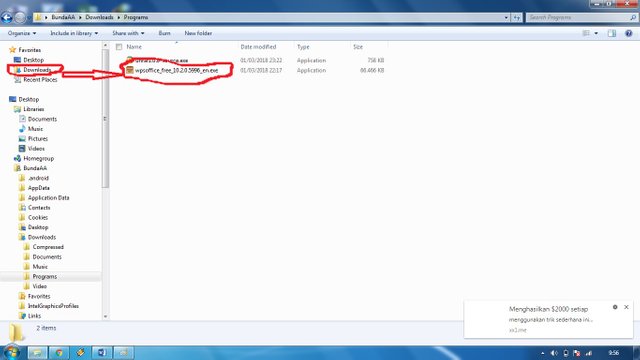
After the application then opened the file to install the program from the wps office spreadsheet.
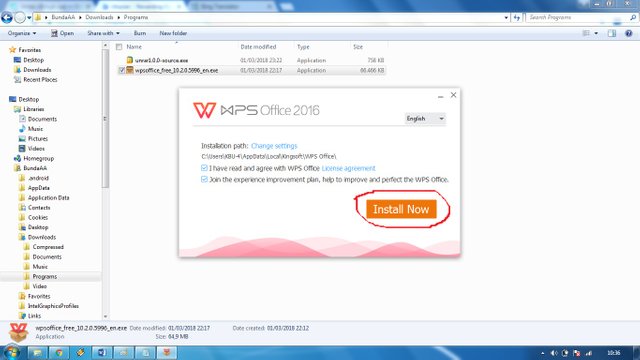
This is the view after we open, then exit the command to install now. Then just wait for the process of the installation program that is running. Multiple views while installing.
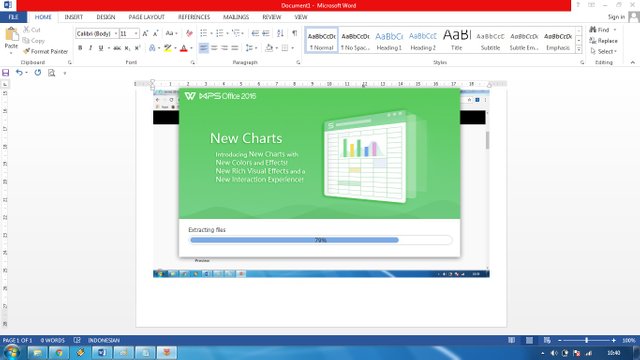
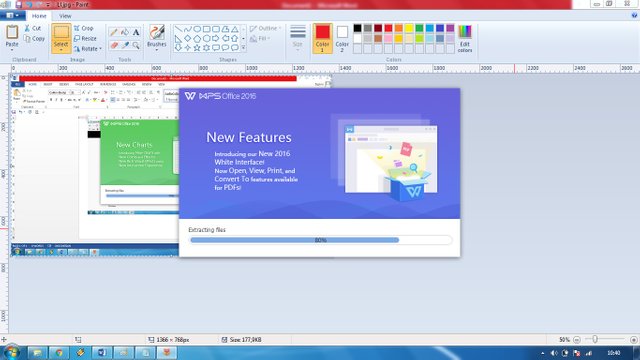
After finished the installation process then the next view can be seen in the picture below.
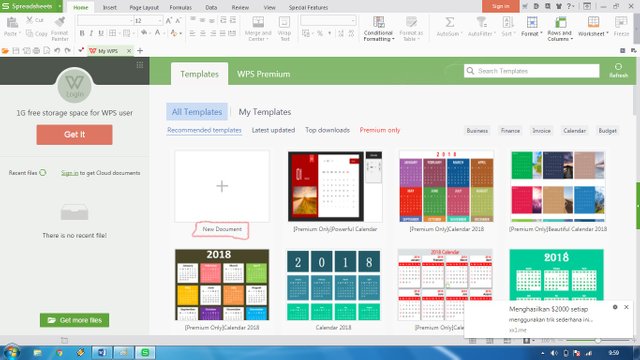
In operating the wps office focus point on wps office exel as shown above. Then open it at the point that has been given a sign on the picture above is a new document.
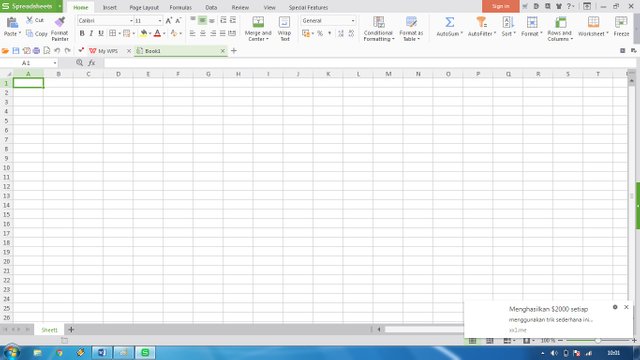
The picture above is the page we want to work on. In that view I want to explain the following points.
Introduction Interface / WPS View Excel Office
Based on the picture below:
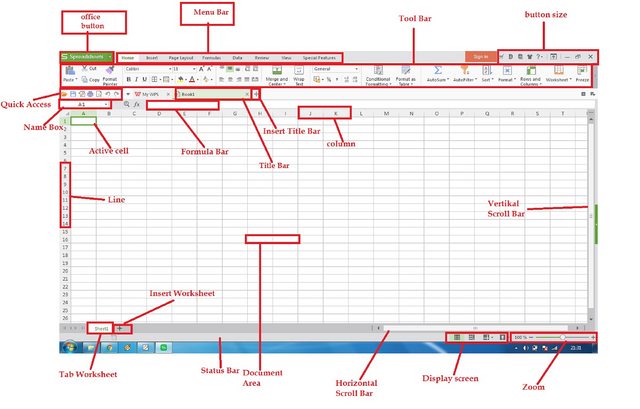
Explanation of the picture above.
- Office Button consists of New Document, Open, Convert, Save, Save as, Print, Prepare, Send,
Publish and Close. - Quick Access Toolbar, consists of buttons that can speed up your work. It contained almost
the same as the commands in the Office Button. If you want to see it right away pressing the
arrow. - Menu Bar, consists of the main Office Excel menu commands ie Home, Insert, Page Layout,
Formulas, Data, Review, View. - Title Bar, contains the name of the file and the application program that is active.
- Tool Bar, pictorial buttons that have a specific function and are used for running a command
quickly and easily. - Size Button, used to set the size of the working window.
- Name Box, Current cell name will be displayed on Name Box.
- Formula Bar, you can edit data on a cell.
- Active cell, where to write or edit data and surrounded by borderline thicker.
- Column, Each column has a name based on Alphabet, from column A to Z, continued AA up to
XFD. - Rows, for each row have names based on Figures. From 1 to 1048576.
- The Worksheet tab, a command where you can easily move to other working papers.
- Insert Worksheet, by pressing Insert Worksheet you can create a new Worksheet lie in sequence
with the previous Worksheet. - Status Bar, Status of your worksheet.
- Document Area, is an active worksheet.
- Horizontal Scroll Bar, command to move the screen left or right.
- Vertical Scroll Bar, command to move the screen up or down.
- Display Screen, consists of commands to change the display screen. Consists of Normal View,
Page Layout Views and Page Break Preview Views. - Zoom, command to zoom & zoom out on your worksheet.
Requirements
wps office
Difficulty
- Basic
Tutorial Contents
In the tutorial on ata explain about the basic introduction of how to get wps office applications, because many beginners do not know how to mendonwload an application based on reality in the field making it easier for beginners who want to access this wps office application. In general, people still use microsoft office excel old and not so famous with this new wps office applications. So with the media like this hopefully interesting for those who want to learn in order to follow the guiding step of the most basic process to get the application until we explain the section.
In the tutorial above also describes how to download the application and also describes the look after the installation. I think the difference between wps office spreadsheet with Microsoft office exel 2013 is not much different but its appearance is different, but the goal brings the same result. Excess wps office spreadsheet is one of them can combine name book in one wps office and can also add its sheet also.
Curriculum
- https://utopian.io/utopian-io/@muh-isa/tutorial-part-1-introduction-of-wps-office-spreadsheet* https://utopian.io/utopian-io/@muh-isa/tutorial-part-1-introduction-of-wps-office-spreadsheet
Posted on Utopian.io - Rewarding Open Source Contributors
Your contribution cannot be approved because it does not follow the Utopian Rules.
Your tutorial is far too trivial.
You can contact us on Discord.
[utopian-moderator]