how to make bokeh photos with google camera

What is a bokeh photo? Photo bokeh is a photo with a blurry background, while the main subject remains sharp. such as those generated by advanced cameras.
Finally the standalone application dedicated camera set by Google itself landed on the Play Store.
In it, the internet giant is immersing a lot of interesting capabilities so that users can freely be creative with their camera phone. One of the most prominent features is Lens Blur for those who like to capture bokeh photographs.
One of the major advantages of SLR type cameras over camera phones is the ability to view (and capture) objects with low depth of field levels. Types of photos that are also often referred to as bokeh give interesting results: the image object looks sharp, but the background appears blurred.
To get results like this, you usually need a lens type and a high aperture level. But now you can get photos like this by using your Android smartphone that you have. Google released the Google Camera app a while ago. Lens Blur feature that becomes the prima donna of this app lets you take pictures bokeh with Android smartphone camera.
Unlike the usual photography techniques, with Lens Blur you can change the focal point after the photo is taken. You can choose and customize any object that you want to highlight / focus just by doing tap. By dragging the depth of field slider, you can simulate the aperture size. Bokeh effects presented from the level of soft to surreal.
Google does this in a unique way. First, the app will read the visual features available on the scene and track them by time, through a series of pictures.
Using a computer algorithm called Structure-from-Motion (SfM) and a series of software adjustments. The app will calculate the position of cameras and objects in their three dimensional fields and their orientation.
But it's not Lens Blur alone that makes Google Camera very promising. This app has a simple UI design, where the viewfinder will not block view when users want to capture high resolution photos. Capture buttons are also presented larger so it is easy to tap without losing sight of the target.
The ability of panoramic photos is also boosted. Photos of this type can be recorded with higher resolution, as well as higher level and higher detail.
Then the Photo Sphere feature lets you capture photo spheres - up, down, side, up to you. Photo Sphere even supports cameras with sensors up to 50-megapixels. First time for device users other than Nexus.
The Google Camera app has been available on Google Play since April 16th. This app can work with all types of smartphones and tablets (apart from the majority of its mediocre camera capabilities) with the Android 4.4+ KitKat operating system.
Further, the definition of a bokeh photo or Depth of Field (DOF) is the range of distance that the subject has to produce a variation of sharpness / focus on the resulting image (depth of space). Then, how to make a photo bokeh or photo blur back?
how to make bokeh photos with your android
make bokeh photos on Android the easiest way, with the help of Google Camera app available almost to all Android devices. this is the technique.
- Download and install the Google Camera app.
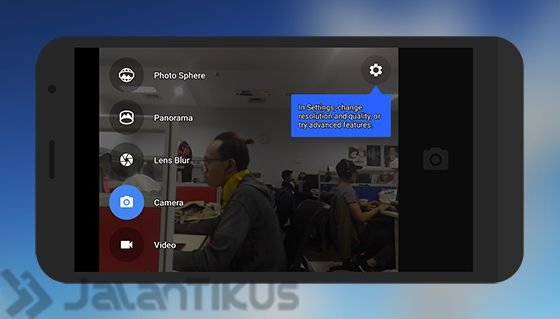
- Once the process is complete, go to Google Camera. Next select Lens Blur mode, how to wipe the edge of the screen from right to left.
- Lens Blur mode is perfect for photographing people, food or other subjects close up within a maximum of 1.5 meters.
- When taking a photo, you are required to move the smartphone up. To take a perfect bokeh photo, and move it slowly
- After the shooting process, then enter the image rendering process. Wait a minute, then your bokeh photos will come out.
- If the result is less than maximum, just click menu number two after the share menu at the bottom. You can edit the focus point and also how strong the blur effect. After that, do not forget to save.
Here are some photos with Google Camera:




Posted on Utopian.io - Rewarding Open Source Contributors
Your contribution cannot be approved yet because it is attached to the wrong repository. Please edit your contribution and fix the repository to reapply for approval.
The repo linked by you is for "CameraView".
You may edit your post here, as shown below:

You can contact us on Discord.
[utopian-moderator]
Thank you very for the suggest. I have edited my contribution
The github repo you have linked to this tutorial is an unofficial API from google that enables developers to integrate camera features into their app.
Your tutorial is about google camera app which is not open source.
Your contribution cannot be approved because it does not follow the Utopian Rules.
You can contact us on Discord.
[utopian-moderator]