Basic Tutorial - How To Import Sql File Using Phpmyadmin
What Will I Learn?
- You will learn about how to use phpmyadmin
- You will learn about how to import sql file
Requirements
For requirements, you need:
- Basic knowledge about database
- Basic knowledge about phpmyadmin
- Basic knowledge about xampp application
Difficulty
- Basic : so, this tutorial can be followed by a beginner.
Tools
- XAMPP
XAMPP usual used for turn on the components like as MySQL and Apache. So, you will allow to access a database. XAMPP is an open source application, so you can download it here.
- Browser
You can use any browser, for now I use Mozilla Firefox browser. If you don't have it you can replace replace with other browser.
- Phpmyadmin
PhpMyAdmin is a web application to manage the database one of them is MySQL.
This web application is useful to facilitate the management of data base which among them is MySQL. This application is also open source. Berikut adalah link untuk phpmyadmin.
- SQL Backup File
Of course you should have sql backup from a database. So you will have the file for you import. And the file I will use is formatted .sql.
Tutorial Contents
This time I will make tutorial about import sql using phpmyadmin. This tutorial is a continuation of my previous tutorial. Before this, I made a tutorial on how to export it. So after knowing how to backup it, you also have to know how to import it
With this tutorial you will know about entering importing your database backup results to your own PC or other PC. As already said, to do this tutorial, you must have a database that has been backed up first, be it formatted like .sql, .xml, .php and others.
To do it, so you can see the steps.
Steps
- The first thing to remember is do not forget to enable Mysql and Apache via the XAMPP app. If not, you will not allowed to access database.
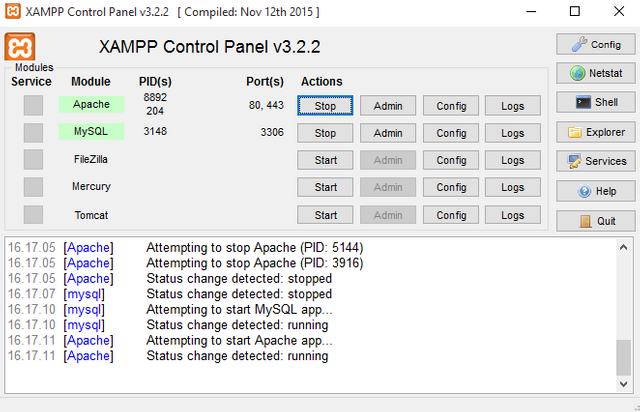
- Then, run your phpmyadmin through a browser. And first view of phpmyadmin is like picture below:
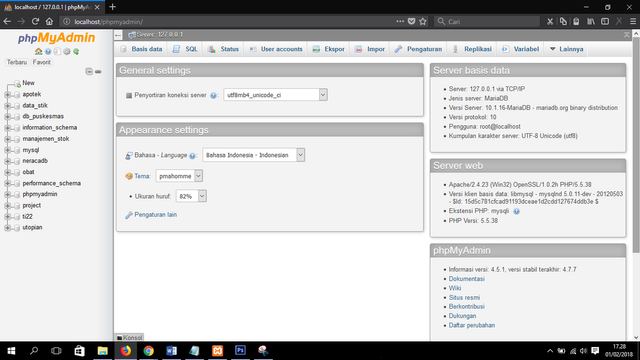
- Before importing, you must create a new database first. The trick is to press the New button.
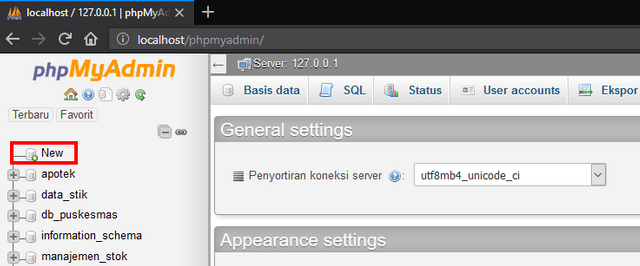
- Then the new look will look like the following picture.
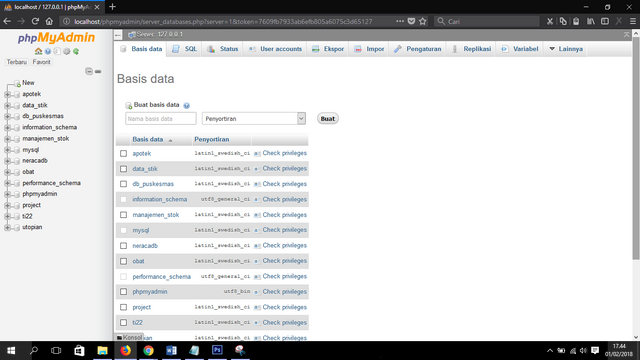
- Then create a new database in the Buat basis data.

- For example, I will create a database with the name mauliza. After that, you can simply press the Buat to add a database with that name.


- And a new database named mauliza will appear.
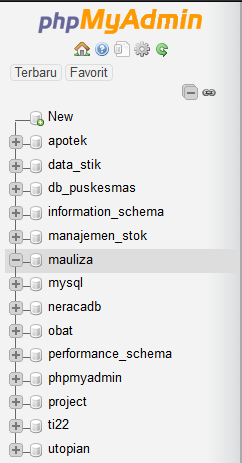
- The next step is to select the Impor menu as a step to start importing. This menu is next to the Ekspor menu.
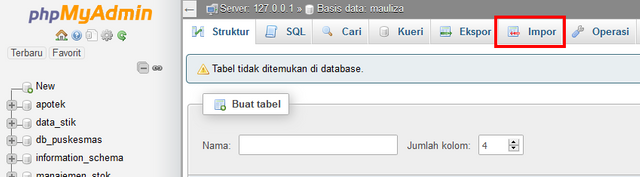
- The image below is an Impor menu display.
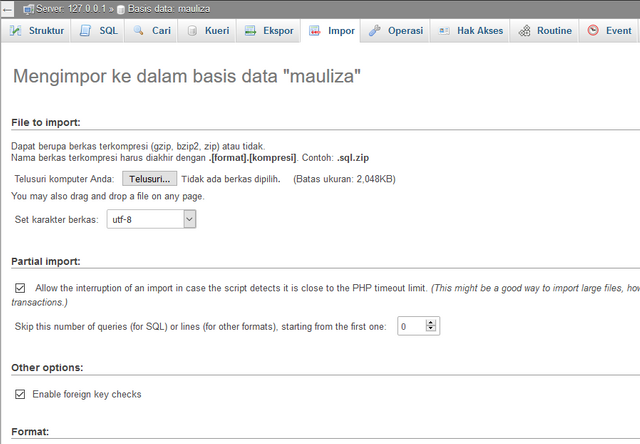
- Next, we will upload the sql file we will import, the way is by pressing the Telusuri button. And in this session, we will be asked to find the file we will import
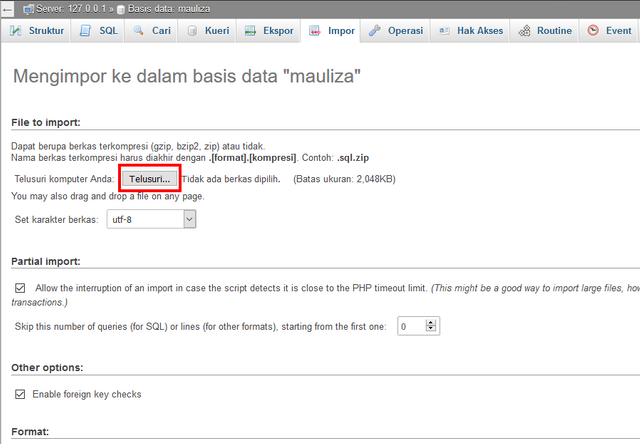
- For example I want to import ti22.sql file. After finding the sql file we are looking for, then choose the file.
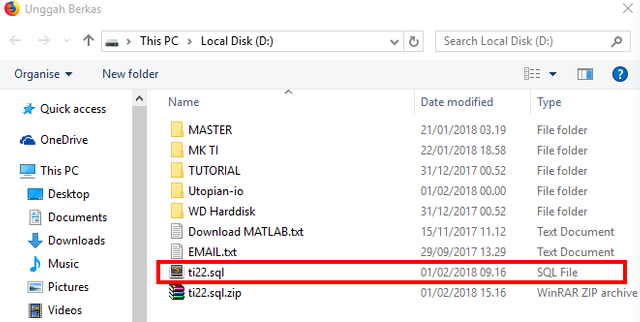
- So the name of the sql file we choose will appear like the name ti22.sql like the following picture.
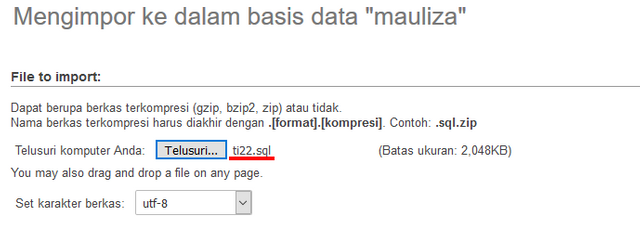
The last step is click the Kirim button at the bottom.
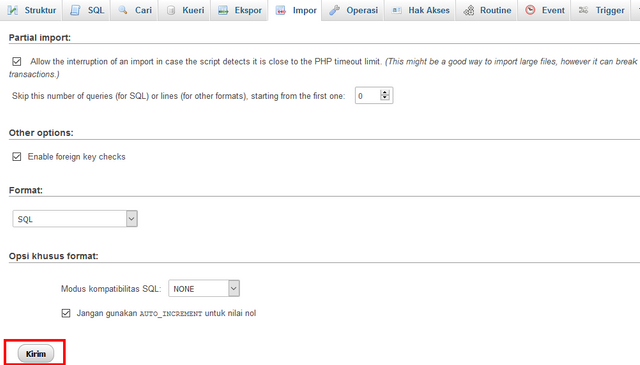
And finally import into mauliza database was successful.
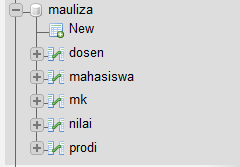
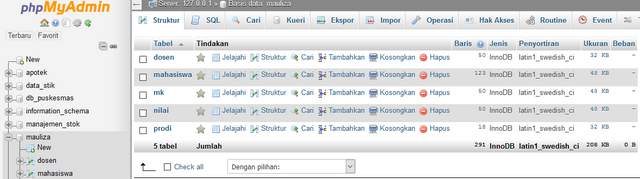
- Even the contents of each table is still imported.
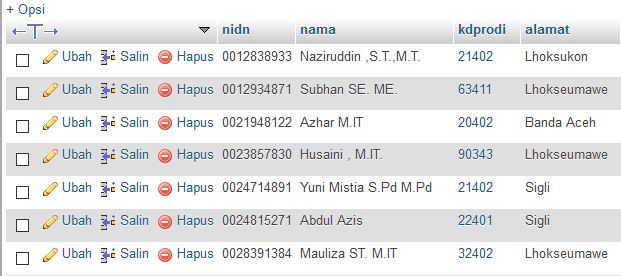
So tutorial how to import sql file using phpmyadmin. May be useful for all of us.
Posted on Utopian.io - Rewarding Open Source Contributors
Your contribution cannot be approved because it does not follow the Utopian Rules.
Your tutorial is very trivial and has the wrong repository.
You can contact us on Discord.
[utopian-moderator]