Step by step Tutorial in Simple Calculator by Simple Mobile Tools|Open Source
What Will I Learn?
- You will learn how to install the application.
- You will learn how to use the Simple calculator.
Requirements
- You must check the application if it is an open source.
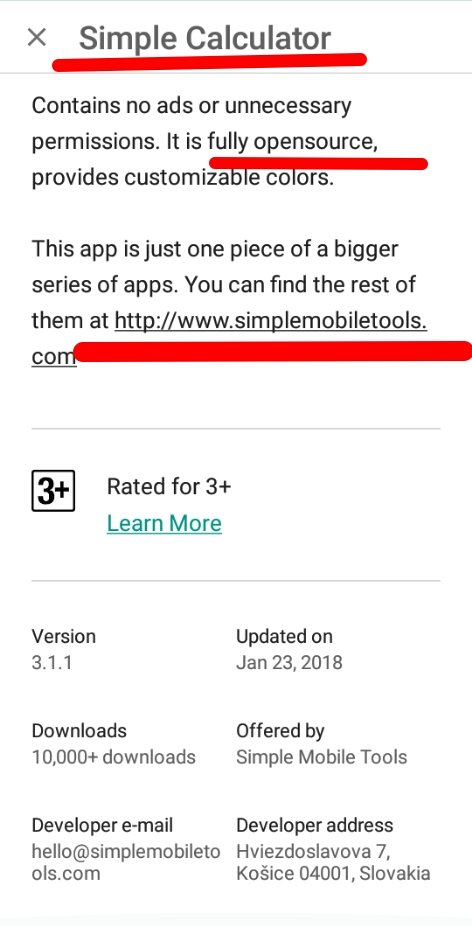
- You should check the date if it is still updated.
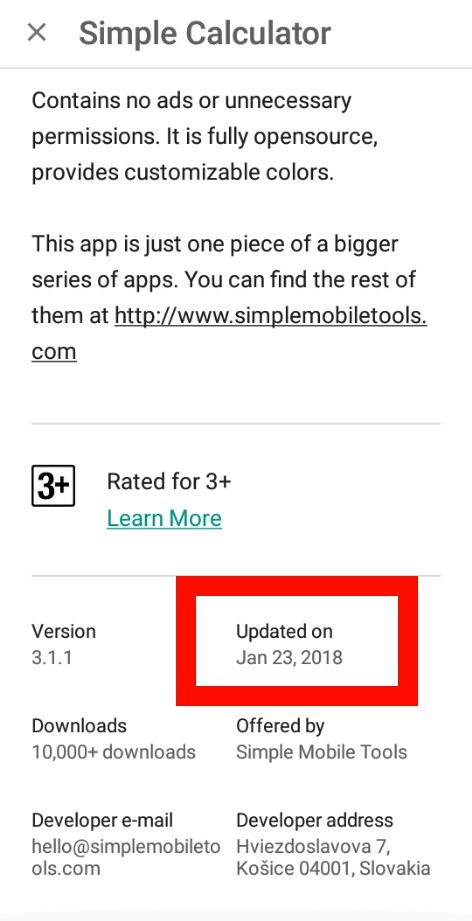
Difficulty
Either choose between the following options:
- Basic
Tutorial Contents
The Overview
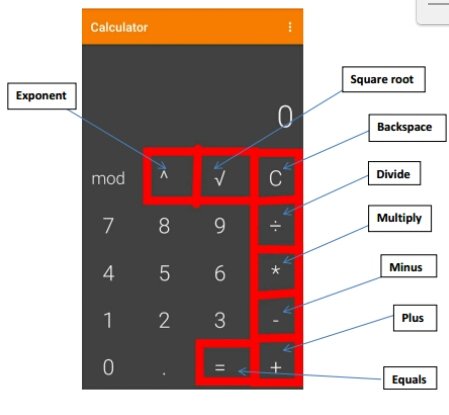
A calculator with the basic functions and a customizable widget.
There is no unit converter, you can copy the result or formula to clipboard by long pressing it.
The text color of the widget can be customized, as well as the color and the alpha of the background. Press the result or formula in the widget to open the app.
Contains no ads or unnecessary permissions. It is fully open source, provides customizable color.
Here is the Step by Step Tutorial
- Search the Simple Calculator in your playstore.
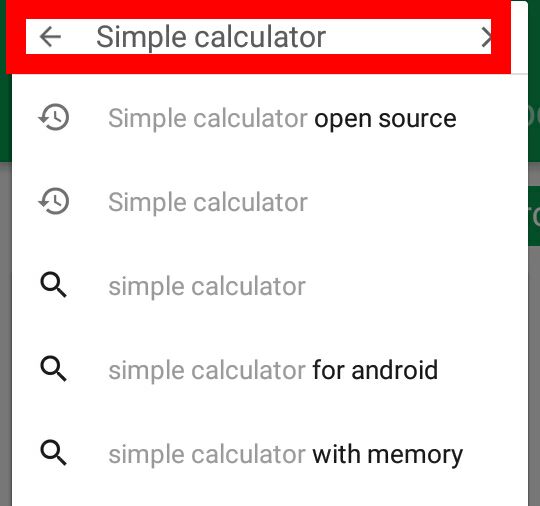
- Since there are many Simple Calculator apps that appears just Select the Simple Calculator by Simple Mobile Tools.
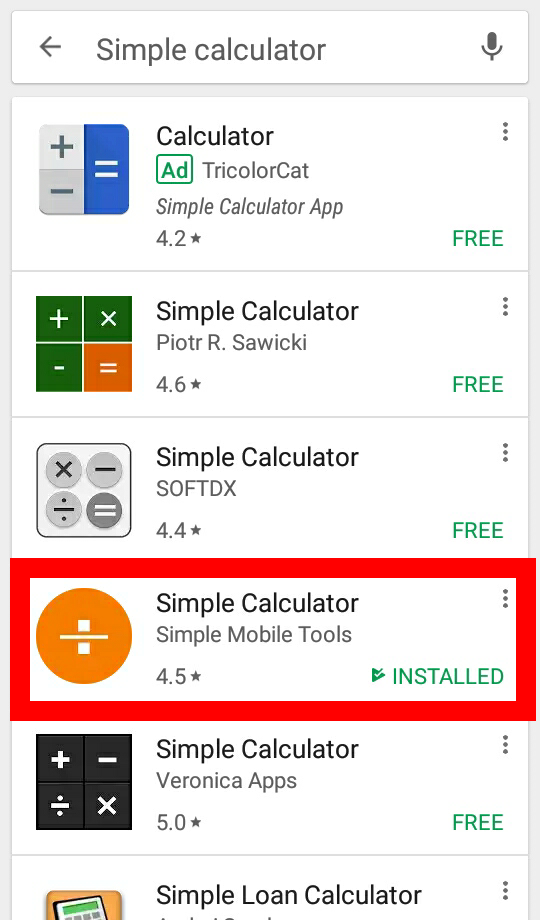
- Click Install to install the application in your phone.
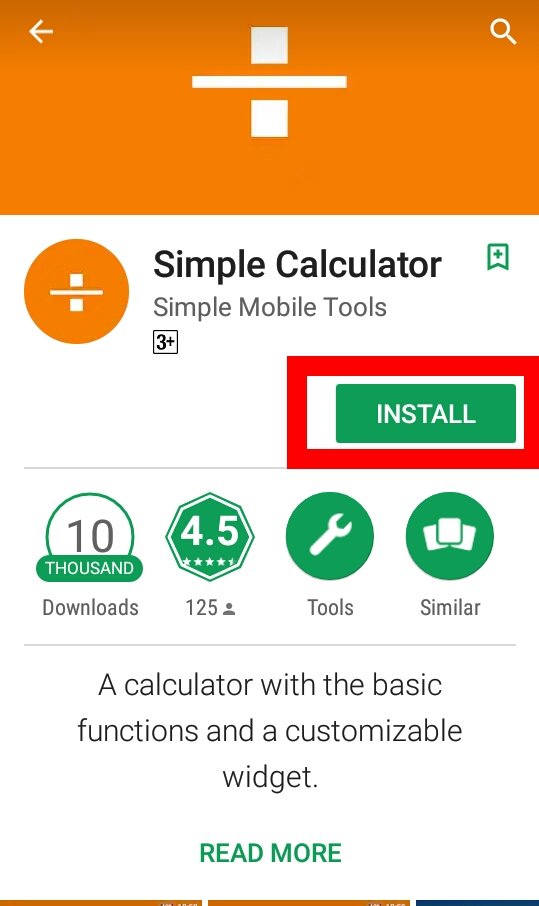
- Click Open to open the app and so that the users can start using it.
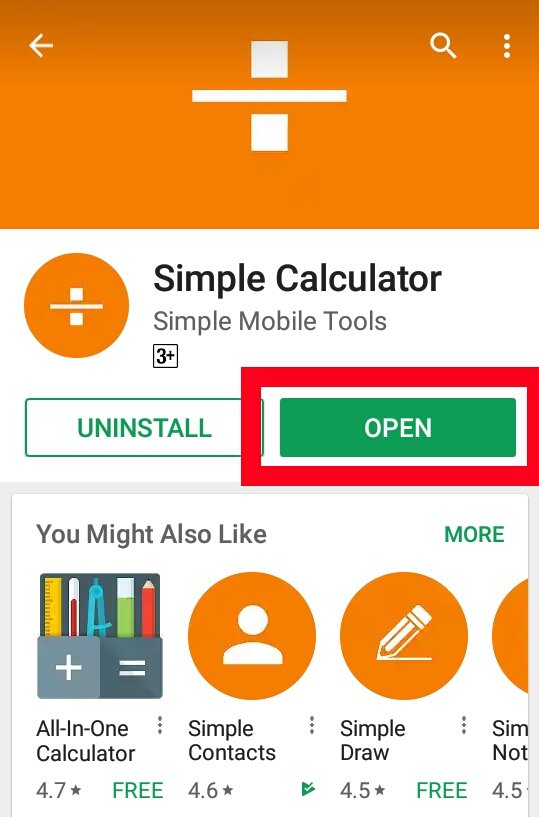
- Click the homepage of the application and there are two features; the settings and the About.
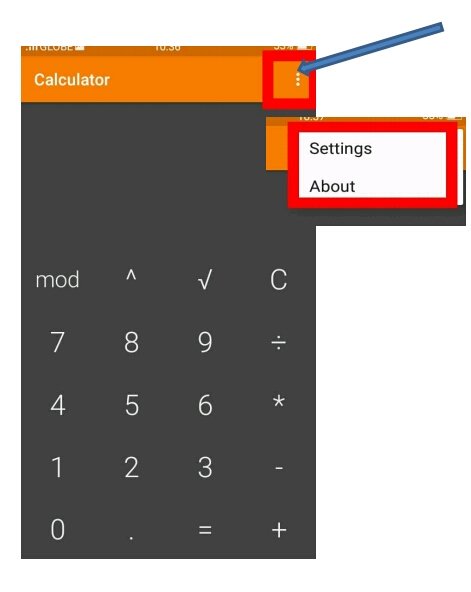
- When you click the About feature you will find there their websites so you can email and suggest them.
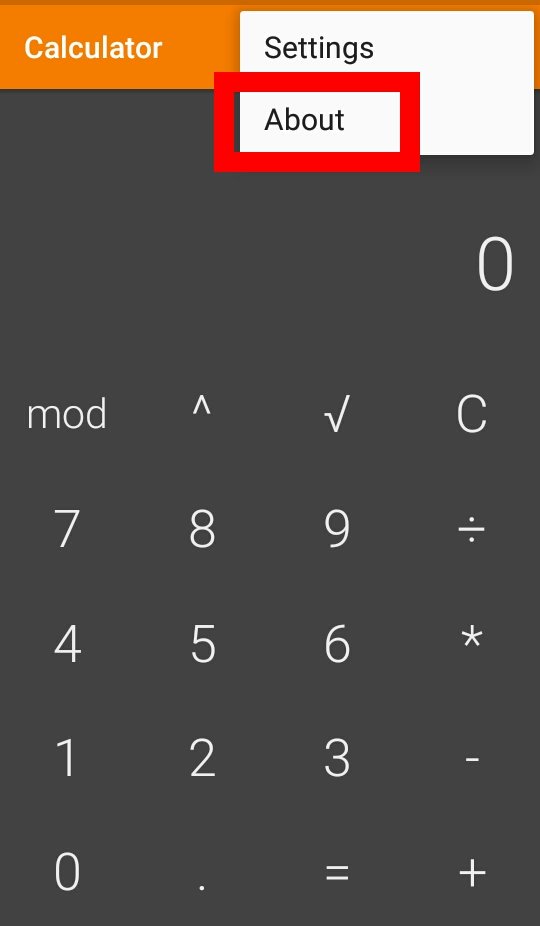
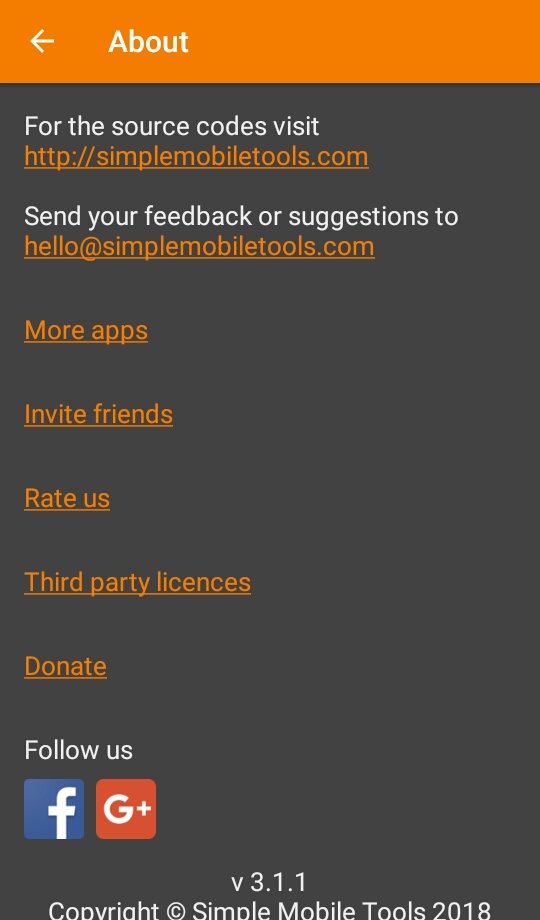
- When you click the settings you will find customize colors and Vibrate on button press.
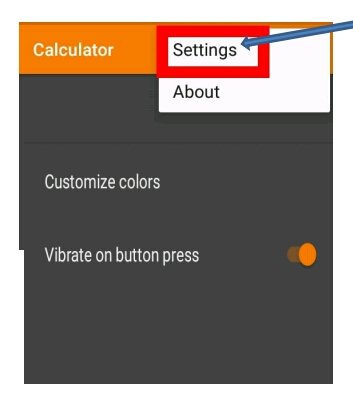
- If you want to customize the colors of your application just press the customize color feature wherein it is categorize in four different parts the theme, text color, background color and primary color.
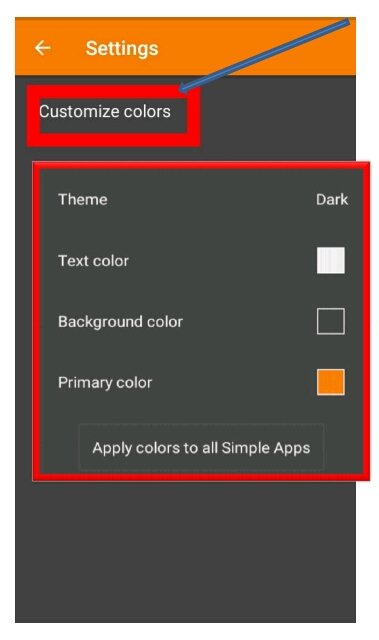
- Click Theme if you want to change and customize your own theme. Under the theme category there are 5 theme choices. It's either light, dark, dark red, black and white or custom.
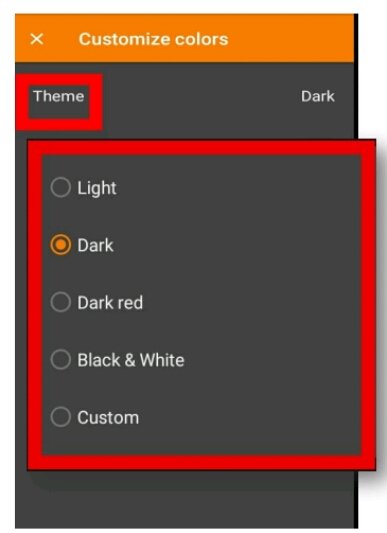
- If you want to change your text color just click Text Color wherein you can customize your own choice of color. You can blend any color you want. If you are finished selecting the color you like just press OK.

- If you want to change your background color just click Background Color wherein you can customize your own choice of color just like the Text Color. You can blend any color you want. If you are finished selecting the color you like just press OK.

- If you want to change your primary color just click Primary Color wherein you can customize your own choice of color. If you are finished selecting the color you like just press OK.
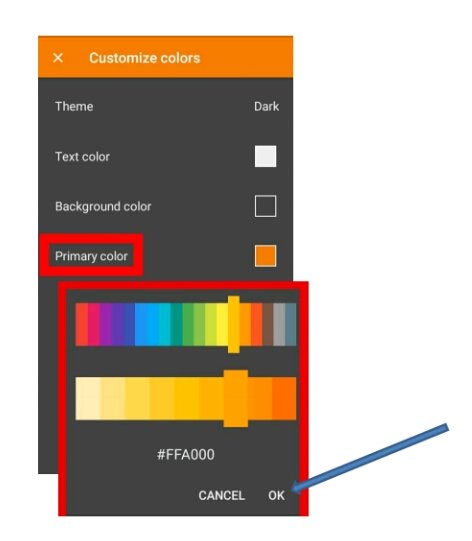
- This is how to use the calculator.
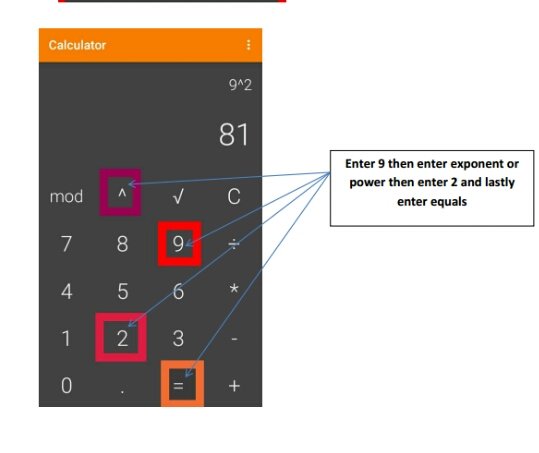
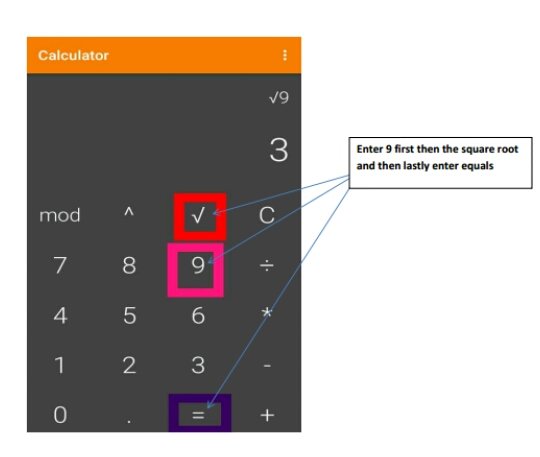
Curriculum
This is my first tutorial contribution. I will have another tutorial on my next blog.
That's all for now.
Posted on Utopian.io - Rewarding Open Source Contributors
Your contribution cannot be approved because it does not follow the Utopian Rules.
Hi, this is the reason your contribution was rejected
Your tutorial is simply too trivial. It's called Simple Calculator for a reason.
You can contact us on Discord.
[utopian-moderator]