how to remove the noise + stiffen volume - audacity tutorial
this tutorial will teach you how to make sound recording you cleaner and no noise his + firmer volume voice. this tutorial using the audacity version 2.1.2. this application is free and can be downloaded through
Iink here
naote: is the sound of noise is sound static (constant) annoying. for example, like the sound of the voltage, sound kresek-kresek, or it could be the sound of rain, etc.
the content tutorials
- how to clean the sound of noise
- how to make it a little more hard but still good in the listen
- how to make his voice cleaner again.
- how to make the volume much harder
the process is easy, no need to enter the numbers, needn't expertise hearing well and so on. just click some button and all would set automatically.
- CLEAR THE SOUND OF NOISE
first go to first file want repaired or can also record directly using the audacity. after that do the following:
~ click and drag on the part that there is only sound noisenya / on the part where we are not talk
~ click on the effect
~ click noise reduction
~ click get noise profile
~ after that Press Ctrl + a keyboard more
~ click on the effect
~ Noise Reduction
~ click OK
if less clean/there are still noisenya, repeat the same process.
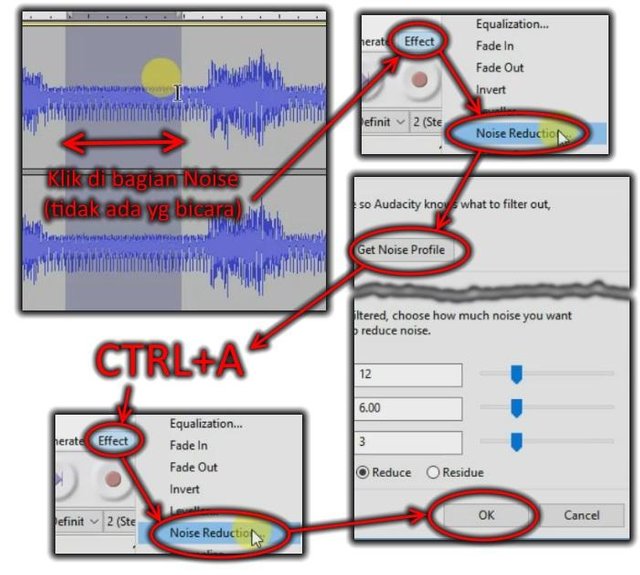
2. MAKE SOUNDS MORE LOUD
if you want a bit of hardened voice but still good in the listen, click on the effect> normalize> check remove DC offset and normalize maximum amplitude to, I usually the contents of -1.0> click OK then click on effect> compressor> OK.
3. CLEANING NOISE TOO SEVERE
if still feel less clean/noise too severe, click on the effect> equalization> select curve> select bass boost> click OK> open again effect> equalization> select curve> select treble boost> click OK. then click clean again noisenya as in the phase 1: click and drag on the noise> effect> click noise reduction> click get noise profile> then Press Ctrl + a> more click on the effect> noise reduction> click OK.
4. HOW TO RAISE THE VOLUME/MUSIC
now we will make it harder.
click on the effect> limiter> select hard limit>click OK. open again effect> amplify> OK.
if you want to harder, we can click on the effect> amplify>vcheck allow clipping> ago raise your slider to the right direction to amplify no matter how much the Buddy want. but the effect of bad is, by checking the "allow clipping" the voice could be cracked and broke. so not too recommended.
that is finished, click file> export audio> then the contents of the name, do settings file types, bitrate and so on> if done click save.
thus article how to remove the noise or sound kresek-kresek / noisy at music or recording. hopefully useful
Posted on Utopian.io - Rewarding Open Source Contributors
Your contribution cannot be approved because it is not as informative as other contributions. See the Utopian Rules. Contributions need to be informative and descriptive in order to help readers and developers understand them.
You can contact us on Discord.
[utopian-moderator]