Linux Command Line Tutorial #6.2 - Writing systemd service files!
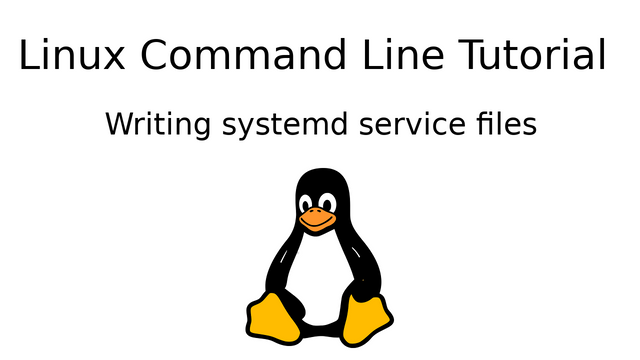
What Will I Learn?
- You will learn how to write your own systemd service files
Requirements
- Basic linux knowledge, knowledge of using a text editor to open/save files
Difficulty
- Intermediate
Tutorial Contents
In the last tutorial, we took a brief look at systemd. In this part, we'll take a look at writing our own unit files for our own services. This is something that i think isn't really covered very well by other linux tutorials, so i think this is going to be very interesting.
But why do i need to learn how to create my own service/unit files?
As you learn more about linux, and especially bash scripting, you'll increasing want to solve any problems you face by writing scripts. Some of these scripts may need to be started or stopped at specific times. Or maybe, you just want to start it at boot.
Another reason to learn this is that many applications nowadays come with systemd service files along with their binaries. Maybe you need to tweak the app's behavior and so need to tweak the service file?
So with that in mind, we'll look at creating simple unit files for a small script.
Script used in this tutorial
For demonstration purposes, in this tutorial we'll use a simple script that writes the output of the date command to a file every 5 seconds. Here's the script:
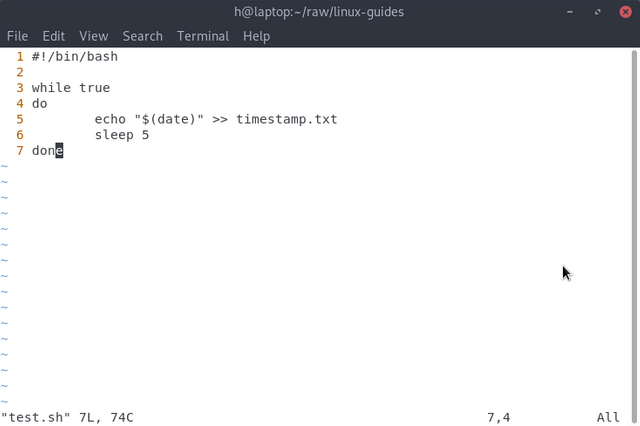
The date command produces this output:
Sun Mar 4 20:44:28 IST 2018
So this is what will be added to the file every 5 seconds.
Ok, so now, we'll actually start writing the service file.
File location
So the first thing you need to know is where the systemd service files are located. They are located at 2 different locations:
/usr/lib/systemd/system/- this folder contains files that come with the packages that you have installed on your system./etc/systemd/system/- is the directory where the user is supposed to store his custom files.
The second location takes precedence over the first one. What that means is that if there are 2 unit files with the same name in both locations, the one present in the second location will be run.
So obviously, we'll have to make our file at the second location - /etc/systemd/system/ .
Make a new file called myunit.service in this folder. In all further screenshots, i'll use the nano text editor, although you can use any other terminal/graphical text editor(although you'll have to open it in root privileges).
You should have an entirely blank file:
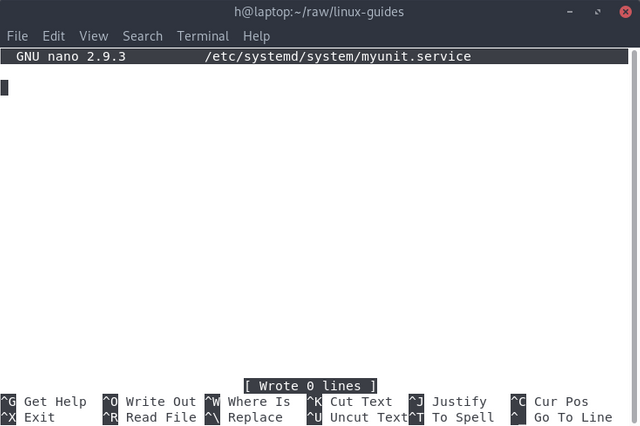
Unit file format:
Systemd unit files are written in a format that consists of setting various properties, and there are groups of multiple properties. It's similar to the .ini file format used in a lot of games.
So let's begin writing the unit file
1. The [Unit] section
The Unit section contains information about the unit is and what other units/services it requires to run successfully.
The first thing we'll add is a simple description, like so:
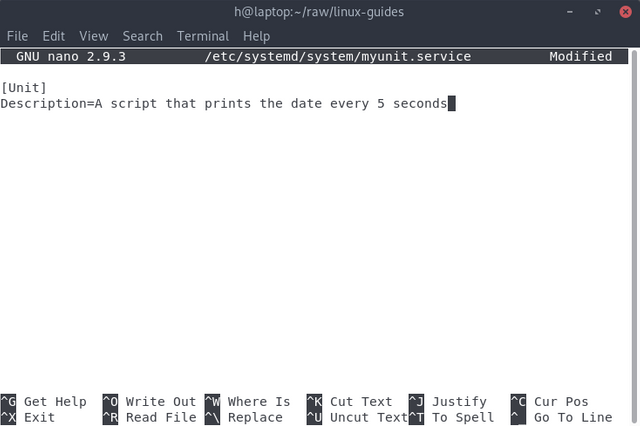
As you can see, we are in the [Unit] section. You can also see that the file format is very simple. Here, Description is the property, and A script that prints the date every 5 seconds is the value of that property, separated by an = sign.
Requires and After
Let's say, that we only want to be able to start this service if we have a network connection, ie. if NetworkManager.service is available. We use the Requires and After properties to set that, like so:
After=NetworkManager.service
Requires=NetworkManager.service
Requires specifies that this unit needs NetworkManager.service to be available in the system in order to run, ie. it's a compulsory dependency. On the other hand, if you only want it to be an optional dependency, ie. this unit wants some services but can also function without them, you can set the Wants property instead of Requires.
After specifies that we specifically want this service to start after NetworkManager.service has started. If you only specify the Requres property without setting the After property, both the services will start simultaneously.
AssertPath
Let's say we want to ensure that a certain location exists before starting this service. We can set that using the AssertPath property, like so:
AssertPathExists=/home/h/raw/
Now, if the path /home/h/raw/ doesn't exist, our service won't start.
So finally, this is how our file looks:
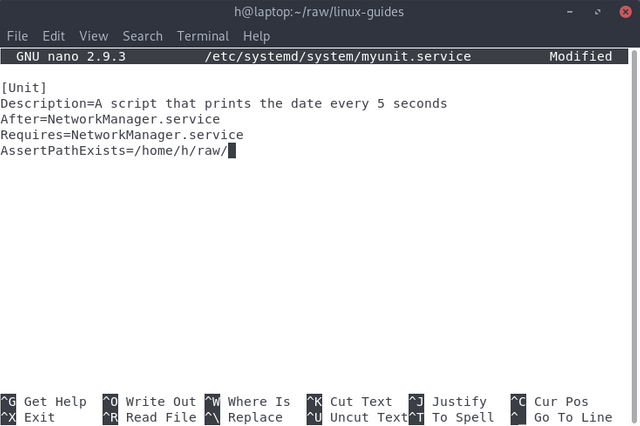
2. The [Service] section
This section specifies the actual location of the program/application/script, and what type of program it is.
Type
This property specifies what type of program this is. The important types are:
1.simple - this is the default service type. This assumes that the service doesn't fork off another process, and that it keeps running on for a long time(maybe forever.)
We'll use simple as the type for our service.
2.forking - If your service opens an application in an entirely different process and exits off, then use this type. Systemd then tracks that new process and starts/stops it when the systemd commands are used.
3.oneshot - If your script does one thing and shuts down, use this type. For example in our script, if, instead of writing every 5 seconds, we were only writing the date once, we'd have used this type.
ExecStart
This is the actual binary or script that you want to run. In our example, it's a script called test.sh stored at /home/h/raw/linux-guides. So this is what we'll write:
ExecStart=/home/h/raw/linux-guides/test.sh
So finally, after these 2 sections, this is how our service file looks like:
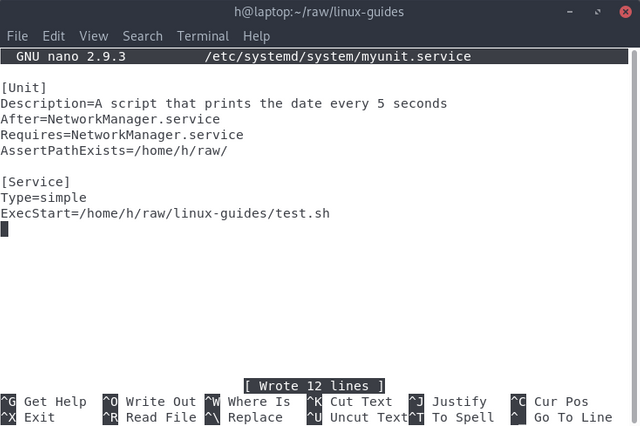
3. The [Install] section
In the [Install] section, you can set reverse dependenices, ie. you can make some other unit dependent on your unit. This is done using the WantedBy or RequiredBy properties.
So let's say we wanted the graphical desktop to run only when our service was running. We can do so by adding graphical.target to WantedBy, like so:
WantedBy=graphical.target
So after adding the 3 sections, this is how our service file looks like:
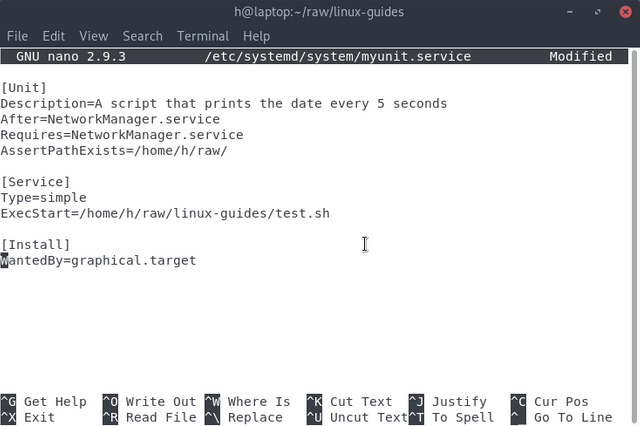
Now you can save the file, and exit.
Testing the service
You can check the status of the service using this command:
systemctl status myunit.service
And you'll get this output:
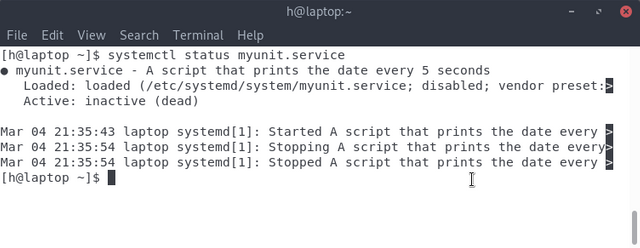
Obviously, the service is off by default.But i have tried starting it, and so it shows a few log messages from previous starts. In your case, there should be no logs.
You can start the service by running:
systemctl start myunit.service
If you run the status command again, you'll get this:
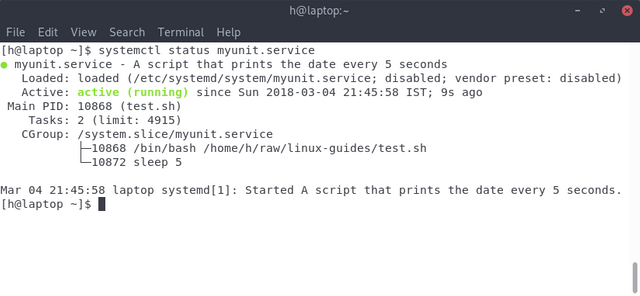
If we check in timestamp.txt,we see that it indeed is logging:
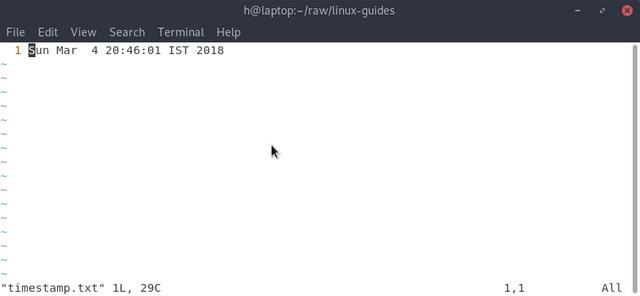
You can stop the service by running:
systemctl stop myunit.service
Running the status command again, we get this:
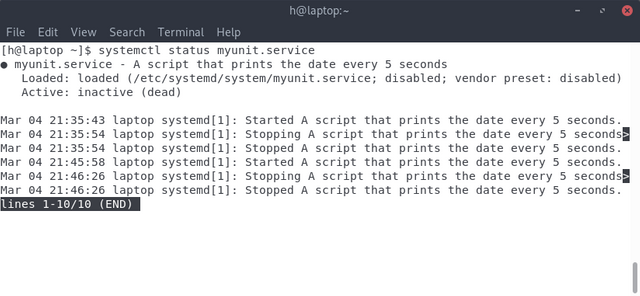
You can also start this service on boot by using the enable command.
So that concludes this part. In the next one, we'll take a look at the sudo command.
If you liked this tutorial and think that others could benefit by reading this tutorial, please resteem it and share it with your friends.
Sources
- Header image created using this image from Pixabay
- All screenshots are of my own system.
Curriculum
Posted on Utopian.io - Rewarding Open Source Contributors
Thank you for the contribution. It has been approved.
You can contact us on Discord.
[utopian-moderator]
Hey @jestemkioskiem, I just gave you a tip for your hard work on moderation. Upvote this comment to support the utopian moderators and increase your future rewards!
Hey @harshallele I am @utopian-io. I have just upvoted you!
Achievements
Suggestions
Get Noticed!
Community-Driven Witness!
I am the first and only Steem Community-Driven Witness. Participate on Discord. Lets GROW TOGETHER!
Up-vote this comment to grow my power and help Open Source contributions like this one. Want to chat? Join me on Discord https://discord.gg/Pc8HG9x