Public transport guide using Transportr
Transportr is an open source and non profit app developed by developer around the world to make using public transport as easy as possible wherever you are.
If you go to europe you can use this application to get information about public transportation, because currently this application has the most complete data for europe, and some other big city, but still many other city which have not get support because there is no contributor of data, so if you live in unsupported area, consider become contributor to develop information around public transport in your city, the transportr developers have provided instructions on their homepage : https://transportr.grobox.de/
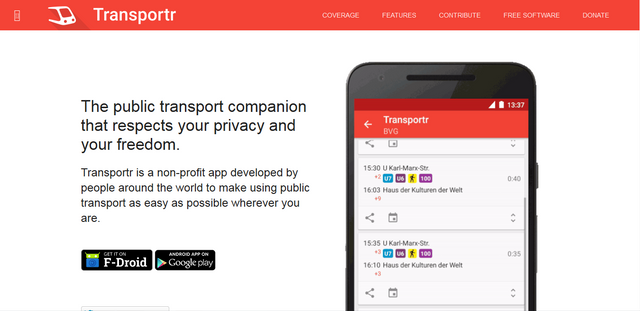
With transportr we can find direction route from where we go to the location that we headed, also we can see our trip through map by using GPS. available also nearest station data and fleet arrival and departure lists.
Features:
- Routing & Directions, From your current GPS with this feature you can get direction and route to your destination
- Maps, You can show your trip and follow the progress via this feature.
- Departures, see the departure data of the public fleet from any station you choose.
- Finding nearby stations, with your current GPS, this apps can find the stations around you
How to use Transportr
Now I am going to share with you a tutorial on how to use the app, so let’s start.
- Open the Google play store and search Transportr, the search results will display a list of apps related to transport, make sure select transportr app.
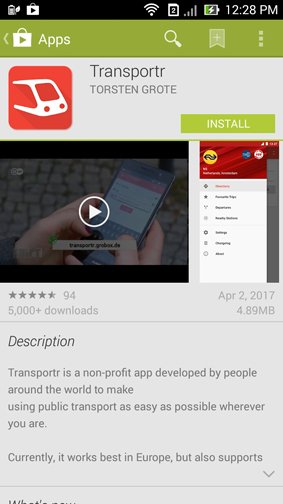
- Now click the install button an proceed
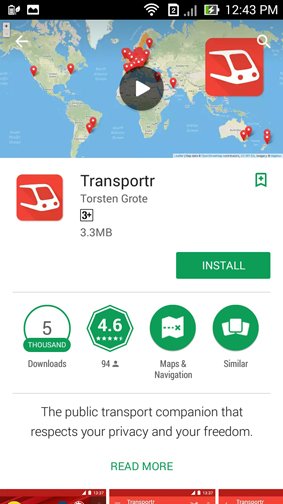
- The app asking for permission to get access to location, photos/media/files and wi-fi connection information. Click accept an the app will start downloading
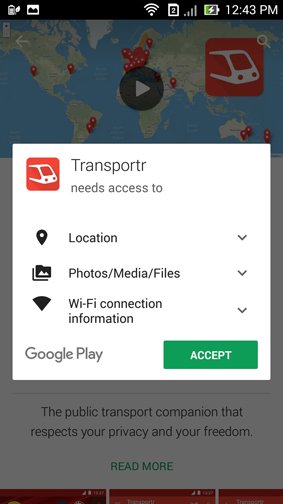
- After the app is downloaded. Click an Open button to get access to the app
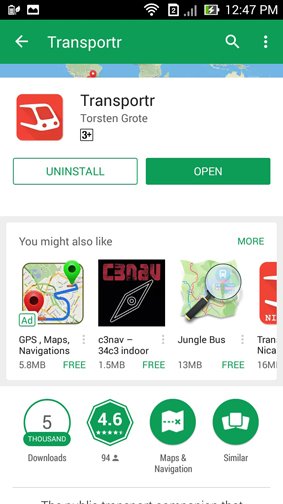
- In the beginning, we must determine the public transport network, Choose your network from the options with click one of the name country from the list.
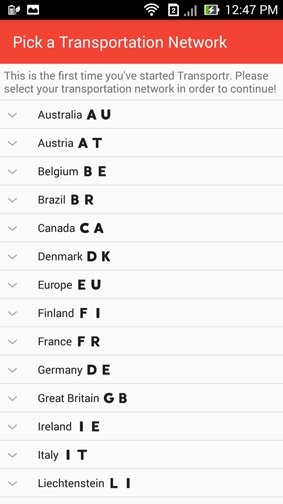
- Example below if you click Germany, a list of supported cities appears below it. for now the list is not complete for all city, this app system still need more contributors from city that not listed yet.
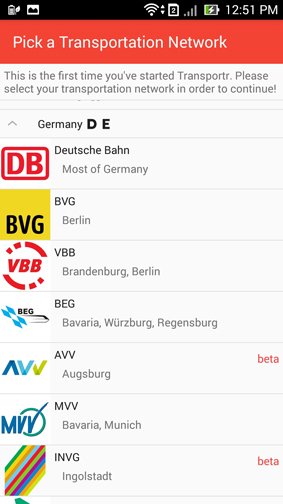
- For the first time user, the app given a simple tutorial to use the feature. you can skip it if you think not necessary.
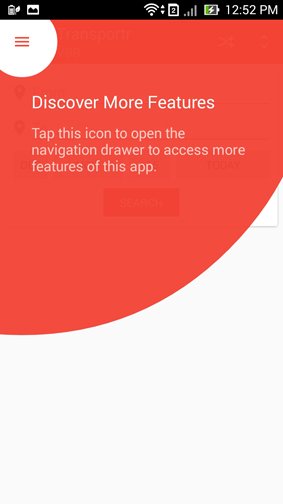
- If you click navigation button on the top left side, the navigation drawer will appear in the left side.
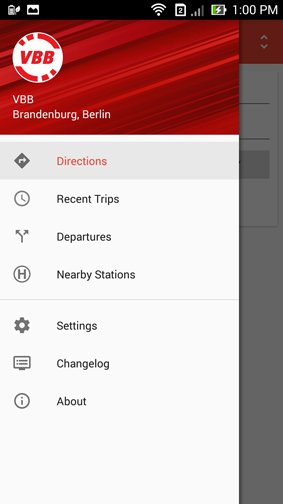
- From the drawer we can see the list of features of this app : Directions, Recent Trips, Departures, Nearby stations, Settings, Change log and About. Next I will discuss how to use these features.
How to use Directions feature
- Select the direction menu from the drawer, and the screen like picture below, here you must set from location and to location
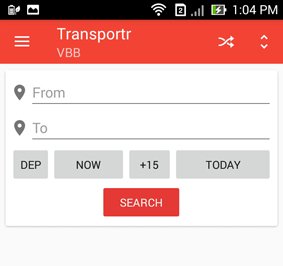
- Click from input to select start point, here appears 3 method to choose that is set home location, user current location, and get location from map.
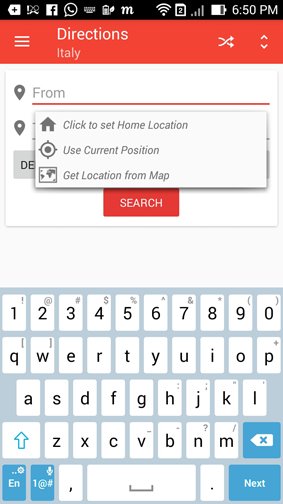
- [Option 1] To use Set home location, type the location name, then choose one from autocomplete list, this method is suitable if you know the name of the place where you are.
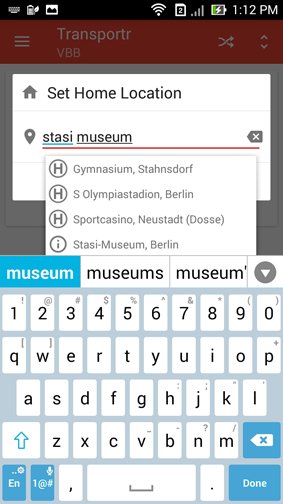
- [Option 2] To use User current location, just click it , then the app get latitude and longitude coordinate from GPS.
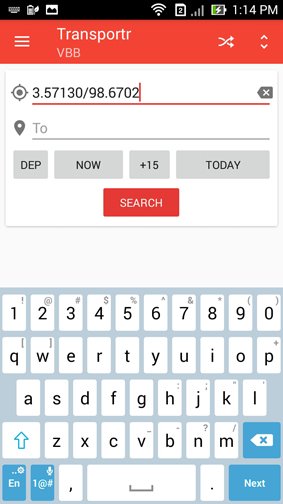
- [Option 3] To use Get location from map, click it, then the new intent / app page will show, it is a map with current location button that you can click in bottom right . if you make a long click in the map, in that point will come out an option, and you can choose from here.
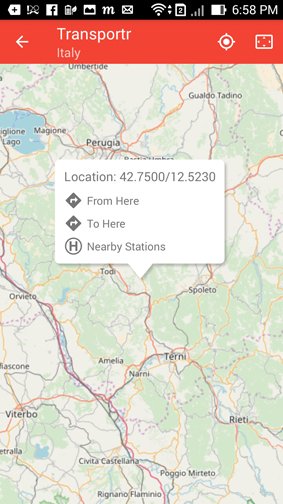
- After you set start point then click To input, it will come up with two option, home location where will appear the home location that has been set in the menu “set home location” on the input form, and get location from map.
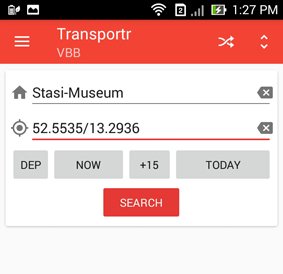
- Example here we have from location and to location then click search button and the app process the request to server. After the process completed, will open the list of option public transportation available to that route
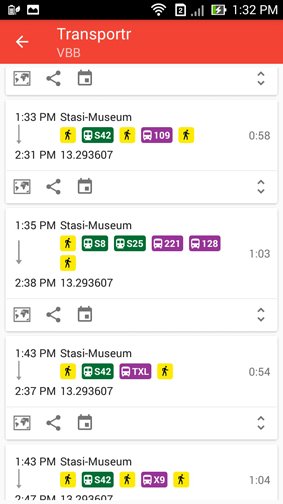
- Every list have 3 buttons that we can use to show map route, share in social media or message to a friend, and save event.
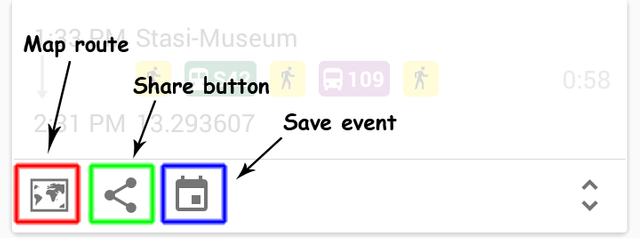
- We can access map to show the route on visual with click on map route icon.
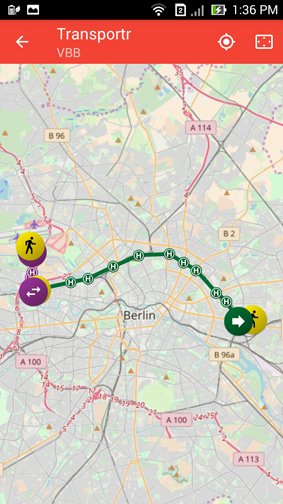
- We also can share the route via social media app, messenger or message app to friends from share button.
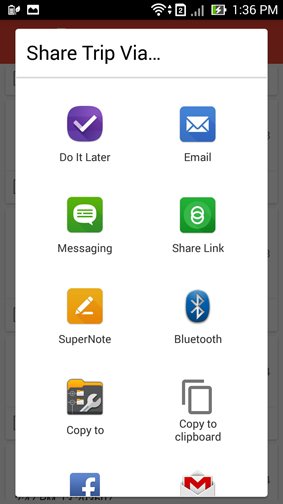
- And we can save the event from the event button, and you can set and fill detail form about your route. so you can review again history of your trip.
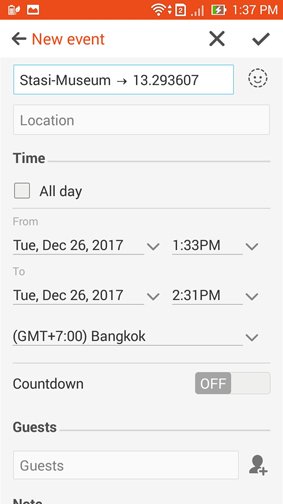
- If we click one of the list public transport available (this continue from step 7), we will open the guidance to get the destination. And if you click the icon there you can get the list of feature can help you more. in this example the apps guide us to walk a few minutes to the nearest station and then we can continue ride the bus to the direction .
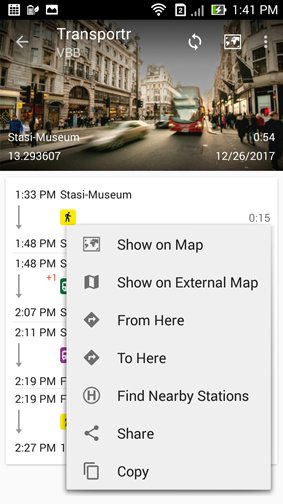
Nearby Stations
- From navigation bar, Click nearby station
- Set current location, then you can see the list of station around you, if you click one of them, it will come up with more feature that can help you more
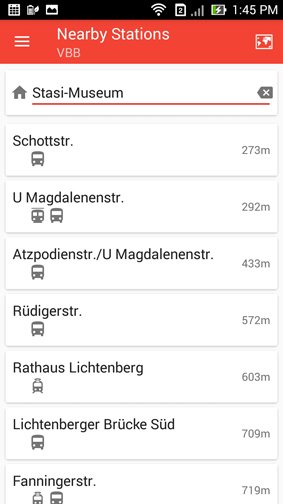
Recent Trips and Departure Feature
- From navigation drawer choose Recent trips, here contain list of trips that you have done before. just click the item list to see the detail.
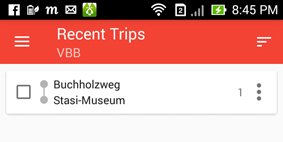
- Departure is contain of departure of public transportation available on your location, click the input form (if you have previously used the direction feature, the location you choose will be the list of options here). Choose one station name here.
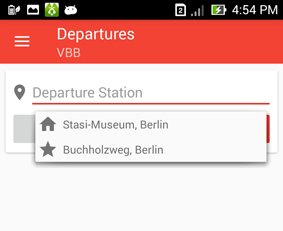
- Button now used for set the search based to current date and time, button +15 used for increase time 15 minutes from your current time everytime you press it, button today to choose a specific date. click the search button to proceed and then you can see the list of available transport connection.
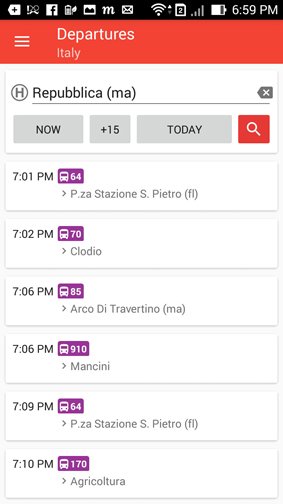
Settings
- You can set a few option from this settings feature, like type of your walking speed, app theme, language, set home location and option of network public transportation available.
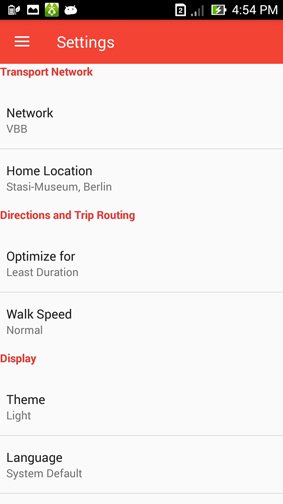 .
. - Set home location, you can use this feature to set station location as home location that you can use in direction feature, if you have previously used the direction, the name of the station you previously selected will be a list of options in this feature
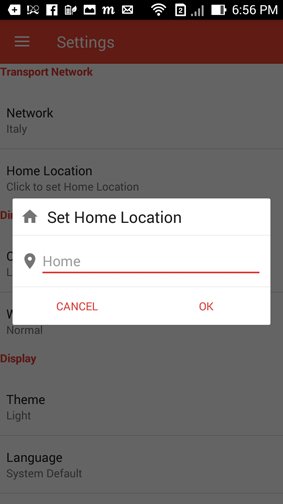
- Optimize for, this feature serves to optimize the direction search based on least duration, least changes and least walking
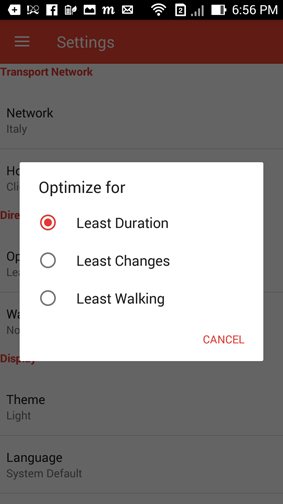
- Walk speed, set your speed type from here. the options are slow, normal and fast. from this variabel the direction will calculate time duration in the result list.
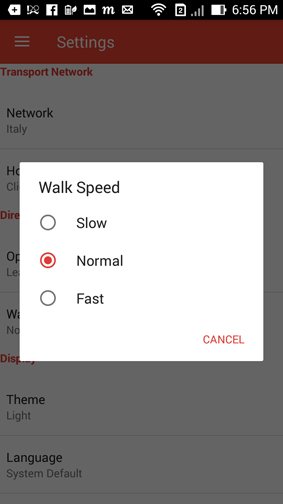
- You can change type of display from Theme, there are 2 choices : light (dominance white color) and dark (dominance black color). setting as per your convenience
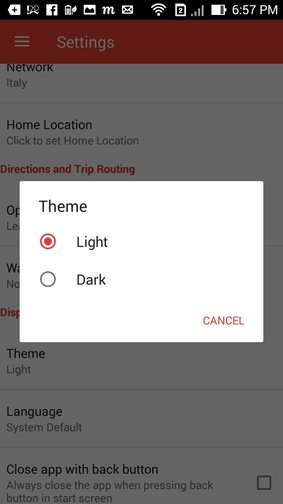
- From language you can change the system language shown in the application, the default is English
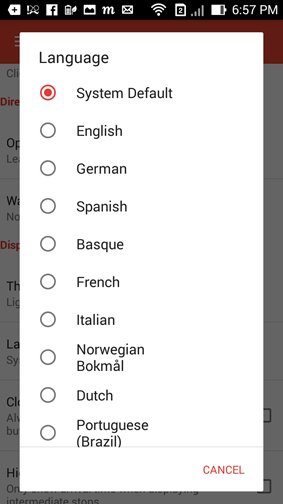
- Check the Close app with back button, will activate pressing back to close the app
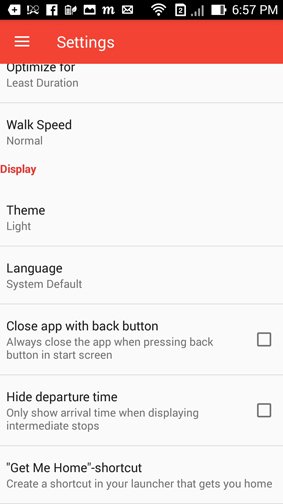
- Check the hide departure time, will make the result from direction only show the arrival time when displaying intermediate stops
- Get me home can be used to create a launcher that gets you home
Change Network
You can change your current network from 2 options :
- from top of navigation drawer, there is an icon and name of network your choose before, you can click it and will appear transportation network list.
- From setting, choose network.
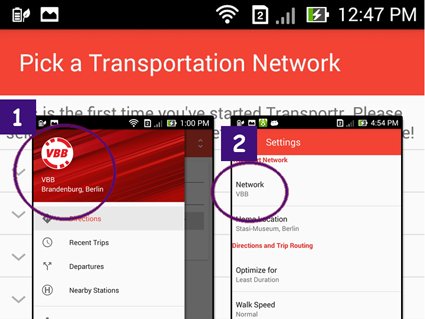
Conclusion
Tranportr easy to use, and can help you get information around public transportation at your current location. In this tutorial I just discussed how to use the transportr application, on other occasions I will try to explain how to be a contributor in the area that has not been supported. hopefully this tutorial useful for you.
Reference :
Google play : https://play.google.com/store/apps/details?id=de.grobox.liberario
Homepage : https://transportr.grobox.de/
Posted on Utopian.io - Rewarding Open Source Contributors
Your contribution cannot be approved yet because it is not as informative as other contributions. See the Utopian Rules.
Please edit your contribution and add try to improve the length and detail of your contribution (or add more images/mockups/screenshots), to reapply for approval.
You may edit your post here, as shown below:

You can contact us on Discord.
[utopian-moderator]
hi @damla, i have revised my post following your suggestion, can you check again
Thank you for the contribution. It has been approved.
You can contact us on Discord.
[utopian-moderator]
thanks for your review :)
Congratulations @fahrulhidayat! You have completed some achievement on Steemit and have been rewarded with new badge(s) :
Click on any badge to view your own Board of Honor on SteemitBoard.
For more information about SteemitBoard, click here
If you no longer want to receive notifications, reply to this comment with the word
STOPHey @fahrulhidayat I am @utopian-io. I have just upvoted you!
Achievements
Suggestions
Get Noticed!
Community-Driven Witness!
I am the first and only Steem Community-Driven Witness. Participate on Discord. Lets GROW TOGETHER!
Up-vote this comment to grow my power and help Open Source contributions like this one. Want to chat? Join me on Discord https://discord.gg/Pc8HG9x