ScreenShotGo: A Must Have Screenshot App
Repository:
https://github.com/mozilla-tw/ScreenshotGo
This age of smartphones comes with a lot of positive things. Personally, my smartphones also act as my assistant in several areas of my life. Severally, I have found myself in tight corners where kids ask me some questions that had left my memory a long time ago. In cases like this, it’s Google with the help of my inbuilt Google assistant that always comes to my rescue. Sometimes my nephews will call me to come to help them out with some current affairs homework from their school. In cases like this, I will ask them for the questions. I then do the research online before making screenshots of the answer to avoid network disappointment once I am there.
There are other reasons why I use the screenshot feature on android phone, but the primary reason is for preserving information. For example, while surfing the internet, I might come across an exquisite fashion style that I love and would love to make one for myself. The easiest way to preserve that information for my tailor is to get a screenshot. Some sensitive matters also need to be screenshotted and properly saved to avoid issues in the future. For example, I sometimes make business deals on WhatsApp. Having the screenshots of each contract is important for reference purposes because of the ‘delete message’ feature. The other party might decide to delete his part of the messages, and I will be left stranded if I did not have a backup of it.
The Problem
The need for a screenshot feature on all mobile phones was long due even before the last few Android version introduced it. Back then, we relied solely on third-party apps for screenshots. Phones with newer Android OS then came with an inbuilt Screenshot feature. Despite the introduction of the feature, there are still some aspects that are yet to be addressed by the inbuilt screenshot application. One of this aspect is how the screenshot takes place. A lot of us have ended up turning off our phones while trying to take a screenshot. The default screenshot is to hold the power button plus the volume down button at the same time. This also implies that you might need your two hands to carry the operation out successfully. This is a bit discomforting, and that’s why I am introducing a better screenshot application that makes the work easier.
This screenshot application is known as the ScreenShotGo application.
What is the ScreenShotGo Application?
I may define the ScreenShotGo application as an app that allows its users to take and sort screenshots in a convenient manner.
They make the whole process super less stressful.
How to set up and get started
The ScreenShotGo android app is not in any way challenging to set up. Follow the steps below to get started.
Visit the latest release page HERE to download the latest version of the application.
Launch the application after a successful installation.
A welcome page will pop up, read, and click ‘Let’s go’ as shown below.
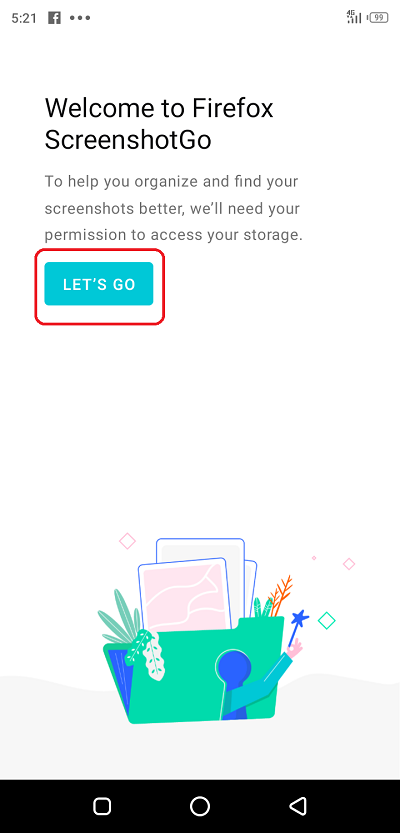
It will then ask for permission to access your photos, media, and files on your device. This is one-time permission that occurs only on your first app lunch. Click allow, as shown below.
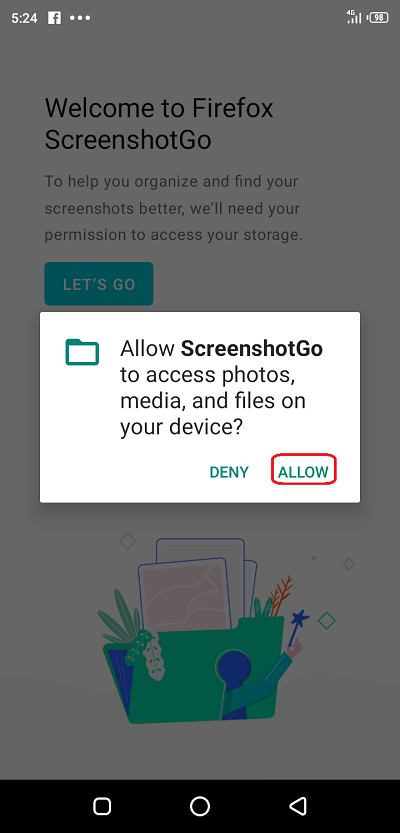
The Go button then appears. It is this button that you will click to capture your screenshot.
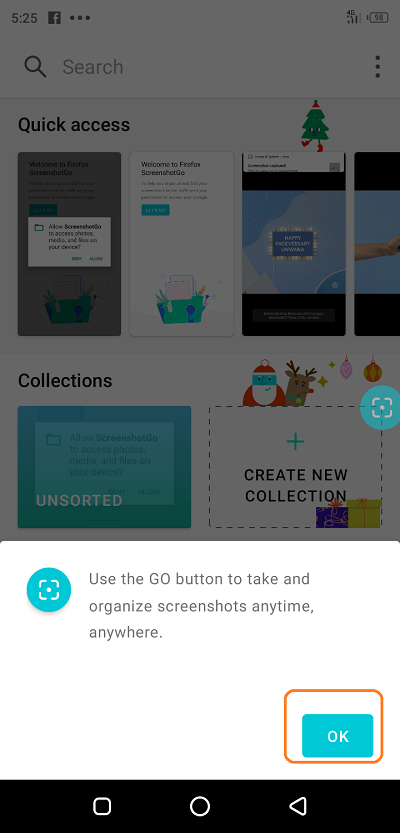
How to take your first screenshot with the ScreenShotGo
Follow the steps below to capture your first screenshot with the ScreenShotGo android application.
Visit the screen you want to capture.
Locate and click the go button as shown below.
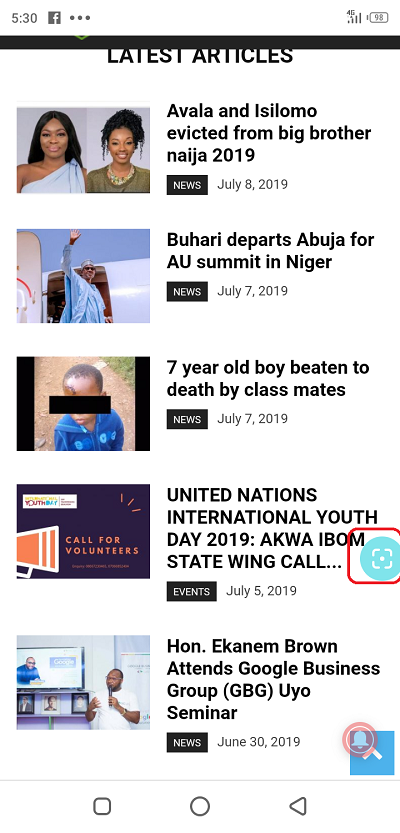
You will get a pop up with the message, “ScreenShotGo will start capturing everything that’s displayed on your screen.” Click the ‘Start Now’ button, as shown below.
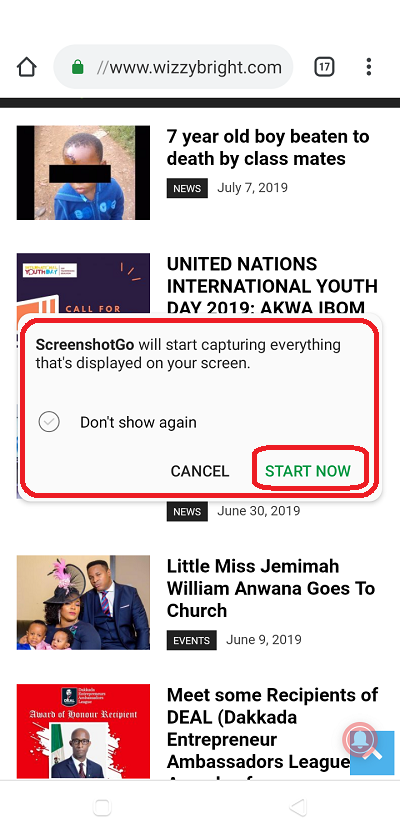
Congratulations, you have successfully captured your screen stylishly and conveniently. The next page will ask for your sorting location, and you can choose to skip the sorting by clicking the ‘later’ option.
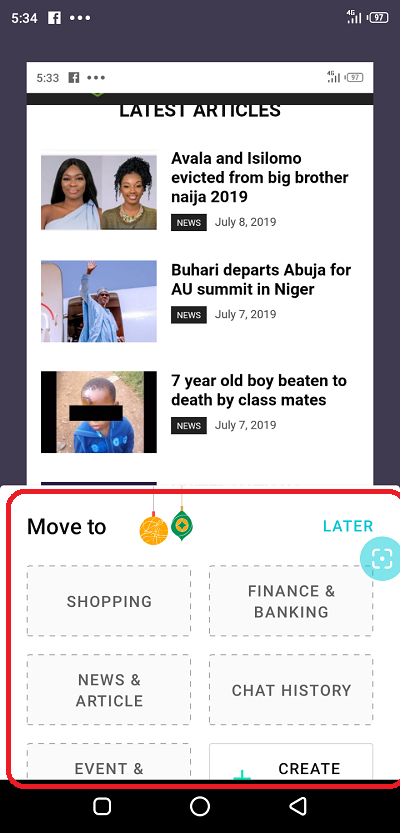
Components and features
Certain features made me fall in love with this application, and below are some of them:
User Interface
I love the user interface of the application. It is an easy interface with the necessary features. All you have on the homepage is the search button, the latest screenshots, and the screenshot collections. The buttons are well positioned for easy access and engagement. Anybody can easily engage and navigate through the app with little or no guidance.
The search feature
The search feature makes it easier for users to easily find and locate screenshots by typing their name in the search box. I was happy when I saw the search box in the application. However, my happiness was cut short when I tried to search and got the ‘Search is coming soon’ reply. I believe the developers are working on it and it should be available soon.
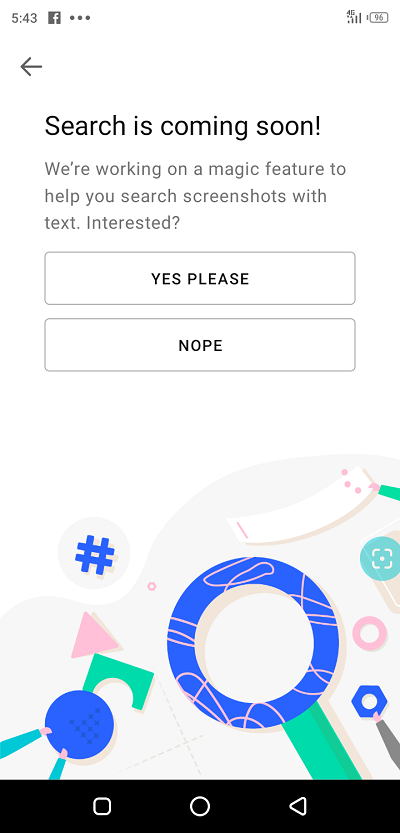
I have participated in the polls and would love you to do same if you also want this feature ASAP.
Collections
This is one feature that I love most about this application.
This feature enables me to sort my screenshot according to the events and how I want.
It is crucial in my WhatsApp business deals screenshots and helps me keep track of my screenshots. User can create new collections that suit them. The easiest part is the fact that I get to click on the collection that I want to save my work immediately after the screenshot. It saves me the stress of having to go through my screenshots list to sort items manually.
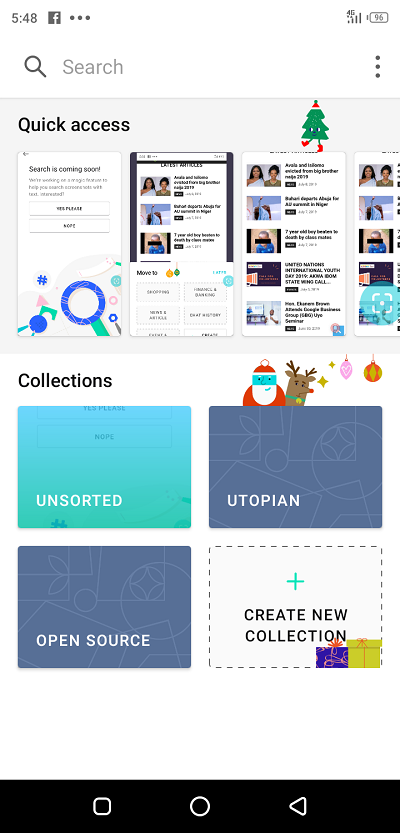
Prompt to sort
I hate it when all images compact together. This can be terrible, especially if you have plenty of images for different purposes. It can be challenging to pinpoint the one that suits you in some urgent cases.
The ScreenShotGo app enables me to sort images immediately after taking them. This means that all my screenshot are sorted into the right collections to avoid a mix-up and saves me valuable time.
However, This feature can be disabled in the setting page.
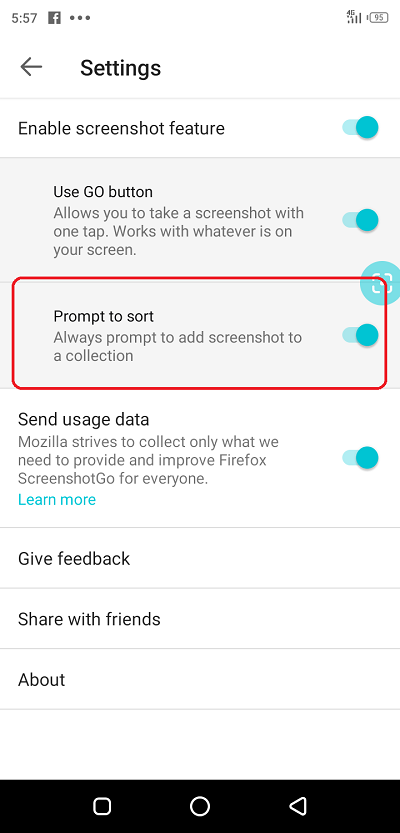
Ability to share and delete
The ScreenShotGo button makes it easy for me to share my screenshot with my friends on WhatsApp, Facebook, Twitter, Discord, Telegram, Gmail, Instagram, and several other mediums. This compliments the collection feature since I can share all the photos in a collection at once.
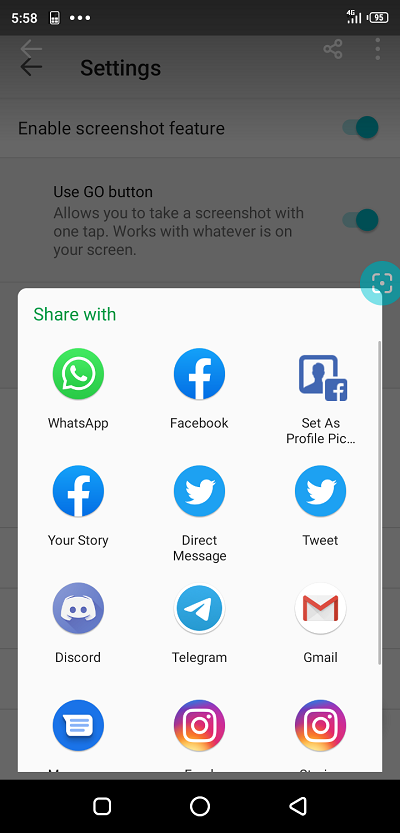
I could also delete some screenshots that were not useful.
Advantage
The two main advantages of this application are:
- The ability to conveniently sort screenshots into different collections for easy access.
- The ability to take screenshots with a one-touch button click.
Disadvantage
The only disadvantage of this application is the lack of two important features, which are the inability to rename a screenshot for easy search identification and the absence of a functioning search box.
I believe the renaming feature will really compliment the search function and even make it easier to locate files.
Comparison with the custom Screenshot app
Putting the two apps side by side, you will agree with me that they both performed their primary function well. However, one of then included convenience while delivering its functions.
While the inbuilt application only takes screenshots, the ScreenShotGo application takes screenshots and allows users to sort them for easy access.
Another major difference is the screenshot taking process. While you would need to struggle with the volume down and power button before the inbuilt app can take screenshots, the ScreenShotGo application does it in style with just a button click.
Project Updates
The developers are relatively maintaining the project. The last commit to the repo took place three months ago. So far, the developers have made ten releases in an attempt to give their user base a smooth and stable application. The latest release took place on the last Christmas day (Dec 25, 2018) and already has 143 commits as at the time of this post.
Here is a link to the release page.
Conclusion
The ScreenShotGo app has proven to be the perfect screenshot application for me, and I will recommend it to anyone in need of a useful screenshot application.
Resources
I wrote this post and all its contents based on my experience, research, knowledge, and personal use of the ScreenShotGo Android Application.
Most images are from my usage screenshots, and I provided links to all external images where applicable.
Hello, @dongentle2!
Thank you for your contribution to Utopian. Screenshots can be extremely helpful nowadays, especially for students and professionals, as they they can be used to demonstrate anything that's hard to explain with words. The application you decided to promote is a very simple and useful one, and I appreciate the information you have provided us with.
This is a very informative review that contains all the necessary details about the project and its key features, and the images used are top-notch. You managed to combine all the technical information about the project itself with your personal views and thoughts, and I enjoyed reading your work.
However, the post did have serious proofreading issues, and I think that it would have benefited from another edit pass. Let me know if you would like me to provide a few examples of the writing imperfections I spotted in a follow-up comment.
Your contribution has been evaluated according to Utopian policies and guidelines, as well as a predefined set of questions pertaining to the category.
To view those questions and the relevant answers related to your post, click here.
Need help? Chat with us on Discord.
[utopian-moderator]
Thank you for your review, @lordneroo! Keep up the good work!
Hi @dongentle2!
Your post was upvoted by @steem-ua, new Steem dApp, using UserAuthority for algorithmic post curation!
Your post is eligible for our upvote, thanks to our collaboration with @utopian-io!
Feel free to join our @steem-ua Discord server
Hey, @dongentle2!
Thanks for contributing on Utopian.
We’re already looking forward to your next contribution!
Get higher incentives and support Utopian.io!
Simply set @utopian.pay as a 5% (or higher) payout beneficiary on your contribution post (via SteemPlus or Steeditor).
Want to chat? Join us on Discord https://discord.gg/h52nFrV.
Vote for Utopian Witness!
Hi, @dongentle2!
You just got a 0.61% upvote from SteemPlus!
To get higher upvotes, earn more SteemPlus Points (SPP). On your Steemit wallet, check your SPP balance and click on "How to earn SPP?" to find out all the ways to earn.
If you're not using SteemPlus yet, please check our last posts in here to see the many ways in which SteemPlus can improve your Steem experience on Steemit and Busy.