Installing the open-source statistics software R
My last post where I suggested a series data science/statistics related post was met with a lot of enthusiasm. Our first practical task is going to be to install R and RStudio.
R is free open-source statistics software. It was originally developed at the University of Auckland by Ross Ihaka and Robert Gentleman as an open source alternative to S/S-plus. Although it was originally used mainly in universities/academia, it has become popular in commercial realms due to the wide range of useful packages and flexibility that it offers (and probably also the fact that it is free - many of the commercial software products are obscenely expensive). I had the good fortune to start my studies at The University of Auckland the year they introduced R to undergraduates, so I have been using it for 21 years.

In the guide we are going to be installing the actual R programme and also a nice interface known as RStudio.
Installing R
From https://cloud.r-project.org/ choose your operating system (Mac/Linux/Windows)
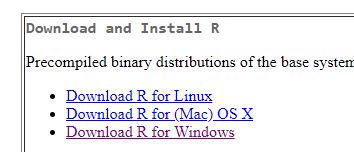
For Mac and Unix choose the appropriate package. For Windows click on "install R for the first time" and then the download link at the top of the page (right now it says Download R 3.5.1 for Windows but the version number will change over time). Run the installer. For now all of the default choices will be fine. You now have the basic R console installed. If you run it, it will look something like this:
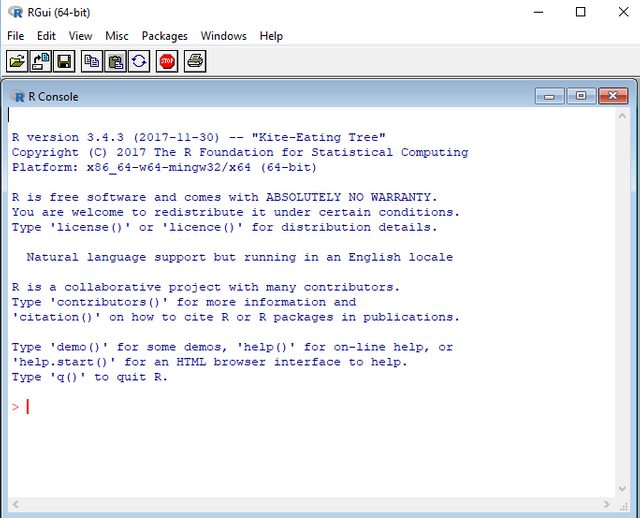
Note: R is a command line driven software. You need to type commands for it to do things which means it does have a learning curve.
Installing RStudio
From https://www.rstudio.com/products/rstudio/download/#download click on the Installer that matches your computer (R/Mac/Linux). Again the default options for installation should be fine. You now have a nice interface for R.
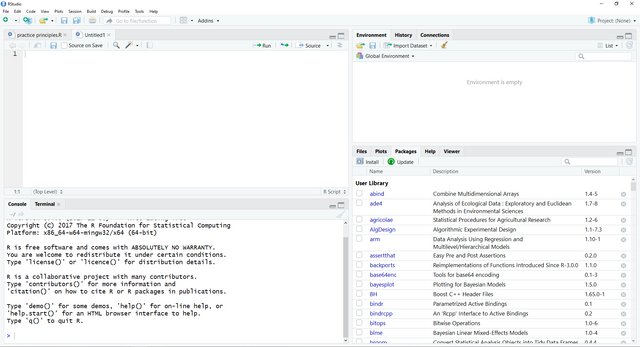
Getting Started
RStudio splits the screen into four sections. The top left is a notepad where you type and save your code. It will colour code R functions and provide other basic navigation. The code gets run in console in the bottom left (you send code to the console with the Run or Source buttons (one line vs all the code)). The top right has a couple of tabs but the environment one is the most useful as it shows your current variables/data. The bottom right has tabs for plots, help, and add-on packages.
In future posts we will look at real code and analysis but for today we will do something akin to a "Hello World". In the script space in the top right type:
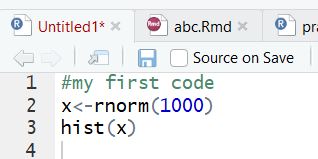
Click on Source or select all the lines and click Run (or Ctrl+Enter) or click Run on each line to run line by line. Anything with a # in front of it is treated as a comment and not run by R (notice it is also coloured in green). In the first line of actual code (line 2) we make a vector named x that contains 1000 random numbers drawn from a normal distribution with a mean of zero and a standard deviation of one. The second line draws a histogram of the data stored in x (in the future we will learn how to make nicer looking graphs).
If you like you can also save your code. It will save as a .R file but this is effectively just plain text.
I hope this has been helpful. Stay following for more on statistics, data science, and R.
Hello there!
I can't help but notice that you used the Utopian-io tag on a blog post that is not compatible with our Blog category guidelines. That's an inappropriate way to use our tags, I'm afraid.
If you want to contribute content that is relevant to Utopian, please read our guidelines. I would also recommend reading our weekly Top Of Utopian posts to get an idea of the kind of content we particularly like.
I look forward to seeing awesome relevant content from you in the future.
Due to ineligibility, your contribution has not been evaluated.
Need help? Write a ticket on https://support.utopian.io/.
Chat with us on Discord.
[utopian-moderator]
I'm confused. It seems to be content in line with utiopian-io. What should it have been tagged?
It isn't, because there's no original content. Installation instructions are something that can be found online. What we want to see is your experience with open source software. We also usually want a github repository link, which R doesn't seem to have as they prefer to distribute their code independently. If I may promote my own work, I recently wrote a post about how to write a great Utopian Blog post which may be useful in understanding what we're looking for.
Awesome, I was looking forward to start of your series. This is great. I usually use MATLAB, python and graphpad for all analysis I do. I wanted to start with R. Guess AI would be installing it tonight.
Nice. It's pretty similar to Matlab.
Nice to see some quick and easy install directions. I would add, however, that most people are going to need a lot of the add-on packages that don't get installed by default for a lot of the cool things that can be done. Can I suggest you add directions for how to install packages too?
Here are a couple examples:
install.packages(c("rpart", "ggplot2", "rattle", "rpart.plot", "randomforrest"))
Or, the user can click on the empty box next to the package in the lower right side in R Studio to do the same thing.
I like to keep an R file with a line of code noting all the various packages at the top so everything I need is easily portable to someone else without them having to figure out what packages they might need for the code being given to them.
For mac users, I would also add that for some packages you will need some additional software to be installed. As an example, for the package "rattle", I had to have "RGtk2" and RGtk2 required me to install XQuartz and macports which are completely separate from R and R Studio, but required none the less.
Also note that if you are installing while on a corporate network, you might also run into issues that are related to ports being blocked by your corporate network. I had that problem too with several packages and had to use my personal hotspot on my iphone to connect to install to get around the issue.
How 's going mate?
Posted using Partiko Android