Screen Stream - A Tutors Delight
INTRODUCTION
New technology has always been fascinating to me. That tingles of excitement when you see something new. I had that today when I was able to cast my screen activities on another device.
I know there are existing applications that can record screen activities. But this one was different. It was transmitting it live to a web address for anyone I want to access it. So many ideas started rushing in my mind. Like how I can make better use of the app.
I love teaching, I had organized some classes on whatsapp in the past. So you can imagine my excitement when I found out the usefulness of this app. Like, I can now make live demonstrations on the go. Today, I’ll be reviewing this app, talking about its useful features. So you can factor out a way it can be useful to you.
SCREENSTREAM
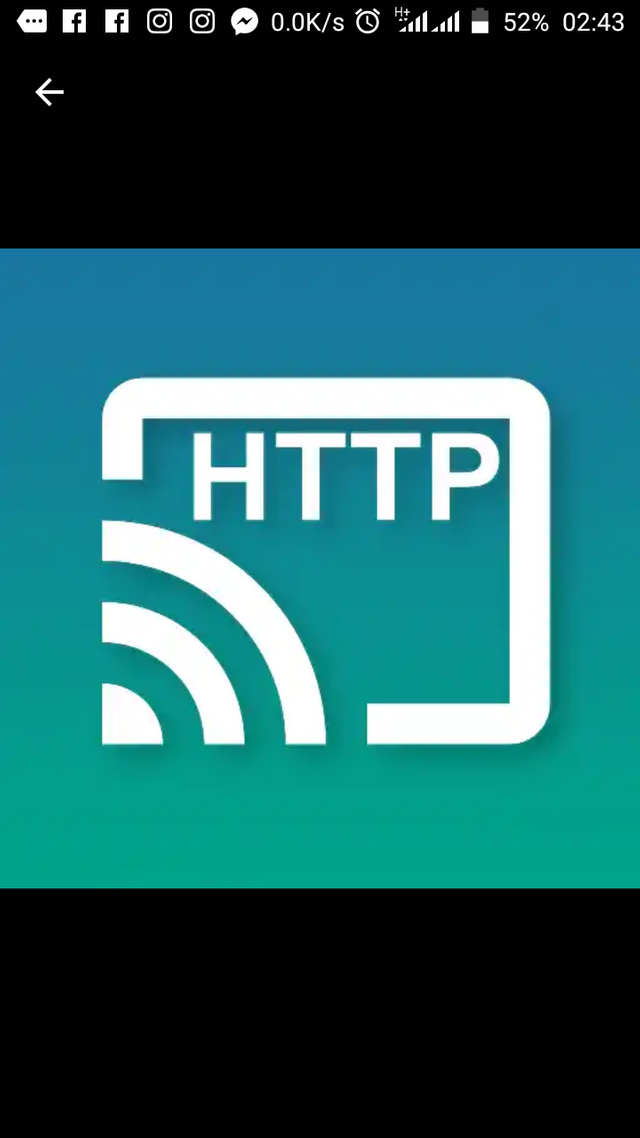
As the name implies, this app helps to stream your device screen. This is so other people can see what you are working on. According to the description by the developer;
The application allows viewing the device screen in your web browser. The main idea is to show your device screen during presentations and demos. No need of any extra software except for this app and a web browser.
The app uses MJPEG (this is a type of image format) to encode screen images. These images are then transferred to a network which other devices can access.
GETTING STARTED
When you open the app, you are greeted with the homepage. Although I wished it had a welcome screen. The type that shows you how to use the app. On the homepage, it displays the following information:
• The device address
• The pin for accessing the stream page
• The traffic created
• Number of connected clients
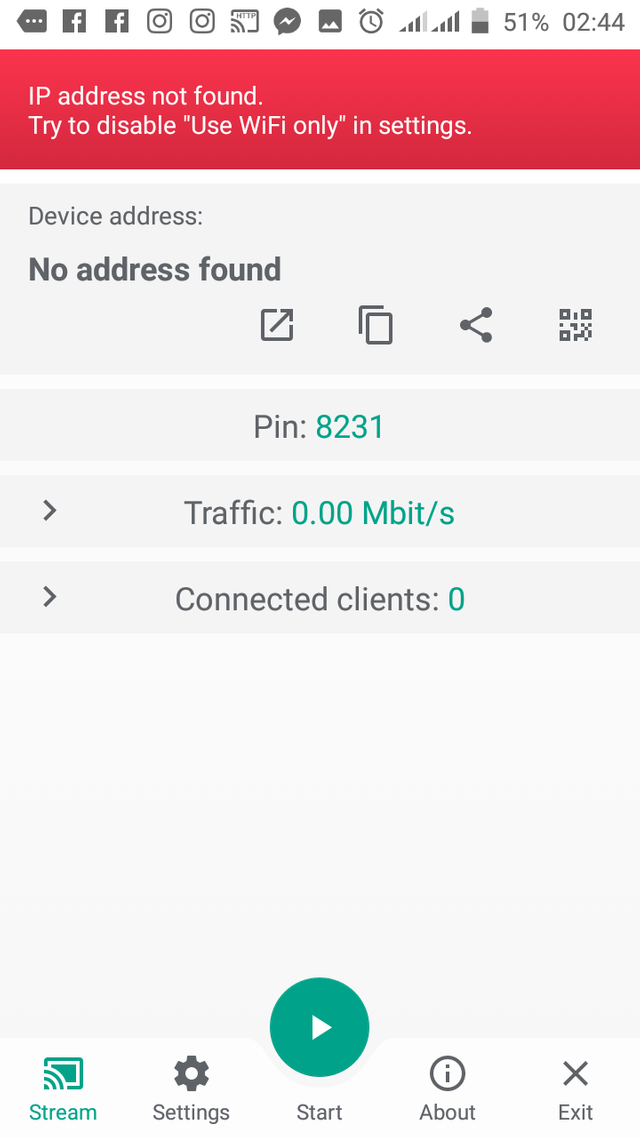
Below the above list, it has some navigation buttons which makes it cool and easy to use. One can understand how to use the app. I guess that’s why the developers didn’t bother adding a welcome page. The navigation buttons are
• Stream; which brings you back to the homepage
• Settings; where one can set up preferred parameters
• Start button; which start up stream transmission
• About; gives information about the developers and version
• Then the exit button
The app does not have much features. It only has certain parameters in the settings that allows for users customization.
HOW TO USE
- Open the app
- Copy the stream address on the start page and share to whom you want to share your screen with
- Click on the start stream icon
At first, when I downloaded the app, I wondered if it works. So I followed the instructions on the app, and accessed the network on another device. I felt so excited and wanted to know more about the app.
I discovered the app was created byDmitriyKryvoruchko. It’s first official release was in 18th of July, 2016. Since then, it has had over 67 releases. With the current version 3.1.7 released on the 17th of June 2019. With an average of almost two updates in a month. It is evident that the developer is working hard to make it an huge success.
The app is quite simple, with a low size on my device storage. Another exciting fact is that the app is open source. It means that it’s free. Although, I could see myself paying for the app. Because it has a lot of useful features I would like to put to use.
I also found out there was a related app called chrome cast. But found out its use is to cast phone screens onto larger screens like tvs or projectors, needing an extra device to work. But in the case of our subject today, all you need is your phone and a good data connection. I also discovered that most times, you do not even need an internet connection. All you need is for your clients to connect to your device. This is achievable over Wi-Fi.
In this review, I’ll write more about the user interface (U.I.). Because it doesn’t have much features. Here it goes
USER INTERFACE
The app has a straightforward and user friendly interface. It has a beautiful design. I find it appealing. It has the day and night mode theme. It also has the automatic day/night theme switching.
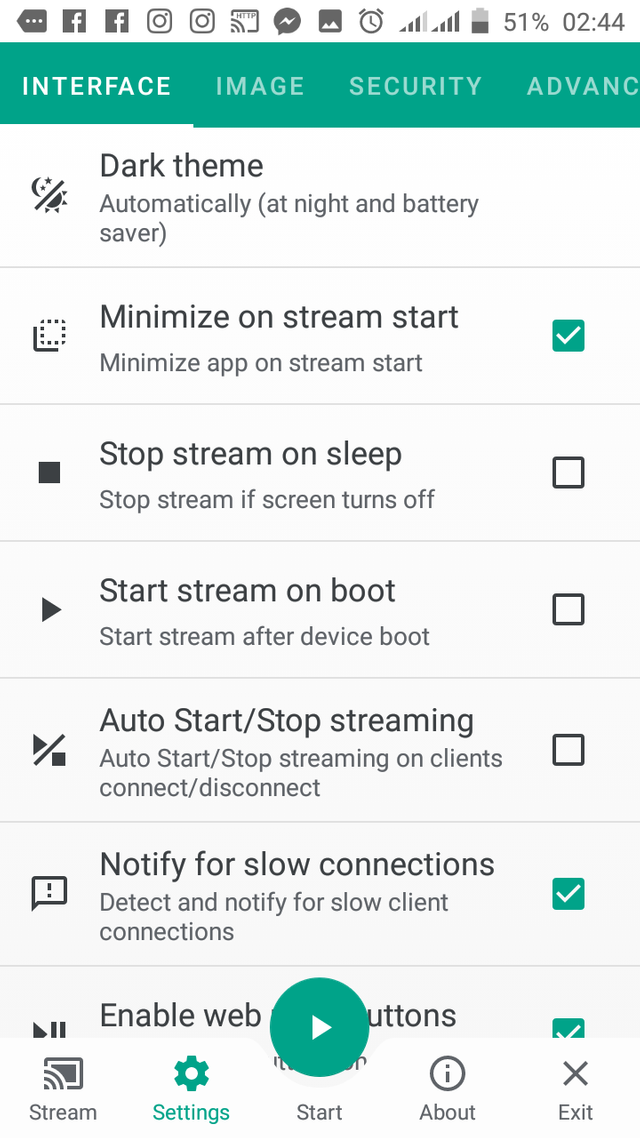
It also has some other U.I. related features such as:
Web page background color;
his feature customizes the background of your broadcast page. It has a wide range of color selections which I find appealing.
Image cropping;
My guess is, everybody with a camera phone already know what this feature is. In this app, it helps to send image broadcast at a pre-selected crop length. Making it smaller than the original. I don’t see myself using this feature though. As it might reduce image quality.
Image resizing before sending to clients;
This feature helps to pre-select the image size range that sent over the network. his feature makes it to have a smooth stream even on a low speed network. Sometimes I get to find myself in areas where the network reception is on Edge or 3G. his feature helps during moments like this.
Image rotation;
I don’t know in what situation I would want to use this feature during presentations. But it might come in handy at unexpected circumstances.
Setting of transferred image quality:
Most of the app features were to enable easy stream over a slow network (this included). Low image quality would imply a faster stream experience. Even in a slow network. As my Glo network provider tends to be most of the time. Although, I would prefer a higher quality. But that would imply using a faster network. And yes, more data!
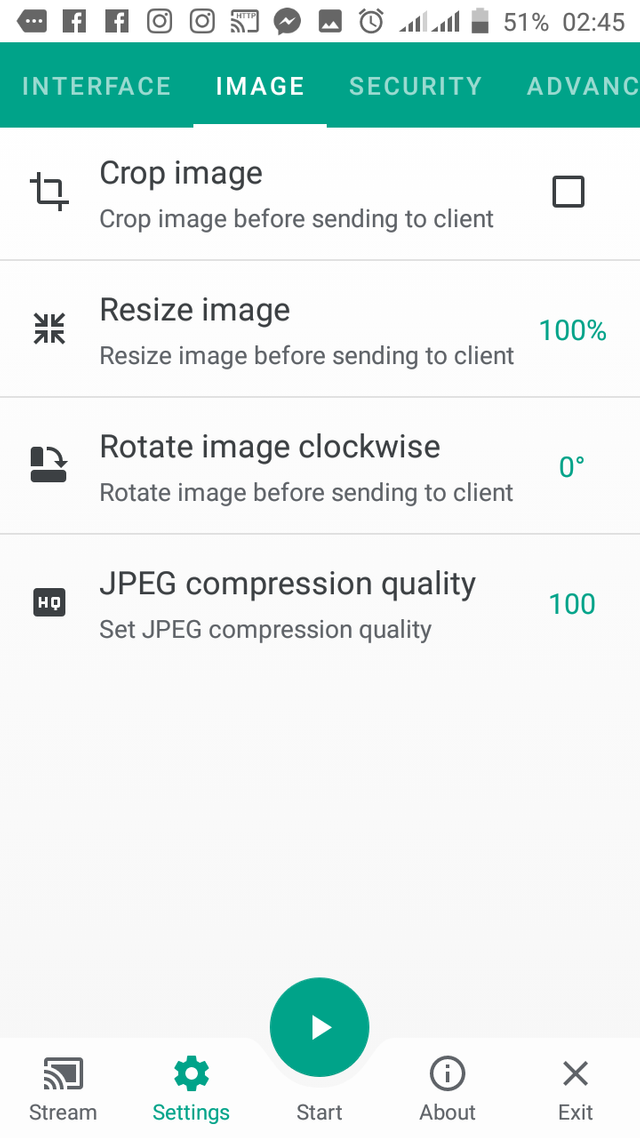
OTHER FEATURES
Advanced Settings:
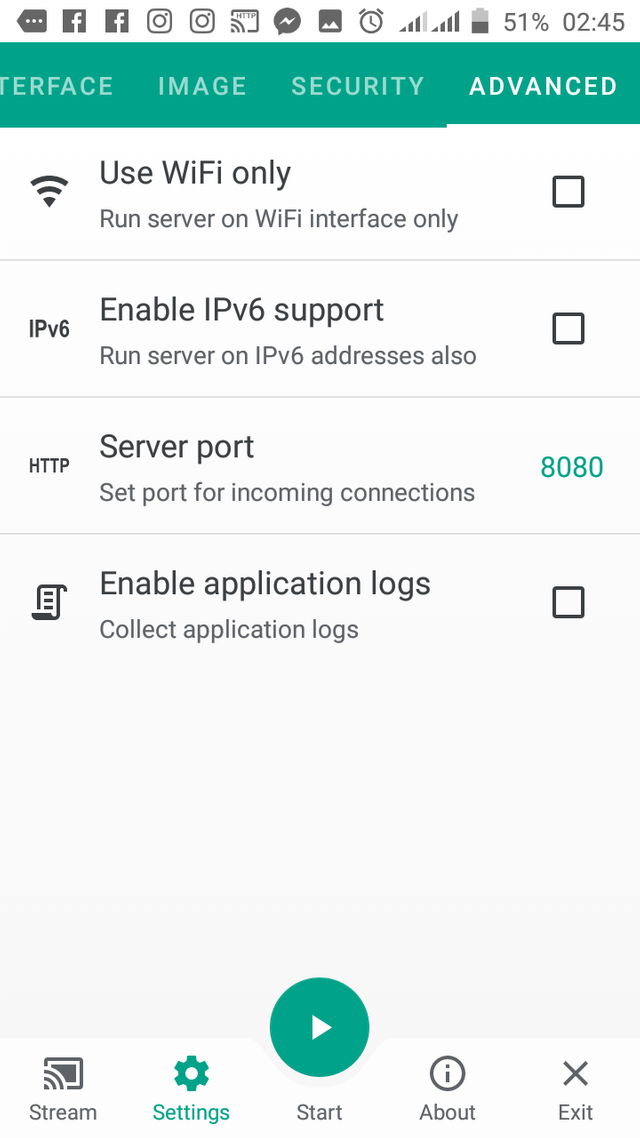
In this section, one can decide to;
choose to only stream over Wi-Fi:
This option is preferable because in my country, data is so expensive. I had spent a huge chunk of my income on data alone. Although, fast and stable Wi-Fi connection is recommended. This is because of the high traffic and low network delay requirements.
Enable IPV6 support:
n IPV6 is an internet address system that allows for 128 characters. In the past, there were only 32 characters internet address system known as the IPV4. But there was a need to increase the address range to accommodate a higher population. Check out the links section to get more info on this.
Set Port for incoming Connections:
A “port” is a number that refers to a specific virtual location on a computer. In this case, the streaming address. More info at the links section.
The transmission is quite fast. Although it has a transmission lag of about 0.5 – 1 second. Which is not so bad for an Android app.
SECURITY
There are so many information that goes through my screen daily. Private information can be stolen. There is a need for high security module for an app that involves device information broadcast.
As helpful as the app might be, I would think twice before installing it if it didn’t have some sort of security module. In the security settings, it has the following user preference options
- Enable pin
- Auto hide pin on stream start
- New pin on start
- Auto change pin
- Set pin
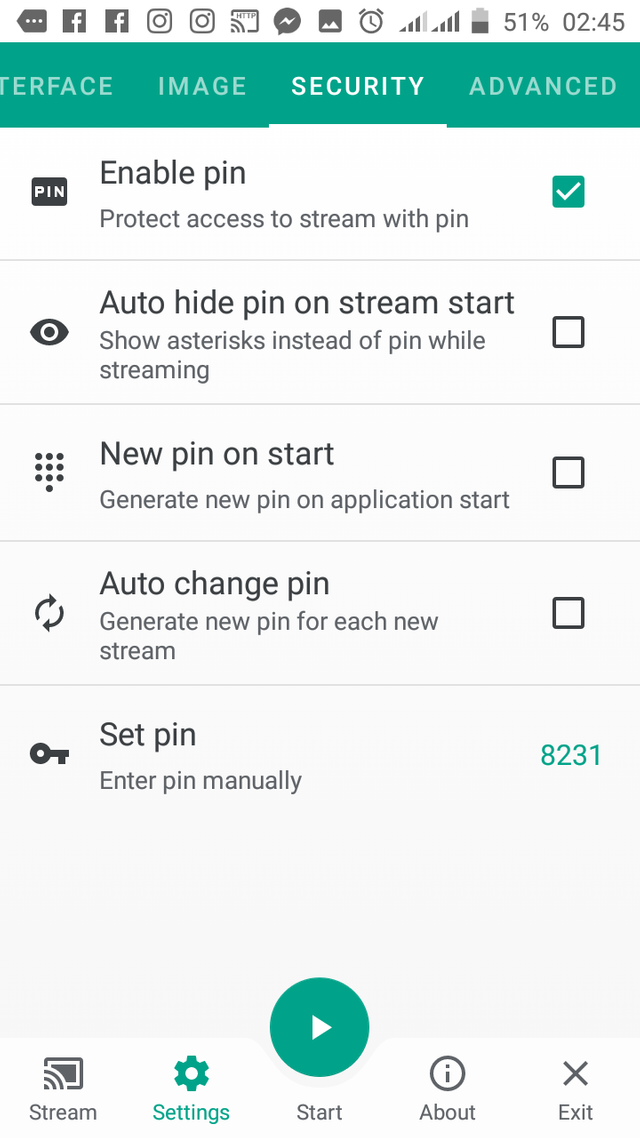
My favorite security preference is the auto change pin. This means that a new pin will be generated every time you start a new stream. This way, I’ll be sure that my device screen cannot be easily hacked. While the “new pin on start” generates a new pin on application start.
SUMMARY
In this review, I’ve been able to share my experience on what Screenstream can do. And I hope it can be useful to others too.
Using the app this past few days has been fun so far. I got to use it with friends. Teaching them how to use certain apps they collected from me.
Another exciting factor was the fact that I didn’t need to use my data to stream while teaching my friends. They were connected to my Wi-Fi and I was able to send with ease.
Although, there is quite a limitation. The fact that one cannot both voice and screen activities like chromecast. But it doesn’t hurt the user experience to a great extent.
I look forward to teaching my students using this app in the nearest future. And I hope the developer finds a way to send the screen data in mp4 format, so that audio can be supported.
Thanks for reading.
LINKS SECTION
Github repository:https://github.com/dkrivoruchko/ScreenStream
Download link: https://github.com/dkrivoruchko/ScreenStream/releases/tag/3.1.7
Resources:
The content of the app's review was created based on my knowledge of the project, and mostly from my experience. The images used are screenshots of the platform on my device
Hey cuteflames,
Thank you for your contribution. The Screenstream seems like another cool project, and it is nice to see it get some attention.
The post is extensive, well-illustrated, and informative. I appreciate the detailed description of the features and the uses of the app. However, there are areas I like to address.
As you have said, the app does not have loads of features, and you decided to write about every aspect of the app. It is good, but to make it better, when you are reviewing an app that does not have loads of features, it would be better you keep your post simple, than to stuff it up with unnecessary information.
Further, on the presentation side, I appreciate the short sentences. I checked the texts on Hemingway, and it was ranked 4. Good score. However, some are fragment sentences, and they are confusing. Also, the post had many proofreading issues. I would advise you to dedicate more time to proofread your texts.
Thanks!
Your contribution has been evaluated according to Utopian policies and guidelines, as well as a predefined set of questions pertaining to the category.
To view those questions and the relevant answers related to your post, click here.
Need help? Chat with us on Discord.
[utopian-moderator]
I appreciate your suggestions. I'll try to improve on my next blog post.
Thank you for your review, @tykee! Keep up the good work!
Hi, @cuteflames!
You just got a 0.05% upvote from SteemPlus!
To get higher upvotes, earn more SteemPlus Points (SPP). On your Steemit wallet, check your SPP balance and click on "How to earn SPP?" to find out all the ways to earn.
If you're not using SteemPlus yet, please check our last posts in here to see the many ways in which SteemPlus can improve your Steem experience on Steemit and Busy.
Hi @cuteflames!
Your post was upvoted by @steem-ua, new Steem dApp, using UserAuthority for algorithmic post curation!
Your post is eligible for our upvote, thanks to our collaboration with @utopian-io!
Feel free to join our @steem-ua Discord server
Congratulations @cuteflames! You have completed the following achievement on the Steem blockchain and have been rewarded with new badge(s) :
You can view your badges on your Steem Board and compare to others on the Steem Ranking
If you no longer want to receive notifications, reply to this comment with the word
STOPVote for @Steemitboard as a witness to get one more award and increased upvotes!
Hey, @cuteflames!
Thanks for contributing on Utopian.
We’re already looking forward to your next contribution!
Get higher incentives and support Utopian.io!
Simply set @utopian.pay as a 5% (or higher) payout beneficiary on your contribution post (via SteemPlus or Steeditor).
Want to chat? Join us on Discord https://discord.gg/h52nFrV.
Vote for Utopian Witness!