1, 2, 3, Red Light! Boolean Operations (Introduction to 3D Parametric Modeling – Chapter IV)
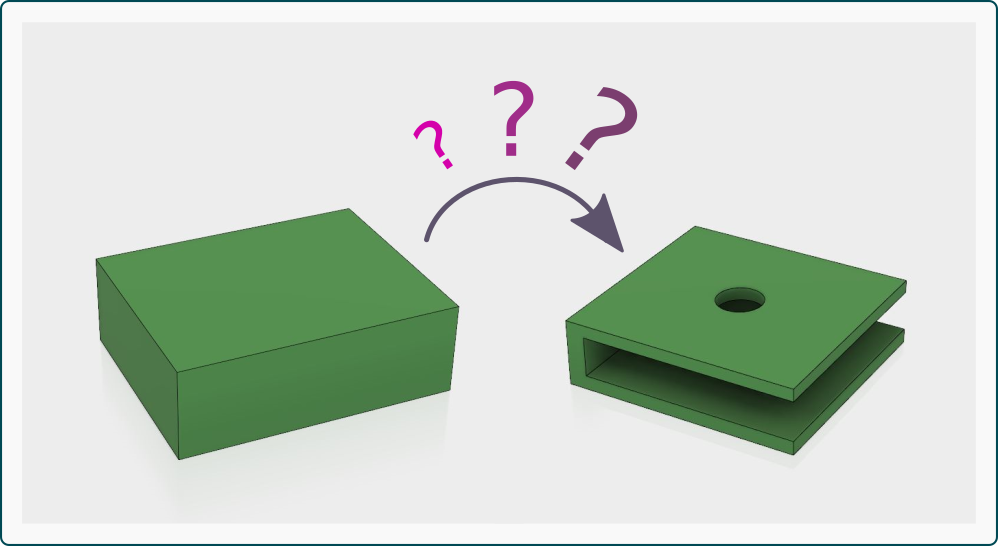
Image created by the author
If you are planning to become a great 3D modeler, then you have to learn something about boolean operations. Even though you don't have a clue about what boolean means, trust me: boolean operations are indeed quite easy to understand and to use.
As I have already written in my previous posts (you find them all linked at the end of this article), in order to create a 3D model we usually start from a rough solid and then we refine it by adding features, so that the final shape can be very different from the original one.
Some features can add or substract volume from a solid body, through “boolean operations”. When you use extrude, revolve, sweep or loft tools, you are either creating a new body or modifying an existing one by adding or substracting volume.
Boolean operations are the basis of solid modeling and they are not actually separated from features themselves - it means that anytime you add a new feature, you simultaneously choose whether to use a boolean operation or not.
LET'S START FROM THE BEGINNING
When you are modeling a solid, the first operation that creates the solid body is called “base feature” and is tipically based on a sketch; from that moment on, all the other features may either create more separated solid bodies or modify the existing one. The latter wouldn't be possible without boolean operations.
Boolean operation can add (join), remove (cut) or intersect volumes.
Please notice that some features do not require to choose a boolean operator, like fillets, chamfers, holes and threads.
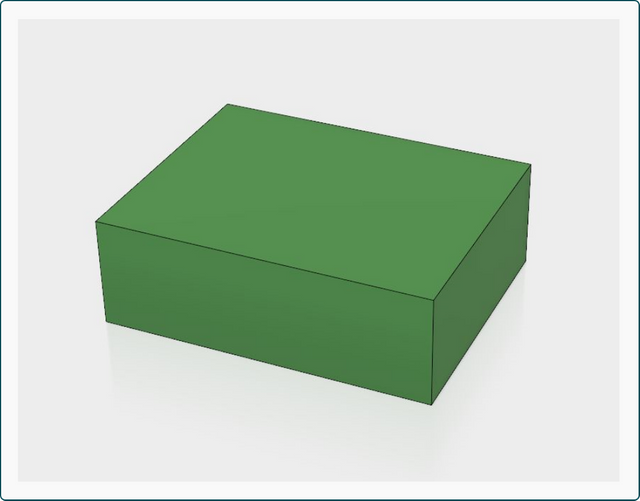
1. JOIN
Join boolean operator adds volume to a solid body. The example below shows a cylinder added to a box. The result is one solid body in the scene: the boolean operator “join” created a unique solid body combining the two volumes (box plus cylinder).
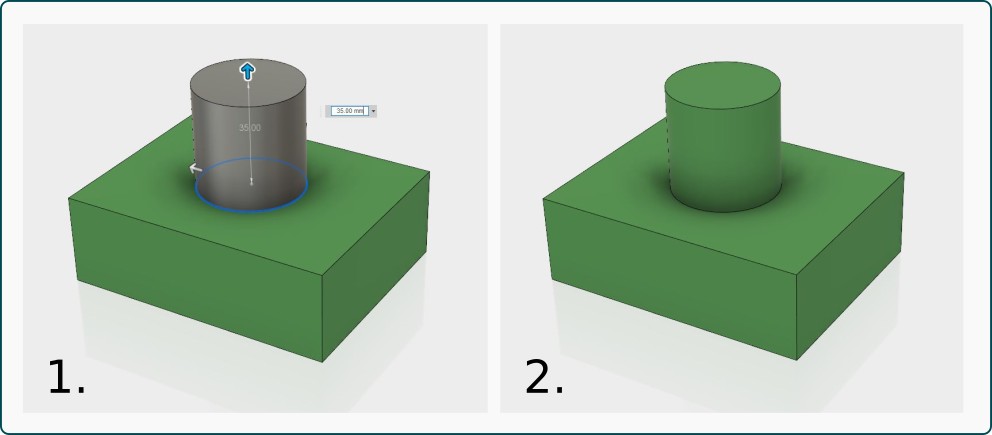
Image created by the author
2. CUT
Cut boolean operator removes volume from a solid body. The image below shows the extrusion of a cylinder using “cut” operator, in order to have it removed from the volume previoulsy created and create a hole. The result of the operation is one solid body in the scene.
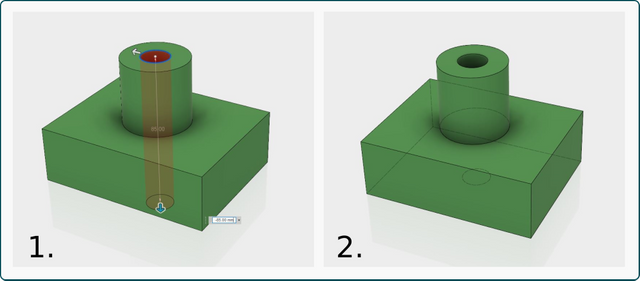
Image created by the author
3. INTERSECT
Only the volume shared by both features or solids is kept. This boolean operator may produce radical changes to the original geometry. The example below shows the intersection between the solid previously created and a “C-shaped" one: it leads to a totally different shape! Also this time the result is just one solid body.
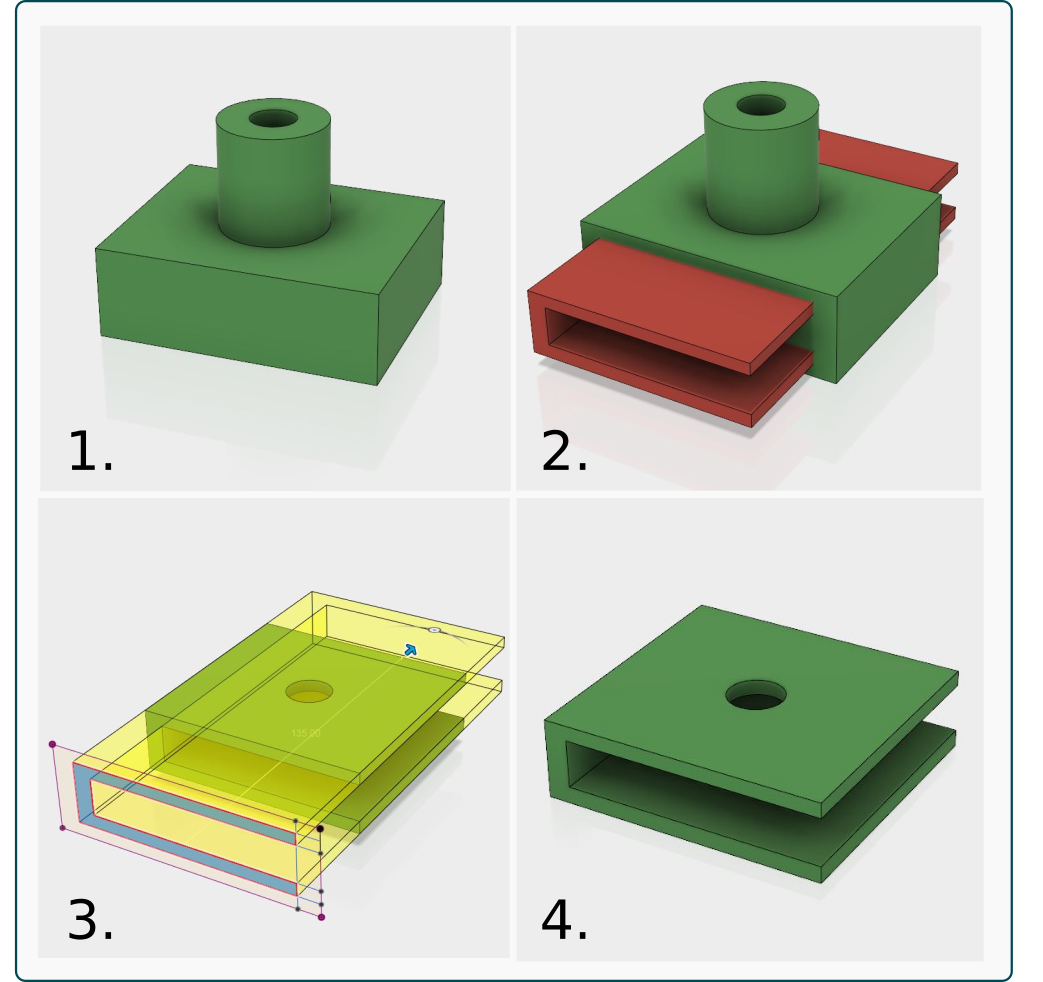
RED LIGHT! NEW SOLID OR NO BOOLEAN APPLIED
When creating a feature, you can also choose not to use any boolean operators. In this case you are going to create a new solid separated and independent from the first one. If you select new solid instead of a boolean operator, right after completing the feature you'll see two different solid bodies in the scene (not just one, like in the previous cases).
You can combine two bodies using different boolean operators in order to get different results. Take a look at the image below: from left to right, a box and a cylinder are combined using join, cut, intersect and new solid options of the extrude feature.
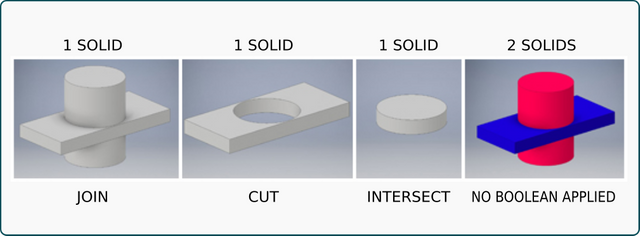
Image created by the author
In the following video I show you how to apply boolean operations in Autodesk Fusion 360. I use always the same couple of solid bodies to perform in sequence the three operations explained in this article. Have a look to see the different results!
Thanks everyone for reading this article, I hope it was interesting for all of you.
In the future I will show you some examples, applications and objects created using the operations described here, even some 3D printed stuff!
If you want to have a look at my prevous post, kindly find the links below:
1.Introduction to 3D parametric modeling - Part I
2.Introduction to 3D parametric modeling - Part II
3.Four is the magic number! The four basic operations of 3D modeling
Thank you again and stay tuned for the next post!
Congratulations!!! Well done!
Thank you :*
Bravissima, bellissimo lavoro! Ti ho seguita anche sul tuo canale youtube ;) continua così
Grazie mille, di cuore! E' un piacere ed una soddisfazione infinita per me!