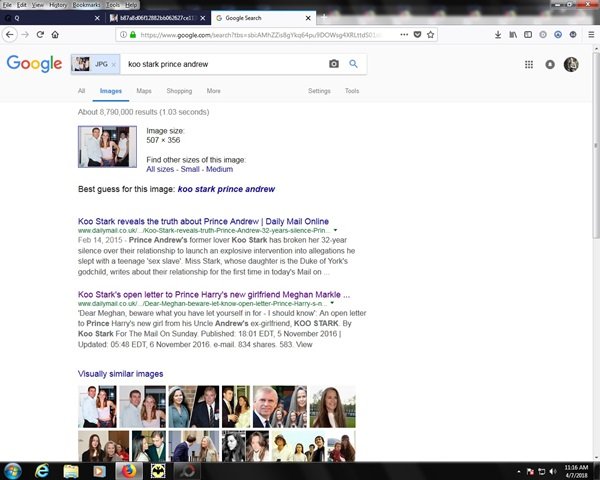Q research tutorial: Google image search
In general, I avoid using Google for searches in favor of non-tracking sites like DuckDuckGo, but it can come in handy for tracking down information on pictures. In this article I will walk you through a Google photo search.
On the main page (shown below) of the Google search engine, www.google.com, look for the word "Images" on the top right of the page. Clicking on that brings you to the Photo Search page.
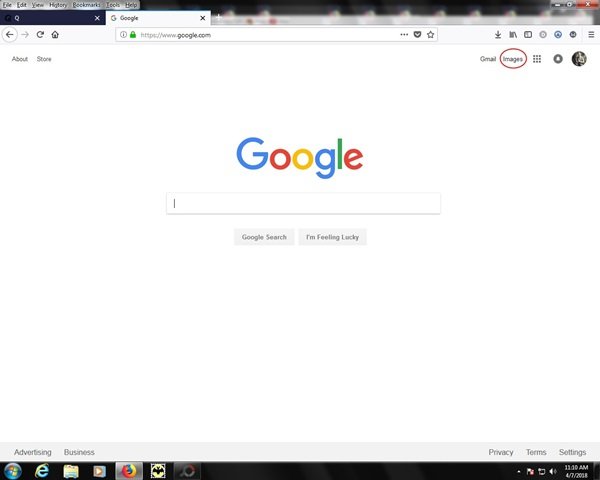
Below is the Photo Search page. On the right side of the search box, there is a small camera icon. Clicking on that will allow you to search by image rather than by text.
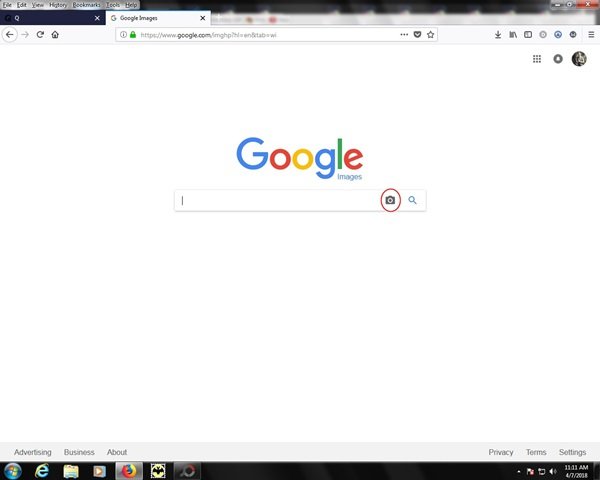
Search by Image gives you 2 options. You may search by an Internet link to a photo on the first tab - or - search by uploading an image from your computer on the second tab. We will be searching for an image from a Q Post.
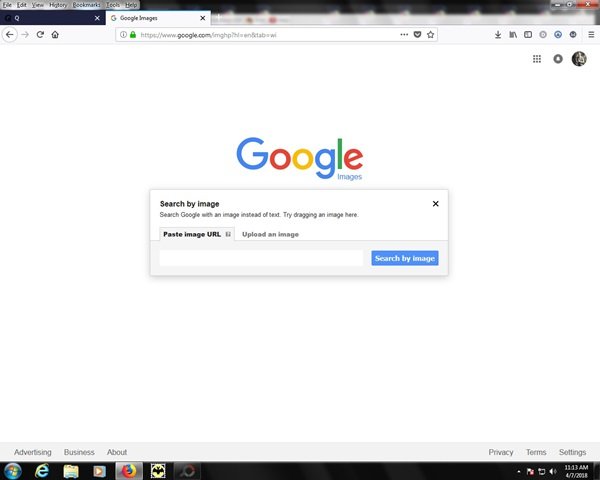
There are many Internet pages that contain constantly updated Q Posts. The one I use is qanonposts.com. Below is a screen capture of some of yesterday's posts. If you click on an image, like the one I have circled, you get the photo alone shown.
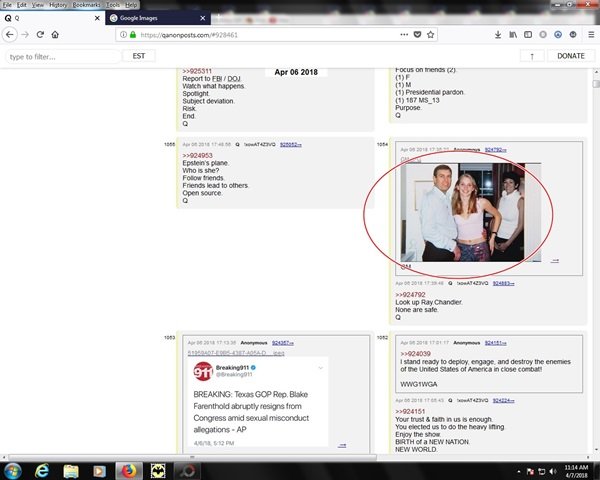
This should give a direct link to the image. Be sure the link ends in an extension that indicates a graphics file. In this case, the image is a jpg. Highlight and copy the link to the image. Then return to the Google Image Search.
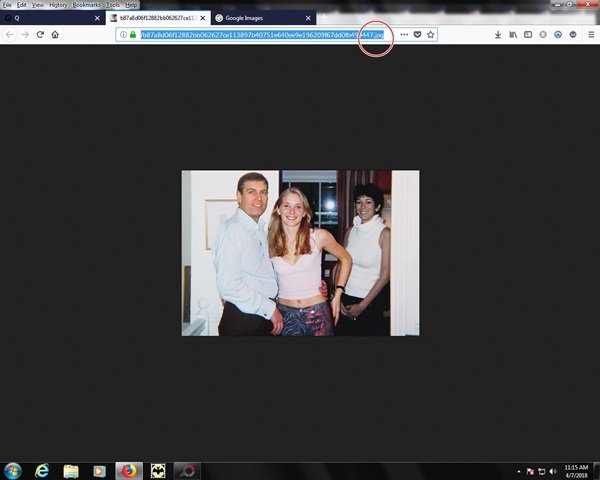
Paste the image link into the Image search box for 'Paste Image URL' and click the 'Search by Image' button. That will take you to the image search results.
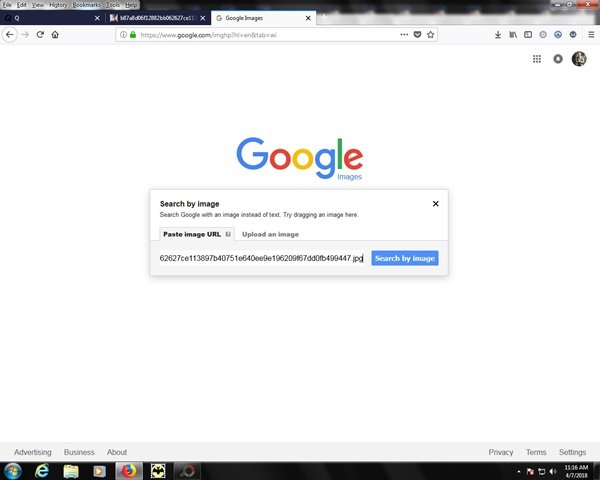
The results for the image we searched indicate it to be connected to several article about Prince Andrew and a sexual relationship with an underage girl.