EASY STEPS TO CREATE EOS ACCOUNT ON MEET.ONE WALLET USING INVITATION CODE
EASY STEPS TO CREATE EOS ACCOUNT ON MEET.ONE WALLET USING INVITATION CODE
Onboarding EOS Blockchain maybe a bit expensive for newbies since they will be required to pay for resources (CPU, NET, and RAM) in order to perform transactions on the blockchain.
MEET.ONE, KARMA and other Block Producers on EOS Blockchain have taken it upon themselves to assist newbies by giving them free codes to create account on EOS Blockchain.
Currently, MEET.ONE has the best and secured wallet on EOS blockchain with a very simple and user friendly interface. In the app, users can easily manage assets in the EOS ecosystem, transact RAM, nodes voting and understand the latest EOS information and usage of Dapps.
Below are simple steps to follow in creating an EOS account using invitation code from MEET.ONE.
Step 1:
- Visit https://meet.one/mobile on your browser
- Click on Download Meet.One
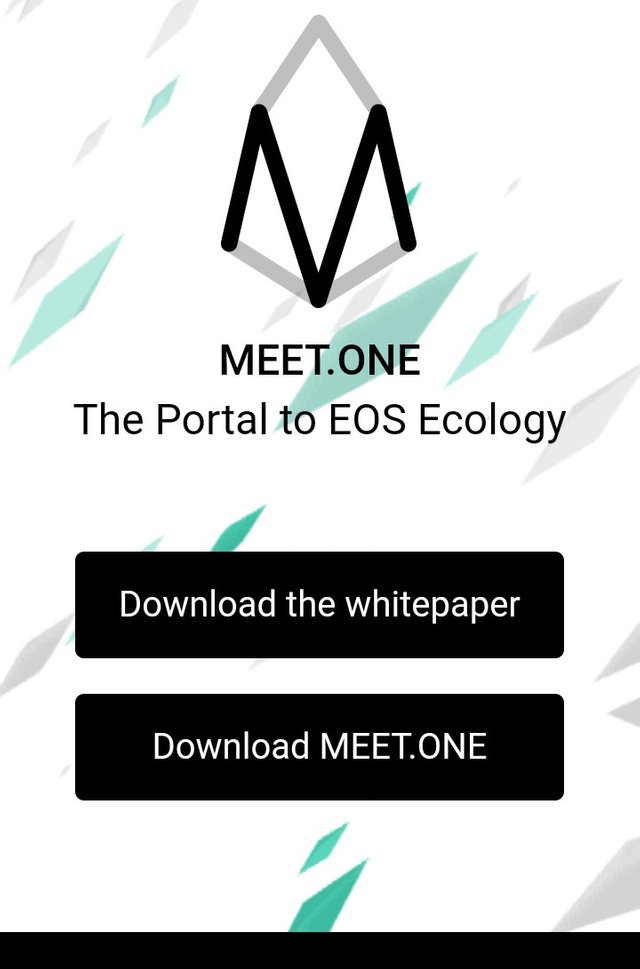
Step 2:
After downloading and installing the app
- Open the app and Click on Register by Invitation Code

Step 3:
You will be redirected to a new page
- Fill in the details correctly and click on Confirm
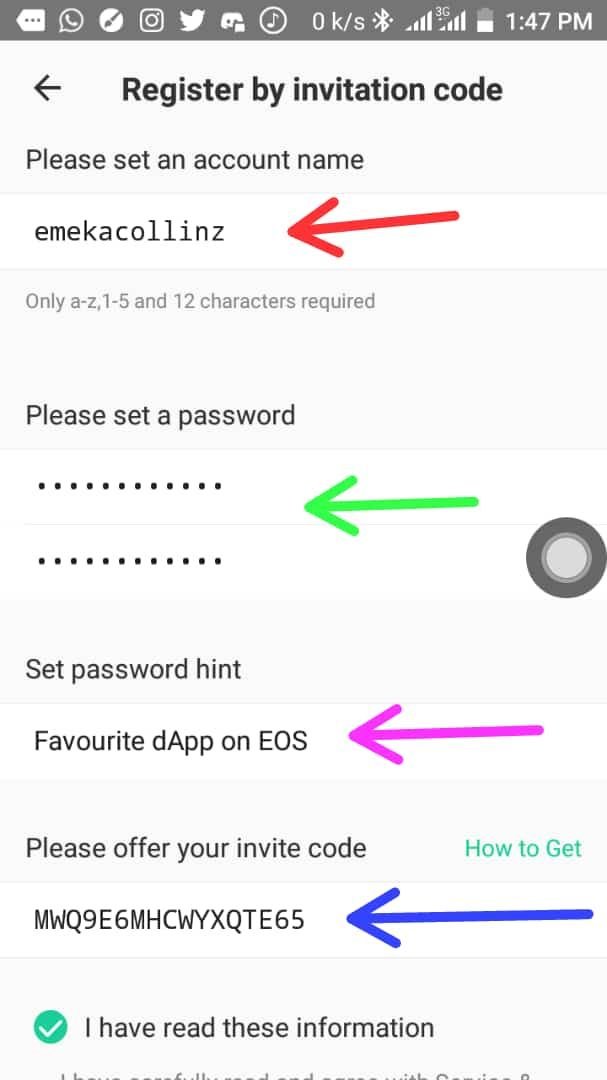
Red arrow: Input your desired 12 digits username
Green arrow: Choose a preferred password you will be using to perform transactions on the wallet.
Pink arrow: Set password hint. This will help you remember your wallet password when you forget it.
Blue arrow: This is where you will input the free code given to you by MEET.ONE officials/any dApps founder on EOS.
Step 4:
After clicking on confirm, a new page showing Public and Private key Will show
- Copy the Private and Public keys careful to a safe place.
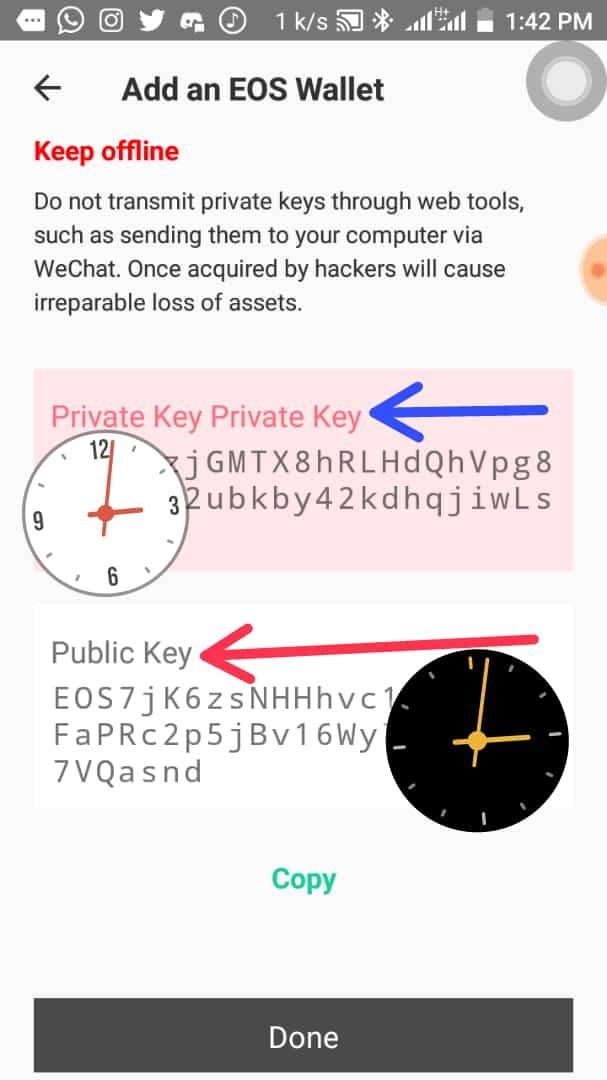
Step 5:
After confirming that you copied the Public and Private Keys correctly, click on Done. A message will pop up, then click on Saved.
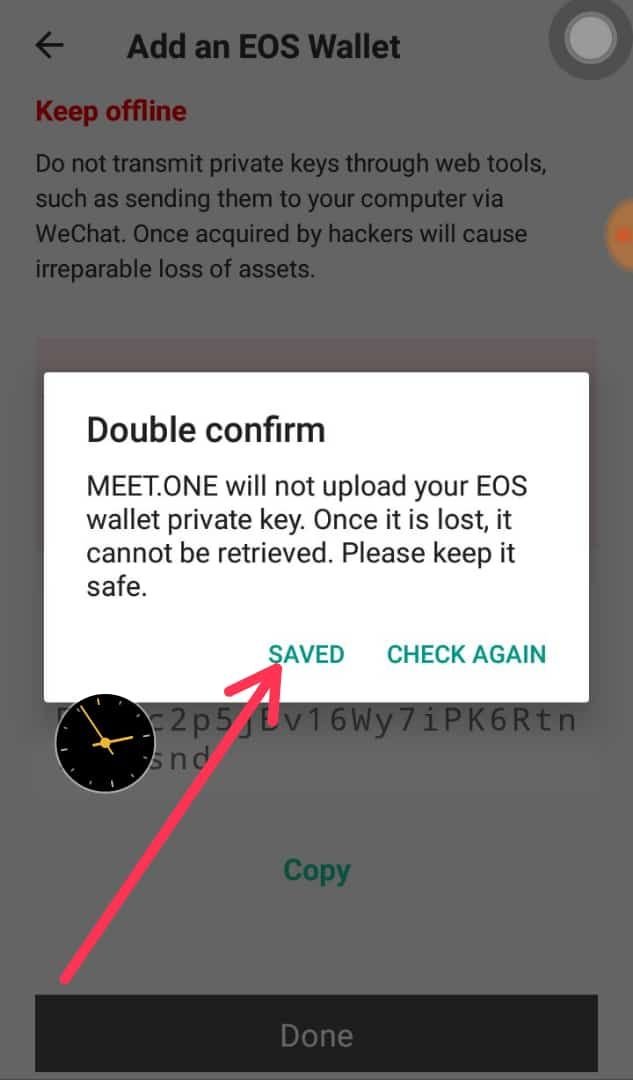
Thanks for reading, feel free to ask questions in the comment section.
For more enquires on how to get invitation code
Join
👉MEET.ONE TELEGRAM
Resteemed by @resteembot! Good Luck!
Check @resteembot's introduction post or the other great posts I already resteemed.