【BOT】C.A.T. Cryptocurrency Automatic Trader 4.0 LifeLicense 14 API -25% OFF!!!
Current Version : 4.0

What is C.A.T.?
C.A.T. is an "automatic-trader" written in Java Code (Desktop Application) using Exchanges API
You only need to choose markets, set the first orders and parameters (not mandatory) and then let C.A.T. algorithm trade for you.
C.A.T. works on Linux/Windows/Mac with Java 8




(+176 Positive Feedbacks)

Alt-Currencies Accepted For Payment
(Price will be converted using current BTC/ALT Market Price)
F.A.Q.
Are Gains Guaranteed?
When a Ping-Pong Order is Completed, there's a Mathematical Gain. With the right choice, you will surely improve your overall gains.
It's not easy to trade 24/H day on over 100 Markets, With C.A.T., You can.
Does C.A.T. communicate with third part server?
No, C.A.T. communicate only with the Site you're trading on.
How Much Does It Costs and how can i buy it?
The C.A.T. program consists of a core set of utilities, and a set of API interfaces for specific trading sites.
After purchasing C.A.T., you can decide which sites API interfaces you wish to add, so buying access to all API interfaces is not mandatory.
TERMS OF SERVICE
- After Purchasing All future releases of C.A.T. WILL BE FREE.
- Your copy of C.A.T. is personal, and related to your Public API Key, so Do Not Change Your API Key or you won't be able to use C.A.T.
- Refunds are not possibile (C.A.T. is not an hardware). However reselling C.A.T. is allowed, and the buyer will receive the same level of support as if they had bought C.A.T. from me personally.
- Support is given only on the latest C.A.T. release.
- I Am Not Responsible for site problems or bad API responses.
- If you buy a copy from another C.A.T. user, I'm not responsible for any kind of problems. I will only change the nickname from "olduser" to "newUser" in my C.A.T. Users List.
- If you try to scam me/other people or you try to ruin my reputation, I will report you and I will remove your key from the next C.A.T. release.
- The Cost of a "Key Change" for an Api is the API Price
- The Cost of a "Key Change" for a Free Api is 0.15 BTC
Review/Various
http://todamoonblog.blogspot.com/2016/01/review-cat-cryptocurrency-automatic.html
http://tichaposta.eu/dogedigger/
http://tichaposta.eu/catweb/
https://twitter.com/CAT_trader
http://www.freestaking.com/cat/
i Activation Instructions
BTC-e API Activation
- Go to https://btc-e.com/profile#api_keys
- Check INFO e TRADE permission
- SAVE your PRIVATE KEY, because BTC-E will mask it when you'll reload the page
Poloniex API Activation
- Go to https://poloniex.com/apiKeys
- Don't Activate (for your security if someone stole your Private Key) Can Withdraw Option
- Add your IP address in the approved list for API keys (not mandatory)
Bittrex API Activation
- Go to https://www.bittrex.com/Account/ManageApiKey
- Activate 2FA (Mandatory for security reason)
- Add new Key with Read Info/Trade Limit/Trade Market checked
Bter API Activation
HitBTC API Activation
- Go to https://hitbtc.com/settings -> Your API keys
- Create your Api Keys this way : Set STATUS ON + Activate Order book, History, Trading balance & Place/cancel orders & Payment information
BitStamp API Activation
- Go to https://www.bitstamp.net/account/security/api/ -> New Api Key
- Check 6 API Option : Account balance + User transactions + Open orders + Cancel order + Buy limit order + Sell limit order
- SAVE your PRIVATE KEY, because BitStamp will mask it after 5 minutes
Bitfinex API Activation
- Go to https://www.bitfinex.com/account/api and create an API with READ-ONLY Attribute set to NO (Default)
- Go to https://www.bitfinex.com/user/edit Set "Fee type for Exchange orders = Currency exchange fee" and "Account Type = exchange"
- SAVE your KEY, because Bitfinex will mask it after a page refresh
Vaultoro API Activation
- Go to https://trade.vaultoro.com/settings
- Set CurrencySettings = USD
- Click Api Settings, Decheck "Allow uᴉoɔʇᴉq withdrawals for this key" and "Generate New Key"
The Rock Trading API Activation
- From Main Page -> My Personal Data -> APIKEYS (Check The ItemList on the Left Side) -> NEW API KEY
- Check "TRADE" option + Status = ENABLED -> Create Api Key
- Press the Public Api Address and Save your Private Apy key. Site will never show that key again.
YoBit API Activation
- Go to https://yobit.net/en/api/keys/
- Select "info & trade & deposits" from the ComboBox then press CREATE NEW KEY BUTTON
- Save your Private Apy key. Site will never show that key again.
C-CEX API Activation
- Go to https://c-cex.com/?id=profile -> Trading API TAB
- Press CREATE NEW API KEY Button and select these options : orderlist,getbalance,makeorder,cancelorder,tradehistory
- Your Keys will be sent to your E-Mail address
Cryptomic API Activation
- Go to https://www.cryptomic.com/settings -> Static API Keys windows.
- Set these attributes : Enabled = TRUE, EXPIRES = MAX TIME POSSIBLE, ReadOnly = FALSE, Trade = TRUE, Transfer/Confirmation = FALSE
CEX.IO API Activation
- First ACTIVATE 2FA on your Account and don't forget to save the SEED Generator.
- Goto https://cex.io/trade/profile#/api
- Check Permissions : Account balance/Open orders/Place order/Cancel order
- Press GENERATE KEY, Press ACTIVATE and insert the 2FA Code
- Save your Private Apy key. Site will never show that key again.
Cryptopia API Activation
https://www.cryptopia.co.nz/Security
- Check ENABLE API then press NEW KEY then click SAVE CHANGES
GUIDE - HOW TO USE C.A.T.
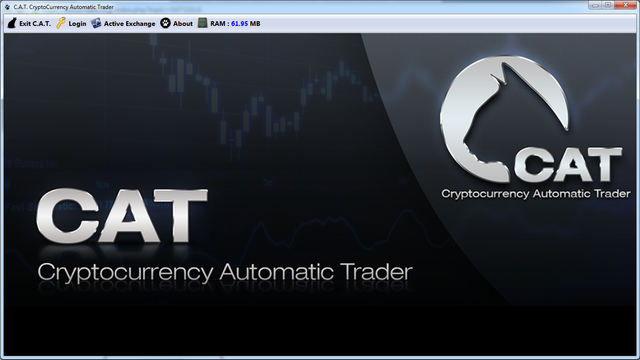
From the Start Screen you can
- Exit C.A.T.
- Login Into an exchange
- Expand/Collapse current running exchanges
- View C.A.T. Version Info
- View Current RAM Usage
Frame is Resizable from Full Screen To Minimum Size
Log in
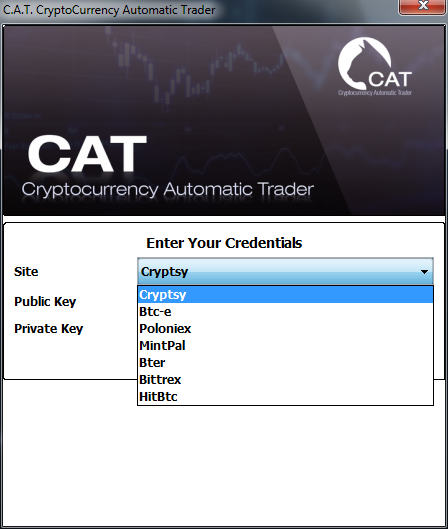
Press LOGIN on the Main Toolbar :
- Choose the site you want to log-in to.
- Insert your private and public keys and press enter.
- C.A.T. will verify your key and will try a call to the trading site you've chosen.
- No Third Party Server Will be ever called by C.A.T.
If KeyPair is accepted you will get a Welcome Message. You can now close the login window, and the main trading GUI will appear.
- C.A.T. will save your Public and Private Keys in a file named Key.XML. This file is located inside the CAT System Directory.
- Root directory is "currentRunCATdirectory\CATSystem\TradingSiteName"
- Inside the TradingSiteName folder you will find :
ErrorLogs Directory
GainLogs Directory
MarketLogs
EXCHANGER.xml - If these folders don't exist, C.A.T. will create them.
- EXCHANGER.xml could contain some data about the trading site (Fees, currency with no decimal places, Fiat currencies)
Main Panel
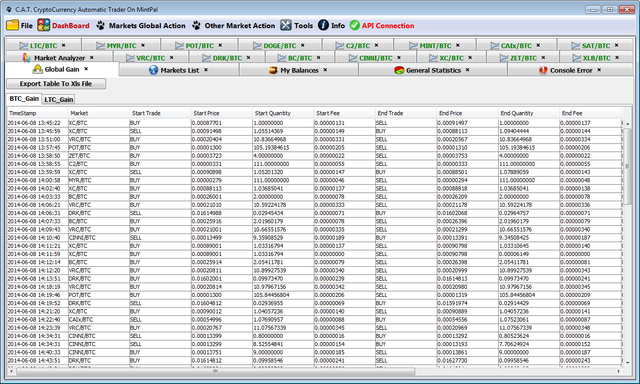
The image shows a fully operational example of the C.A.T. GUI, trading on 15 markets and with all the Utility Tabs open.
Action From The Toolbar :
File
Save Open Markets Ping-Pong Parameters
Load Markets Ping-Pong Parameters
Save Open Markets Current Orders
Load Orders
Exit ExchangeDashboard
Open Markets List
Your Balances
Global Gain
General Statistics
Error ConsoleMarkets Global Action (Action chosen is sent to all open markets)
cancel/remove all kind of orders/trades
stop processes
stop/restart single processes (like ping creation)Other Market Action :
Check Difference Between Best Buy/Sell Orders on Each Open Markets
Sort Current Open Market/Utility TabsTools :
Options
Analyzer
CalculatorApi Connection: Every API call, you will see a "red blink". If connection drops, icon will change from green to red.
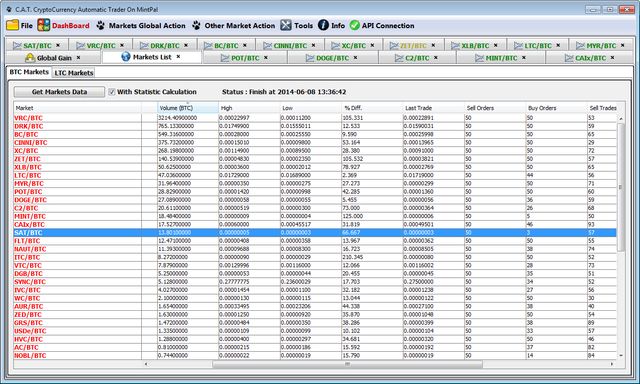
C.A.T. will identify the Main Markets (BTC,LTC, etc...) and you'll be able to load only the sub-markets of the Main Markets..
With the "Statistic Calculation" box activated, C.A.T. will calculate some additional statistics over the orders/trades (this operation is longer than the normal market load process)
These are the statistics calculated :
- % Difference is the price difference between the Highest and Lowest trades over the last 24 hours.
- Sell Order/Buy Order is the numbers of orders currently open.
- Sell Trade/Buy Trade 24H is the number of trades completed in the last 24 hours.
You can sort this table in Ascending/Descending Order by clicking on the Column Header
Double Click On a Row will Open a new Tab for the selected Market.
My Balances
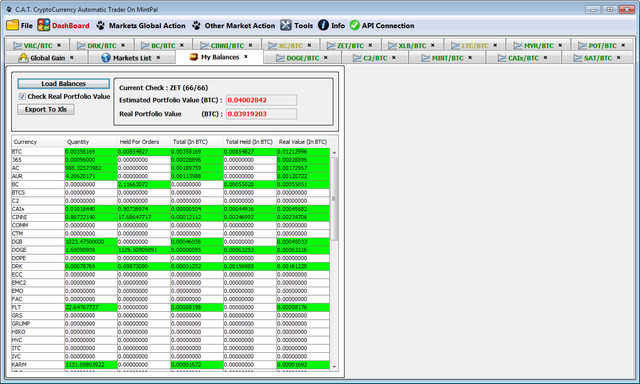
If you want to check your balances press the button "Load Balances"
Positive Balances are highlighted in green.
You can sort the table by Column.
You can Export Your Portfolio to XLS Format.
Estimated Portfolio Values are calculated this way : BTC Amount + Sum of All AltCurrency * LastMarketPrice
If you Double Click on a Market, you can open it.
Market

here's a dedicated tab for each open market. Clicking on a market from the Markets List will show the market's Main Panel.
Market panel has 2 drop-down menu :
The "Market Panels" Menu containing all the Panel you can open/collapse.
Ping-Pong Panel : Used to Create Orders and Set Up Your Algorithms
Pool-Orders & Trades Panel : Used to monitor and edit all the current market structures
Logs Panel : Where you can read what actions/events are occuring while your algo is running. There's also an Error Log Tab
Status & Statistics Panel : There you can perform some reset action and take a global look at some current/historical statistics
Gains Panel : Where you can check/export all your gains
Market Explorer Panel : Where you can load Your Order/Trades and Market Order/Trades. You can also use this panel to RESTORE your personal ordersThe "Market Operations" Menu containing a number of options which can be sent to the market :
Start/Stop the entire process
Stop/Restart a single task (for example the Ping Order Creation Process)
Delete Orders (you have many options here about what kind of orders you wants to delete)
Remove Trades (no PONG will be created from the removed trades)
Status Label Meanings :
- Wait (Green) : Algo Is Sleeping
- Lookup (Yellow) : Algo is checking for trades/order creation/order recreation, etc...
- Red (Zombie) : Market is inactive, no Buy/Sell Pool values, No Ping, No Pong, No Trades
- Stop (Black) : Algo is not running
Ping-Pong Tab
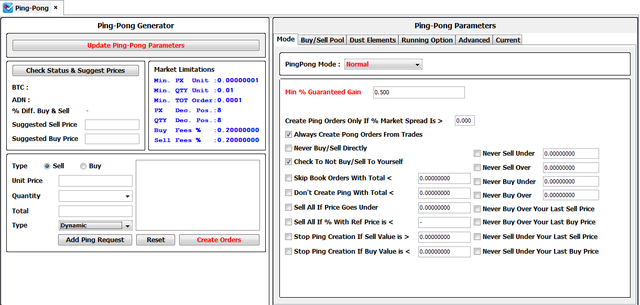
This is where you create/update the Ping-Pong Algo. This is the most important tab.
This panel has 2 main panels :
- The PING-PONG Generator Panel, where you can
Create new Ping Orders (it's very similar to place an order using an Exchange)
Set the Order Type Static/Dynamic
Check Your Balance/Get Current Market Spread/Get a Suggested Buy/Sell Price
Update Ping-Pong Algo Parameters while Algo Is Running
Check Market Limis : max/min quantity,prices,total and number of digits for the specific market. - The PING-PONG Parameters panel, where you can set all the Ping-Pong Algo Parameters attributes.
Ping Pong Mode
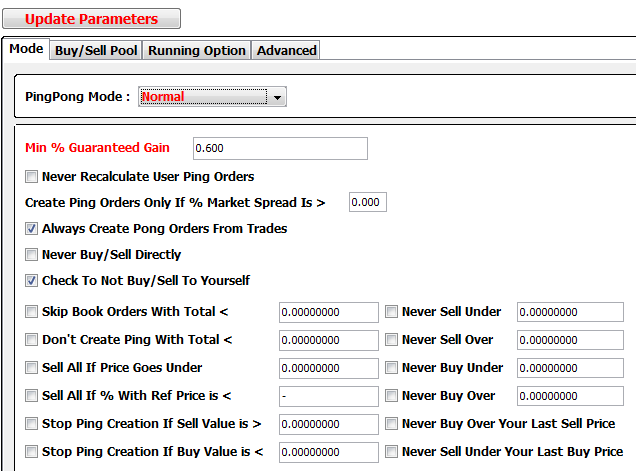
Static Mode
Choose a fixed price for Buy/Sell and C.A.T. will always Buy/Sell at these prices, without any adjustment.
Normal Mode
Min % Guaranteed Gain. Is the minimal % of GAIN you want guaranteed from C.A.T. after a Buy-Sell/Sell-Buy operation. If this percentage is not guaranteed, C.A.T. will wait. This Is The Only Mandatory Parameter
Never Recalculate User Ping Orders : With this option Checked, C.A.T. will not try to recalculate orders inserted from the GUI by the user. Price of these orders will remain static.
Create Ping Orders Only If Market Spread % Is > X : With this option Checked, C.A.T. will create new Ping Orders (From the Buy/Sell Pool) only if the current % Spread Between best market prices is > X
Always Create Pong Orders From Trade : C.A.T., by default, tries to create your Pong Order on top of the sell/buy book order. If this is not possible (there's no % Gain Guaranteed) C.A.T. will retry later. With this option activated, C.A.T. will calculate the minimum price (TradePrice +/- %GAIN) and will create the order INSIDE the Order Book.
Never Buy/Sell Directly : with this option you will never buy/sell directly (your Price directly match an active order) and your orders will have 0.00000001 difference from the best Buy/Sell orders.
Check To Not Buy/Sell To Yourself : When you have Buy and Sell orders at the same time, after the price calculation, C.A.T. will check to not buy or sell to yourself. BUT in markets with 1 Satoshi difference between best buy/sell price, you must remove this option.
Skip Book Orders With Total < Than : With this option active, C.A.T. will not consider orders with a total amount lower than the parameter value.
Don't create ping with total < Than : After a successfull Ping-Pong the total amount of this order will be put in the "Buy/Sell Pool" and from the "Buy/Sell Pool" new sell/buy orders will be created. With this option activated you will limit the creation of "little orders". If the total in the "Buy/Sell Pool" is < than this parameter, then C.A.T. will wait.
Sell All If Price Goes Under (Works only for Sell Orders) : With this option activated C.A.T. will sell your order if the market price is too low. The sell price will be the best buy price currently available.
Sell All If % With Ref Price Is : (Works only for Sell+Pong Orders) : Each PONG order has a Reference Price (the Sell/Buy price of the Original Pong Order) C.A.T., during the algo process, calculates the % difference between the reference price and the current best Buy/Sell Orders. With this option activated you C.A.T. will decide to sell a Pong Order if the % calculated is too negative. A suggestion is to use value lower than -10%
Stop Ping Creation If Sell Value Is > : You can decide to Stop the Ping Order Creation if the Current Best Sell Value is too high. C.A.T. will restart Ping Order Creation if the Best Sell value returns to lower than your specified parameter.
Stop Ping Creation If Buy Value Is < : You can decide to Stop the Ping Order Creation if the Current Best Buy Value if too low. C.A.T. will restart Ping Order Creation when the Best Buy value returns to higher than your specified parameter.
Never Sell/Buy Under/Never Sell/Buy Over : With this option activated you will limit the creaton of Buy/Sell orders with the price too low or too high.
Never Buy Over Your Last Sell Price/Never Sell Under Your Last Buy Price : your last sell/buy prices (2 unique value) are saved every trade. If new prices calculated match this option there won't be any new order or order recalculation.
Ping Pong Buy/Sell Pool Options
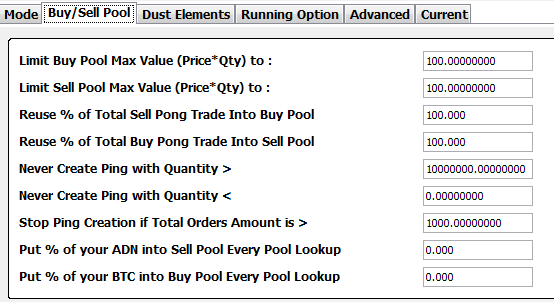
Limit Buy/Sell Pool Max Value (Qty*Price) to : you can choose the Buy/Sell Pool Max Value. If this value is reached, all the Ping-Pong completed will not be added to the buy/sell pool (to restart the Ping-Pong cycle)
- Reuse % of total Buy/Sell Pong Trade into Buy/Sell Pool : with this option active, only the % of the total (Qty*Price) of a Pong Trade will be reused into the buy/sell Pool.
- Never Create Ping With quantity >/< X : by Default CAT try to use 100% of your total buy/sell pool to create new orders. With this option activated you can limit the total Quantity of a single new ping-order.
- Stop Ping Creation if Total Orders Amount is > X : Before a new Ping Creation CAT will sum all your total (Qty*Price) of all your active orders and if sum is > X, no new Ping will be created.
- Put % of Your / into buy/sell Pool Every Pool Lookup : This options will allow to add a % Of your Total Balance to the Buy/Sell pool every pool Lookup.
Ping Pong Dust Elements
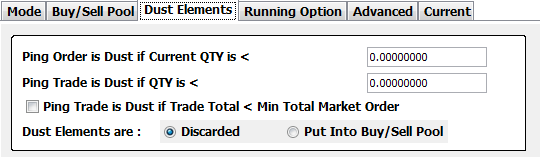
Ping Order is Dust if QTY is < X : A Ping order will be flagged as "Dust" if his current QTY is < X
- Ping Trades is Dust if QTY is < X : A Trade from Ping will be flagged as "Dust" if his QTY is < X
- Ping Trades is Dust if TOTAL (qty x Price) is < Min Total Market Orders (Qty x Price) : Min Total Market Orders is the Min Value allowed by a Market (usually it's an Exchange rule) to create an order. This means that if a Trade is under that value, C.A.T. will need to adequate the Trade to that minimum value to create a Pong Order. With this option activated you will consider the trade As Dust
- Dust Elements are Discarded/Put Into BuySell Pool : with this option you decide what to do with a dust element.
Ping Pong Running Option
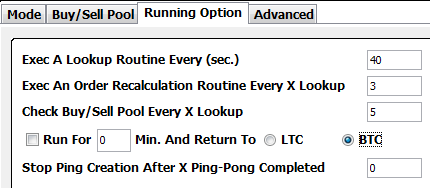
- Exec a Lookup routine every X sec. : you can change this value to make C.A.T. lookup faster/slower than default value. Be careful with this value because some exchanges performs an ip-ban if too much calls happens in little time.
- Exec an order recalculation routine very x Lookup : with this option you can choose how many lookups must be performed before an order recalculation routine.
- Check Buy/Sell Pool every x Lookup : with this option you can choose how many lookups must be performed before a Buy/Sell Pool check
- Run Algorithm For XX Minutes and then return all to primary/secondary currency : With this option checked, C.A.T. will run normally for the numbers of minutes set by user. After that amount of minutes, C.A.T. will stop creating Buy/Sell Ping Orders and will stop creating PONG Orders of Buy/Sell Type (depending on your return currency chosen)
- Stop Ping Creation after X Ping-Pong Completed : when option is active and market Ping-Pong completed is reached, CAT will not create new Ping Orders from the Buy/Sell Pool
Ping Pong Advanced Options
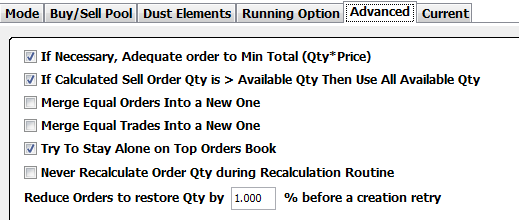
- If Necessary, Adequate Order to Min Total (Qty*Price) : when option is active (by default is active) if the min-total value of an order is not reached (the Exchange will discard the new order request) CAT will adeguate the quantity to reach the minimum value to create an order.
- If Calculate Order QTY > Available QTY Then use all available QTY : Sometimes the Order QTY calculated/recalculated is higher than the QTY Available into Portfolio. With this option activated you will use the Available QTY instead of accept the order creation request failure.
- Merge Equals Order/Trades into a new one : when option is active, if there are 2 or more equal orders/trades (same price, buy/sell type, ping/pong type) CAT will merge them into a new one.
- Try to Stay Alone on Top Orders Book : With this options C.A.T. will always try to create your orders in the best position and alone with others orders
- Never Recalculate Orders QTY during recalculation routine : By default C.A.T. use the TOTAL (QtyXPrice) original Amount to redetermine the new QTY after a new Price is Calculated. With this option you will have always the Same QTY even if Price will change.
- Reduce orders to restore Qty by % before a creation retry : Usually when you have an order to restore, there's something that goes wrong during an order creation. Sometimes is a temporary problem, and sometimes you don't have enough funds (usually due to some fees rounding). With this option you can try to reduce the total amount before a new order creation call.
Ping Pong Generator
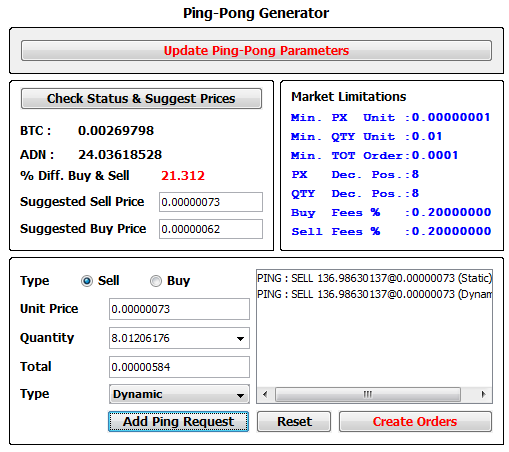
Press the Check Status & Validate Price Button if you want to get :
- Your Primary/Secondary Currency Balances
- The % difference between the Lowest Sell Price & the Highest Buy Price
- A suggestion about the price to start a Sell/Buy Orders (according to the algo parameter you have set).
Create/Add User Ping Orders.
- Choose Type+Price+Quantity+Mode(Static/Dynamic) and press ADD PING ORDER (repeat for each order you want to create)
- Press the CREATE ORDERS button and C.A.T will create new orders.
During Ping-Pong Running
You can Update All Your Ping-Pong Parameters by pressing the Update Ping-Pong Parameter Button.
- You can add New Ping Orders (Add New Ping Orders Button).
Algo Status Tab
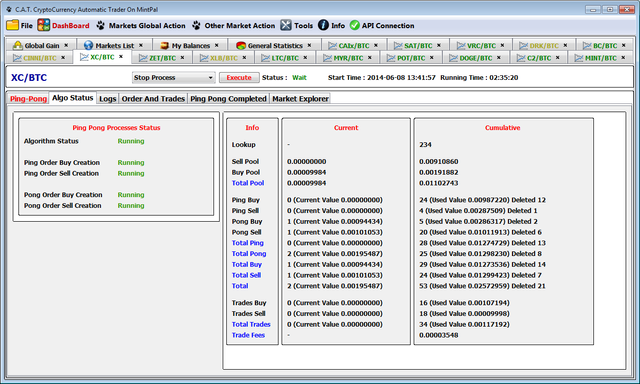
You can Check
- Algo Status : active process (by default all process are active)
- General Statistics : Sum of current/historical orders/trades values/types
Logs Tab
There are 2 Log Tabs
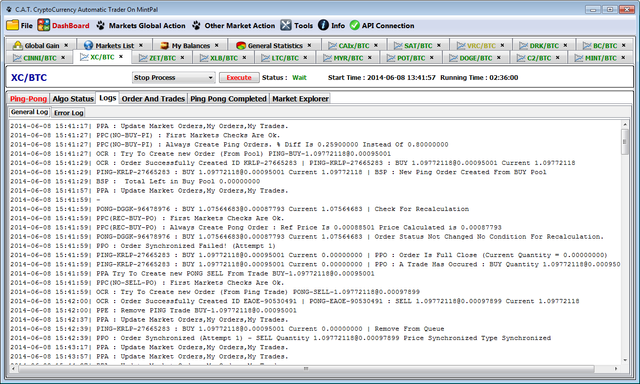
- General Log : All Algo Actions are listed here
Order And Trades Tab
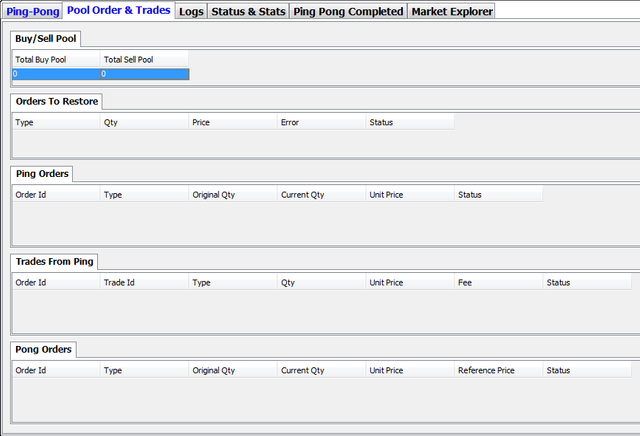
In this panel there are 5 Tabs
- Buy/Sell Pool : Buy/Sell Pool values are used by C.A.T. to create new Ping Orders.
- Orders To Restore : If an order creation will fail (after a delete/recreate routine) C.A.T. will put the order creation request inside this tab. Creation will be retried in the next lookup.
- Ping Orders : Ping Orders are the orders created from the GUI by the users or the automatic orders created from the Buy/Sell Pool
- Trades From Ping : From here new Pong Orders will be created.
- Pong Orders : Pong Orders are created from Trades. When a Pong Order is completed you will have a GAIN.
With a Right Click on a single Element you could :
- Recreate/Delete An Order.
- Re-Set/Delete data of an "Order To Restore".
- Delete a Trade.
These actions are not taken immediatedly, but in the next lookup. So you have time to change your mind.
Edit The Buy/Sell Pool
- Error Log : If an Error occurs the message will be listed in this tab.

With a Right-Click on the Buy/Sell Pool you can edit the buy/sell values.
The value you must insert is a TOTAL Value (QTY * PRICE), but you can use a Preview Function to understand the resulting Ping (Qty*Price) will be.
Ping Pong Completed Tab
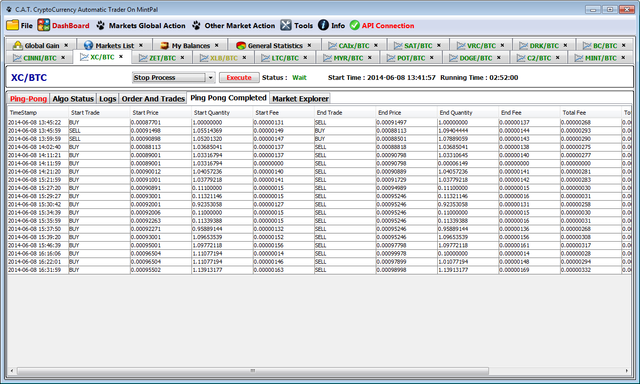
Here you can have a look at every market's Ping-Pong completed Cycle.
Market Explorer Tab
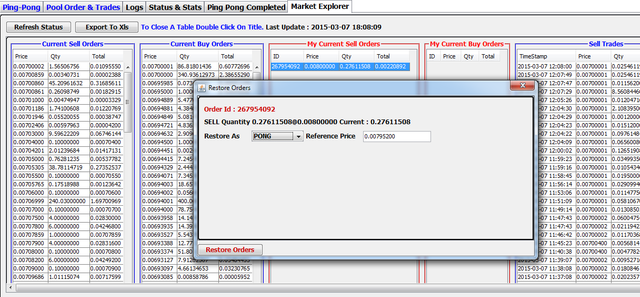
If you want to have a look at the current market status press the "Refresh Status Button" and wait some seconds.
This is the information displayed
- The market's current orders
- Your current orders
- The market's last completed trades (divided into Buy/Sell columns)
- Your last completed trades (divided into Buy/Sell columns)
With a right click on one or more (for multiple selection press the CTRL button) orders, you can open a RESTORE function.
From the restore fuction you must choose the order type (Ping or Pong) and in the case of a PONG you must set the Reference Price.
Restore Orders
The Prerequisite to restore an orders is that the order must be active on the Exchange.
There are 2 ways to restore an orders :
1 - File -> Load Orders (you need to load the XML File previously saved with File -> Save Open Markets Current Orders)
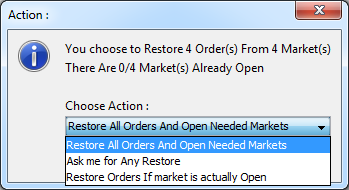
Then you'll need to choose what to do
A - Restore All Orders And Open Needed Markets : this means that C.A.T. will open all the markets where there's an order to restore.
B - Ask Me for any Restore : C.A.T. will ask you for any market if you wants to restore the orders.
C - Restore Order If Market is Actually Open : You need first to open manually the markets, then only orders associated with open markets will be restored.
2 - From Single Market Panel -> Market Explorer -> Refresh Status -> MyCurrent Buy/Sell Order Table -> Choose Orders (you can use the CTRL button to multiple selection) -> Right Click -> Restore
The same window will appear :
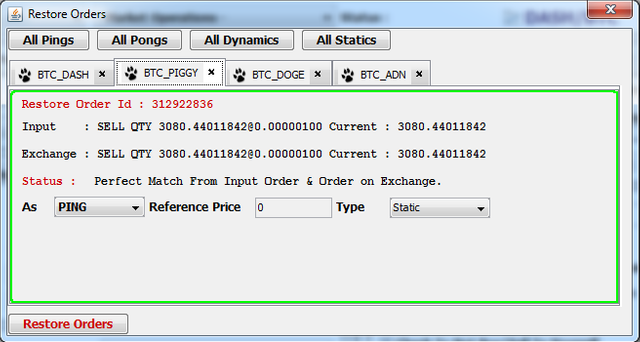
Here you can see
- A Tab for Any Markets (Orders to restore are grouped by market ID)
- Inside any tab a little panel for any order to restore
- A set of button to apply changes properties to all orders (All Pong/All Buy/All Static/All Dynamic)
- A Button to restore all orders (and start algorithms on markets if they are not running)
In a Single Order To Restore Panel you can get/set info
- Order Id
- The Panel Border could have 3 colors
Green : order is matched on the Exchange (you can restore the order)
Yellow : order is matched on the exchange but QTY is changed (you can restore the order)
Red : order is no more active (you can't restore that order) - Status : is the description of what happens during "input orders vs exchange orders matching research algo"
- A combobox to set Ping/Pong Type
- A Textbox to set the reference price if order type is a Pong
- A Type Combo to set order as Static/Dynamic type
General Statistics
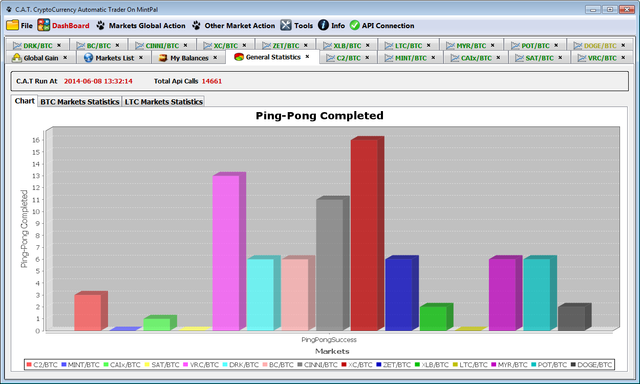
The "Ping-Pong Completed" chart is for all the markets.
If you move the mouse over a column, you will see the number of Completed Ping-Pong cycles.
There's also a Cumulative Statistic Panel like the one in every single market.
There's a Cumulative Statistic Panel for Every "Main" Market (BTC/LTC etc...)
General Log Gain
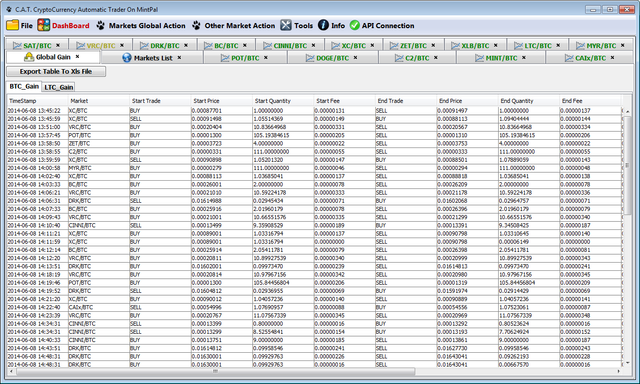
In the general gain log you can see all the Gains obtained by a Completed Ping-Pong. Gains are divided by "Main" Market (BTC,LTC....)
You can Export logs in Excel Format.
Console Error
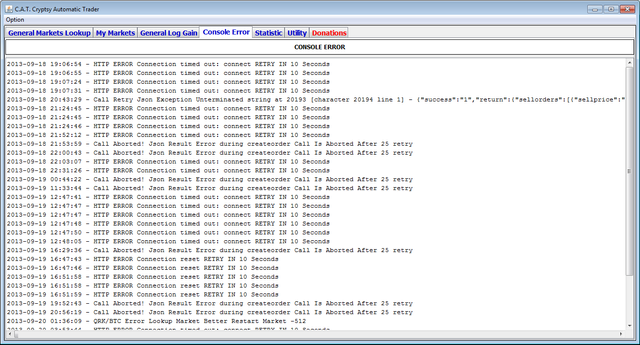
All System Errors are listed here. Many of them are only warnings.
C.A.T. is able to recover all HTTP errors.
If you get some "strange" message, please contact.
TIPS & TRICKS
- How Does a Ping-Pong Order Work?
This is the life of a PingPong Order. A Loop Starts From User Ping Order Creation. B Loop is Automated.
A - Ping (USER INPUT) -> TRADE (Reference Price) -> Pong (At least % GAIN) -> GAIN -> TOTAL IN BUY/SELL POOL
B - BUY/SELL POOL (AUTO) -> Ping At Best Market Condition -> TRADE (Reference Price) -> Pong (At least % GAIN) -> GAIN -> TOTAL IN BUY/SELL POOL
and then loop restart fron B.
Ping can be also buys+sells, each order will have his indipendent "life"
- How often C.A.T. will check markets?
Every 40 Seconds (for each markets) a Lookup is performed.
- How is calculated the % DIFF?
Percentage difference is calculated via this formula : (price1 - price2) / price2 * 100;
Where price1 could be from : Best Market Sell Order or Order Reference or New Value Calculated By C.A.T.
Where price2 could be from : Best Market Buy Order or Order Reference or New Value Calculated By C.A.T.
Ex :
Best Buy Price VS Best Sell Price (is the CHECK Button Result in Ping Pong Creator)
Reference Price VS New Order Price Calculated (In case of BUY Order)
New Order Price Calculated VS Reference Price (In case of SELL Order)
How can i Choose Best Markets to Run PING-PONG?
A single answer doesn't exists. It depends on your strategy. Be aware of these factors :In "low fluctuation" markets, markets with high and similar number of trades in last 24 hours, it's easy to have a lot of successful Ping-Pongs.
Example of "High And Equilibrate in terms of 24H Trades" : 500/550 - 300/400 - 400/600 .....% Min Gain have his meaning for each market.
Ex :
LTC/BTC
Best Sell : 0,025
Best Buy : 0,0249
Difference is : 0,0001
% Difference is : 0,4%
DOGE/BTC
Best Sell : 0,00000111
Best Buy : 0,00000110
Difference is : 0,00000001
% Difference is : 0,9%
So, choosing 1% for LTC/BTC could be a good idea, choosing 1% For DOGE/BTC could be a bad idea.
Study the MAX Value & MIN Value of markets during 24/48/72 hours. The number of times that market hits MAX-Y and MIN+Y (A window of value where you know that many times/day you will reach that value).
Place a Buy when Market is near MIN+Y, place a Sell when Markets is Near MAX-Y
Set a % difference near % Diff Between MIN and MAXYou don't need to have a lot of Ping-Pong cycles completed to make money with C.A.T. You can have 1 Ping-Pong/Day but with enormous Gain. Some markets move +/- 30% in a 24 hour period.
- What can i do for Market Devaluation?
- During a general market devaluation phase you will lose money. Stop using CAT if you don't have time to study markets and choose the ones to work on.
- After you stop using CAT you will notice that you will lose money the same. (Because it's not C.A.T.'s fault when you loose money)
- A manual Sell of some currencies in BTC could be a good idea.
- How does the "Skip Order With Total < Than" work?
This command, when activated, will be the first operation that C.A.T. will do before any other check
Example (BTC/LCT Market) :
TOP 6 SELL ORDERS
0.02354986 6.68382294 0.15740309
0.02354988 0.04345361 0.00102333
0.02354989 0.03050035 0.00071828
0.02354990 5.74587878 0.13531487
0.02354992 1.27806294 0.03009828
0.02354993 0.54047313 0.01272810
other orders....
TOP 6 BUY ORDERS
0.02340506 0.03000000 0.00070215
0.02340157 1.21655125 0.02846921
0.02330005 4.00000000 0.09320020
0.02330003 0.09000000 0.00209700
0.02330002 0.01098146 0.00025587
0.02330001 101.20393854 2.35805278
other orders....
If you set Skip Order With Total < Than 0.1 this will be the "filter" result :
TOP SELL ORDERS
0.02354986 6.68382294 0.15740309
0.02354990 5.74587878 0.13531487
other orders....
TOP BUY ORDERS
0.02330001 101.20393854 2.35805278
other orders....
So, BEST Sell Price Order will be 0.02354986 and BEST Buy Price Order will be 0.02330001
- Does the % GAIN That C.A.T. calculates include market fees?
Orders all have fees. And the % calculated are with fees included.
So you must calculate that there is always a 0.X% fee on a buy order and 0.X% fee on a sell order.
C.A.T. doesn't pre-calculate fee but is able to know fees quantity after a trade, and subtract them from the total amount used for new Pong Orders or New Ping Orders From buy/sell Pool
How does the Ping-Pong Algo Work?
This happens every 40 seconds and all the steps are not always completed.Check Pending User Operation (request like delete orders or stop process)
Update last time lookup (this is useful to detect frozen condition)
Check if there's at least 1 active order or a trade or a buy-sell pool value (if not, market will be in ZOMBIE status)
Check Run Condition (if there's some option active like Return All To Primary/Secondary Currency)
Update (With Api Call) Market Orders+MyOrders+MyTrades
Check Orders To Restore (orders that in previous lookup got errors)
Check Each Active Order (if a trade is happening, if there are condition to retry a recalculation to place order in better market condition)
Check Each Trade to create New Pong Order (if Trade From Ping) or to add total trade value into Buy/Sell Pool (if Trade From Pong)
Check if there are new Ping Orders to create from Buy/Sell Pool (this happens every 5 lookup)
Is my Estimated Portfolio Value Accurated?
No it is not.
Estimated portfolio value is only the sum of all your Coins, converted to BTC using the LAST ORDER PRICE.
This means that if you have 10 Coins X, and this is the Order Book:
Price Quantity
0.05 0.02
0.04 0.1
0.03 0.1
0.02 0.1
0.01 0.1
0.005 500
And the last trade is Buy [email protected], your Estimated Value will be 100 * 0.05 = 0.5 BTC
Your Real Portfolio Value is the distribution of your 100 Coins over the book order.
So :
0.05 * 0.02 +
0.04 * 0.1 +
0.03 * 0.1 +
0.02 * 0.1 +
0.01 * 0.1 =
0,001+0,004+0,003+0,002+0,001 = 0.011 Total Value distribute on the value of the first 5 orders.
Quantity distribute is 0.42, it will remain 9.58 to distribute over the last order ([email protected]) = 9.58 * 0.005 = 0,0479
Your ESTIMATED Value is 0.5 BTC
Your REAL Value is 0.011 + 0.0479 = 0.0589 BTC
VERSIONING
C.A.T. BetaV1
First Version
C.A.T. BetaV2+V3
- Lot of General Code Improvements
- Add Ping Pong algo Parameter Total Update During Running
- Add Currency code/Label on General Market View and Ping Pong creator panel
- Add the SELL All if buy price goes under Y.XXXXXXXX
- Add the SELL All if current price VS reference price goes negative over -X%
- Add XPM Markets and XPM Gain Logs
- Add Stop Ping Creation If Sell Price is > than Y.XXXXXXXX
- Add Stop Ping Creation If Buy Price is < Y.XXXXXXXX
- Now you can Add New Ping Orders at Run-Time
- Remove Price Order Limits
- Add My Balances TAB
C.A.T. Beta2 V4
- Double click on suggested Sell/Buy price will fill the Ping Pong Parameter Order
- Improvements in Order Recalculation
- Now you can load and stop during loading the "markets loading process" in General Market View
C.A.T. Beta2 V5
- Ping Orders created by users haven't the Retry Condition, if Order Creation goes Wrong, user get an Error Message with description
- Market Analyzer
- "Close Only Ping Orders" Command (There will be a combobox with all the "Markets Command")
- Gains are not text file but TABLE with columns
C.A.T. Beta2 V6
New Ping Pong Algorithm Creation Interface
Pending Operation Routine (To Avoid Frozen and Concurrent Structure Update)
Estimated Portfolio Value (First Version)
Login Screen Doesn't Retry when error occur
Add a sorter to all the tables
Lot of Minor Fix
C.A.T. Beta2 V7
Recompiled in JAVA 7
You Can Export GAIN Tables to xls file
Remove "General Info Panel" in the "Market General Status Tab"
Statistic Panel & Utility merged in unique panel
Some code minor fix
Some graphic fix
Add Ping Table, Pong Table, Trade Table
Add Info about Buy/Sell Pool (the amount from auto-ping orders are created)
C.A.T. Beta2 V8
All Calls to Cryptsy will be done in separate Threads to avoid GUI Freeze
Add Volume Information/Markets Creation Date/Last Trade in general markets table
New Portfolio Value with more data added
New Launch Parameter in BAT File, to Avoid Heap Space Exception
Each Market have his error log, only general/unexpected/http errors will remain in the General Error Log
General Market Status Panel is now "On Demand" by pressing the new button "Watch Market" in "Running Algorithm" tab
Ping Pong Creation Panel is now "On Demand" by pressing the new button "Ping Pong Algo" in "Running Algorithm" tab
For ping Sell Orders there will be a ComboBox with Suggestion with "Full Quantity" "Half Quantity"........"1/5 Quantity"
Now you can DragNDrop The Tab in "My Market Tables" && "Global Gain Tabs"
Table Gains are into a ScrollPane and Columns are not "auto-resized"
A LOT of code reorganization.
C.A.T. Beta2 V9
Vertical Dashboard
General GUI Reorganization
All Gain Tables Are Sortable
You can Force Tab Closing while Ping-pong is running
From the Toolbar you can choose to delete All Your Orders (Cryptsy + CAT) or only CAT Orders
Added a Start TIme Label + Running Time Label in
Option "Ping Orders Are Static" (CAT Will not try to recreate user's Ping Orders)
"Run Algorithm for XX Minutes and then return all to Primary Currency" : an option to Sell All Altcurrency After X Time and stop creating new Buy Orders.
Some minor fix
C.A.T. Beta3
New API Parallel Queue Request
Stats Panel For Each Markets
Sort Open Market in Lexicographic Order
Markets Tab change dynamically colour depending by the algoritm Status.
You can Copy (CTRL+C) your Portfolio Value written in the label
Some code fix
Little Gui Changes
C.A.T. Beta3V2
New Color Status : Green-Wait, Yellow-Lookup, Black-Stop Red-Zombie
Using of TimeThread insted of Timer (it seems more stable)
You can Manage Log FOlder (Logs->Gain + Logs-> Error). There will be a default RootLogs (or you can change after Login Procedure)
General Stats Panel (the sum of the Single Market Stats Panel)
More Stats in the Panels
Now you can decide to return all to SecondaryCurrency(BTC/LTC/XPM) or PrimaryCurrency (Market Currency)
When creating an order you can change "Total" which in turn will change "quantity"
Now You can Start CAT Directly from JAR (Double Click or Right Mouse + Open With Java)
Some code Fix
Add a Read-Me File
C.A.T. Beta3V3
Remove Pennies/Cent Dedicate Code
General Stats for LTC/XPM Markets
Java Exception will be printed in the Console Error
Add A Lot of Check And Message in the Error Log (Lot Are False Positive)
C.A.T. Beta3V4
Super-Process To Check Frozen Markets
New XML File with minimum Quantity Required For Each Markets
There will be 3 Gain Log (1 for BTC Markets, 1 for LTC, 1 for XPM)
Some Fixes
C.A.T. Beta3V5
Remove Aggressive Mode (Is equal to Normal Mode without Parameter set)
You can Reproduce a Sound when a Ping-Pong is completed
You can choose to never clear the markets log
The Calculator in the Option Panel is now in the "Static Parameter" section in Ping Pong creator Panel.
User Option Panel
Default Value Of Ping Pong is "Normal @ 0.8 GAIN"
New Toolbar Option "Check % Diff on Each Open Market"
Stronger Api Interface code due to "strange" Cryptsy Error in Api Jeson Return
Some Gui Changes
Some Code Fixes
C.A.T. Beta3V6
Utility For Creation of CryptoMinQuantity.xml File
Min Quantity label in "Generate Ping Pong Panel"
All Market Logs will be save in a new Folder called : Logs\MarketLogs
When Ping-Pong start, PingPong Parameters Will be Printed in The Market Log
You can open a Market From "Your Balance Panel"
C.A.T. Beta3V7
Added a Routine to check if API Get Orders Result is not sorted. The Order List Will Be Sorted By C.a.T.
You can re-launch the process GetBalance and Check Current Status if process is frozen
Markets list have 3 separate Tabs
When you load markets there will be the TimeStamp of finish load
Add Option "Always Create Pong Orders" in Ping-Pong Creator Panel
Add a chart in the Global Statistic Panel with the number of ping-pong success
Check after Login that the 4 Directory (RootLog + ErrorLog + MarketLog + GainLog) exists. If not C.a.T. will create them.
Various fixes
C.A.T. Beta3V8
New API Url : https://api.cryptsy.com/api
Fixes portfolio problem due to a change from Cryptsy in "getinfo" Api Call
Added new Panel in Market Algo : Algo Status
Added Never Buy Under Option
Added Never Sell Over Option
Added these actions at Market Level and Global Level (On The Cryptsy toolbar)
- Stop Process
- Stop Ping Creation
- Restart Ping Creation
- Stop Pong Creation
- Restart Pong Creation
- Stop Ping Buy Creation
- Restart Ping Buy Creation
- Stop Ping Sell Creation
- Restart Ping Sell Creation
- Stop Pong Buy Creation
- Restart Pong Buy Creation
- Stop Pong Sell Creation
- Restart Pong Sell Creation
- Close All Orders
- Close All Sell Orders
- Close All Buy Orders
- Close All Ping Orders
- Close All Ping Buy Orders
- Close All Ping Sell Orders
- Close All Pong Orders
- Close All Pong Sell Orders
- Close All Pong Buy Orders
- Remove All Trades
Some Other Fixes + Code Reorganization
C.A.T. Official 1.0
Export Portfolio Value in Excel Format
On "Save Current Parameter Algo", if algo is not running, temporary parameter will be saved.
From General Market Lookup Panel you can Export All Markets Data (1 Excel with 8 sheet)
Added "Real" % GAIN In Gain TAB/Global Gain Tab
You Can Update XML Min Quantity File At Runtime (New Option on Toolbar Tools)
When yo SAVE Xml Min Quantity C.A.T. will suggest the folder where the old XML Quantity file is.
Added VOLUME (BTC) in Load Markets Panel
CAT Logo Gallery
Some Gui Changes
Some Fix
C.A.T. Official 1.1
- C.A.T. is now able to get the primary Markets and create GUI interface in dynamic Way (BTC, LTC, XPM, XXX...)
- Add Real Portfolio Value
- Added "Always try to create Ping Order"
- Fix inside Static Mode Algo
- Add a Check into "Always Create Pong" algo
- Added NTX Dedicate Quantity CODE (No Decimal)
- Remove All Code to manage Min Market Quantity (Min Order Total is now 0.00000010)
- A Lot Of Code Reorganization/Refactor/Improve
- Some GUI Change
C.A.T. Official 1.2
- Add "Check To Not Buy/Sell To Yourself" in Ping-Pong Parameter
- Some fix for algo on market with 1 satoshi difference in Best Buy/Sell price
- New Identifiers in Order Calculator Messages (Order Type-CalculationType-Ping/Pong Type)
- Change Double Variables with BigDecimal Variables (higher precision)
- Market Tables "With statistic Calculation" are loaded row by row
- Some general log message reorganization
- Some gui changes
- Lot of Code refactor
- New Json Faster Library
C.A.T. Official 1.3
- Now You Can Delete Or Update (Recreate) a Single Order or a Order To Restore, Request are processed during lookup so you have time to can change idea
- There's a new file called NODECIMALCURRENCY.xml. You must put inside it currency Code (NXT,MN1) with no decimal quantity values allowed
- Change and improve Some Log Messages
- Add messages for event "Pong Trade To Buy Pool"
- Remove Adjust Price/Quantity routine from market error order creation (now you can change Order Data And Set new values/evaluate error reason)
- Some Code Part Reorganization to allow "easy" interface with other API site.
- Some fix
C.A.T. Official 1.4
- Change name from Cryptsy Automatic Trader to Cryptocurrency Automatic Trader
- C.A.T. is now able to interface with other exchanger (a lot of changes to adequate code)
- New Multi Login System
- New Multi Log/System Folder
- XML File Parameter are divided by Site
- A lot of code reorganization/improvements
- Some GUI Changes
- Fix Tables sort (now Number are sorted as number)
- Added file FIATCURRENCY.xml (Used for convesion routine FIAT->BTC by Estimated Portfolio Function)
- New Ping-Pong creator Panel Layout
- Other minor code fixed
C.A.T. Official 1.5
Added Poloniex API (beta phase)
A Lot of GUI Refactor (new Icon, new Layout)
New Table Market Model With Fixed Columns
Clean/Improve some old code
Some fix (Thanks to beta-testers :-) )
Remove Dialog Windows, now all Windows are opened in the Main Panel
Lot of improvements in the API Caller Class
C.A.T. Official 1.6
Api Connection Indicator on Toolbar
Some Code Fixes
Some Code Improvements
Remove Lateral Dashboard (Now Dashboard is place on the toolbar)
Improve HTTP Endpoint
C.A.T. Official 1.7
New JTable Markets with Fix First column
Recompiled in JAVA 8 (Mandatory Updgrade to JRE Java 8 )
Some Major Fixes
C.A.T. Official 1.8
Unified Table Algo Status & Statistic on a single panel
Unified Table Ping + Trades + Pong + Orders To Restore on a single panel
Unified Market Log + Error Log on a single Panel
Some code Fix
Some code improvements
Fix On Market Volumes (Some markets Volumes are expressed directly in BTC, other In Market Currency and others in FIAT)
There's a new XML File called EXCHANGER.xml. File contains some info. If C.A.T. will found this file into SITE Folder, it will load the data.
In the Frame Title, after the Application Loading you will read on wich site you are logged
Added SiteName In the Suggested XLS File Name For Portfolio Export
C.A.T. Official 1.9
Added Bter API Interface
Now you can Update THE BUY/SELL POOL values with right click
You can start the process without needed to add new orders (you could add values to Buy/sell Pool)
Some code/gui Changes
C.A.T. Official 2.0
New Logo
Added Bittrex API Interface
Some code review
C.A.T. Official 2.1
Now C.A.T. have a multi-login system, you can trade at the same time on every Exchange
Some Code/Gui Fix
Added EXCHANGER.xml for Bittrex
Fix Poloniex Crash (New Api Format)
Added Cancel Order (Exchange + Only Site) To single Market Action List
C.A.T. Official 2.2
Added HitBTC API Interface
Add "Active Exchange" MenuItem to allow Expand/Collapse Exchange Frame
Background Logo
Exit Exchange Item on Single Exchange Frame Toolbar
New Price/Quantity Formatter (From General Y.XXXXXXXX to Single Market Int.Dec Format)
Remove 0.5 % Gain Limit. Now you can Set Any Value > 0 (But Take Care Of Fees!)
Some Gui Change
Some Code Fix
C.A.T. Official 2.3
Add BitStamp API
Now suggested % Gain is BuyFees + SellFees + 0.1
New Ping-Pong Parameters Layout
New Buy/Sell Pool Editor With Preview Function when Right Click Buy/Sell Pool on "Pool Orders & Trades" Tab
New Pool Parameters Tab with
Limit BuyPool To (Total)
Limite SellPool To (Total)
Use Only % Of Buy Pong Trade into Sell Pool
Use Only % Of Sell Pong Trade into Buy Pool
Fix HitBTC Problem (a default 0.1 Fees will be applied if Fees Attribute will not be available from API Call)
Some Gui Changes
Some Code Changes
Some Fix
C.A.T. Official 2.4
Added Lookup "Number" Start message on Every Lookup
First Market Check Routine is performed only once every lookup
New "RUNNING Option Tab" added to PING-PONG primary TAB. Features :
- Exec a Lookup Routine Every X Seconds (Min 15 seconds)
- Exec An order recalculation routine very X Lookup (default 3)
- Check Buy Sell Pool Every X Lookup (default 5)
Fixed a Bitstamp Problem (Now Limit are 2 DecPos for Price and 8 Dec Pos For QTY, These data are stored into EXCHANGER.xml in Bitstamp Folder)
A Lot Of Code Reorganization
Some GUI Changes
C.A.T. Official 2.5
New Market Explorer Panel
Now you can restore orders (due to crash or any other reason) from the Market Explorer with a right click on MyOrders Table (multiple selection allowed by pressing CTRL Key)
Now you can select multiple markets (by pressing CTRL or CTRL+SHIFT) and open them at the same time with a right click -> Open Market
Now it's possible to open the same market as many times you want (to create different algo running on the same market)
Added the RAM Usage (Expressed in MB) on the Main Toolbar
Some Gui Changes
Some Code Fix
Code Reorganization
C.A.T. Official 2.6
Add a Panel "Advanced" in Ping-Pong Algo Creator
Add 4 new options
- If Necessary, Adequate order to Min Total (Qty*Price) (Advanced)
- Stop after X completed pingpong trades
- Never Buy Over Your Last Sell Price
- Never Sell Under Your Last Buy Price
Now you can set a negative % Gains. Wich means that you'll be able to trade always on top of orders book (and accept eventually a loss%)
Market Log have now color text and it will be easier to read
Add a new Panel in the Status & Stats Panel. 2 Info Are Moved in : Start Time + Run Time, 2 Info are added : Last Buy/Sell Price
When an Order creation fails, the "Order To Restore" is recalculated before a new order creation attempt
Some Code reorganization
Some Gui Changes
Fix HITBTC problems (site changes Api Format)
C.A.T. Official 2.7
- Some Code Reorganization
- Some improvements on the XML save/file method.
- Add Advanced option : Merge Equals Ping-Pong Orders Into a New One
- Add Advanced option : Merge Equals Trades Into a New One
- Add Ping-Pong Option : Create Ping Orders Only If % Market Spread Is > (it replaces option "Always Try To Create Orders From Buy/Sell Pool")
- Move Price Calculator from STATIC Ping-Pong Panel to Exchange Toolbar
- Log Scrollbars are always set on the last line (bottom)
- Log Scrollbar is now faster when use the mouse wheel
- Move Analyzer from DASHBOARD to TOOLS
C.A.T. Official 2.8
- Added BitFinex API
- Fix : "% Check Failed Reference Price" message will print the MinSpreadPingCreation when order is a Ping and the MinPercGain when order is a Pong
- Add option "Never Create Ping with Quantity > x" to the Buy/Sell Pool Option
- Add option "Don't create new ping if Total Sum Orders Amount is > X"
- Reduce "orders to restore" qty by x% before a creation retry
- Login on Exchange is now done in a separate thread (this avoid the "UI Frozen" when try to log on a exchange while is down)
C.A.T. Official 2.9
- Lot of internal Code reorganization/mininization
- Fix the "never buy over/under last sell/buy" parameter
- Fix a Bug with Nonce on poloniex exchange
- Fix a problem on Bittrex Return Message (a new Antispam message "THROTTLED_1_SECOND")
- Now you can change the order type from STATIC to DYNAMIC with a right click on order table and vice versa.
- Order Table show Dynamic/Static order type (and also the market log)
- New Option "NEVER CREATE PING WITH QUANTITY <"
- Now you can reset the Running Time (From Algo Status Panel)
- Added "Current Ping Pong Completed" Info. You can reset this value from the Algo Status Panel
- Added "Never Sell Under Your Last Sell Price" Parameter
- Added "Never Buy Over Your Last Buy Price" Parameter
C.A.T. Official 3.0
- Added VAULTORO Api
Some fixes on Api Connections (BtcE and Hitbtc)
Now you can restore an order as Static/Dynamic
Added 4 Button in the Restore Order Panel (All Ping-All Pong-All Static-All Dynamic)
C.A.T. Official 3.1
- Added "The Rock Trading" Api
- Various Fix & Optimization
- Update Ping-Pong Histogram Library (old one can rarely cause black frozen CAT window)
- Now you can directly click on market action (button Execute has been removed)
C.A.T. Official 3.2
- Various Fix and Code Refactoring
- Add a new Panel "Current" in PING-PONG Panel, to check current parameter attributes.
- Now you can set the Type (Dynamic/Static) for every single order created from GUI
- Removed Attribute "User Ping Orders are static"
- Now selected Main Tab will have Highlighted Border
- Add an Advanced Parameter "Always stay Alone on Top Orders Book"
- Replaced Ping-Pong Completed Chart with a simple Table (same information, less memory and library used)
- Add Option "If Calculated Sell Order Qty is > Available Qty Then Use All Available Qty"
C.A.T. Official 3.3
- Some Fix (thanks to C.A.T. users)
- Some code changes/Optimization
- Full Image (icon,Png,jpc) resize with a power tool to preserve quality (-1 MB Space in compiled source)
- When you change Algo Mode, C.A.T. will change suggested order type creation (Dynamic/Static)
- the "Current" tab in Ping-Pong Tab is now set on the RIGHT and when you update Parameters there's no auto-focus on it
- New Option "Highlight Markets With QTY Bal > 0" in "MARKETS List" Panel
- Now Exchanges option are saved/loaded on XML File (OPTIONS.XML Inside CATSYSTEM/EXCHANGE folder)
- When a Ping-Pong is Completed you can send an HTTP POST containing Ping-Pong data to a personal URL (Check Tool->Option Tab)
- When double click on a market and the market is already open, you have a new question "Go To Market Tab".
C.A.T. Official 3.4
- Added YOBIT Api
- Some code refactor/ API fix
- Added Parameter : "Put X% of your value into buy pool".
- Added Parameter : "Put X% of your value into Sell pool".
- Added Parameter : Never change QTY during recalculation
C.A.T. Official 3.5
- Added C-CEX Exchange
- Lot of Code Reorganization
- Start a Sub-Project about Saving Ram Usage over the GUI Part
- Dust Panel Added into Ping-Pong Panel Creator
- Ping Order is Dust if Current QTY is < X
- Ping Trade is Dust if QTY is < X
- Ping Trade is Dust if Trade Total < Min Total Market Order
- Dust Elements are Discarder/Put into Buy/Sell Pool
C.A.T. Official 3.6 (BETA)
- Now You can (Finally) Save/Restore Orders from/To XML File
- Code Reorganization (A LOT)
- Code Optimization
- Some Fix (Vaultoro Changes an Api Response Format from String to Integer)
- GUI Changes on PING-PONG Panel
- Update Button is more visible
- Added Label Ping-Pong Parameters
- Switch position from Ping-Pong Parameters Panel and Ping-Pong Generator Panel
- Change Label on Button "Validate Status & Parameters" to "Check Status & Suggest Prices"
- In the "main" single market panel you can remove/move/add panels (thanks to a new combobox)
- Some panels are not stored in memory while they are invisible (closed)
- QTY Combobox in Order Creation Panel will suggest amount to buy (at suggested buy price) using 100%/75%/50%/25% of your balance
- Now You can Set Any LOOKUP Time You want (> 1 second).
C.A.T. Official 3.6 (BETA2)
- Change XLS Export to CSV Export : file is a txt with comma separator, easier to manipulate and XLS library removal will free 600KB+ in JAR File
- Market Explorer is now loaded inside a Fixed width Frame.
- Code reorganization
- Fix a Bug on FEES calculation when PING QTY is < PONG QTY
C.A.T. Official 3.7
- Remove Cryptsy Exchange (it won't open again, deal with it)
- Internal Code reorganization
- Add new Exchange Option (Print All Api Call). To help users in debugging API problems
- Now the Error Console is the General Console (not only errors will be printed)
- The Button "UPDATE PING-PONG PARAMETERS" is more visible on the Ping-Pong Algorithm Option Panel
C.A.T. Official 3.8
- ADDED cryptomic Exchange
- Create a New Panel in PING-PONG Normal Mode : Buy/Sell Limit
- Now You are free to Create your Limit Prices Rule
- Size Optimization : now C.A.T. total size is Less than 1 MB!!!
- Lot of code reorganizazion/Some Fix
- Fixed a CSV format Export Problem
- Split Attribute SKIP ORDER WITH TOTAL LESS THAN X in SKIP BUY/SELL...
- Last Buy/Sell Ping/Pong values are added to the Status & Statistic Panel
C.A.T. Official 3.9
- ADDED CEX.IO API
- Some GUI Changes
- C.A.T. is able to manage (not only for Bitstamp) Login with Public+Private+UserId. (Bitstamp Users Need to reinsert their key)
- New About Page with HTML Link
- Code Reorganization/Fix/Optimization
- Remove The old Analyzer
- Tools -> Calculator is now "not modal and always on top"
- New General Console (with clear function like Market Log)
C.A.T. Official 4.0
- Added Cryptopia API
- Upgraded BITSTAMP Api to V2 (you can trade on all markets)
- Various Fixes/Gui Changes
- Now CAT Will Create (on startup) a file called : "CAT_Log_.txt"
- Particular kind of error will be written on that file.
- If file is empty during CAT Program Exit it will be deleted.
- If file is not empty, it will be a good idea to send me that file :-)
i'm only reseller,if you are interested I'll help you contact Developer Cheesy $_$
Thank for share n great tutorial
Is a copy post, but I like it thanks for sharing
https://bitcointalk.org/index.php?topic=507103.0