Use your Android device as a second monitor for your Windows PC (Full Tutorial with screenshots)
Details......
If you want to make some hardcore multitasking on your Windows PC, a 2nd monitor will be required. But a second monitor can be expensive, and if you want to use it with your laptop it's definitely not very portable with the laptop.
And that's where 'Spacedesk' comes in play 😀
This is a software that lets you turn your Android device into a second display for your Windows desktop. What's more, it works on Wi-Fi, which means there is no wire / cable problem. So wherever you are, you will always be away from "One Tap" from the Dual windows monitor
Install Spacedesk on your PC:
First of all, you need to install Spacedesk Drive on your Windows PC. So download it from the link below. Then you will notice the two versions listed under the Spacedesk Driver software. Download the Suitable version for your PC.
http://spacedesk.ph/download/
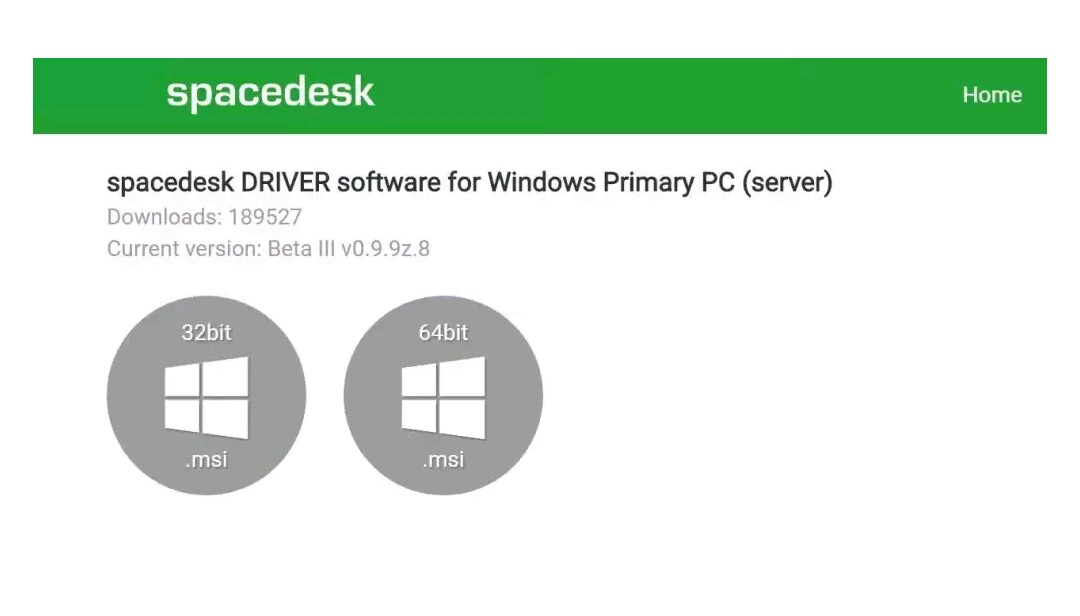
Now install the installer file, then follow the prompts to install Spacedesk on your PC. When the installation is complete, reboot your computer so that the new drivers are active.
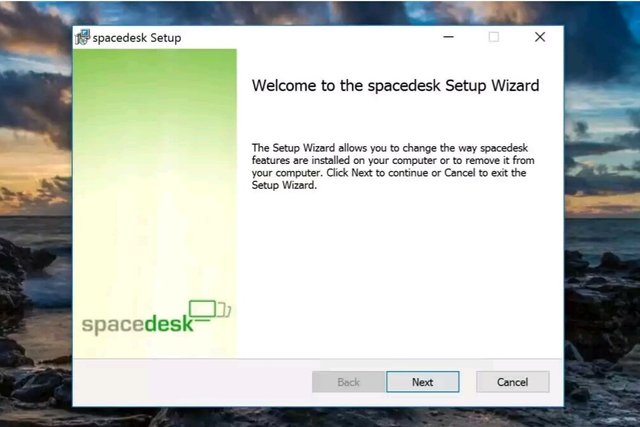
Install spacedesk on your android device:
Please finish the work of Windows Part. Now install your Android phone from Spacedesk Epit link.
https://play.google.com/store/apps/details?id=ph.spacedesk.beta
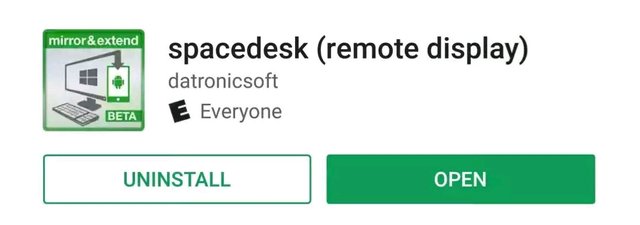
Connect your phone to your PC:
First, make sure that your Android device is connected to the same Wi-Fi network on your PC, then open the Spacedesk application on your phone or tab. The application should automatically detect your computer, so in most cases, all you have to do is " Tap on "Connect".
However, if your computer is not automatically detected, then you need to check the box next to "Auto Network Search", then manually enter your computer's Local IP Address. If you do not know your local IP address, simply click this link. Then copy the number at the top of the blue box. Now you're able to tap "connect"
https://www.whatismybrowser.com/detect/what-is-my-local-ip-address
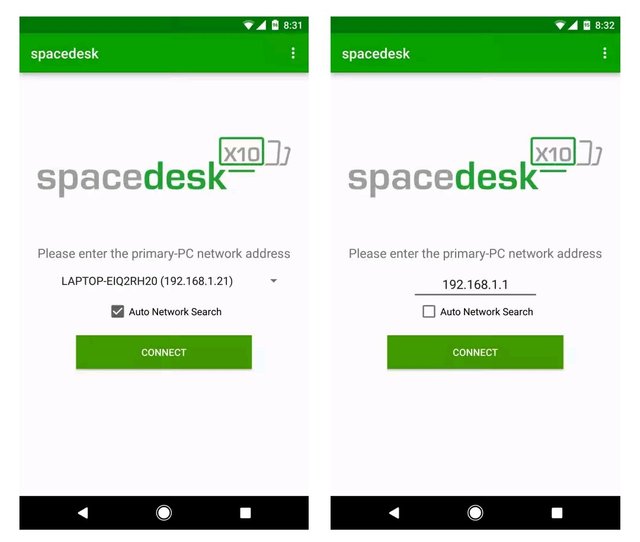
Use your phone or tablet as a secondary Second Screen:
In a few seconds of "Connect" Tap in the Android App, your computer will be able to be able to be able to be plugged in to your new hardware. At the same time, your Windows desktop will be displayed on your Android device, so you can see a perfect, real-time replica of everything that's happening on your PC.If you want to use your Android device instead of reflecting your primary display, use the second desktop, right-click on a blank space in your Windows desktop, then click "Display Settings". From here, click "Extend this displays" at the bottom of the drop down menu window, then click "Apply". Now, you will be able to multitask as a real second monitor setup, and each "desktop" window may have its own set and program open.
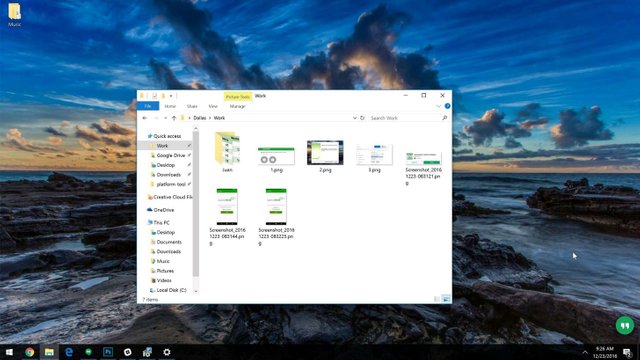
If you want to use your Android device instead of reflecting your primary display, use the second desktop, right-click on a blank space in your Windows desktop, then click "Display Settings". From here, click "Extend this displays" at the bottom of the drop down menu window, then click "Apply". Now, you will be able to multitask as a real second monitor setup, and each "desktop" window may have its own set and program open.
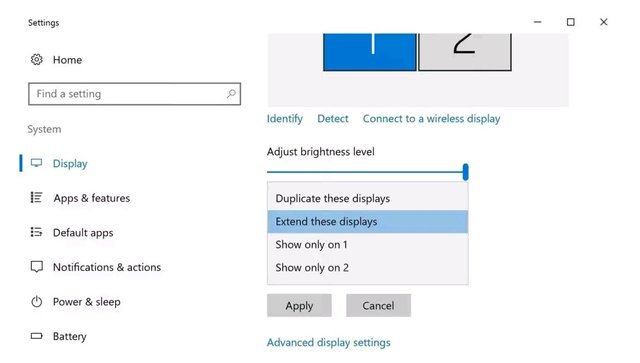
So far, if you have problems understanding .. So, if you have any problems tell.
Congratulations @mobiletips! You have completed some achievement on Steemit and have been rewarded with new badge(s) :
Click on any badge to view your own Board of Honor on SteemitBoard.
For more information about SteemitBoard, click here
If you no longer want to receive notifications, reply to this comment with the word
STOP