How to downgrade from iOS 11 to iOS 10 on your Apple device
While most of are excited about updating their iPhones to iOS 11, some actually might not. For some iOS users who still own devices like iPhone 6, iOS 11 tends to cause more trouble than it solves the problem. The new update might slow down the system in turn affecting the performance.
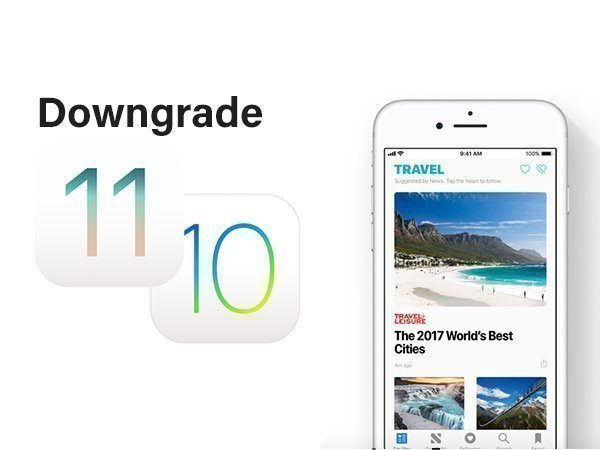
But, there is always a solution to go back to the previous iteration of iOS, if Apple's latest update doesn't work for you. In today's article, we have compiled steps to downgrade your device from iOS 11 to iOS 10.
Before going on with the proceedings, make sure your device is fully charged, if not charge it and take back up for safety purpose. This process takes around 40 minutes minimum, so be patient till its get completed.
Step 1: First off, make sure that you have the latest version of iTunes, if not download it by heading on to iTunes > Account > Check for Available Downloads.
Step 2: Now download the iOS 10.3.3 IPSW file (http://osxdaily.com/2017/07/19/ios-10-3-3-download-update-ipsw/) for your device on your laptop/desktop.
Step 3: Then all you need to do is to turn off Find My iPhone. You can proceed by heading on to Settings -> Your Name -> iCloud -> Find My iPhone and toggle Find My iPhone to "Off." Now, connect your iPhone to your computer.
Step 4: Now put your iPhone in DFU mode by holding down the Power button and Home button until you see a message on your computer screen indicating that your phone is in recovery mode. If you have iPhone 7 or above, repeat the same process but holding the Volume Down button instead of the Home button.
Step 5: Once done, hold down Shift if you have Windows or Option if you have Mac, and at the same time click "Restore iPhone". Now, select the IPSW file you downloaded earlier on your laptop. After this, it will restore the device with iOS 10.3.3 and will ask if you want to restore a backup or if you want to set up as a new device.