HOW TenX WILL BRING FINANCIAL FREEDOM.
Exploring Financial Freedom With Cryptocurrency
- Setting up your TenX Mobile Wallet
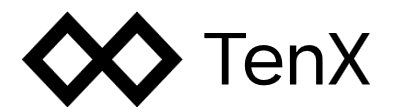
By now it's pretty obvious that cryptocurrency is here to stay. The best thing about cryptocurrency is that it gives individuals and communities alike the express freedom to attach value to what YOU want, and there are already over 2000 tokens actively pursuing various genres and empowering different communities. Take for example,
- You can shop and earn loyalty tokens with quibee
- You can earn STEEM tokens by providing quality content on Steemit
- You can earn CHI tokens playing games on Xaya
- You can even monetize your medical history/data with Kinesis or Medibloc
- You can serve as a judge or mediator and earn tokens with Kleros
- You can share your internet connection for Bandz
- You can get paid for advertising or even viewing ads with KindAds
- You can earn tokens for teaching AI with Effect
- Why only do free place reviews on Google when you can earn tokens by rating places on Cool Cousins?
- Use cloud computing to sell your computer's processing power on CrowdMachine or Iagon
- Create and sell your scripts and dApps on buddy
- Keep pharmaceutical supply chains safe and earn some tokens with Farmatrust
- Get rewarded with LYM for doing exercises with Lympo!
- Earn tokens making correct predictions of real world events with Stox
- Earn CTFY tokens off reviews for your freelance work with Crafty
The list is endless...
With crypto, you can basically make money doing the everyday activities you already did for free.
But there is an underlying problem. All these different platforms use different tokens. How does the average user conveniently use his/her earnings in the real world?
The most common practice is converting to Ethereum or Bitcoin and then exchanging for fiat. The downside of this method is that you end up losing 10-25% of your earnings to transfer fees and exchange costs. Surely no one would be pleased with this.
TenX offers a comprehensive solution to this. TenX has two major products.
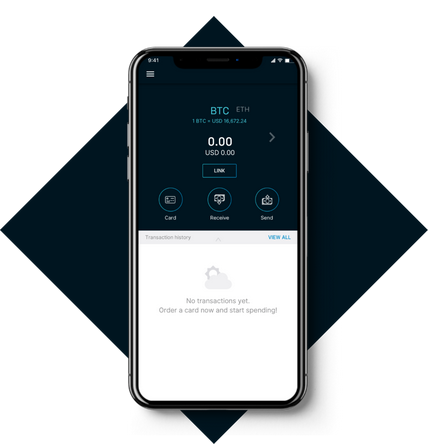
The most significant feature of the TenX mobile wallet is that it supports over 20 different cryptocurrencies. This allows for greater flexibility in user experience.
TenX has the vision of making life easier for mankind.
Unlike other payment systems who only work with a limited fiat, BTC or Ethereum, TenX supports a host of altcoins and ERC-20 tokens allowing people from around the world to conveniently spend their coins as they would their fiat.
With the TenX mobile wallet, users can fund their account and easily use the app to pay for services or goods.
If the debit card is your preference, TenX is working with issuers on a global scale and can handle transactions in over 200 countries. This means you no longer have to bother about converting to BTC or Ethereum before you can spend your tokens. TenX handles everything and at near instant speed.
Setting Up The TenX Mobile App
The TenX mobile wallet is currently compatible for Android and Apple iOS.
Step 1. Download the app
Android download (For android v4.1 and above)
iOS download (For iOS v9.0 and above)
Step 2. Run the app

You will see the option to sign up with email
Step 3. Select Your Country
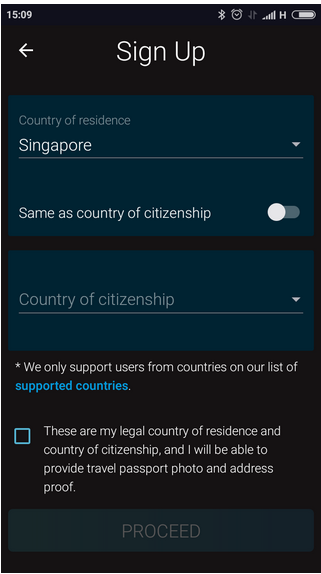
In the unlikely event that your country doesn't appear on the drop-down list, close the app and restart. (See list of supported countries)
If it still doesn't show kindly submit a complaint here
Step 4. Indicate Your Citizenship
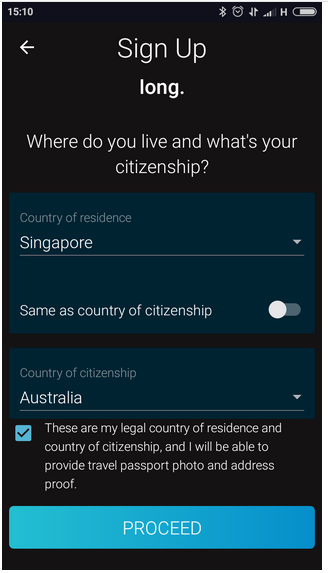
Please note you must be able to provide necessary proof and identification for your chosen location. Make sure you click the checkbox and then click Proceed
Step 5. Enter Your Date Of Birth
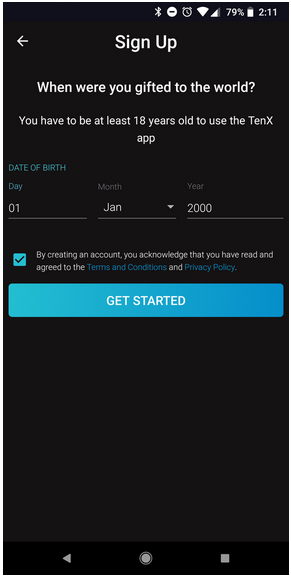
Note that you must be over 18 years to use the app.
Step 6. Enter Your First and Last Names
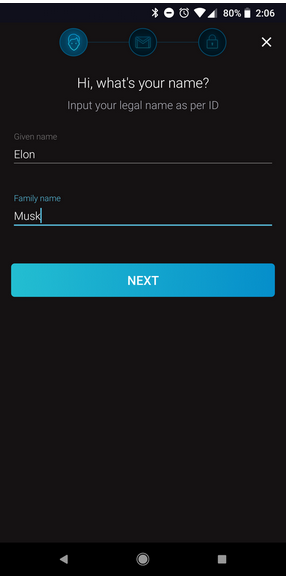
Please endeavor to use your real and valid names as you may be required to do some KYC at a later stage.
Step 7. Enter Your email address
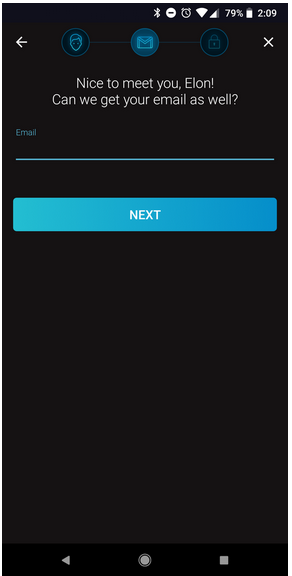
Step 8. Enter Your desired Password
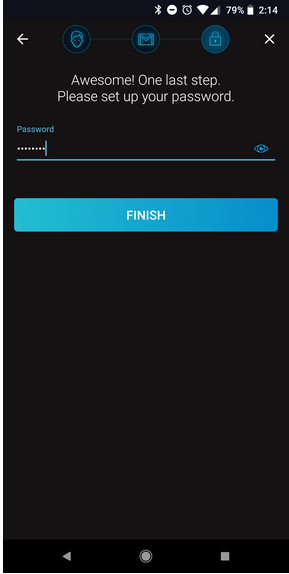
You can use the icon to enter the password correctly. You will then be prompted to click Finish when done.
Step 9. Enter your desired 4-digit Passcode
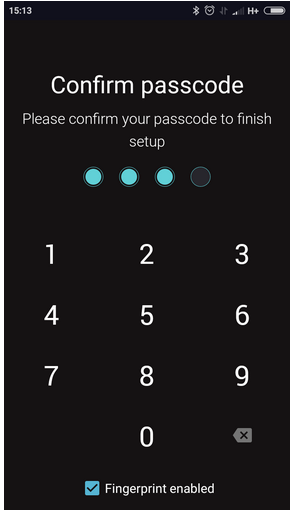
Step 10. Setup 2FA
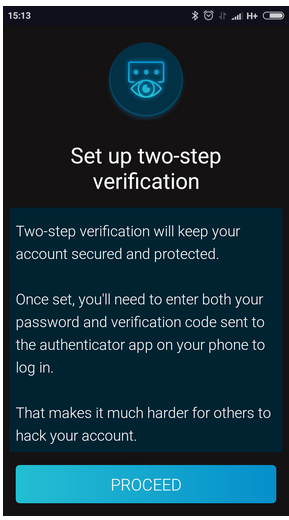
click Proceed
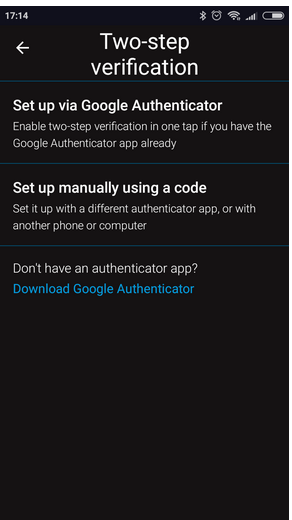
You can use either an authenticator such as Google Authenticator or you can choose to use a manual code and set up using Authy,
A link to Download Google Authenticator will show at the bottom of the screen.
You can Download Authy if that is your preference or if your phone doesn't support/closes down background apps.
A. Using Google Authenticator
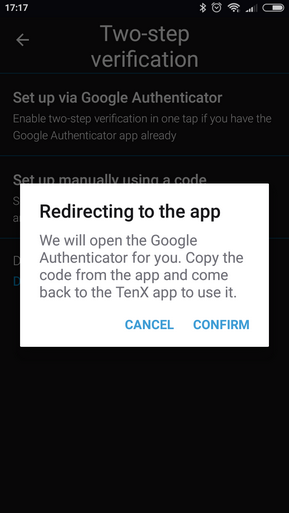
You will be automatically redirected to the Google Authenticator app.
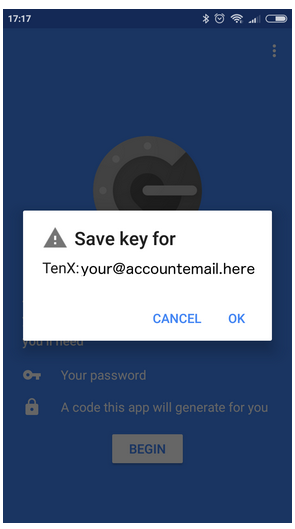
The Google Authenticator app will automatically prompt you to save your TenX key
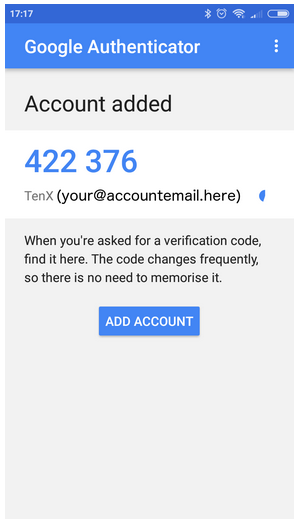
Quickly copy the number before the timer runs out and Press Back or use the Phone Home button to return to the TenX app. If the timer runs out you will get an "invalid code" error message, simply go back to the Google Authenticator app for the new code.
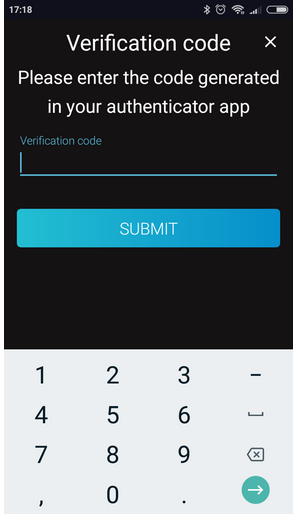
Put in the verification number and click Submit.
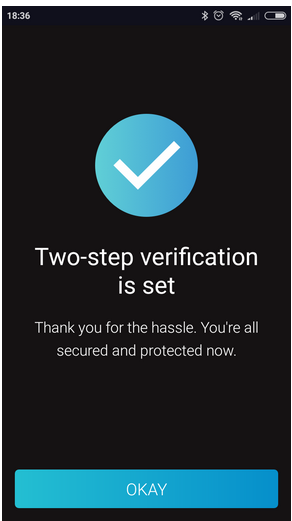
Click on OKAY to access your account. Note that whenever you log out, you will be required to use your 2FA to login.
B. SETTING UP MANUALLY USING AUTHY
Download the Authy app first. When you open it, you will see this.
Go back to the TenX app
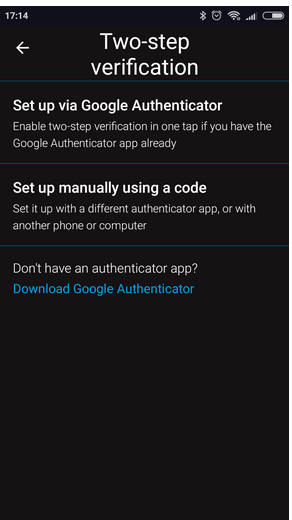
Click on Set Up Manually Using A Code
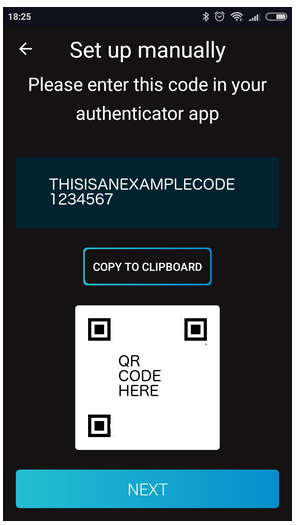
Copy your unique 26-digit 2FA setup key. A QR code can also be scanned by a 3rd party app. Please note that as a security measure you have only 15 minutes to complete this step before the code changes.
After copying the code, exit the TenX app using the Home Button and go to the Authy App
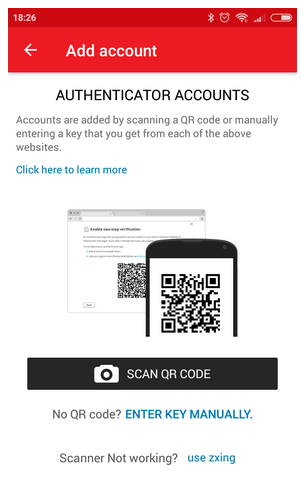
Click On Enter Key Manually
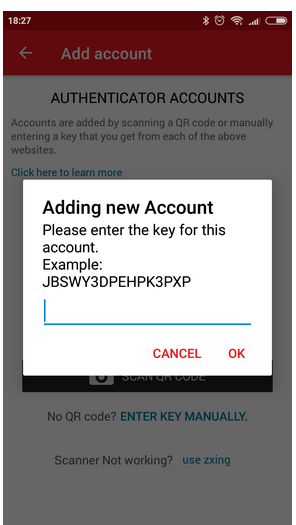
Paste in the 26-digit code copied from the TenX app and click OK.
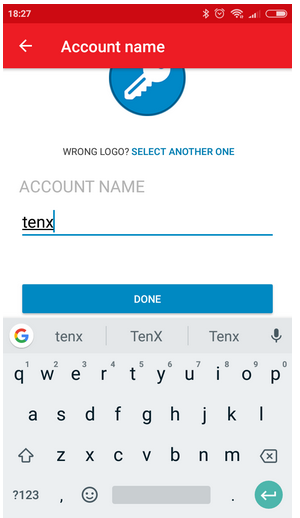
Enter the Account name as TenX(for easy identification) and you will be given a 6-digit code with a timer just like Google Authenticator. Quickly memorize the 6-digit code, switch back to the TenX app and enter it before the timer runs out. If the timer runs out, simply copy the new generated 6-digit code.

Enter the 6 digit code here in the TenX app to complete the 2FA verification.
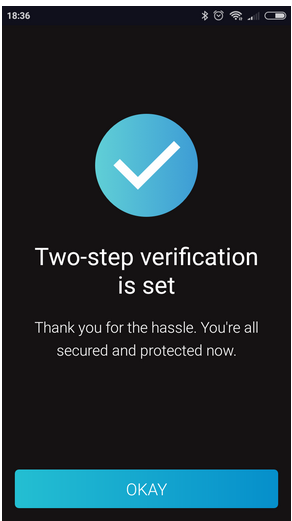
You're Done.
Note: If your TenX app asks you to login (restarts) then just click through and go straight to the Set Up Manually option and enter the 6-digit code.
You can time it so that you have sufficient time from the moment Authy gives you a new 6-digit code.
Step 11. Verify Your Email
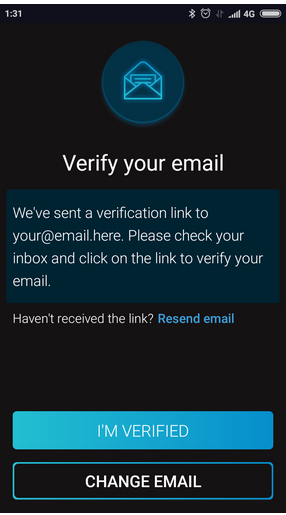
A confirmation email will be automatically sent to the email address you provided. If there was a mistake in the email address you earlier provided, you can edit or change it using the Change Email button. After doing this, switch to your email app, login and check your inbox. Sometimes you may need to check your spam folder depending on your email settings.
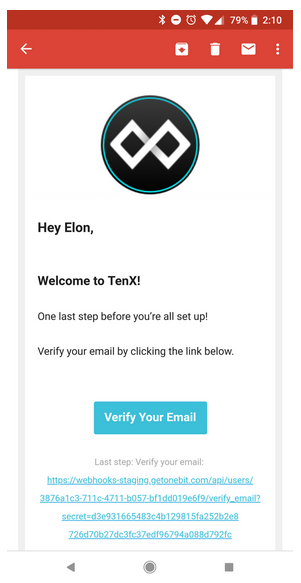
The verification email you will receive will look like this. Click the "Verify Your Email" button.
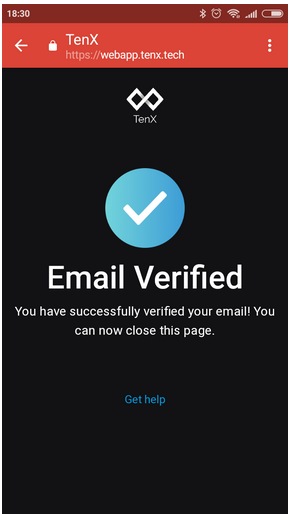
Once successful, switch back to the TenX app
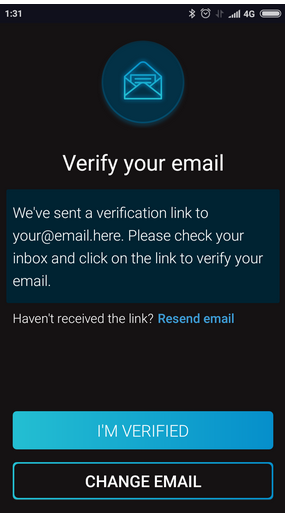
Click on "I'm Verified" and congratulations, you have successfully setup your mobile wallet!
For more information about this wonderful project, visit their website or read their Whitepaper here if you want the technical details.
The vibrant team is always willing to assist and answer questions and you can reach them on any of their social media accounts. TenX Chat | Facebook | Reddit | Twitter | Medium | Youtube | LinkedIn | Telegram | Instagram | Crunchbase
Related Articles
For more exciting TenX news visit their press release page
DISCLAIMER: The information contained within this post shall not be taken as financial advice. I am not a financial advisor and none of your investing should be carried out based on any information presented here. You can lose all of your money by not investing wisely. The above information is for educational and entertainment purposes only. Kindly endeavor to DO YOUR OWN RESEARCH.
All information and images were derived from the TenX website
Shared
Twitter
Facebook
LinkedIn
Instagram
Reddit