How to fix your slow computer tutorial
It's really annoying when you are playing an online games or doing something important and urgent, like doing some assignment or project in school, or doing some rush work, while your computer turns so laggy. This is really going to be a hard time or it might take some down time.

source
Restarting your computer can quickly address that issue, but we can't say that the lags won't come back again. Upgrading your computer's processor or ram is an another way to address that issue, so it can handle more and large file , simultaneously. One of the most common reason, why your computer turns laggy is, because your computer has lots of unnecessary files or viruses that run in its background. You can remove those thru the Windows Task Manage, to open this Task Manager, just pre CTRL+ALT+DEL in your computer, then select Task Manager, or you can also use CTRL+SHIFT+ESC, then go to processes tab, try to end process some of those unnecessary files that runs in the background, but there are some files out there that is endeavor to run for your computer's system, so be careful on closing those. You can also remove those unnecessary files or viruses thru the use of malwarebytes or some antivirus, run it then scan your computer. After that, it will going to show you, those potential threats or malware in your computer, then you can choose on what you want to do with those. You can quarantine or delete it, to prevent it from spreading.
There is another way to address the slow computer, without restarting, without reformatting, without downloading any files, without closing some files that runs in background or without scanning it with antivirus. You can use the 'Rundll32.exe advapi32.dll,ProcessIdleTasks' and it works like a charm.
Here is the quick steps to do it:
Go to your Desktop. Right click > NEW > Shortcut>
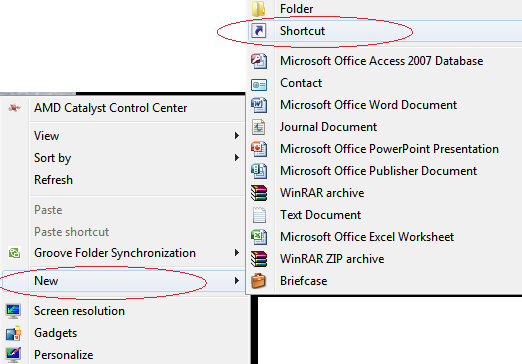
If you are using 32 bit paste this in the box:
%windir%\system32\rundll32.exe advapi32.dll,ProcessIdleTasks
If you are using 64 bit paste this in the box:
%windir%\SysWOW64\rundll32.exe advapi32.dll,ProcessIdleTasks
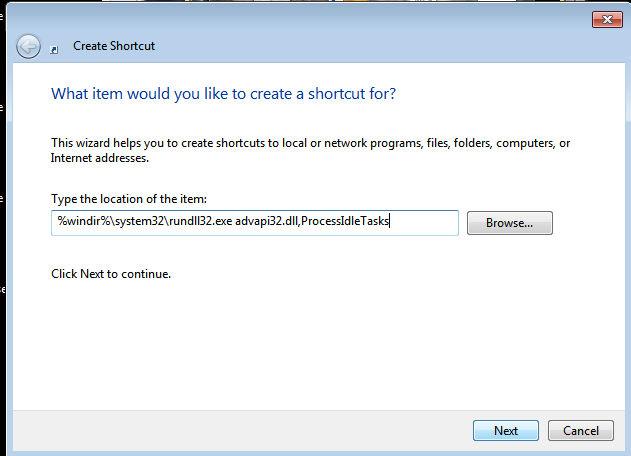
After pasting the code, click next. Type a name for that shortcut, any name will do. Then click FINISH. Once your computer turns laggy, just click that shortcut in your desktop. To see if its really works, then you can check your Task Manager, by hitting CTRL+SHIFT+ESC from your keyboard, then go to Performance tab.
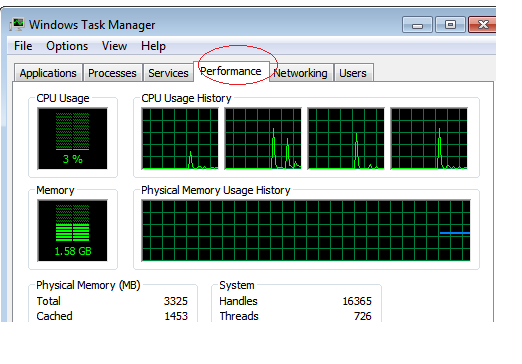
Sounds good but I am scared to try and add or click anything on my laptop that I don’t understand lol
Minsan katakot mag click baka lalong magka problema hehehe