How to build a retro gaming console using RetroPie! [TUTORIAL]
In my previous post, i talked about videogames i was playing when i still was a child. Currently, most consoles that i played the games on aren't in production anymore, or are so expensive i'd have to take a loan out. Luckily, there is a way on how to build your own retro gaming console, which supports over 50 retro platforms!
Requirements:
- Raspberry Pi 3
- 16-32 GB microSD card
- A case for the RPI
- A monitor /w HDMI input
- HDMI to HDMI cable
- A USB gamepad
- A USB keyboard
How to build:
Download the RetroPie image.
- Go to the website http://retropie.org.uk
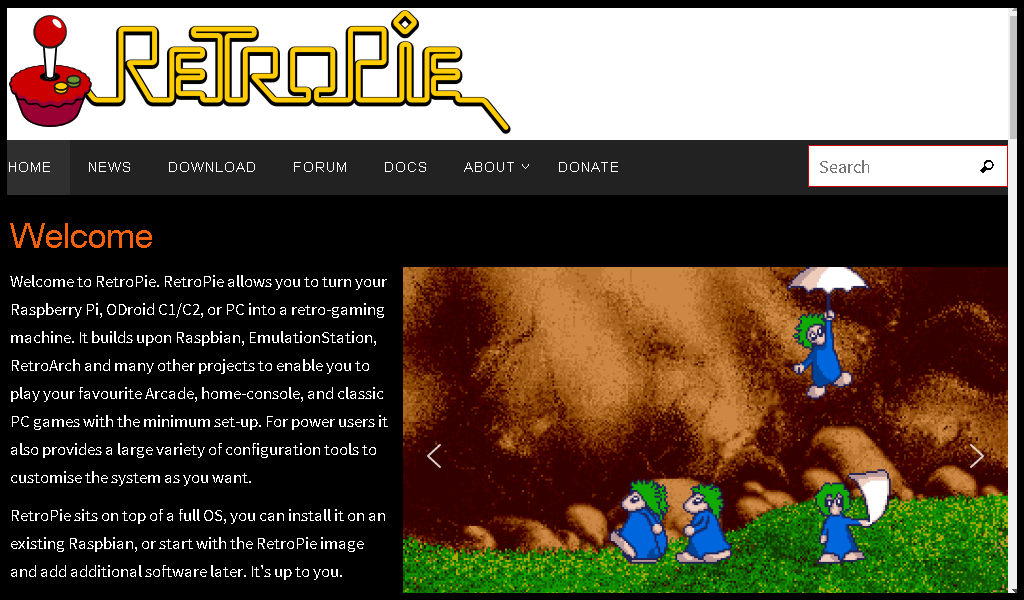
- Go to the Download section, and download the image for Raspberry Pi 2/3.
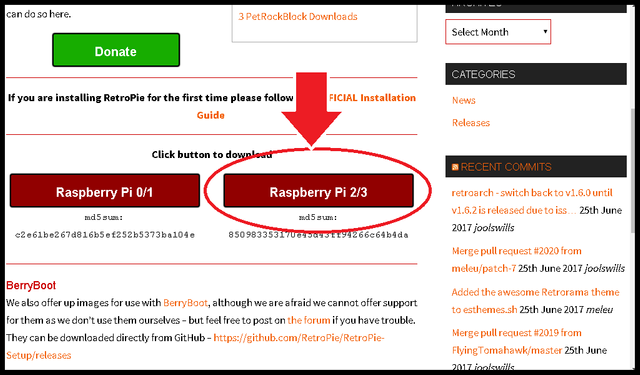
- When you have downloaded the file, unzip it. You must be left with a file named
retropie-4.2-rpi2_rpi3.img.
Install the image to your microSD card
Windows
Download Win32DiskImager
Using a microSD adapter, insert your microSD card into your PC
Launch the Win32DiskImager utility. You should see this window:
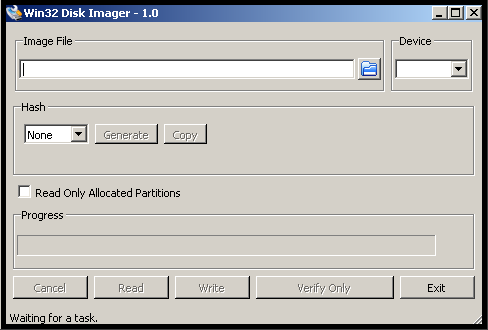
Under the
Devicestab, select the letter of your microSD cardUnder the
Image Filetab, select the .img file you extracted in the previous stepThe end result should look like this:
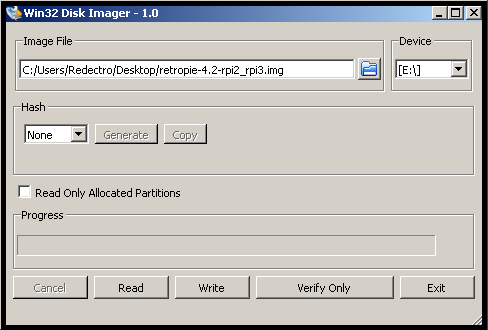
After you are fine with the settings, press
Writeand wait for the operation to complete.Safely eject your microSD card from the computer.
Linux
Open the Terminal.
Run
df -hto see what devices are currently mounted.If your computer has a slot for SD cards, insert the card. If not, insert the card into an SD card reader, then connect the reader to your computer.
Run
df -hagain. The device that wasn't there last time is your microSD card. Remember the device name, it should look like this:/dev/mmcblk0Now you will need to format the microSD card to FAT32. For that, i recommend using the GParted Partition Manager. Here is a tutorial on how to do it.
Unmount the microSD card's partition using the
umountcommand. For example, if your device is/dev/mmcblk0, use the commandumount /dev/mmcblk0p1Note: the
p1part stands for partition 1. If there are more than one partitions on the microSD card, use the same command, changing the number. For example, to unmount the second partiton, useumount /dev/mmcblk0p2, and so onAfter you have successfully formatted and unmounted the microSD card, write the .img file you extracted earlier to the microSD card using the syntax
dd bs=512k of=/device/name if=/path/to/image/file.img. For example, if my microSD card is named/dev/mmcblk0, and the RetroPie image file is located in/home/redectro/retropie-4.2-rpi2_rpi3.img, my command will look like this:dd bs=512k of=/dev/mmcblk0 if=/home/redectro/retropie-4.2-rpi2_rpi3.imgPress Enter, and wait for the operation to complete.
Remove the microSD card.
Put the microSD card into your Raspberry Pi and connect your peripherals
- Put the microSD card into the Raspberry Pi.
- Connect the gamepad to the USB port.
- Connect the Raspberry Pi to a monitor using a HDMI cable.
Power up your RetroPie
Connect the Raspberry Pi to the 5V 2.5A power supply (Assuming you are using the one i linked in requirments)
RetroPie must boot up. After a while, you will see this screen:
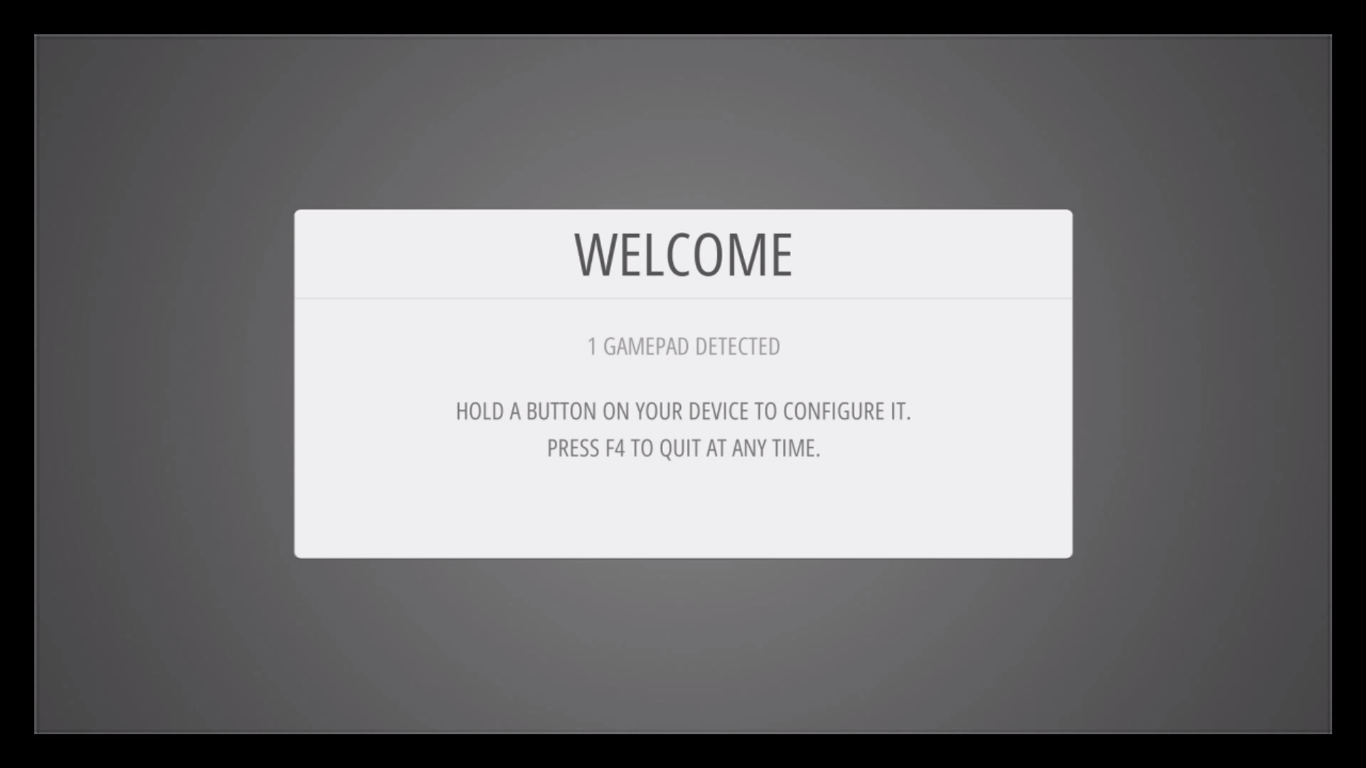
Just as the screen says, press and hold any button on the controller. After you do that, you will see this screen:
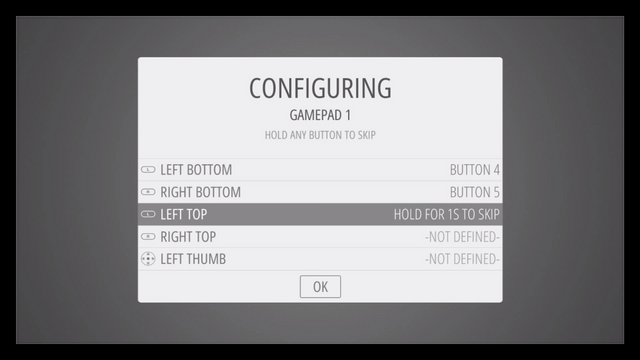
You will need to configure the buttons. If you are using the controller i linked, use this image for reference:
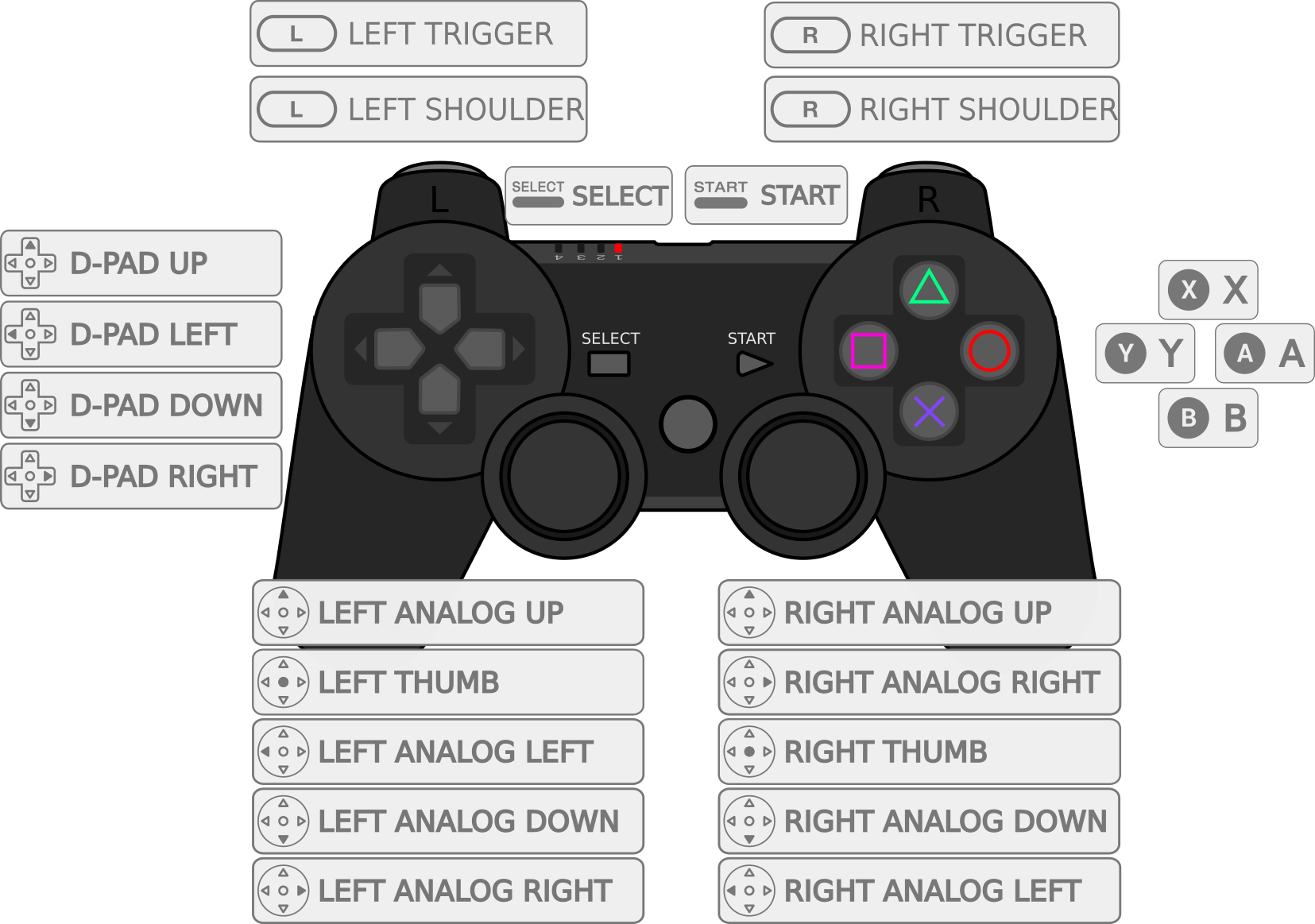
After you get to the "OK" button, press the button you assigned as (A) in step 4.
Congrats! You have successfully set up your RetroPie console!
If you see this screen:
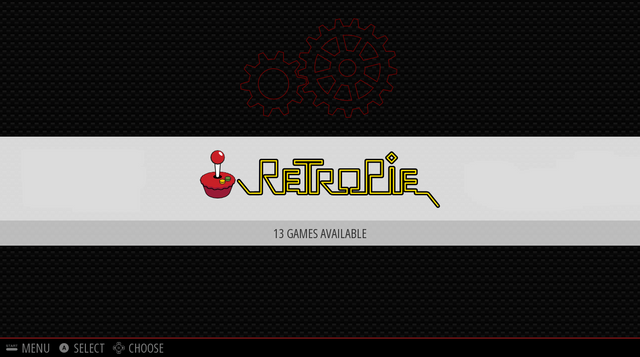
Congratulations! Now you have a fully working, multiplatform retro console! Here are some extra things you will need to get started:
Well, i'm going back to playing Ocarina of Time and Mario Kart 64. If you liked my tutorial, resteem, and if you have any questions, ask me in the comments below!
I love Retropie. After installing it I just had to choose a controller and it works with a bunch of good ones - http://www.hlplanet.com/best-controllers-for-retropie-gaming/
Congratulations! This post has been upvoted from the communal account, @minnowsupport, by Redectro from the Minnow Support Project. It's a witness project run by aggroed, ausbitbank, teamsteem, theprophet0, and someguy123. The goal is to help Steemit grow by supporting Minnows and creating a social network. Please find us in the Peace, Abundance, and Liberty Network (PALnet) Discord Channel. It's a completely public and open space to all members of the Steemit community who voluntarily choose to be there.
If you like what we're doing please upvote this comment so we can continue to build the community account that's supporting all members.