How To Turn Off/Disable Windows Update In Windows 10 Operating System
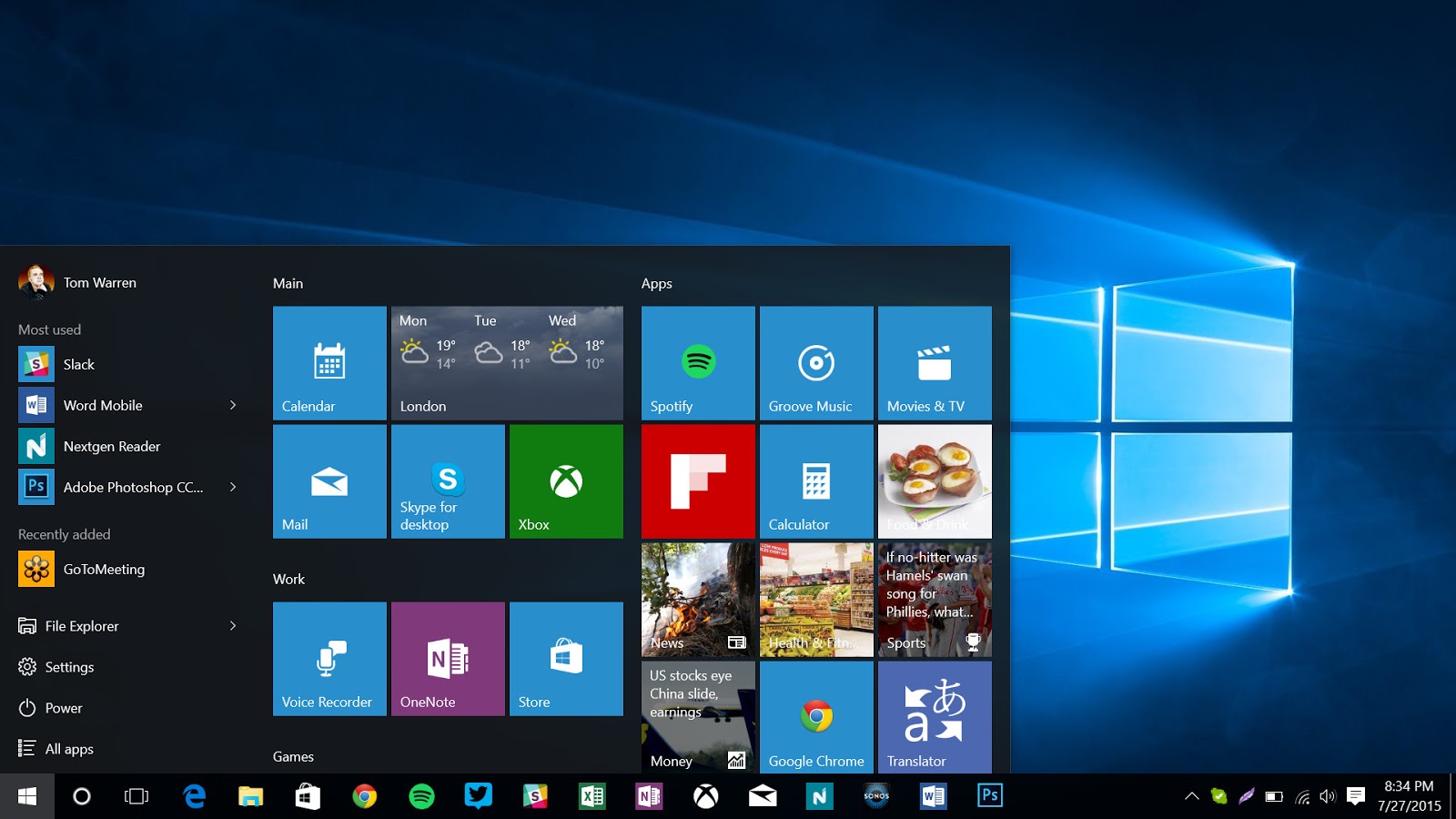
First of all, I don't understand Microsoft. In each of their windows upgrade, they always make a lot of foolish and sentimental decisions for their customers instead of given them the autonomy to decide for themselves. I think Microsoft is gradually turning into Apple but guess what, they should also be ready to lose a whole bunch of clients.
Unlike previous window versions, (from version 8.1 down) every windows operating system user has the ability to pick and chose when he/she wants to update his/her version of windows. It usually come with 4 option on Windows Update -
Install Updates Automatically (Recommended)
Download updates but let me choose whether to install them
Check for updates but let me choose whether to download and install them
Never check for updates (not recommended)
But in latest Microsoft windows upgrade "The almighty Windows 10", they thought it wise to stripe users off the ability to control the download and installation of windows updates. For us as tech gurus, its a very very bad move by Microsoft and for me as a Nigerian, considering the high cost of data, I think I should be able to choose when I want to install and download updates rather than whenever I connect my network, update will start burning my data.
On this note, after much research and surfing of the web and also ransacking Windows 10 operating system, I have been able to decipher how to stop windows 10 from updating the operating system automatically which is what Microsoft wants, that is why they removed the options in the first place.
Turn off Windows Updates in Windows 10
Since you cannot choose whether to disable update via windows update window, you can disable windows update in windows 10 by going through Windows Services since windows update is a service in pc.
Follow the steps below...
Goto Control Panel
Click on Administrative Tools
Double click on Services
Scroll down to Windows Updates and Right click on it and choose Properties
Select General Tab and on Startup Type options, select Disabled
Click Apply and then Click OK
...... You are done.....
Note: You can always turn on the windows services again anytime you want to update your windows. After you turn on the Windows Update service, when you open Windows Update in PC Settings, you will see a message that updates were not installed because computer was stopped.
You will have to click on Retry so that all the available updates are downloaded and installed. Then you can go back and turn off the Windows Update service until next time you feel you are free enough or have enough data to spend time updating your copy of Windows 10.
Hope this post solves your problem. Leave a comment below for any problem encountered.
Nice info, Thank you
Microsoft should learn to carry everyone in future releases ,thanks for this valuable information
Very insightful post