Top 10 Tech Pranks!

Pranks are awesome. They are one of those few things in life that most people can unequivocally agree on being great. Pranks are in the same league with cat videos, candy, and free stuff – everyone loves 'em. (Except for that one guy you know, but he's still sore from your last prank. Lighten up, Joe!)
You've probably already pranked some lucky members of your life at one time or another. Maybe you deployed the humble Whoopee cushion or used the vacuum on someone sound asleep. Fun times, but are you really living up to your prankster potential? You're a tech-savvy individual, and it's time that your pranks showed that. We've got some ideas...
1. Flip the computer display screen upside down
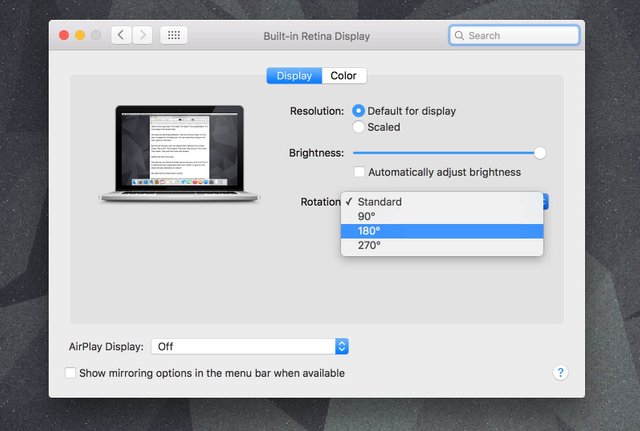
This little prank makes using your trackpad feel like staying off Twitter while you're supposed to be working or climbing Everest (or something else equally difficult.)
For Windows: Hit Ctrl + Alt + Down arrow (the same combination with the up arrow will flip it back). If for some reason this doesn't work, right click on the desktop > Display Settings (or Screen Resolution on older versions) and change the screen orientation.
For Mac: Hold Command + Option at the same time, while still holding those keys go to System Preferences. Go to Display (while still holding the two keys) A new menu called Rotation should appear, and you can flip the display and save it or undo.
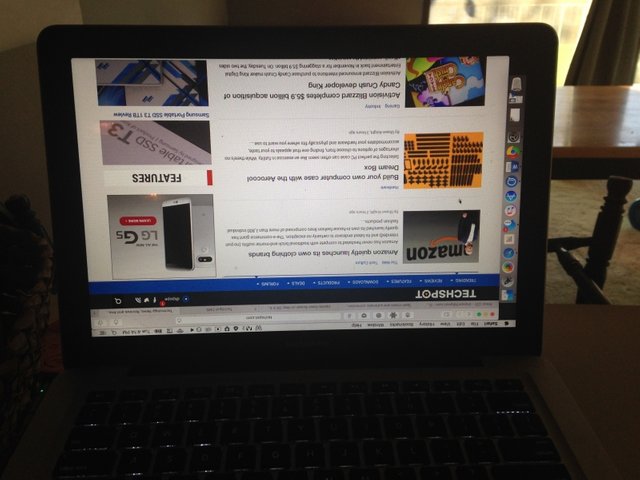
2. Drive people to insanity by changing the mouse pointer to look constantly busy
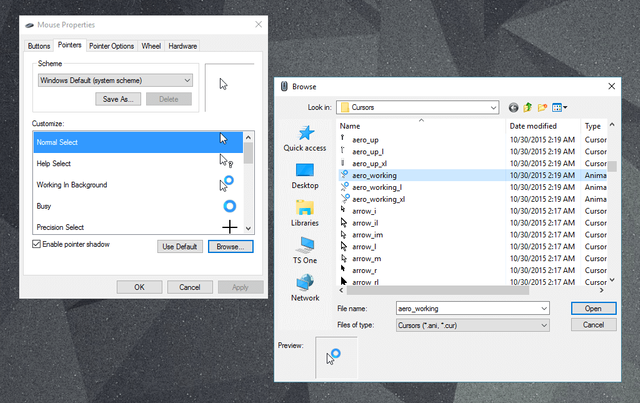
This simple prank will make your victim think their computer is hanging all the time when it’s really not. Whenever I see the busy cursor I feel irritable. Can't help it. The mere idea of this prank happening to me makes me want to punch something. But, if you promise to never use this on me here are the directions:
For Windows: Go to the Control Panel > Mouse > Pointers and change the Normal pointer to the working one.
For Mac: This prank option isn't readily available but you can still mess with the cursor. Go to System Preferences > Accessibility > Display and drag the cursor size all the way to the right to make the mouse pointer gigantic. While you're at it, you might as well mess around with the other display settings like inverting colors and turning the contrast all the way up.
3. Become the master of sinister autocorrect additions
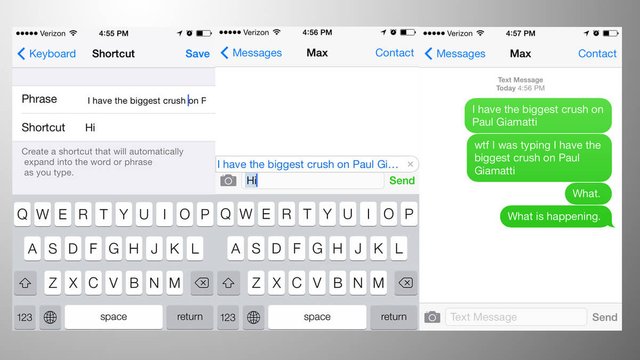
This simple but overly frustrating prank can be played in numerous ways and depending on your victim you could mess with his computer or smartphone. The basic premise here is to add a custom entry into the AutoCorrect keyboard feature to replace a common word (or the spacebar) with something else entirely.
You can be subtle and just replace a correctly typed word with a typo. That’s irritating, right. Or you can go for shock value and add something that makes you laugh uncontrollably – such as changing "Hi" to "I love watching Jersey Shore reruns." Just be prepared to deal with whatever fallout may occur.
For Microsoft Word: Choose File from the main menu (or the Office button in older versions of Word) > Options > Proofing > AutoCorrect Options. If you want this to be system-wide, you can use AutoHotkey instead.
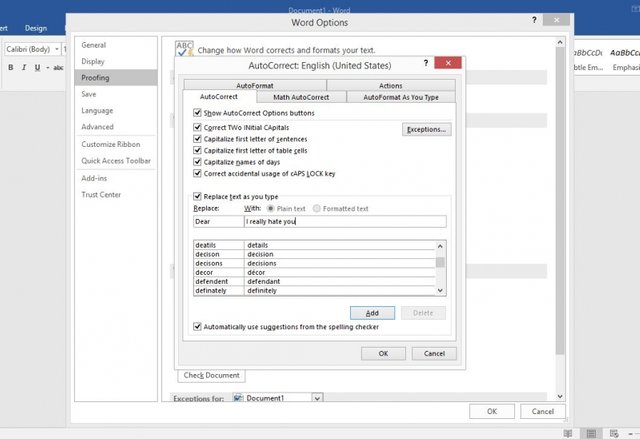
Word on Mac: Word > Preferences > Autocorrect.
For Mac: System Preferences > Keyboard > Text > Click the Plus sign at the bottom left.
For Google Docs: Tools > Preferences. Add away. Make sure the box next to “Automatic substitution” is checked.
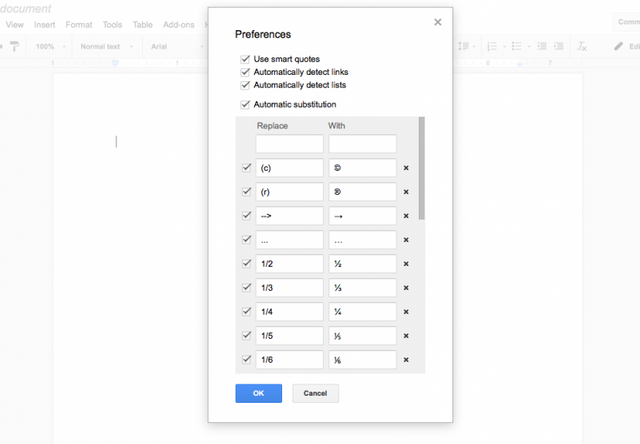
For Android: Go to Settings > Language & Input > Google Keyboard (or other default keyboard) > Text Correction > Personal Dictionary.
For iPhone: Go to Settings > General > Keyboard (make sure autocorrect is on) > Text Replacement > tap the Plus sign at the top right and add your "corrections."
4. Switch the keyboard layout to DVORAK
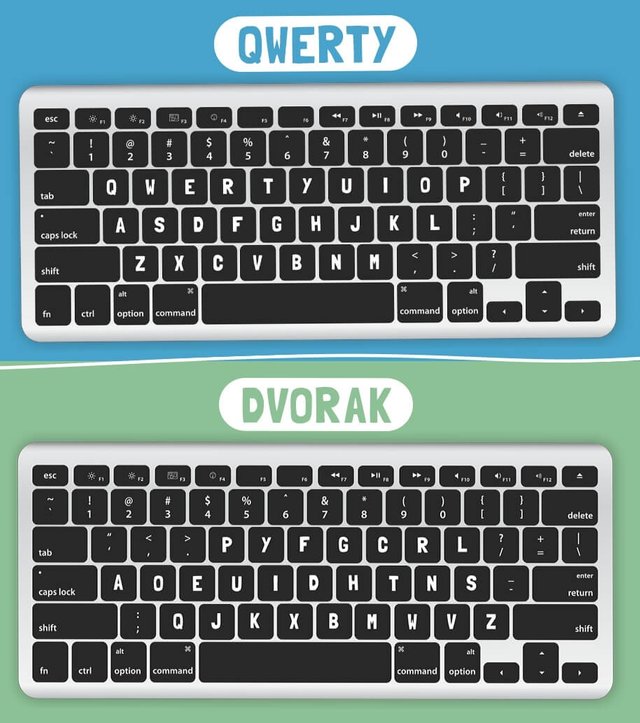
As a quicker alternative, this one is a fun way to mess with somebody without having to do much. All you need to do is enable the Dvorak alternate keyboard layout that most average users aren’t familiar with.
Go to the Control Panel > Region and Language > Keyboards > Change keyboards, then click the Add button and pick the Dvorak layout (or any other random layout you want). Once you’ve done that, use the drop-down above to set the default. You’ll probably want to flip over to the Language Bar tab and set that to hidden as well, so the tricks can't be figured out too easily.
5. Block their mouse sensor with a Post-it

6. Give your victim a heart attack with a cracked screen wallpaper
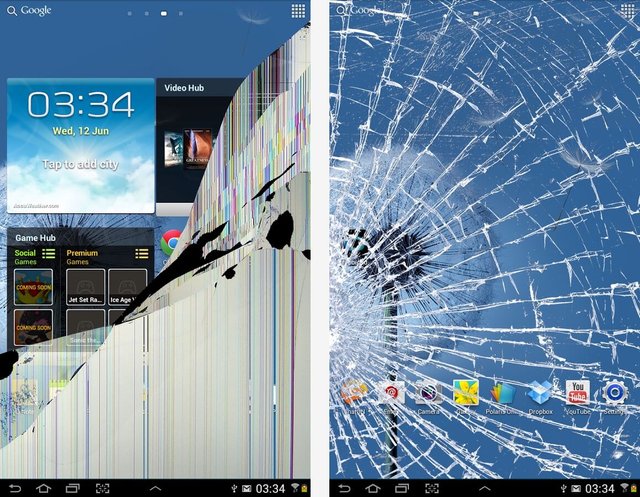
Simple pranks can have just as much impact as complicated ones. Quickly changing someone’s wallpaper is super easy to set up and can deliver some shock value, however for best results you may want to take a screenshot of the home screen and add the cracked glass effect on top of it. There are a few apps that can do it for you as well on Android and iOS.
7. Set up task scheduler jobs to launch random apps (or a web page)
Imagine that a new tab to a certain page opens every couple of minutes. Annoying. Now imagine trying to troubleshoot it quickly and not having any luck (while the new tab keeps popping open.) Bury the task in the scheduler and that’s exactly what will happen. Go in and create a new task, run through the wizard and pick the browser executable, plug the site name into the arguments box, and then set the schedule to repeat the task every 5 minutes (or every minute – depending on how maniacal you are.)
8. Replace system sounds
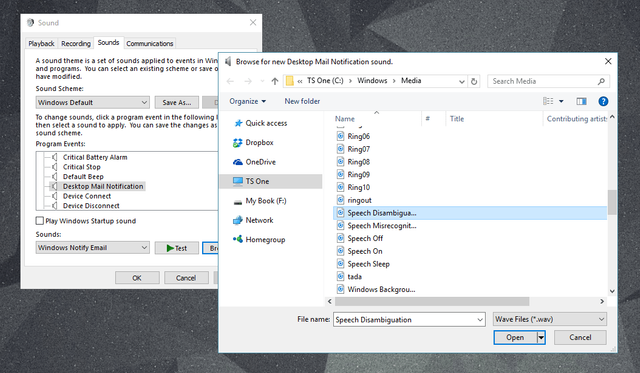
As with many of the pranks listed here, it's all in the approach. The straightforward approach is good for pranksters who are short on time: Download an assortment of '.wav' files and replace the prankee's common system sounds through the Control Panel. Example; when they receive a new email in Outlook or other email clients.
If subtlety is your thing and you have some more time to invest in this prank, use a sound editor (such as Audacity) and add lots of silence between the default sound (for receiving email or some other) and the sound files you're using. That adds a big gap between what causes the sound – logging onto Windows, a User Account Control window appearing, or anything else you decide – and your chosen sound effect. Terrifying screams is a common suggestion, but why not try something new like a child's voice whispering something?
9. Move desktop icons, take a screenshot, set as the wallpaper
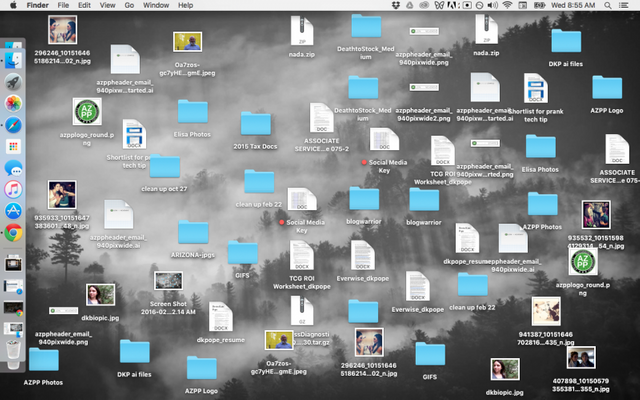
Take a screenshot of the victim's current desktop, set it as the desktop wallpaper, and then hide the icons and taskbar. At first, everything will look normal, but nothing will respond to any mouse clicks. Another approach is to take a screenshot of their desktop, set it as their wallpaper, move some icons around, and take another screenshot. Repeat until you have a very cluttered desktop, with only a few icons that actually work and the victim is left to search to find what's usable.
10. Plug a wireless mouse/keyboard and control a computer from afar

Back in the day, there used to be trojan-like (but benign) VNC programs you could run to mess around with people but those no longer work. Alternatively, installing something like TeamViewer is an elaborate option for a prank but one that will take most planning than most.
However, if you are in an office setting with desktop PCs, just plug a wireless mouse and keyboard receiver in the back of the prankee's computer, and control it from your desk. The receiving person will be lost when the mouse starts moving by itself, starting applications, and typing weird messages on the screen. Combine this with one of the pranks above and you're in for a good laugh.
Now, what are you waiting for?
Figure out your target, control your maniacal laughter, and get to work. Because good pranks are the best kind of work.