[Week 1] Google IT Support Professional Certificate #22 | Course 4 System Administration and IT Infrastructure Services
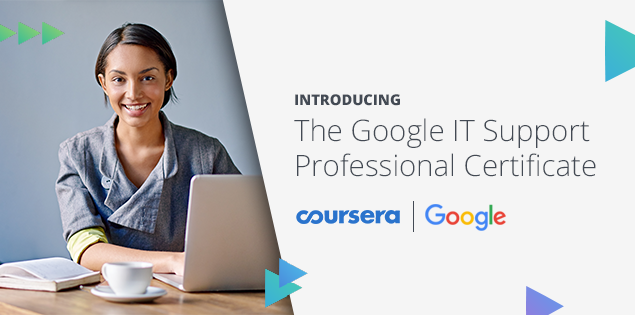
I just completed 1st week of course 4 in 2 days.
What I (We) learn in the 1st week of this course?
Welcome to the System Administration course of the IT Support Professional Certificate! In the first week of this course, we will cover the basics of system administration. We'll cover organizational policies, IT infrastructure services, user and hardware provisioning, routine maintenance, troubleshooting, and managing potential issues. By the end of this module, you will understand the roles and responsibilities of a System Administrator. So let's get started!
To Join this course click on the link below
.jpg)
Google IT Support Professional Certificate http://bit.ly/2JONxKk
Our main objectives.
- Examine the roles and responsibilities of a Systems Administrator.
- Differentiate the technical differences between a server and a client machine.
Meet Our trainer(s) for Course 4
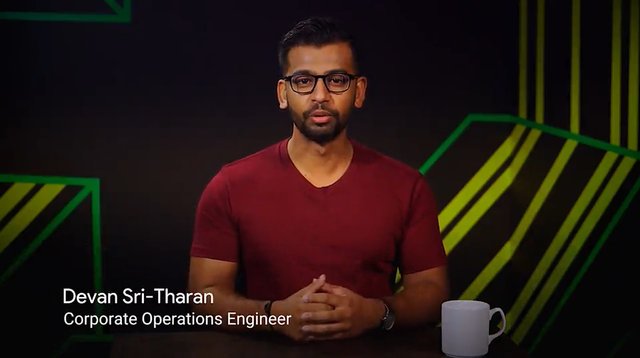
Devan Sri-Tharan
His name is Devan Sri-Tharan, He've been working in IT for ten years. He is a Corporate Operations Engineer at Google where he get to tackle challenging and complex IT issues.
Theory covered in Week 1
1. What is Systems Administration?
Before we can get into the nitty gritty of what systems administration is, we need to talk about what these systems are. All musicians don't just run on their own, employees need computers along with access to the Internet to reach out to clients. The organization websites needs to be up and running. Firewall have to be shared back and forth and so much more. All of these requirements make up the IT infrastructure of an organization.
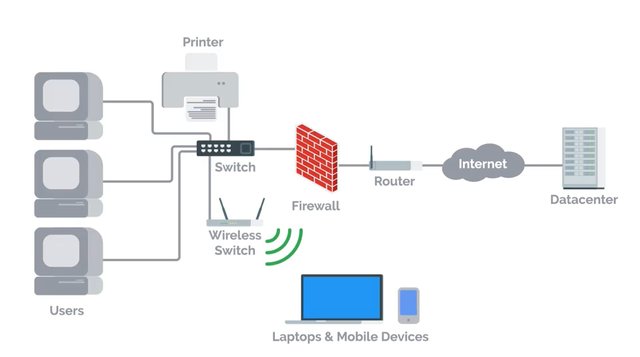
IT infrastructure encompasses the software, the hardware, network, and services required for an organization to operate in an enterprise IT environment. Without an IT infrastructure, employees wouldn't be able to do their jobs and the whole company will crumble before it even get started. So organizations employ the help of someone like a systems administrator to manage the company's IT infrastructure. System administrators or as we like to call them sysadmins, are the unsung heroes in organization. They work in the background to make sure a company's IT infrastructure is always working, constantly fighting to prevent IT disasters from happening. Notice all of the really hard work that sysadmins put in. So show a little appreciation for your sysadmin by celebrating System Administrator Appreciation Day worldwide. Yes that's a real thing. In all seriousness, sysadmins have a lot of different responsibilities. Any company that has an IT presence needs a sysadmin or someone who handles those responsibilities. The role of a sysadmin can vary depending on the size of an organization. As an organization gets bigger, you need teams of sysadmins. Their responsibilities may be separated out into different roles with job titles like network administrators and database administrators. Companies like Facebook and Apple, don't have a single person running the IT show. But in smaller companies, it's usually a single person who manages the entire company's IT infrastructure. In this course, we'll focus on how just one person you, can single handedly manage an IT infrastructure. You learn the skills you need to manage an organization of less than 100 people as a sole IT person. As you start to scale up to large organizations, you also need to level up your knowledge of systems administration. You need to pick up skills that allow you to automate workflows and manage configurations or computer settings automatically. Right now, let's focus on systems administration in a small organization. In the next couple of lessons, we're going to talk in detail about the responsibilities of sysadmin and how that relates to the role of IT support specialist who handle system administration.
2. Servers Revisited
Basically, a sysadmin is responsible for their company's I.T. services. Employees need these I.T. services so that they can be productive. This includes things like email, file storage, running a website and more. The services have to be stored somewhere, they don't just appear out of nowhere. Any thoughts on where they're stored? If you answered servers, you're correct. We talked about servers in an earlier course and you've learned that the term servers can have multiple meanings. In one course we discussed how servers have web content that they serve to other computers. In another course, we talked about how servers can be software that perform a certain function. In this , we're going to talk about servers more in-depth because, in many cases sysadmins are responsible for maintaining all of the company's servers. If you're working as an I.T. support specialist and have systems administration responsibilities, these tasks could be something you'll perform. A server is essentially software or a machine that provides services to other software or machines. For example, a web server stores and serves content to clients through the Internet. You can access the web server through a domain name like google.com. We'll dive deeper into web servers in a later course. Right now, let's run down some other examples of servers. An email server, provides email service to other machines. And an SSH server provides SSH services to other machines and so on and so forth. We call them machines that use the services provided by a server, clients. Clients request the services from a server and in turn, the servers respond with the services. A server can provide services to multiple clients at once and the client can use multiple servers.
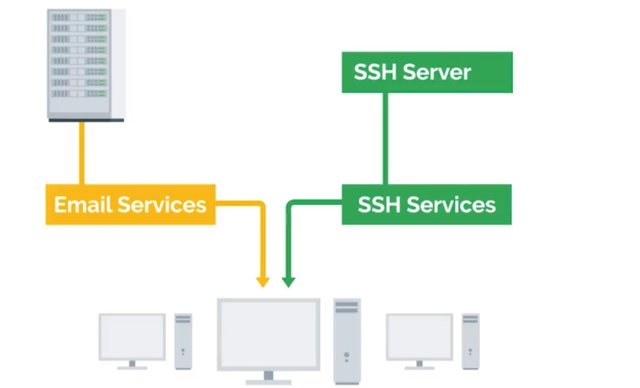
Any computer can be a server. I can start up a web server on my own home computer that would be able to serve my own personal website on the internet for me. But, I don't really want to do that because I have to leave my computer on all the time in order for my website to be available all the time. Industry Standard Servers are typically running 24 seven and they don't run dinky little hardware like my home laptop. They run on a really powerful and reliable hardware. Server hardware can come in lots of different forms. They can be towers that sit upright, they look very similar to the desktops we've seen. Those towers can be put in a closet or can sit on the table if you want them to. But, what if you needed to have 10 servers? The towers would start taking up way too much space. Instead, you can use rack servers which lay flat and are usually mounted in a 90 inch wide server rack. If you needed even more space, you could use blade servers that are even slimmer than racks.
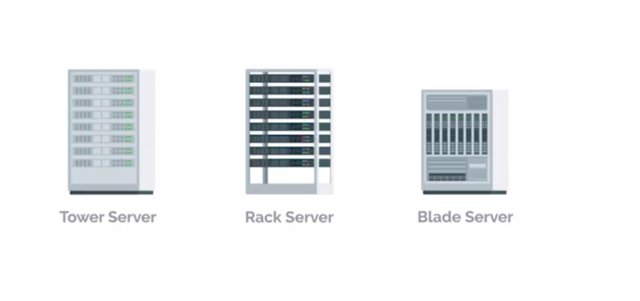
There are other types of form factors for servers but these are the most common ones. You can also customize the hardware on your servers depending on the services. For example, on a file server you'll want more storage resources so that you can store more files. What about connecting to our servers? Working in a small IT organization, you could potentially deal with a handful of servers. You don't want to have a monitor, keyboard and a mouse for each of these servers, do you? Fortunately, you don't have to thanks to something we learned in an earlier course. We can remotely connect to them with something like SSH. Even so, you should always have a monitor keyboard on hand.
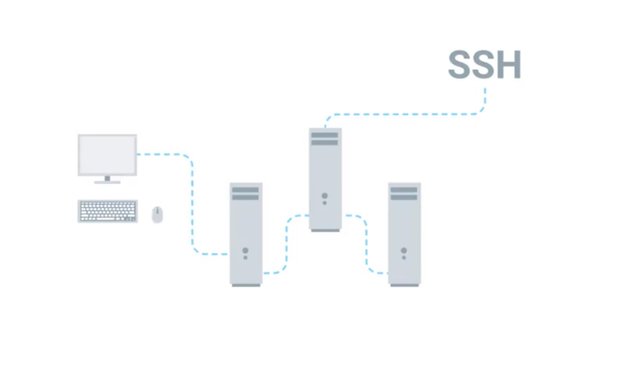
Sometimes when you're working your network might be having issues and SSH won't be an option. A common industry practice is to use something known as a KVM Switch. KVM stands for keyboard, video and mouse. A KVM Switch looks like a hub that you can connect multiple computers to and control them using one keyboard, mouse and monitor. You can read more about using KVMs in the next supplemental reading. Now though we've got a better understanding of servers and what they do, you can go out and start buying server hardware and setting up services for your organization. Or maybe not. You don't actually have to buy your own server hardware or even maintain your own services. In the next , were going to learn about a wave of computing that started to overtake the IT world, cloud computing. See you there.
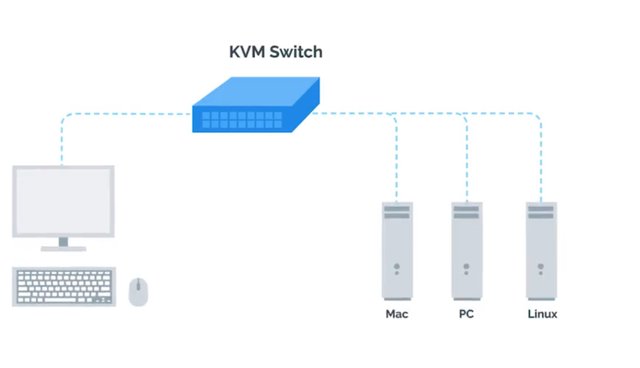
For more information on KVM switch check out the link here.http://en.wikipedia.org/wiki/KVM_switch
3. The Cloud
Oh, the Cloud, the magical wonderful Cloud that you hear about in the news that moves data across the white fluffy windows in the sky. The magical Cloud dispersed bits of data across the world in itty bitty raindrops, right? No, that's not how the Cloud works at all, but you'd be surprised how many people believed that. There's no doubt you've heard the term Cloud in the news or from other people. Your photos are stored in the Cloud, your email is stored in the Cloud. Cloud computing is the concept that you can access your data, use applications, store files, et cetera, from anywhere in the world as long as you have an internet connection. But the Cloud isn't a magical thing. It's just a network of servers that store and process our data. You might have heard the word data center before. A data center is a facility that stores hundreds, if not thousands of servers. Companies with large amounts of data have to keep their information stored in places like data centers. Large companies like Google and Facebook usually own their own data centers because they have billions of users that need access to their data at all times. Smaller companies could do this, but usually rent out part of a data center for their needs. When you use the Cloud service, this data is typically stored in the data center or multiple data centers, anywhere that's large enough to hold the information of millions, maybe even billions of users. It's easy to see why the Cloud has become a popular way of computing in the last few years. Now instead of holding onto terabytes of storage space on your laptop, you can upload that data to a file storage service like Dropbox, which stores that data in a managed location like a data center. The same goes for your organization. Instead of managing your own servers, you can use internet services that handle everything for you including security updates, server hardware, routine software updates, and more.
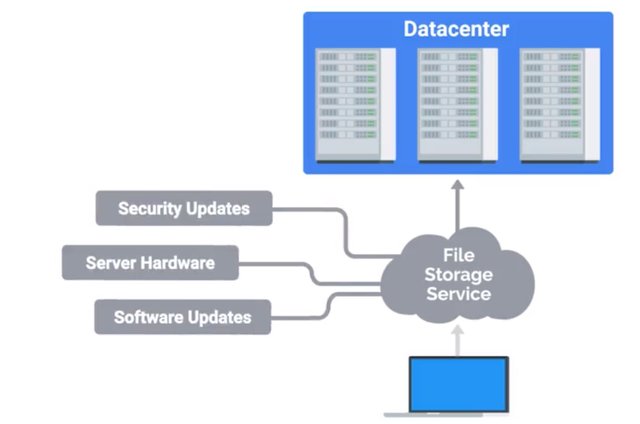
But with each of these options come a few drawbacks. The first is cost. When you buy a server, you pay upfront for the hardware. That way, you can set up your services like a file storage at potentially very little cost because you're the one managing it. When you use Internet services like Dropbox, that offer file storage online, the starting cost may be smaller. But in the long term, costs could add up since you're paying a fixed amount every month. When comparing the cost of services, always keep in mind what a subscription could cost you for every user in your organization. Weigh that against maintaining your own hardware in the long term and then make a decision that works best for your organization. The second drawback is dependency. Your data is beholden to these platforms. If there's an issue with the service, someone other than you is responsible for getting it up and running again. That could cost your company precious loss of productivity and data. No matter what method you choose, remember that you're still responsible for the problems that arise when there's an issue. If Dropbox is having an issue with your important user data, it's still your problem and you have to get it working again no matter what. To prevent a situation like that from popping up, you might consider backing up some critical data in the Cloud and on a physical disk. That way, if one system goes down, you have another way to solve the problem. Whether you choose to maintain physical service or use Cloud services, these are the type of things you need to think about when providing services to your company. In the next couple of lessons, we're going to talk about some of the other responsibilities of the system admin. We'll give you a high level overview of these, then dive even deeper later in this course.
4.Organizational Policies
In a small company, it's usually a sys admin's responsibility to decide what computer policies to use. In larger companies with hundreds of employees or more, this responsibility usually falls under the chief security officer. But in smaller businesses or shops, as the IT lingo goes, the sys admin has to think carefully about computer security and whether or not to allow access to certain users. There are few common policy questions that come up in most IT settings that you should know. Should users be allowed to install software? Probably not. You could run the risk of having a user or accidentally install malicious software, which we'll learn about in the upcoming course in security. Should users have complex passwords with certain requirements? It's definitely a good rule of thumb to create a complex password that has symbols, random numbers, and letters. A good guideline for a password blend is to make sure it has a minimum of 8 characters, that make it more difficult for someone to crack. Should you be able to view non-work related websites like Facebook? That's a personal call. Some organisations prefer that their employees only use their work computer and network strictly for business, but many allow other uses, so their employee can promote their business or goods on social media platforms, stay up to date on current events, and so on. It will definitely be a policy that you and your organization's leaders can work out together. If you hand out a company phone to an employee, should you set a device password? Absolutely. People lose their mobile devices all the time. If a device is lost or stolen, it should be password protected, at the very least, so that someone else can't easily view company emails. We'll dive way deeper into the broader impact and implications of security and organizational policies in the security course that's last up in this program. These are just a few of the policy questions that can come up. Whenever policies are decided upon, have to be documented somewhere. As you know from a lesson in documentation in the first course, it's supercritical to maintain good documentation. If you're managing systems, you'll be responsible for documenting your company's policies, routine procedures, and more. You can store this documentation on internal wiki site, file server, software, wherever. The takeaway here is that having documentation of policies already available to your employees will help them learn and maintain those policies.
5 .IT Infrastructure Services
We've talked a little bit about the services that are potentially used in an organization like file storage, email, web content, et cetera. But there are many other infrastructure services that you need to be aware of.
As an IT support specialist doing system administration, you'd be responsible for the IT infrastructure services in your organization. Spoiler alert, there are a lot of them ahead. As always, make sure to rewatch any lessons if you need some more time for the material to sink in.
Rome wasn't built in a day, you know, and neither are IT support specialists. So, how about getting network access? That's a service that needs to be managed. What about secure connection to websites and other computers? You guessed it, that's also a service that has to be managed. And managing services doesn't just mean setting them up. They have to be updated routinely, patched for security holes, and compatible with the computer within your organization.
Later in this course, we'll dive deeper into the essential infrastructure services that you might see in an IT support specialist role.
6. User and Hardware Provisioning
In other responsibilities sys admins have is managing users and hardware. sys admins have to be able to create new users and give them access to their company's resources. On the flipside of that, they also have to remove users from an IT infrastructure if users leave the company. It's not just user accounts they have to worry about, sys admins are also responsible for user machines. They have to make sure a user is able to log in and that the computer has the necessary software that a user needs to be productive. Sys admins also have to ensure that the hardware they are provisioning or setting up for users is standardized in some way. We talked in an earlier course about imaging a machine with the same image. This practice is industry standard with dealing with multiple user environments. Not only do sys admins have to standardize settings on a machine, they have to figure out the hardware lifecycle of a machine. They often think of the hardware lifecycle of a machine in the literal way. When was it built? When was it first used? Did the organization buy it brand new or was it used? Who maintained it before? How many users have used it in the current organization? What happens to this machine if someone needs a new one? These are all good questions to ask when thinking about an organization's technology. sys admins don't want to keep a ten year old computer in their organization. Or maybe they do. Even that's something they might have to make a decision on. There are four main stages of the hardware lifecycle. Procurement. This is the stage where hardware is purchased or re-used for any employee. Deployment. This is where hardware is set up so that the employee can do their job. Maintenance. This is the stage where software is updated and hardware issues are fixed if and when they occur. Retirement. In this final stage, hardware becomes unusable or no longer needed and it needs to be properly removed from the fleet.
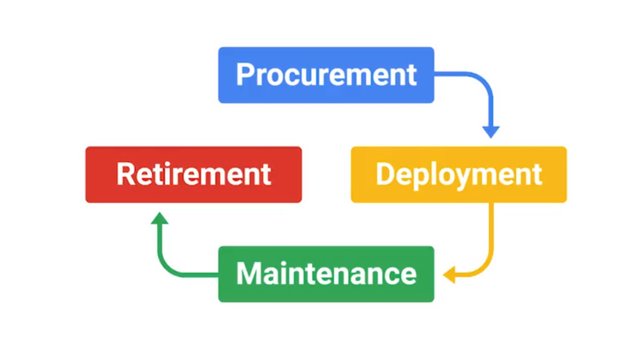
In a small position, a typical hardware lifecycle might go something like this. First, a new employee is hired by the company, human resources tells you to provision a computer for them and set up their user account. Next, you allocate a computer you have from your inventory or you order a new one if you need it. When you allocate hardware you may need to tag the machine with a sticker so they can keep track of which inventory belongs to the organization. Next, you image the computer with the base image for further using a streamlined method that we discussed in our last course, operating systems and you. Next, you name the computer with a standardised host name. This helps with managing machines. More on that when we talk about directory services later. In regards to the name itself, we talked about using a format such as username-location, but other host name starters can be used. Check out the supplemental reading to find out more. After that, you install software the user needs on their machine. Then the new employee starts and you streamline the setup process for them by providing instructions on how to log into their new machine, get email etc. Eventually, if a computer sees a hardware issue, a failure, you look into it and think through the next steps. If it's getting too old, you'll have to figure out where to recycle it and where to get new hardware. Finally, if a user leaves the company you'll also have to remove their access from IT resources and wipe the machine so that you can eventually re-allocate it to someone else. Imaging. Installing software and configuring settings on a new computer can get a little time consuming. In a small company you don't do it often enough where it makes much of a difference, but in a larger company a time consuming process just won't cut it. You'll have to learn automated ways to provision new machines so that you only spend minutes on this and not hours.
7. Vendors
Not only do sys admins in a small company work with using computers, they also have to deal with printers and phones, too. Whether your employees have cellphones or desk phones, their phone lines have to be set up. Printers are still used in companies, which means they have to be set up so employees can use them. Sys admins might be responsible for making sure printers are working or if renting a commercial printer, they have to make sure that someone can be on site to fix it. What if a company's fax machine isn't working? If you don't know what a fax machine is, that's not totally surprising. They've been slowly dying since the invention of email. Fax machines are still alive and kicking at companies, and they're a big pain to deal with. Sys admins could be responsible for those, too. Video-audio conferencing machines, yep, they probably need to handle those, too.
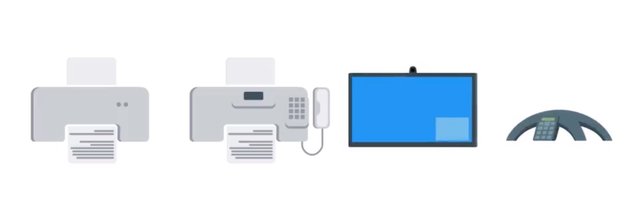
In an enterprise setting, sys admins have to procure this hardware one way or another. Working with vendors or other businesses to buy hardware is a common practice.
Setting up businesses accounts with vendors like Hewlett Packard, Dell, Apple, etc., is usually beneficial since these companies can offer discounts to businesses. These are things that sys admins have to think about. It's typically not scalable just to go out and purchase devices on Amazon. Although if that's what's decided, they could do that too. Sys admins must be sure to weigh their option before purchasing anything. They need to think about hardware supply. So if a certain laptop model isn't used anymore, they need to think of a suitable backup that works with their organization. Price is also something to keep in mind. They'll probably need formal approval from their manager or another leader to establish this relationship with a vendor. It's not just technical implementations of hardware that sys admins have to consider. It's so many things.
8. Troubleshooting and Managing Issues
We talked about troubleshooting alert. In an earlier course, but it's worth mentioning again, when you're managing an entire IT infrastructure, you'll constantly have to troubleshoot problems and find solutions for your IT needs. This will probably take up most of your time as an IT support specialist. This could involve a single client machine from an employee or server or service that isn't behaving normally. Some folks, who start their careers in IT support deepen their knowledge to become system administrators. They go from working on one machine to multiple machines. For me, I made the leap during my internship as an IT support specialist in college at a semiconductor lab. The lab ended up closing and they needed help deprecating the environment. So, what started as an IT help desk support quickly transition to assist admin role. That opportunity was my golden ticket to dowland to Active Directory, Sub netting and decision making which is a core part of this job. Sys admins also have to troubleshoot and prioritize issues at a larger scale. If a server that sys admin manage stop providing services to a thousand users and one person had an issue about the printer, which do you think would have to be worked on first. Whatever the scenario, there are two skills that are critical to arriving at a good solution for your users. We already covered them in an earlier course. Do you know what they are? The first is troubleshooting, asking questions, isolating the problem, following the cookie crumbs, and reading logs are the best ways to figure out the issue. You might have to read logs from multiple machines or even the entire network. We talked about centralized logging a little bit in the last course on operating systems and you becoming a power user. If you need a refresher to how centralized logging works, check out the supplemental reading. Anyway, the second super important skill that we covered is customer service; showing empathy, using the right tone of voice and dealing well with difficult situations. These skills are essential to all IT roles. In some companies, sysadmins have to be available around the clock. If a server or network goes down in the middle of the night, someone has to be available to get it working again. Don't worry, a sysadmin doesn't have to be awake and available 24/7. They can monitor their service and have it alert them in case of a problem. So how do you keep track of your troubleshooting? A common industry standard is to use some sort of ticketing or bug system. This is where users can request help on an issue and then you can track your troubleshooting work, through the ticketing system. This helps you organize and prioritize issues and document troubleshooting steps. Throughout this course, we'll introduce types of services that a sysadmin needs to maintain and what responsibilities they have in an organization. We'll also share some best practices for troubleshooting when it comes to systems administration. When you work as an IT support specialist, systems administration can become part of your job. So it helps to think about all aspects of managing an IT infrastructure in an organization. The more prepared you are the better.
9. In Case of Fire, Break Glass
Let's take a bit of a dark turn and talk about disasters. Like it or not, something at some point will stop working, no matter how much planning you do. This happens in both small and large companies. It's an equal opportunity problem. You can't account for everything, but you can be prepared to recover from it. How? It's super important to make sure that your company's data is routinely backed up somewhere. Preferably, far away from it's current location. What if a tornado struck your building? And your backups got swept away with it? You wouldn't have a building to work in, let alone, be able to recover your data, and get people up and running again. Later in this course, we'll talk more about what methods you can use to backup your organization's data, and to recover from a disaster. We'll try to keep things a little lighter in the meantime. So far, you've learned a lot about the roles and responsibilities of a sys admin. Some of it may seem like a lot of work. Some might even seem scary. Being responsible for keeping data available isn't easy. But it's a rewarding role in IT, and you're already building your SA or sys admin's skill set by learning the fundamentals of IT support. Next up, we've got a quiz for you. Then, in the next module, we'll discuss the technical details of the infrastructure services used in IT. See you there.

To Join this course click on the link below
.jpg)
Google IT Support Professional Certificate http://bit.ly/2JONxKk
LInks to previous weeks Courses.
[Week 6] Google IT Support Professional Certificate #21 | Course 4 System Administration and IT Infrastructure Services
http://bit.ly/2MqF857
[Week 5] Google IT Support Professional Certificate #20 | Course 3 WEEK 5 Operating Systems and You: Becoming a Power User
http://bit.ly/2P8wVRQ
[Week 4] Google IT Support Professional Certificate #19 || Course 3 WEEK 4 Operating Systems and You: Becoming a Power User
http://bit.ly/2B6KE8E
[Week 3] Google IT Support Professional Certificate #17 || Course 3 WEEK 3 Operating Systems and You: Becoming a Power User{Part 1}
http://bit.ly/2AYxJ8Z
[Week 2] Google IT Support Professional Certificate #16 || Course 3 WEEK 2 Operating Systems and You: Becoming a Power User
http://bit.ly/2nhSKBA
[Week 1] Google IT Support Professional Certificate #15 || Course 3 WEEK 1 Operating Systems and You: Becoming a Power User {Part 2}
http://bit.ly/2naOweX
[Week 1] Google IT Support Professional Certificate #14 || Course 3 WEEK 1 Operating Systems and You: Becoming a Power User {Part 1}
http://bit.ly/2M4pn3C
Google IT Support Professional Certificate #0 | Why you should do this Course? | All details before you join this course.
http://bit.ly/2Oe2t8p
#steemiteducation #Computerscience #education #Growwithgoogle #ITskills #systemadministration #itprofessional
#googleitsupportprofessional
Atlast If you are interested in the IT field, this course, or want to learn Computer Science. If you want to know whats in this course, what skills I learned Follow me @hungryengine. I will guide you through every step of this course and share my knowledge from this course daily.
Support me on this journey and I will always provide you with some of the best career knowledge in Computer Science field.
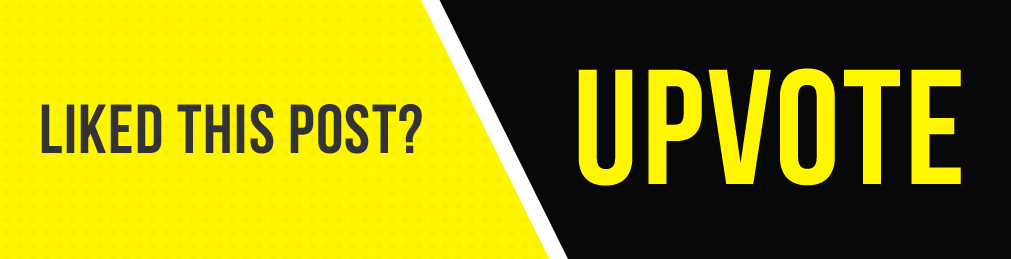.gif)