mysterious skull island in Photoshop
Skull Island Final result

STEP 1 – Create the background
Open the island image and delete the original sky using a layer mask. You can use the Quick Selection Tool to select the sky and the Refine Mask to fine tune the edges. Next, open the sky image and place it on a new layer below the island.
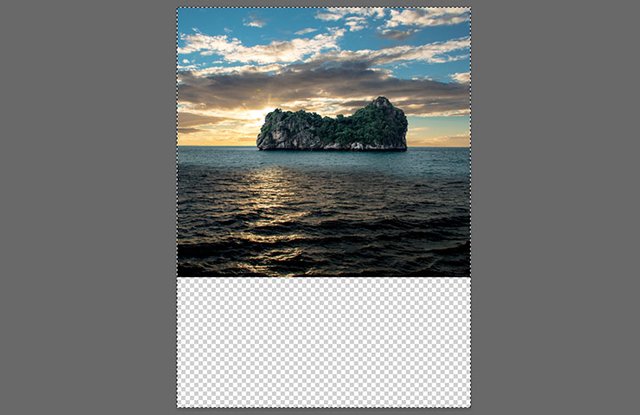
Once you replaced the sky, create a new Gradient Layer and use two tones of blue to create the underwater area like shown on the image below. Use the layer mask to hide the top part of the gradient.
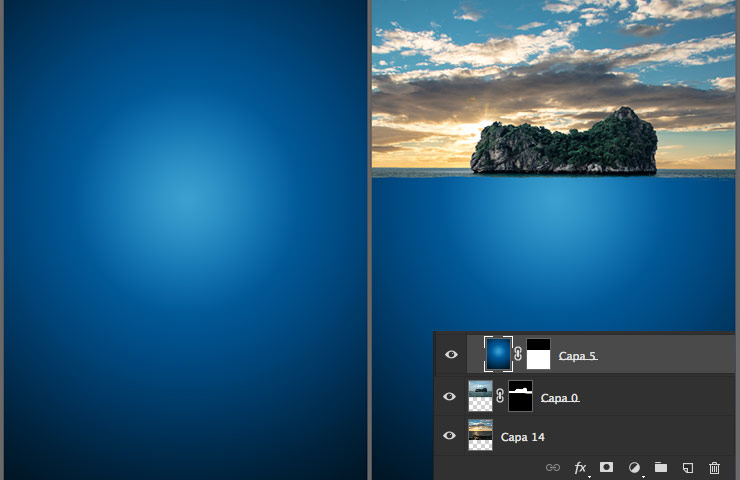
STEP 2 – The skull
Place the skull on top of the island and underwater gradient and use a layer mask to delete the top of it like shown on the image below. Make sure the skull is as wide as the island for a more realistic look.
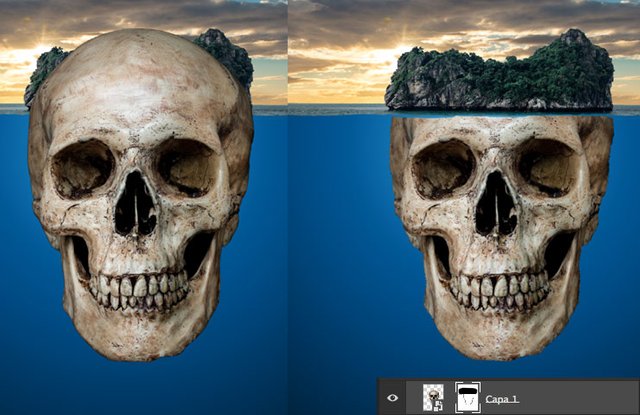
In order to turn the bone looking skull into a rocky island, place the rock texture stock image on top of the skull as a clipping mask and change it’s blend mode to Multiply. Make the necessary adjustments to the skull using Hue/Saturation, Levels, etc to make it look right if it’s too bright or if it doesn’t have the right tone.
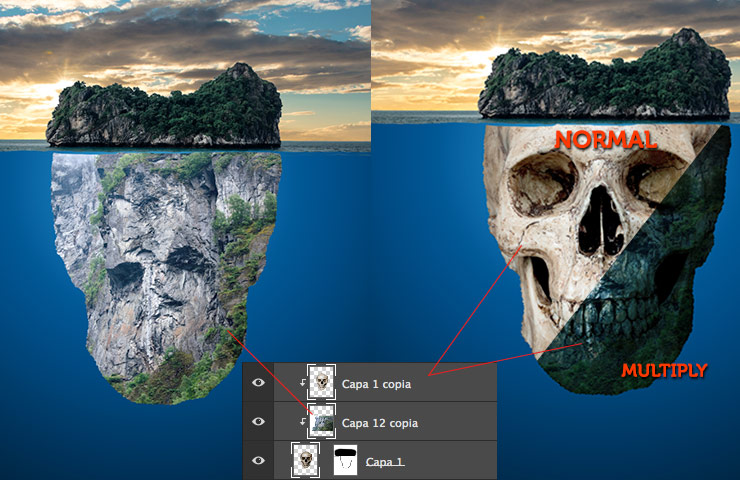
STEP 3 – Light effects
The sky used has a good light effect on it and the clouds look nice but I wanted to enhance the sunlight for a more dramatic effect. I used a new layer with the Screen blend mode and I panted a few big soft dots, first with a dark orange and while making the brush progressively smaller I increased the color brightness to get a bright spot in the middle as shown below.

Create some lights on the top of the trees using a soft brush. I used two layers, one set on Overlay and one with the Screen blend mode.
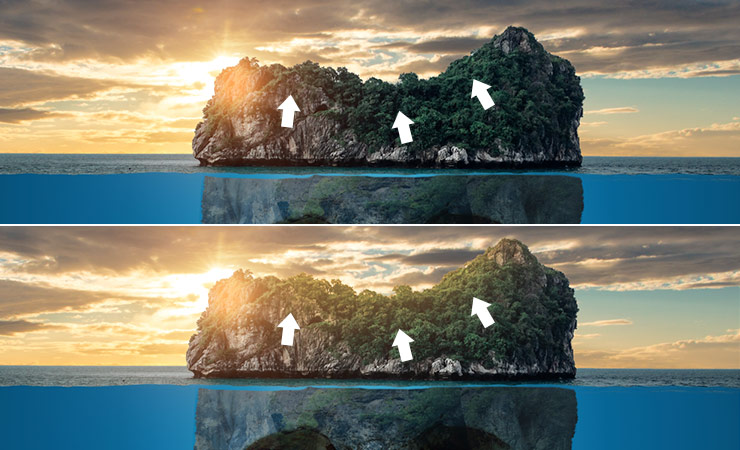
STEP 4 – Sea bottom
Give more realism and depth to your underwater area by adding some stock images from the underwater stock pack. I used the Soft Light blend mode.

STEP 5 – The details
Add the fish and other marine animals in order to give more life to your manipulation. I used 3D objects from pixel Squid using their Photoshop plugin because it allows you to spin around the objects thus avoiding repeated fish.
5-island-fish
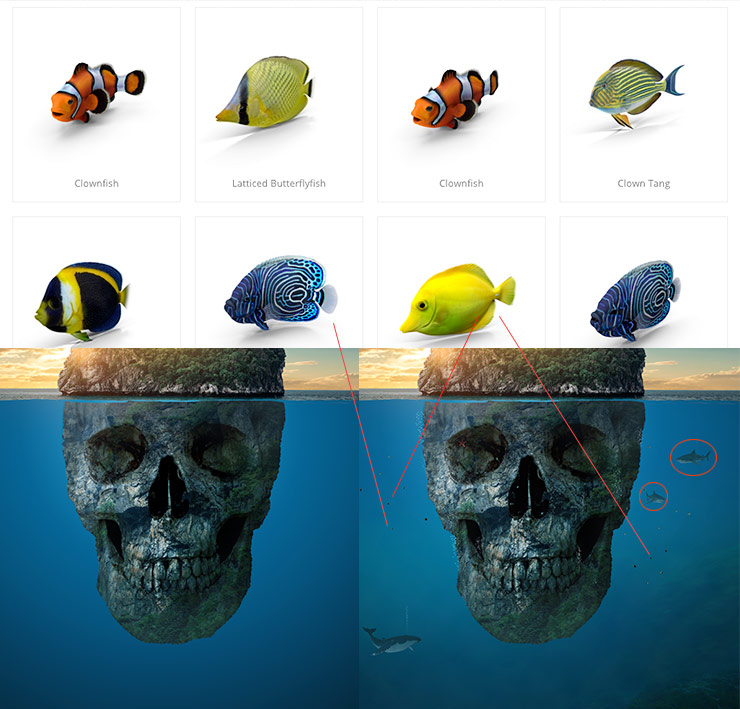
Click Link here
-Island >>>https://unsplash.com/photos/WvN244uN8bs
-Skull >>>http://psdbox.es/wp-content/uploads/2016/04/calavera-stock
-Rock texture >>>https://unsplash.com/photos/iFovGf86HsM
-Underwater stock pack >>>https://resources.psdbox.com/nature/underwater-stock-pack
-Light effects pack >>>https://resources.psdbox.com/other/high-quality-optical-flares-pack
-sky >>>https://unsplash.com/photos/f4bNG3lYKNY
-Flying birds brushes >>>https://resources.psdbox.com/photoshop/flying-birds-photoshop-brushes
-Marine life (fish, etc… >>>https://www.pixelsquid.com/png/fish
-Bubble-Brushes >>>https://resources.psdbox.com/photoshop/bubble-brushes
-PixelSquid plugin >>>https://www.pixelsquid.com/plugin_demo
Photoshop
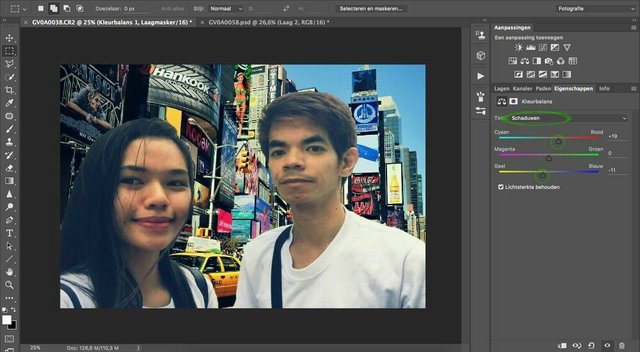
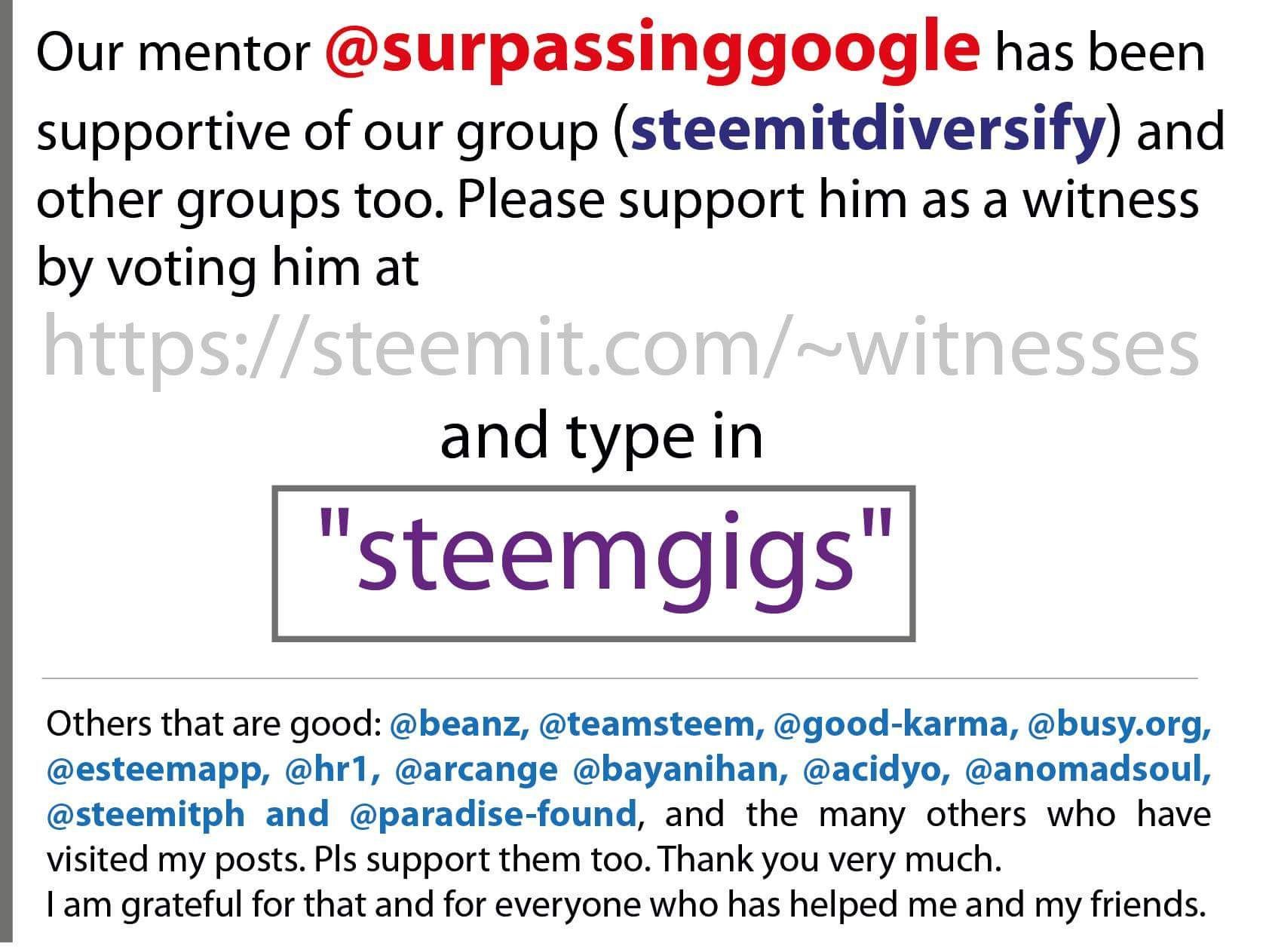
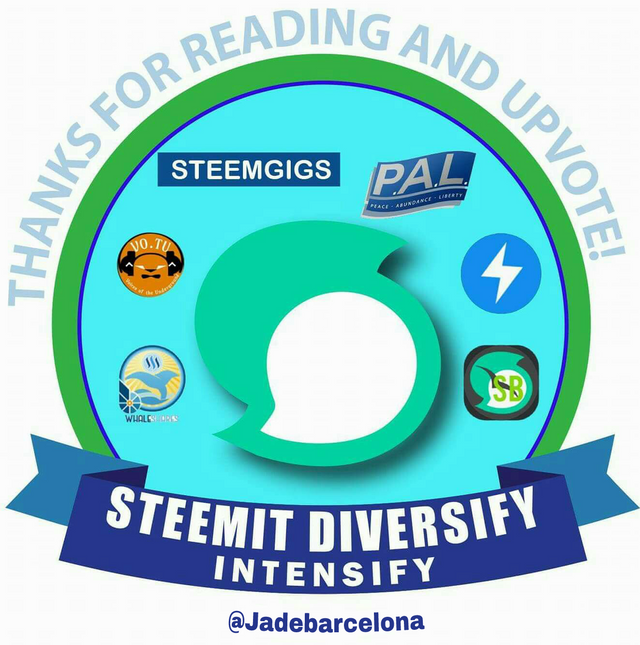
Congratulations @jadebarcelona! You have completed some achievement on Steemit and have been rewarded with new badge(s) :
Click on any badge to view your own Board of Honor on SteemitBoard.
For more information about SteemitBoard, click here
If you no longer want to receive notifications, reply to this comment with the word
STOP