How To Set Up Your Nano Ledger S

You've finally decided to pull the trigger and purchase Nano Ledger S. Congratulations! Hardware wallets are much more secure than online wallets. And as you know, it's a terrible idea to store more than $500 worth of crypto online.
I personally heard some horror stories about fake ledgers sold online, so I highly recommend purchasing everything directly from the official website.
Once you received your Ledger - check if your device is genuine
Here is the checklist to assure you that your device is a genuine Ledger product:
1.) The origin of your Ledger product: If you ordered from the link above, this should be OK.
2.) The content of the box of the Ledger device: besides the Ledger device (Ledger Nano S, a Ledger Blue, etc.), you should have three paper cards
- a Getting started card;
- a Did you notice card;
- A blank Recovery sheet, of which there may be 3 copies.
Besides this, there should be a USB cable, and some additional accessories, such as a keychain and a lanyard.
3.) The condition of the Recovery sheet : Please make sure your Recovery sheet came in blank. Ledger never provides a 24-word recovery phrase in any way, shape or form. Only accept a recovery phrase obtained from the screen of the Ledger device. If your Recovery sheet already has words on it: BE CONCERNED! The device may be preconfigured. It is not safe for you to use the device. Please contact Ledger Support for assistance.
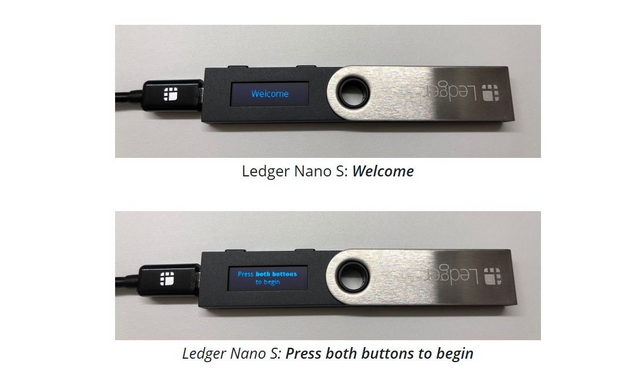
4.) The initial state of the Ledger device: You must make sure that your Ledger device was not preconfigured with a PIN code that you did not choose yourself. The device should display Welcome and Press both buttons to begin when you turn it on for the first time. Please see the picture above. Note that Ledger NEVER provides a PIN code in any way, shape or form. Always choose the PIN code yourself. If a PIN code is given to you or if the device requires a PIN code you did not choose: it is NOT SAFE for you to use the device. Connect your Ledger device to any of Ledger’s applications to verify its authenticity. Genuine Ledger devices hold a secret key that is set during manufacture. Only a genuine Ledger device can use its key to provide the cryptographic proof required to connect with Ledger’s secure server.
To sum it all up : You got your ledger, from the official website linked above. Recovery sheet is blank, Welcome Screen is displayed when you connect your device for the first time and you can choose your PIN. So far, so good then.
Now that we know the device is safe to use, let's get started:
Initialize Your Device :
Connect the Ledger Nano S to your computer using the supplied USB cable.
What I love about setting up Nano Ledger S is that the instructions are always on the screen. Always read the instructions on the screen, please don't try to rush the process. Press both buttons simultaneously to proceed.
Press the right button located above the validation icon when Configure as new device? is displayed.
Firmware version 1.3 or higher requires a PIN code between 4 and 8 digits long.
Firmware version 1.2 or lower requires a 4-digit PIN code.
Set your PIN
Press both buttons when Choose a PIN is displayed on the device.
Press the right or left button to choose the first digit of your PIN code.
Press both buttons to select the digit.
Repeat the process until all digits of your PIN code are selected.
Select the check icon (✓) and press both buttons to confirm the pincode.
Save your recovery phrase:
Your 24-word recovery phrase will now be displayed word by word on the Ledger Nano S screen. Be careful, your recovery phrase will be displayed only once.
Grab the blank Recovery sheet supplied in the box.
Write down the first word (Word #1) on the Recovery sheet. Verify that you have copied it correctly in position 1.
Press the right button to move to the second word (Word #2). Write it in position 2 on the Recovery sheet. Verify that you've copied it correctly.
Repeat the process until the twenty-fourth word (Word #24). Confirm your recovery phrase will be shown on the screen after word 24.
Select the requested word by navigating with the left or right button. Validate the word by pressing both buttons. Repeat this step for each requested word.
Your device is now ready is shown once you've successfully completed the initialization.
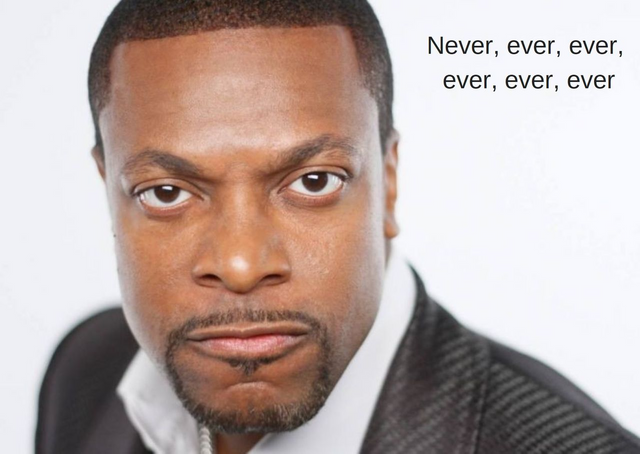
NEVER-EVER-EVER
Use an easy PIN code like 0000, 123456, or 55555555.
Share your PIN code with anyone else.
Use a PIN code you did not choose yourself.
Store your PIN code on a computer or phone.
Enter the 24-word recovery phrase into your computer or phone.
Take a picture of the 24-word recovery phrase.
Share your recovery phrase with anyone else.
Receive Crypto Assets
You can receive crypto assets on accounts managed by your Ledger Nano S device by generating a receive address in the Ledger Live application.
Click Receive on the left panel, or from the top of an account detail page.
Type or use the drop-down list to choose the account to receive crypto assets in.
Click Next.
Connect and unlock your Ledger Nano S. Then open the crypto asset app as instructed.
Read the on-screen instructions and click on Verify to generate a receive address on your device.
Verify that the address shown on your screen is the same as the address shown in Ledger Live. If the addresses are the same, press the right button on your device to confirm.
Click Copy to copy the address and share it with the sender of the transaction. Carefully check that the address does not change after you copy and paste it.
Send Crypto Assets
Click Send on the left panel.
Type or use the drop-down list to select the account to debit.
Enter the Recipient address. For optimal security, make sure always to double-check addresses that you copy and paste.
Enter the Amount of the crypto asset to send, or its countervalue*.
Choose the Network fees from the drop-down list. A higher fee leads to a faster processing of the transaction.
Click Continue.
I would always start with sending a small amount. Don't trust, verify. If your computer is compromised, malware can sometimes replace addresses in your clipboard, so always double check after copy pasting the recipient address.