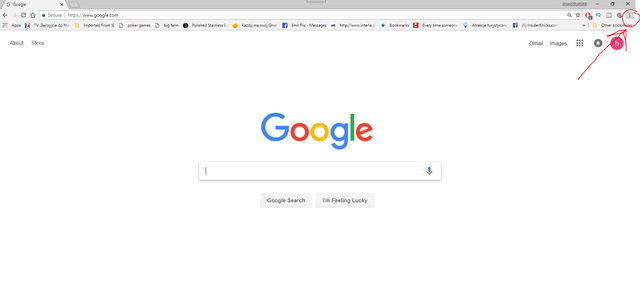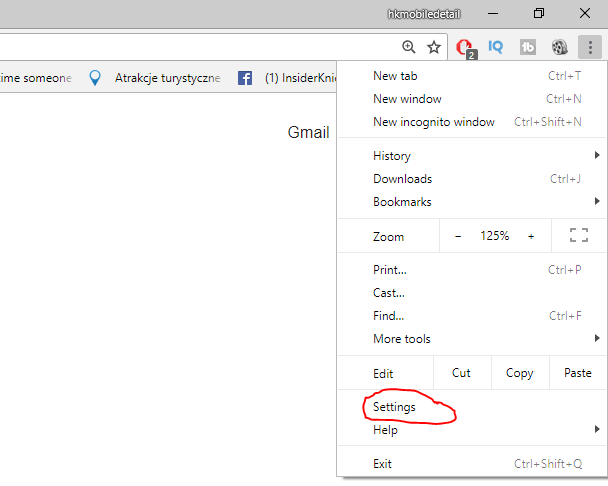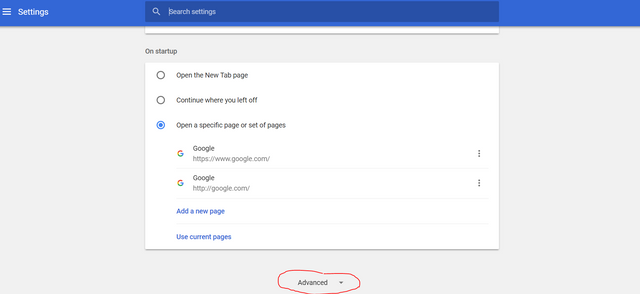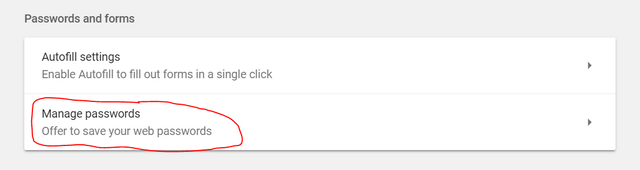Steemit Password Recovery Hack that saved my account.
.jpg)
Hey everyone,
I recently had a huge problem. I lost my steemit password.
I know we are suppose to store it in a separate location somewhere etc and I kind of did. I had it saved in a word processor app on my Note 8. Unfortunately I cracked the screen on my Note 8 and had to get a new one.
I got one from Tmobile asap without any problems and started transfering all of my apps and media.
I transfered my word processor app but for some reason forgot to transfer the actual file that had my password.
I wiped the old phone completely and sent it back. I kept posting on my phone recently because it was on Auto Login on Chrome and had no issue. Then I wanted to start posting from my PC again.
I had to log in to my account. Now I couldnt at first but figured out that you can log in with your Private Posting Key and did that but that did not let me transfer any Steem, so if I was making money on my account but it was basically useless to post there because without the main password I had no way to transfer my money out.
You see to transfer any funds you have to use the ACTIVE key but to see it you have to RELOGIN and without the main password it was at that time impossible.
I started thinking and searching online. I came up with a thought that If I log in on my Laptop because it was on Auto Login on Chrome I could go into settings in chrome and see the actual stored password for Steemit. That was it. That saved my account and here I'm posting again.
Here are the actual screenshots of where I had to go in order to get to my stored password. Remember, if you do not have AutoSignIn activated in Chrome it will not store your password for steemit.
Also this may possibly work with other browsers but I have not checked on that.
Here are the screens:
#1 First I opened up the Chrome Browser on my Laptop and clicked the 3 dots on top right for Chrome Menu
#2 Second in the menu that showed up I clicked "Settings"
#3 Third I scrolled down and clicked "Advanced"
#4 Fourth step had me find the option "Manage Passwords"
#5 Last step I found the password I was looking for and clicked on the little EYE icon to be able to see it.
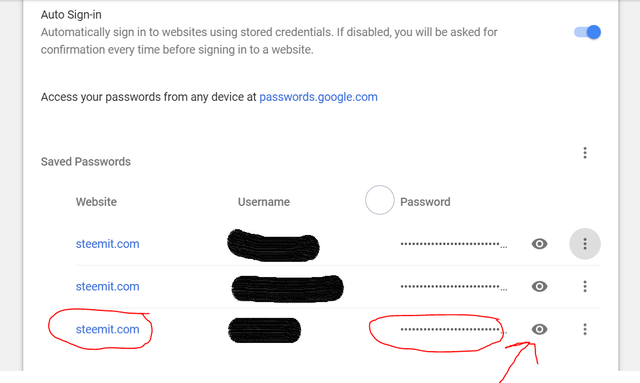
That is it and that is what saved my account from being lost forever.
I have my password stored offline now but I wanted to share this since sometimes people have these problems and maybe I can help at least a few.
Thanks.