How to tell if someone is accessing your PC

Some users, not to forget their passwords, write any tips or share the code with someone, which can become a dangerous attitude. The chance of this information leak is much higher when someone besides you has access to your computer and applications.
Therefore, if you suspect that someone else is using your Windows PC, check out tips to find out if indeed someone is accessing the computer in your absence. There are two ways to verify that there was unauthorized access to your Windows account or not.
Due to the way antivirus operate, they can make computers vulnerable to risks that they would not be if they did not use antivirus
Due to the way antivirus operate, they can make computers vulnerable to risks that they would not be if they did not use antivirus
- Recent Activity Log
To find out if someone has accessed your PC with your account, check for changes on the computer that were not made by you. For this, check out the recently opened programs in the Start Menu.
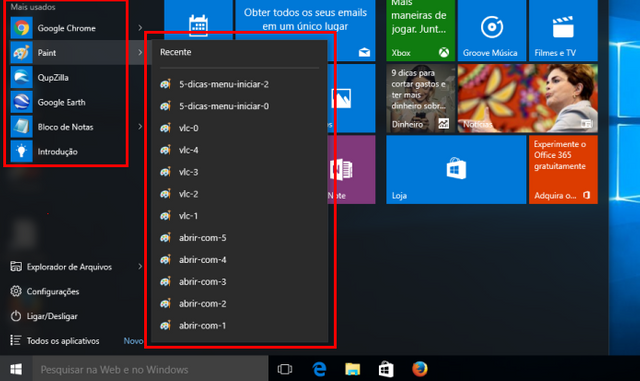
From the Start menu, see the most recent programs that have been opened. In this case, check the list and look for an action you have not used recently. You can also see if it was open any document, just click the arrow next to the program name in "Most used".
Other common places to look for changes are: the browser history, recent documents and the "Programs" option, which is on the control panel and shows the programs added and installed on the machine recently.
However, remember: the person who accessed your account without permission can delete these items in the Start menu and keep you discover something like that. See, then other methods.
Free Download TechTudo app: get tips and technology news on Android or iPhone
- Windows Event Viewer
The above procedure is only to alert you that something is wrong. But Windows maintains a complete record of when an account is logged successfully and attempts to log failed. This information is in Windows Event Viewer.
Step 1. Press the keys "Win + R" and type eventvwr.msc in the "Run" dialog box.
Then press Enter and the Event Viewer will open;
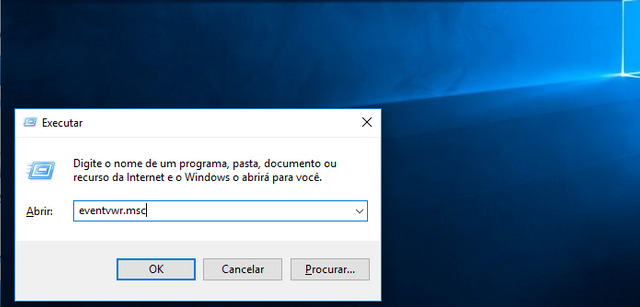
Step 2. In the Viewer, double-click the "Windows Logs" button. Then click "Security". In the middle pane there are several logon entries with date and time they occurred.
Every time you enter, Windows logs records, the login entries within a total period of two to four minutes. If any time you do not agree with the logins made by you - at times when you are not at home - this means that someone has used your account;
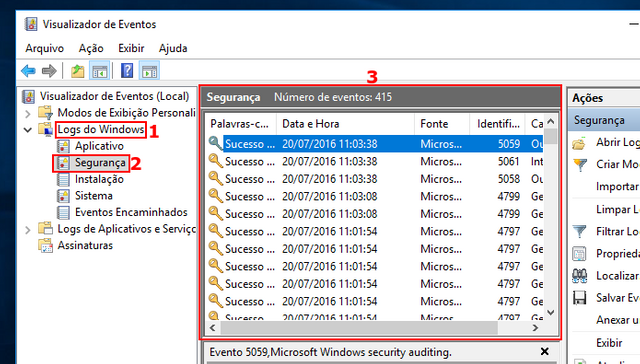
Step 3. You can also determine whether an account was accessed during that period (if you have multiple accounts). To do this, double-click the entry that has the label "special Logon" that was created during this period.
Immediately, the "Event Properties" window will open and you get to see the account name used.
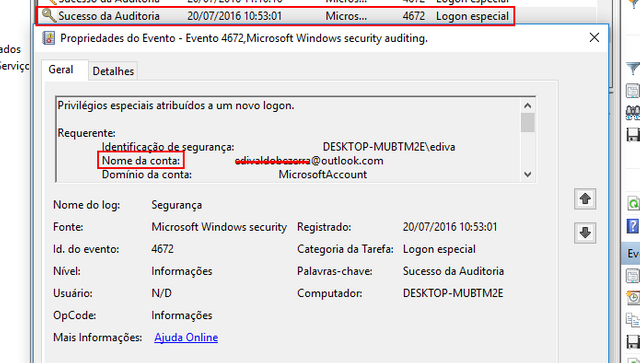
The above tips will not reveal which people are accessing your Microsoft account - and, in this case your computer - but if there is someone making access. However, you can find out by using the computer's webcam as a security camera or camera phone itself.
great post.
thnkx for that.
keep up to post.