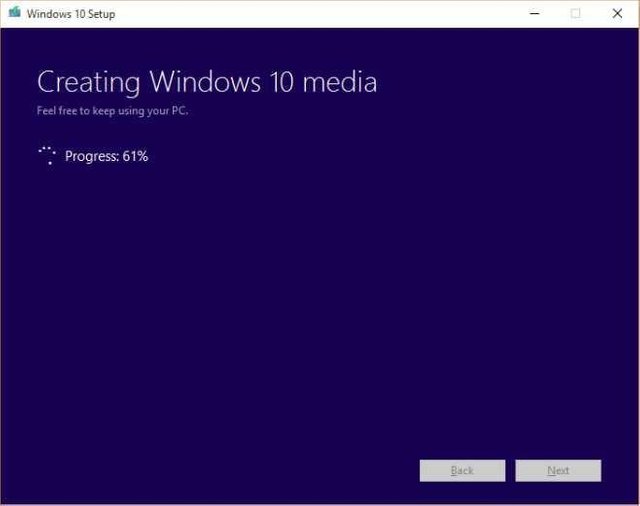HOW TO CREATE WINDOWS 10 INSTALLATION DISK OR BOOTABLE USB
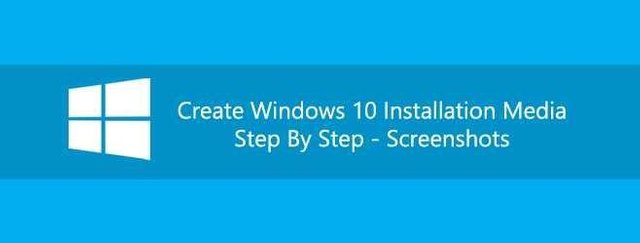
Requirements
Windows 10 Media Creation Tool from Microsoft (free).
A USB with at least 4GB space. It will be wiped clean during the process so make sure nothing is on it or a DVD drive for burning the ISO file to.
Windows 7, 8, or 10 running with an active internet connection.
Download the Media Creation tool and run it. The tool will ask you if you want to upgrade the current Windows version or if you want to create installation media. Select the ‘Create installation media for another PC’ option.
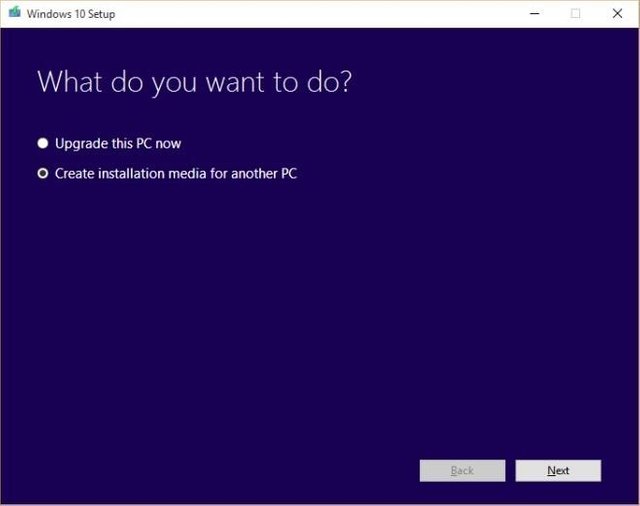
Next, choose which edition of Windows you want to create, what language you plan to use Windows in, and whether you want to create the installation media for 32bit, 64bit, or both 32 and 64bit versions.
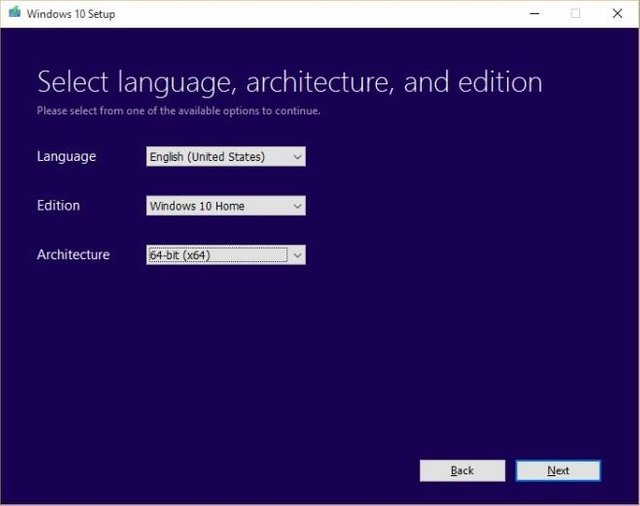
In the next step, choose whether you want to create a bootable USB or get an ISO file to burn to a DVD. If you choose the USB option, you must have the USB on hand and it should be connected to your system.
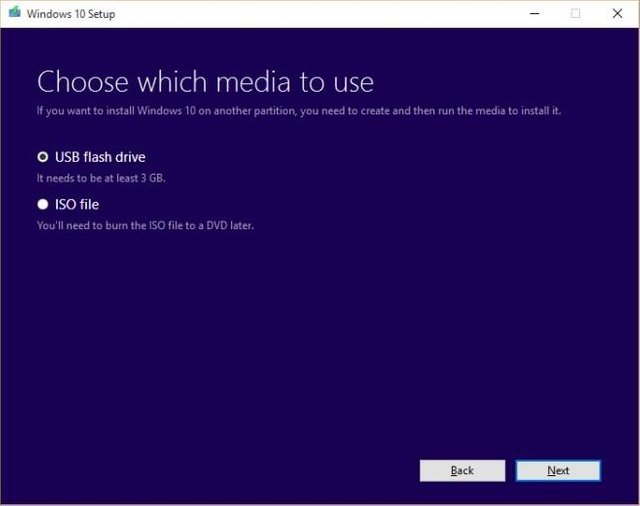
We went with the USB option.
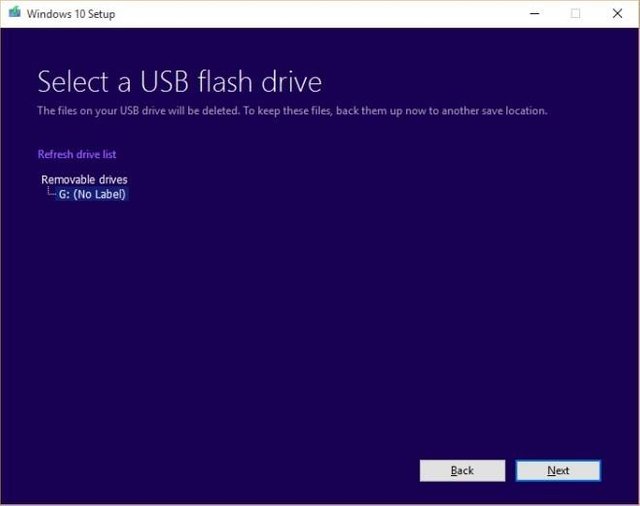
And now for the wait as the files download;
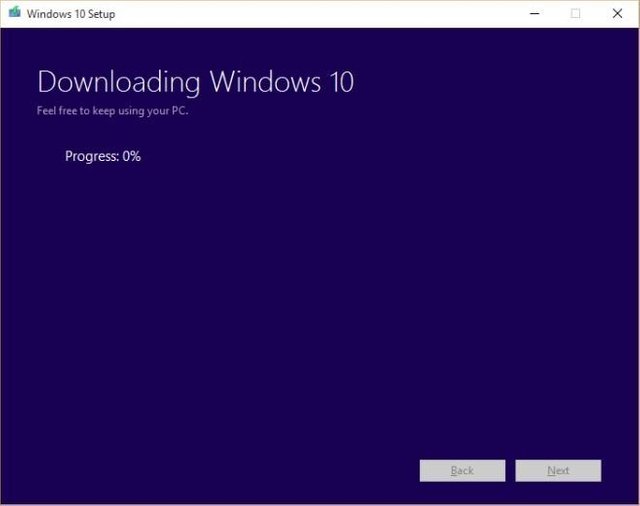
Once the files have downloaded, the tool will automatically start creating the bootable USB. When it completes, your USB is ready for installation. Alternatively, the ISO file will be saved to a location of your choice and you can then burn it to a DVD later.