Speed Up Your SSD with the TRIM Function!
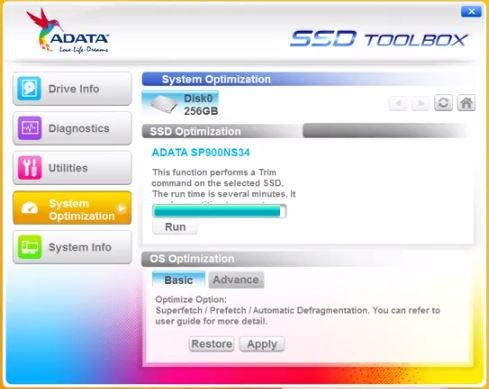
SSDs - Faster Than Ever!
As they come down in price, more and more private consumers and commercial enterprises are adopting solid state disks (SSD) as a primary form of data storage.
SSDs offer certain benefits over conventional (spinning disk) HDDs. SSDs provide the convenience of high speed data access to desktop consumers running IO-intensive applications. On the business side, they provide lower latency – a measurable thumbs-up for the performance of time-sensitive applications commonly seen in commercial and industrial applications.
An SSD Weakness
However, with all the benefits that SSDs bring, they are still susceptible to weaknesses inherent to their design. Unlike hard disk drives, those blocks of SSD storage which are no longer actively being used are treated differently than from the time we previously used "spinning disk" HDDs. As our friends in the wiki world explain it:
Because of the way that many file systems handle delete operations, by flagging data blocks as "not in use", storage media (SSDs, but also traditional hard drives) generally do not know which sectors/pages are truly in use and which can be considered free space. Contrary to, for example, an overwrite operation, a delete will not involve a physical write to the sectors that contain the data. Since a common SSD has no knowledge of the file system structures, including the list of unused blocks/sectors, the storage medium remains unaware that the blocks have become available.
While this often enables undelete tools to recover files from electromechanical hard disks, despite the files being reported as "deleted" by the operating system, it also means that when the operating system later performs a write operation to one of the sectors, which it considers free space, it effectively becomes an overwrite operation from the point of view of the storage medium. For magnetic disks this is no different from writing an empty sector, but because of how some SSDs function at the lowest level, an overwrite produces significant overhead compared to writing data into an empty page, potentially crippling write performance." ( Wikipedia)
What's not mentioned above is that this condition happens over time and with relatively heavy use.
A Solution: TRIM
Depending on several factors such as in what manner your applications write (such as sequentially or randomly) to your SSD, as well as how often you read/write to your SSD, performance can degrade noticeably as you fully access and rack up actual read/write hours on your disk. This usually occurs in environments of heavy use – for example where your SSDs are being used in write-intensive applications in data centers. For personal users such as those folks using an SSD for their laptop, performance degradation will likely occur rather slowly over time.
While some systems come off the shelf with proprietary or built-in TRIM applications of their own, surprisingly there are a few out there which still don't offer TRIM optimization.
No matter which your case, when using a TRIM-enabled ADATA SSD, you can manually optimize your SSD's performance by using ADATA's free Software ToolBox. The application is easy to download, install and run, ( see here) and it only takes a short time to run. While heavy industrial-grade users may need to run the TRIM command more often, as a general rule of thumb for personal PC users, you can run the TRIM command using ADATA's free ToolBox software about once a month for good measure...
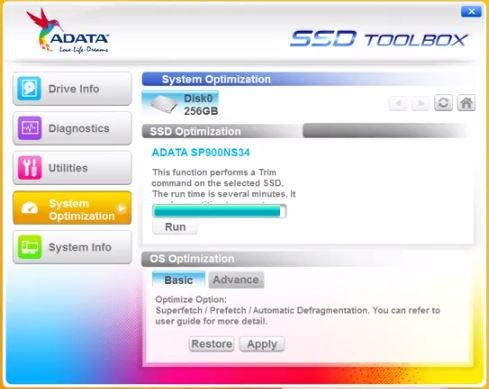
Get Some TRIM
- Go here to access ADATA's free SSD ToolBox software (Sorry, it only runs with ADATA SSDs!). Go here for a full listing of ADATA SSDs – and make certain the one you purchase is TRIM-enabled.
- For those of you who need an extra measure of protection for the data on your SSDs, check out ADATA's flawless Power Loss Protection feature.