Data Analysis with Google Sheets: (Importing and Exporting Data: Convert Excel to Google Sheets Etc)

Today we have come to the sixth week of our lessons and we humbly welcome you here once again friend. Feel free to point out anything you don't understand. From the beginning of our lessons, we have both used Excel and Google Sheets to work practically. Today we will be learning how we can import and export our data from Google Sheets to Excel and vice versa using some of the easiest ways that are best used.
Microsoft Excel which we started with is similar in many ways to Google Sheets. They both let us create spreadsheets for similar purposes bookkeeping, invoices, and so on. Here on the Steemit platform we typically use Google Sheets for keeping Steemian data such as the number of upvotes a user has received, its country, club status and so on which if we look at both we will see that they have many of the same features aside from the fact that Google sheet is accessible using internet whereas you can access Excel offline without you using the internet.
However, even though both programs share almost the same features there are times you will prefer to work with Excel over Google Sheets which could be because of the use of an internet connection that may not be available at the time you need it the most which you can convert your work to Excel vice versa using the easiest ways we have discussed here.
Let's begin with the use of coefficient
How to Convert Excel Files Using Coefficient
Here will be looking at how we can convert an Excel file with coefficients all you have to do is follow the guidelines as shared below.
- The first thing to do is to click on Extensions from the top menu of your Google Sheets. Select Add-ons-> Get Add-ons-. This will display the Google Workspace marketplace.
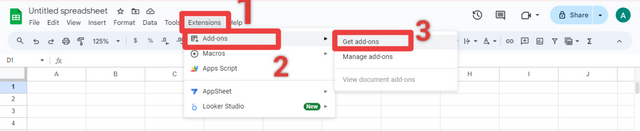
- At this point if you don't have the "coefficient" app installed, click and the coefficient app, approve the prompts, and install Coefficient.
- Once you have seen that the installation is finished, return to Extension on your Google Sheets menu. You will then see Coefficient available as an add-on.
- Launch the Coefficient app. You will see the coefficient run on the sidebar of your Google Sheet.
- Select Import From on the coefficient sidebar and Choose Excel as your preferred data source.
- Import Excel data from your Google Drive, One Drive, from a URL, or your local hard drive.
Here, let's import an. XLSX file from the local hard drive. The first is to authorize Coefficient to access the Local Hard drive. Then, select the Excel file that you want to import.
Choose the tab, cell range, and header option you want to Import into your Google sheet file. Choose the columns and filter you want to add.
- The data will then appear in your Google sheet. The import will retain all the formatting of the original Excel file you imported.
How to Convert Excel File From Google Sheet
Just like we said earlier there are many ways we import Excel files into Google Sheets files and vice versa which this way we're to look into seems to be the much easier way.
Having said that, you can convert Excel files directly from Google Sheets. This method allows you to supplement your Google sheet data with your data from Excel. For you to do this, follow the steps below.
- Open your Google Sheet and click on File -> Import.
- Select the Excel file you want to import. You can choose the file you have already uploaded to your Google Drive, or you can upload a new file.
- Here, we have uploaded a new file. From yours, click on the Upload tab and select an Excel file from your device.
- Once your Excel file is uploaded, you can then choose how to import the sheet using the drop-down box.
Below is a summary of the given option:
- Create new spreadsheet: Convert the Excel into a new Google sheet.
- Import new sheet(s): Insert the Excel file as a separate sheet in your current Google sheet.
- Replace Sheet: Entirely replace the current sheet with an Excel sheet.
Having seen that above, here let's pick **Insert new sheet(s). Choose an import Theme to preserve the theme of the Excel spreadsheet. Click Import data.
Now you can see that the imported Excel data is automatically placed on a separate sheet within the current spreadsheet.
Now let's discuss exporting our Google sheet to Excel.
Converting Google Sheet File to Excel.
On your Google sheet click "File in the top left corner.
In the drop-down menu, click on "Download".
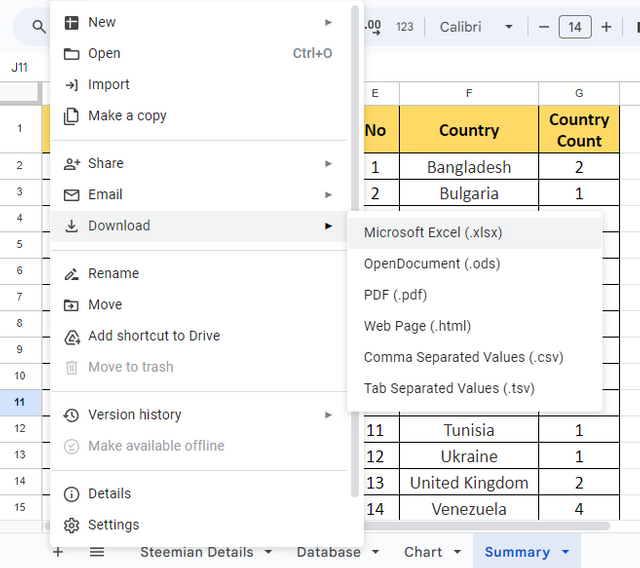
- In the new menu that will appear, click "Microsoft Excel (.xlsx)". This will convert your Google sheet file into Excel format. Depending on the settings of your browser, the file will then be downloaded automatically or you will be asked where it would be downloaded to.
You can then open the file offline using an Excel spreadsheet.
Limitations:
Based on what we have learned practically we can see that it is very easy to convert our work from Excel format to Google Sheets format and back to Excel so easily. However, there are some limitations in converting our work especially as we deal with links, hashtags, club status, and so on when capturing Steemians data. The limitations we are likely to encounter when we are to convert our works like the works we did previously are:
Spreadsheet Size:The maximum number of cells per spreadsheet in Google Sheets is 10 million whereas Excel has billions of cells, which means uploading files with more than 10 million cells from Google Sheets to Excel cannot be possible.
VBA: Visual Basic Applications can be used in Google Sheets. VBA macro in Excel won't work properly in Google Sheets as Google Sheets makes use of app script.
Links to workbooks: If your Google sheet has links and you upload the file into Excel, they may not be retrieved.
Advanced data modeling: You cannot use Google Sheets to implement some of the advanced data modeling capabilities of Excel.
What do you understand by importing and exporting data in Google Sheets? Use the Coefficient method and input the Excel Work that you did in previous lesson 2 into a new Google sheet and shared with us all the necessary procedures. Note: Should in case you didn't participate in the previous lesson 2, you can upload any Excel work that you have.
Share with us the needed procedures for converting Google Sheets Files to Excel File using the Google Sheet that You created in Lesson 4 and detail out the limitations that you observe while importing and exporting your data.
Between the use of Google sheet and Excel spreadsheet which do you find more user-friendly and acquainted to?
Posts must be published in your blog and not in any community.
The title must be: "SEC | S20W6 | Data Analysis with Google Sheets: (Importing and Exporting Data: Convert Excel to Google Sheets Etc)
The post must contain a minimum of 350 words, be free from plagiarism, and not use Artificial Intelligence (AI) or other forms of cheating.
Use the main hashtag #spreadsheet-s20w6 (required) among the first 4 tags
Add your country name hashtag (e.g. #nigeria)
If using the hashtag #burnsteem25 make sure you give 25% of the reward to @null
Invite 3 friends to participate.
Paste your participation link in the comment section, and don't forget to Vote and Rate this post.
This contest starts Monday, October 14 UTC and ends on Sunday, October 20, 2024, at 23:59 UTC."
Note: We will choose the winners based on the quality of the post, a quality post in our opinion is a post that can provide interesting ideas and new insights for its readers. Proper use of markdown is also part of the quality of a post.
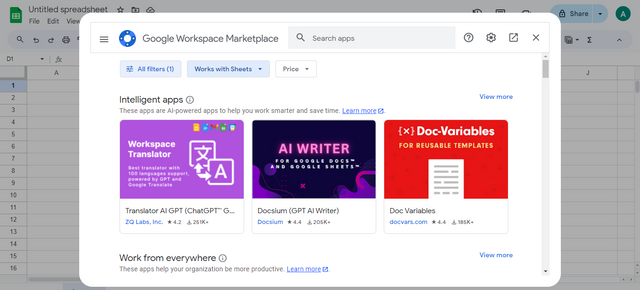
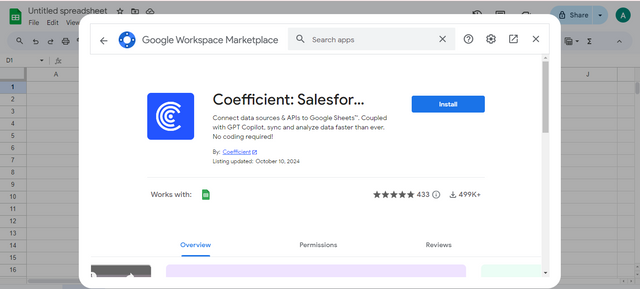
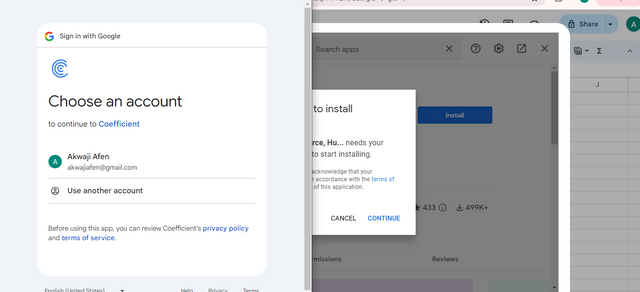
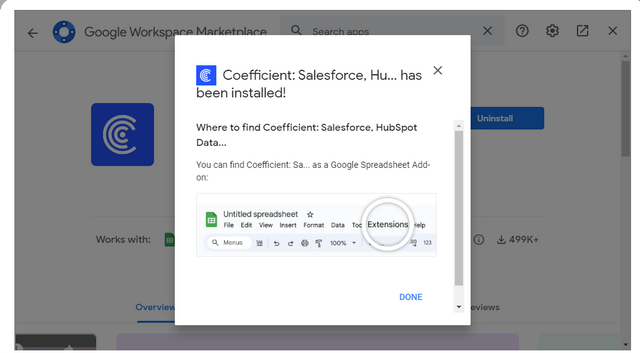

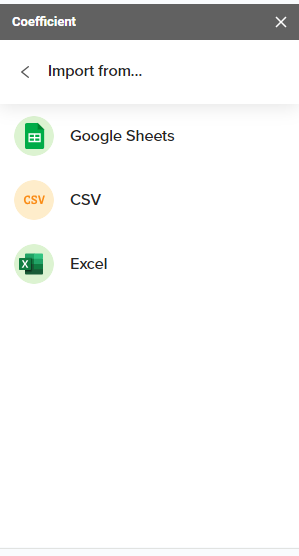
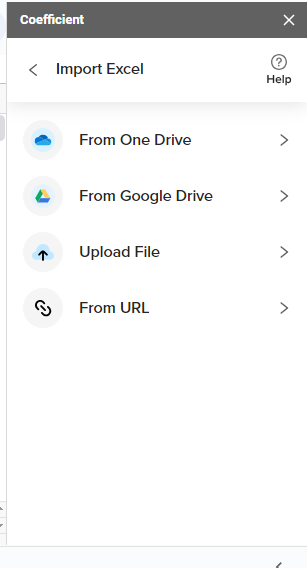
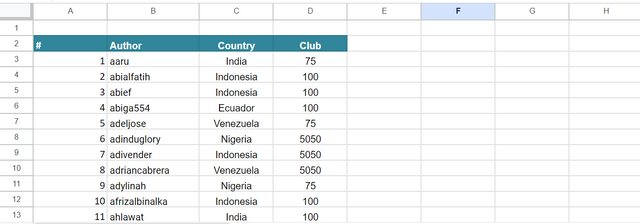
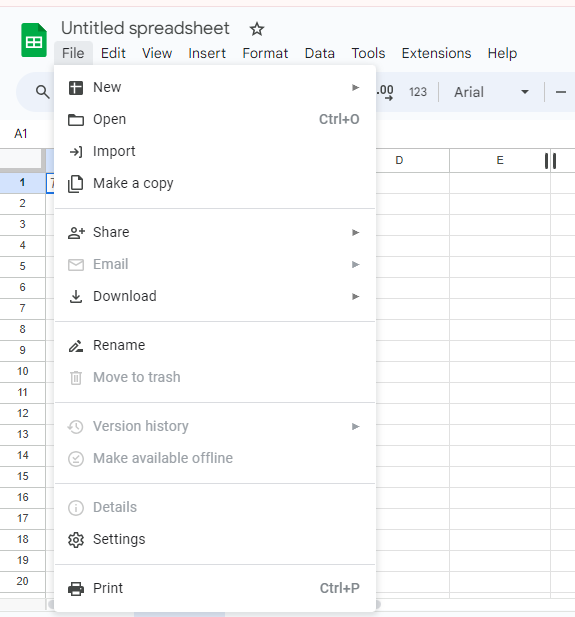
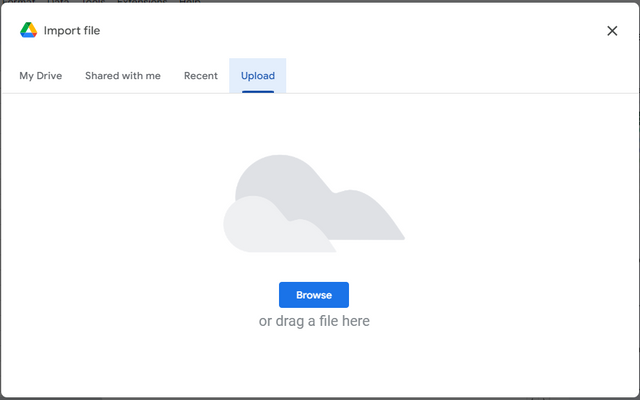
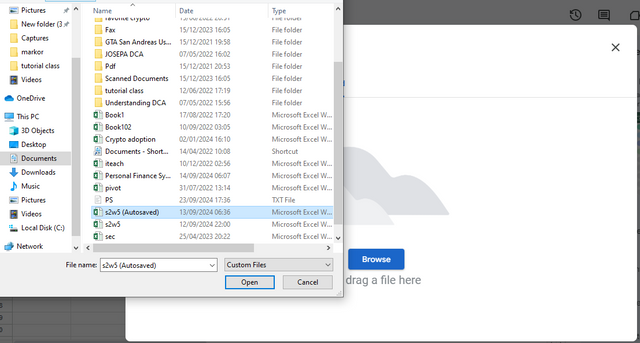
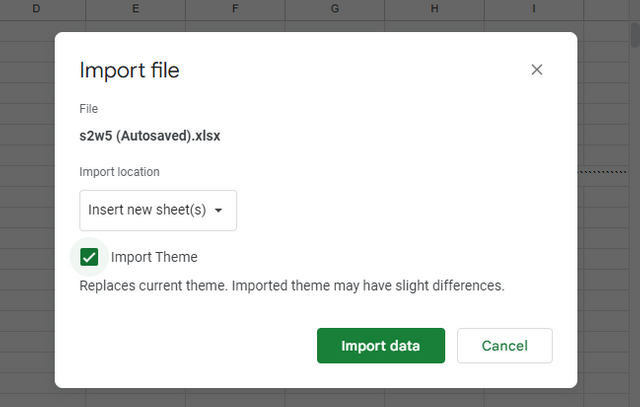
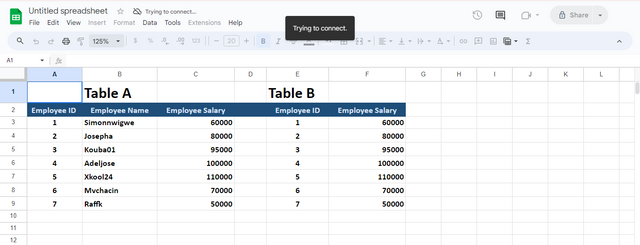
Congratulations, your post has been upvoted by @scilwa, which is a curating account for @R2cornell's Discord Community. We can also be found on our hive community & peakd as well as on my Discord Server
Felicitaciones, su publication ha sido votado por @scilwa. También puedo ser encontrado en nuestra comunidad de colmena y Peakd así como en mi servidor de discordia
HERE IS MY PARTICIPATION
https://steemit.com/spreadsheet-s20w6/@arinaz08/sec-or-s20w6-or-data-analysis-with-google-sheets-importing-and-exporting-data-convert-excel-to-google-sheets-etc
https://steemit.com/spreadsheet-s20w6/@aneukpineung78/sec-or-s20w6-or-data-analysis-with-google-sheets-importing-and-exporting-data-convert-excel-to-google-sheets-etc
Thanks.
My Homework: Previously I had mistakenly released a post in the community, I corrected it and re-released it on the blog, then replaced the previous post with another topic. Thank you for your attention and help
https://steemit.com/spreadsheet-s20w6/@irawandedy/7kdn9s-sec-or-s20w6-or-data-analysis-with-google-sheets-importing-and-exporting-data-convert-excel-to-google-sheets-etc
My entry:
https://steemit.com/spreadsheet-s20w6/@kouba01/sec-or-s20w6-or-data-analysis-with-google-sheets-importing-and-exporting-data-convert-excel-to-google-sheets-etc
Here is my entry:
https://steemit.com/spreadsheet-s20w6/@ahsansharif/sec-or-s20w6-or-data-analysis-with-google-sheets-importing-and-exporting-data-convert-excel-to-google-sheets-etc
Here is my entry: https://steemit.com/spreadsheet-s20w6/@mohammadfaisal/sec-or-s20w6-or-data-analysis-with-google-sheets-importing-and-exporting-data-convert-excel-to-google-sheets-etc