Smartcash Mining on Pool - A visual guide on how to set it up
Hi fellow smarties, yes all you smartcash hodl'rs , if you are like me and want to mine on a pool for more frequent payouts or just like seeing the balance grow steadily, then today's guide is for you.
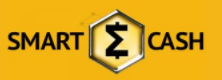
First things first, get your self over to the official smartcash mining pool by going here http://pool.smartcash.cc/ then choose a miner that best suits your choice of mining, e.g GPU or CPU, though at the time of writing GPU is really the best option.
for the purpose of this article i will be using sgminer SGMiner 5.3.4 (tpruvot): mainly because i feel it works best for my gpu which is an AMD RX480, though Nvidia cards do just as well if not better.
so you have downloaded the miner software, go ahead and extract it to a directory of your choosing.
we will come back to the config of the miner once we have setup our account on the mining pool.
Second thing go to the pool and click on the sign up option then you are greeted with a pretty short user registration form which you fill in etc.
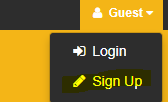
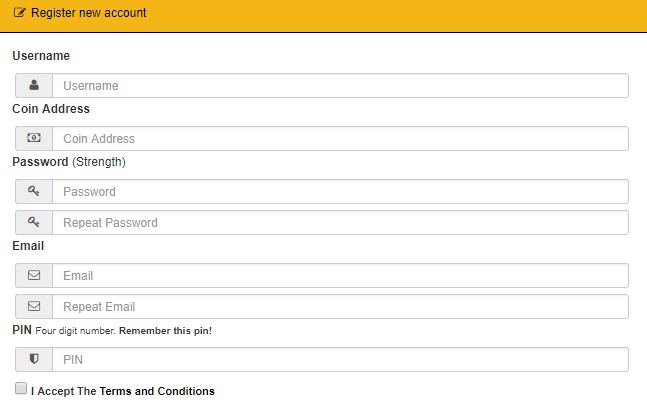
Once you have registered, we now click on "Login"
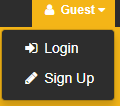
Then login with our new details that you registered with.
You will be greeted with your new mining dashboard.
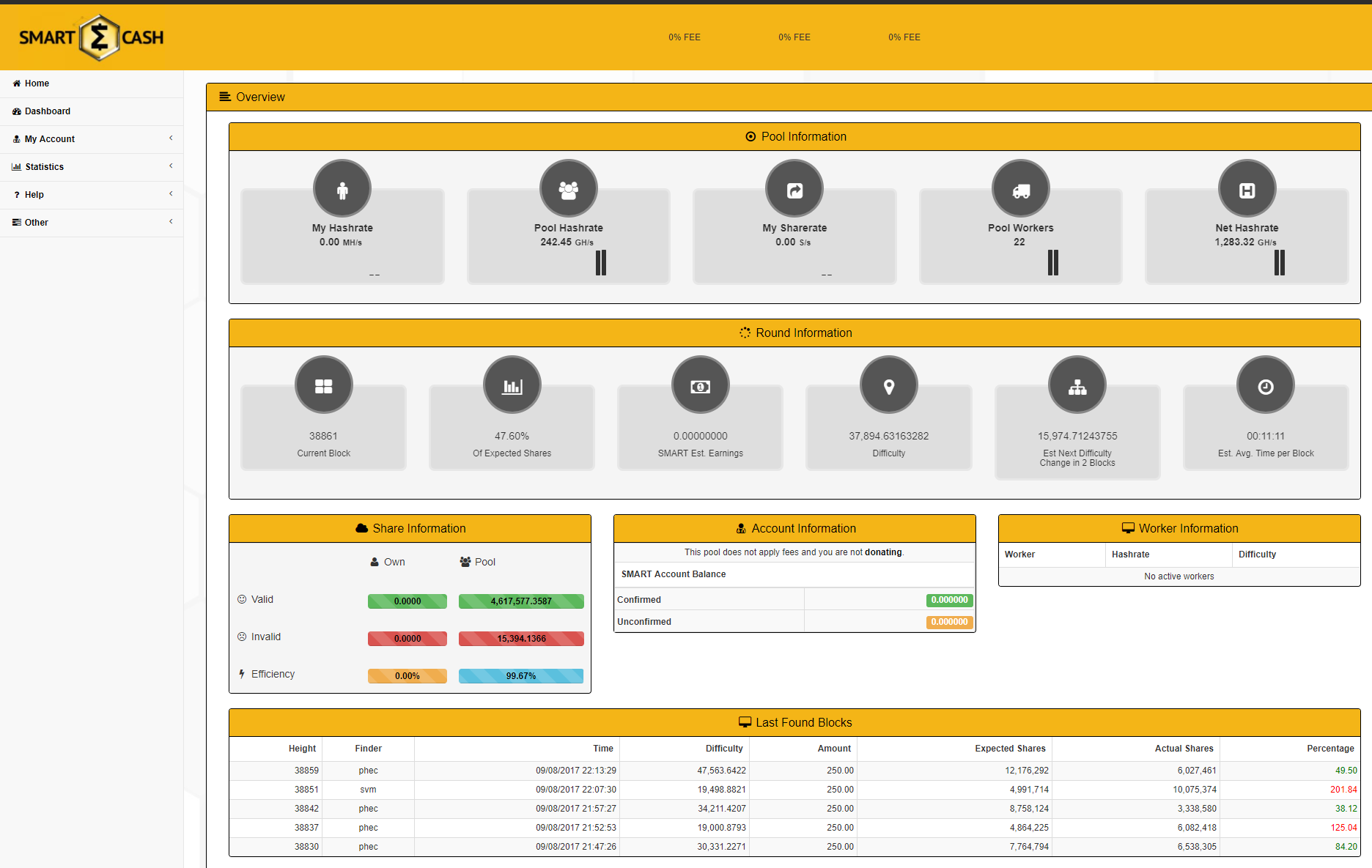
We now need to create a worker so that we can point our mining software to it and begin mining.
Click on My Account then click on My Workers.
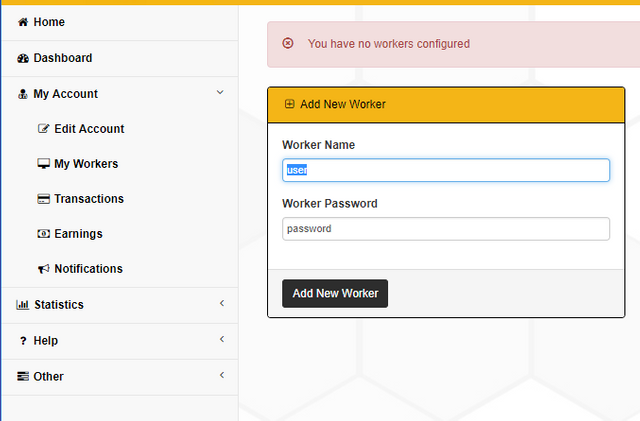
In the "Add New Worker" dialog add the name of your worker followed by a password for that worker and click "Add New Worker".
Once you have created your new worker note down the following details and turn on worker monitoring.
The worker name will be your "username.workername" so in my case it is "hockleyj.slave" then also record your worker password.
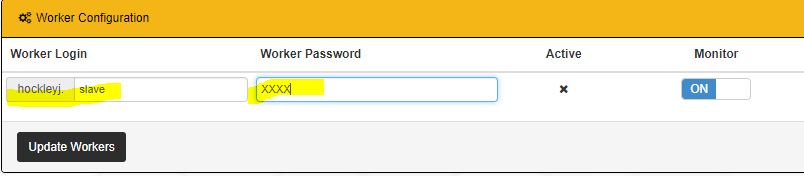
We now go to the directory where we extracted Sgminer and edit using notepad "eth" Windows Command Script
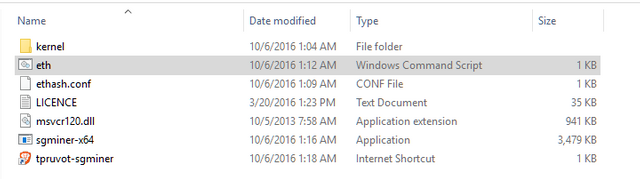
Which will look like a few lines of commands we want to edit only one of them, by replacing it with the following line.
sgminer-x64 -k keccak -o stratum+tcp://pool.smartcash.cc:3333 -u PoolUsername.WorkerName -p WorkerPassword
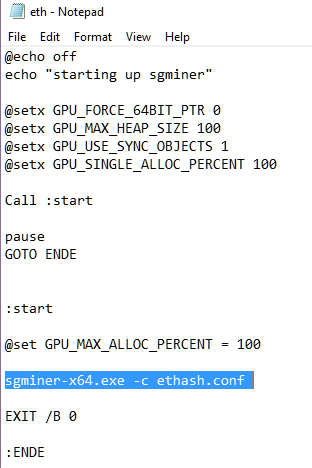
If all went to plan it will look like the following with your worker details instead of mine.
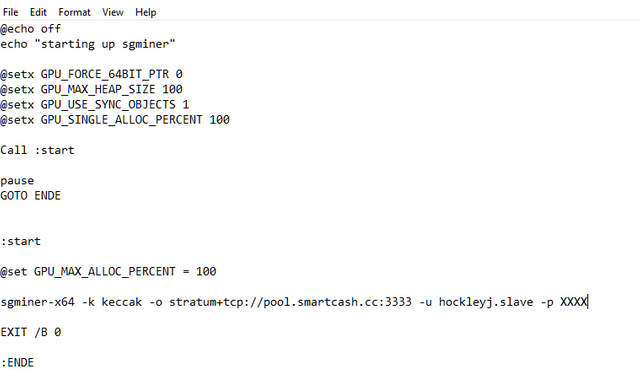
Click Save, exit notepad and we are now ready to run our miner.
To run the the miner double click on the "eth" windows command scrip and it will run the miner, if successful you will see the following screen
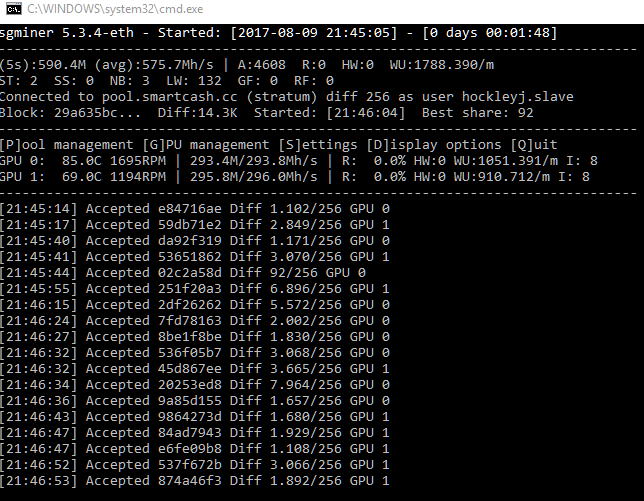
To check the progress of your miner, go back to the pool and go to the dashboard, you will see your own hashrate under "My Hashrate" and after about 1 - 2 hours under the "Account Information" section on the dashboard you will have a count of your mined smart coins, which falls into 2 categories, freshly mined coins will appear under the "Unconfirmed" balance until 110 confirmations have been completed, at which time the balance will move to the "Confirmed" category.
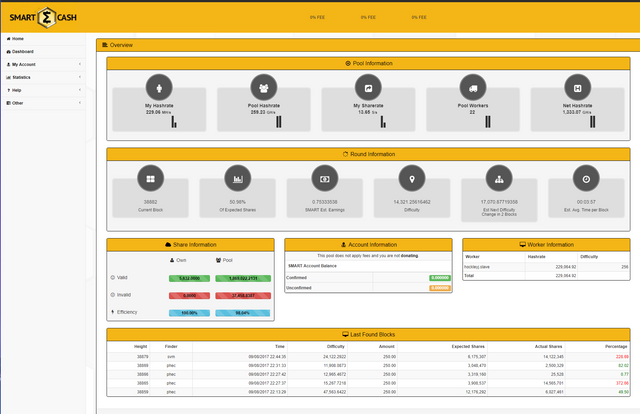
In order to send your coins to your Smartcash wallet, you will need to go to " My Account" then "Edit Account"
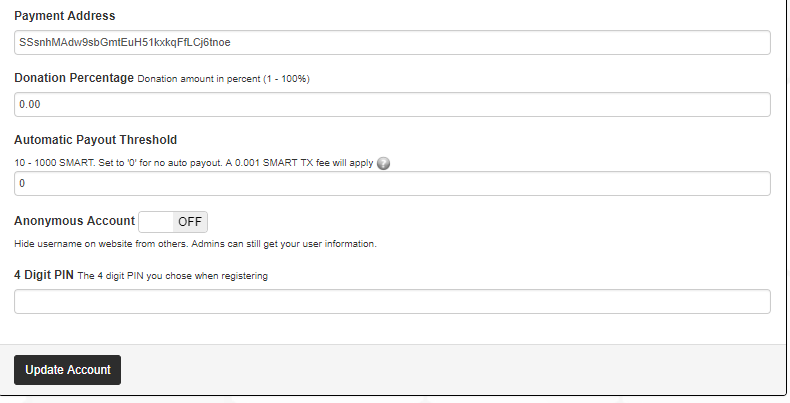
You then need to verify your wallet address listed under "Payment Address" under the "Automatic Payout Threshold" set it to a number between 10 - 1000 , i personally choose "10" but that is because, I like seeing regular amounts flow to my wallet, this is purely personal preference.
When your ready to save your settings enter your 4 digit pin you setup for your account and click "Update Account" this will save your choices and Auto Payments will begin, on your "Confirmed" balance when it reaches the Auto Payout threshold you have set.
And now you go and let it do its thing, whilst you tell the world about how awesome Smartcash is, and how you are mining it.
If you like the guide remember to up-vote, also share on Twitter, Slack etc, i hope to see you over on Slack, check out the official website over at http://smartchash.cc or pop into the forumns at https://forum.smartcash.cc if you want to tip a fellow smartcash contributor send your tips here SSsnhMAdw9sbGmtEuH51kxkqFfLCj6tnoe
Update Please also use pool-us.smartcash.cc same steps as above just different pool address, noting accounts are per pool, so if you are interested in moving from a new account will be needed on the US pool, it is worth it if you live closer to the US, as your mining response times will be faster, and therefor more shares processed per 24hr period, which is potentially more SMART per day.
Please what is the link the pool where I can register?
@smartbot help
You can use the following commands:
balance- displays your current wallet balanceaddress- displays your deposit addresswithdraw <address>- withdraws your whole wallet balance to specified addresstip <nick> <amount>- sends the specified amount of smartcash to nicknameterms- displays terms and conditions for using @smartbot@smartbot balance
@hockleyj has
Σ0 SMART(unconfirmed:Σ0 SMART).@smartbot address
Your deposit address is
SXRrUHrxrET996MhmAc9pP2vru12nVHsZ1.@smartbot balance
@hockleyj has
Σ5000 SMART(unconfirmed:Σ0 SMART).From one Smartie to another.... Awesome job!! Great walk through. Upvoted and shared. Keep it up. See you in the markets!
Correction.... Not shared... Forgot how on here. Lol!!! Wanna make a guide on that too?!?!?
Hi! How to mine with CPU?
@smartbot help
You can use the following commands:
balance- displays your current wallet balanceaddress- displays your deposit addresswithdraw <address>- withdraws your whole wallet balance to specified addresstip <nick> <amount>- sends the specified amount of smartcash to nicknameterms- displays terms and conditions for using @smartbotGreat guide man!
What algo is smartcash mining in?
keccak
I can't get sgminer to work even after following your instructions. I get this error:
SUCCESS: Specified value was saved.
SUCCESS: Specified value was saved.
SUCCESS: Specified value was saved.
SUCCESS: Specified value was saved.
'sgminer-x64' is not recognized as an internal or external command,
operable program or batch file.
Any suggestions? I am running this on a Lenovo laptop so not sure if it can run a miner.
Edit: OK I think I see where the problem lies. The sgminer-x64 file is not in the directory I unzipped to. Why would it be missing from my download?
Edit2: I figured it out. My Adaware Antivirus was deleting the file. I restored the file and added the path to the exclusions list and hey presto my miner is now running!
I've run into the same message but not sure it's the same thing that's causing it. I put into my exclusions list and I still get the message.
Anyone else run into this problem or have some suggestions?
Thanks for Sharing @hockleyj