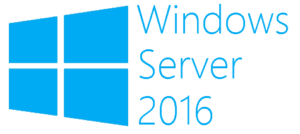Installing and Configuring Windows Server 2016 Core
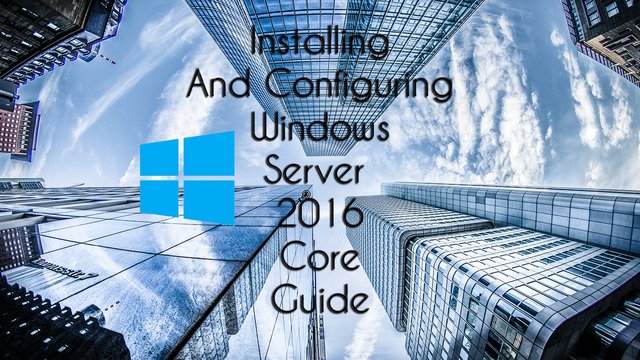
Configuring Windows Server 2016 Core Overview
This guide walks you through how to installing and configuring windows server 2016 core, afterward you will easily be able to add one to your environment with very little resources. Start off by using the video guide over the installation process. Once done, check the bullets below to help walk you through doing it in your infrastructure.
Remote Server Administration Tools for Windows 10
https://www.microsoft.com/en-us/download/details.aspx?id=45520
Steps to configuring windows server 2016 core
- Run
sconfig - Configure Static IP
- Set Computer Name
- Join to Domain
- Set Windows Update Settings to Download ONLY
- Download and Install all Updates
- Enable Remote Desktop and Remote Management
- Change Telemetry to Security
- Activate Windows
- Reboot
Connecting Remotely to Server 2016 Core
Finally, we can now go back to our workstation and start utilizing and configuring windows server 2016 core. Once you have launched server manager verify you can connect after adding your server. Please note, this may take about 10-30 seconds so be patient after you add the server and look for any error messages. If you are adding this to the same domain and subnet, you should automatically connect with no issue. On the off chance you do have any issues, please post them in the comment section below. Also, if you are a power-user and prefer to connect via PowerShell instead of Server Manager, check out this article.Leave any Questions and Comments below and I will get back to you. I regularly publish on YouTube, Steemit, and christitus.com so if you’d like to see more videos and articles click the subscribe button in the top right.
Posted from my blog with SteemPress : https://www.christitus.com/2018/09/28/configuring-windows-server-2016-core/