How to setup a SocialSend Masternode (SEND Masternodes)
Prerequisites:
- Ubuntu VPS from VULTR (cheapest VPS is enough)
- SEND Wallet on local Computer
Controllers Wallet Is A Wallet on local Computer
Masternode Wallet Is Wallet on remote VPS Server
1. SEND Controllers Wallet Setup
First, open SEND Wallet and go to “debug window”.
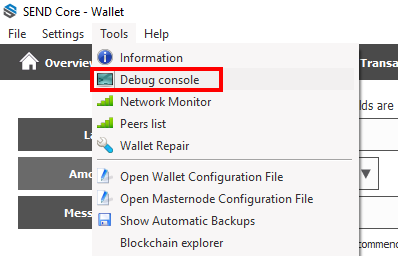
In this debug window, go to “Console” and type in “masternode genkey”. Save the output to a text file called “masternode.txt”.
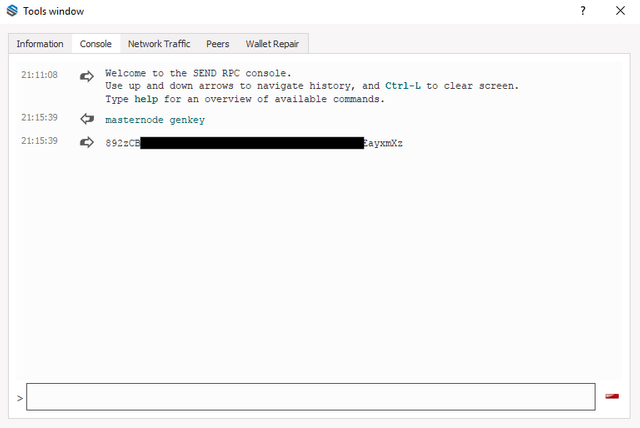
Now create a new address called “Masternode1”
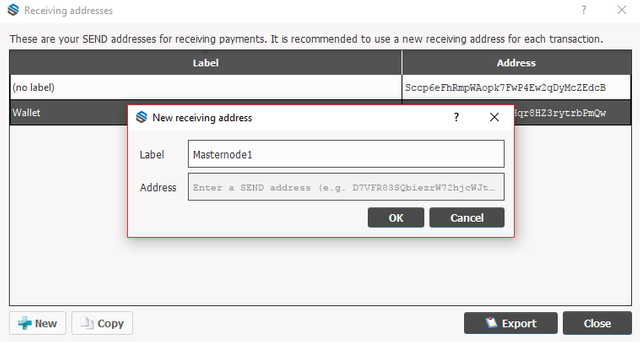
Then, go to tab “send” and send EXACTLY 6,250 SEND to your Masternode1 address. Wait for 15 Confirmations. Open the debug window again and type in “masternode outputs”. Save both values in the masternode.txt file.
2. Ubuntu VPS Setup
If you don’t have a VPS already, get the 1GB Ram VPS from Vultr: Rent VPS Install Ubuntu 16.04 x64 OS onto it.
Connect to your Ubuntu VPS via SSH and update & upgrade the server first.
If you have ubuntu 16.04+ console type:
curl send.nodes.mn/install.sh | bash
and it will install Send-wallet automatically( and then skip to part 4) .
If you dont have ubuntu 16.04+ type:
apt-get update
apt-get upgradeNow add a user and add him in the sudoers group so he has root access.
adduser send
adduser send sudoNow change to user “send” and setup SSH keys for enhanced Security.
su send
sudo ssh-keygen -b 4096
cd .ssh
sudo cat id_rsa.pub >> authorized_keysNow save the private key “id_rsa” to your clients computer so you can authenticate to the server with the SSH Certificate. (You must convert id_rsa to a “.ppk file in order to use the privatekey with Putty) Restart the SSH Server and test if the authentication with the private key works.
sudo service ssh restartIf it works, edit the SSH config file to disable password authentication & root login.
sudo nano /etc/ssh/sshd_configChange following Values in the file.
PasswordAuthentication no
UsePAM no
PermitRootLogin no3. SEND Masternode Setup
First we must setup swap space, so we can compile send even with low ram. If we don’t setup swap space and have low ram, the compiling process will probably fail.
RUN THIS AS ROOT USER!
fallocate -l 3G /swapfile
chmod 600 /swapfile
mkswap /swapfile
swapon /swapfile
echo -e "/swapfile none swap sw 0 0 \n" >>>> /etc/fstabNow we install some dependencies.
From now on as SEND User!
sudo apt-get install -y pkg-config
sudo apt-get -y install build-essential autoconf automake libtool libboost-all-dev libgmp-dev libssl-dev libcurl4-openssl-dev git
sudo add-apt-repository ppa:bitcoin/bitcoin
sudo apt-get update
sudo apt-get install libdb4.8-dev libdb4.8++-devInstall SEND onto the ubuntu vps server.
Run following Commands to install git, compile software & more
cd
sudo git clone https://github.com/SocialSend/SocialSend.git
cd SocialSend
sudo chmod +x share/genbuild.sh
sudo chmod +x autogen.sh
sudo chmod 755 src/leveldb/build_detect_platform
sudo ./autogen.sh
sudo ./configure
sudo make
sudo make install4. Masternode Config File
Now start the sendd daemon for first time and save “rpcuser & rpcpassword” into a text file.
cd ~/SocialSend/src
sendd -daemonEdit the “send.conf” file on the masternode vps server.
sudo nano ~/.send/send.confPaste this into it and adjust the values to your values. (masternodeprivkey is the value you got from “masternode genkey” in debug window)
rpcuser=anyuser
rpcpassword=anypassword
rpcallowip=127.0.0.1
staking=1
server=1
listen=1
daemon=1
logtimestamps=1
maxconnections=256
masternode=1
masternodeprivkey=xxxxxxxxxxxxNow start the sendd daemon again
cd ~/SocialSend/src
sendd -daemonCheck info
send-cli getinfoIf the output of the “getinfo” command seems good, go to the next Step.
5. Final Masternode Setup Step
Back on the local Computer, go to “%appdata%/SEND/send.conf” and add these 2 lines with your values. (You set rpcuser & rpcpassword on the vps)
rpcuser=YOURRPCUSERNAME
rpcpassword=YOURRPCPASSWORDNow go to “%appdata%/SEND/masternode.conf” and add the following lines (with your values)
MN1 123.220.42.69:50050 93HaYBVUCYjEMeeH1Y4sBGLALQZE1Yc1K64xiqgX37tGBDQL8Xg 2bcd3c84c84f87eaa86e4e56834c92927a07f9e18718810b92e0d0324456a67c 0MN1 = Masternode alias
123:220.42.69:50050= IP address & port of remote ubuntu masternode vps
93HaYBVUCYjEMeeH1Y4sBGLALQZE1Yc1K64xiqgX37tGBDQL8Xg = output of “masternode genkey” command
2bcd3c84c84f87eaa86e4e56834c92927a07f9e18718810b92e0d0324456a67c = 1. value of output of “masternode outputs” command
0 = 2. value of output from “masternode outputs” command in debug window Now reopen the SEND Wallet, goto “Masternodes” and click Start alias. Your remote Masternode should now be running! I hope i could help you on how to setup a SEND Masternode!
If questions, please comment below
donate to my send wallet:
Sd26jEQV6n1rWhck2NsLLH1LRuC7VBMh78
if someone need VPS guide:
https://steemit.com/vultr/@tomer-btc/guide-for-creating-vps-server