How to Send a Fax From Gmail
I created a video a while ago after receiving several contact emails from readers asking me a step-by-step guide on how to go about sending a fax within Gmail and I’ve also outlined the steps below the video. After you sign up you can immediately begin faxing, it’s so easy it only takes 5 steps to get it done
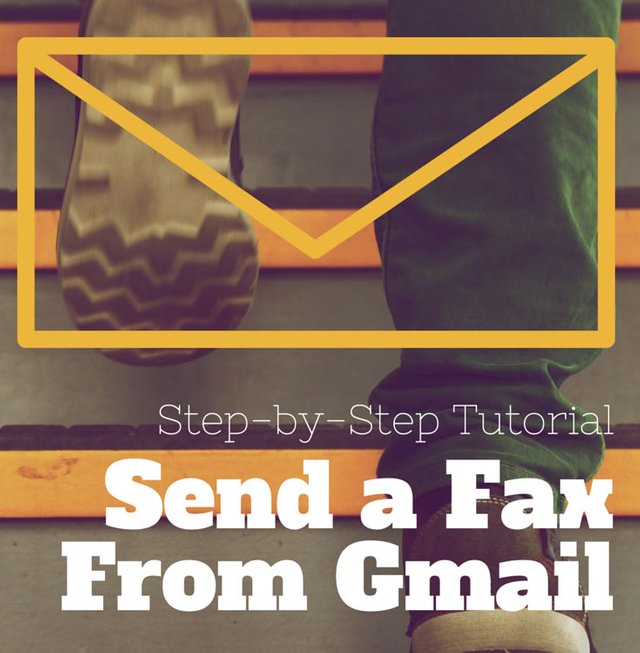 1. Start by going to your Gmail account and creating a new email.
1. Start by going to your Gmail account and creating a new email.
2. Next, in the “TO” field place the fax number you are faxing to followed by “rcfax.com” (this is for RingCentral Fax users, if you use another service this is the only thing that will vary and the information will be provided to you by your provider). For example:[email protected]. You don’t have to place any dashes, just the area code and fax number.
3. In the SUBJECT field you will place your Cover Page title, for example: Documents for HR Department. 4. Now attach the documents you need to send. Online fax providers accept several types of files so you can attach documents such as pdf, doc,xls and much more.
5. The final step is very easy, just click SEND! This is the beauty of online faxing, no busy signal tones or fax machine paper jams, just click send and move on to the next task at hand.