Disabling Microsoft Cortana Surveillance Agent
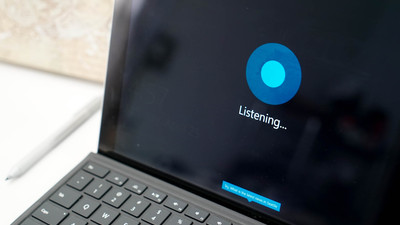
Microsoft’s embedded “intelligent personal assistant and knowledge navigator”, also called Cortana, is a persistent agent running in Windows10. By default, it is always running in the background and can monitor a number of user activities and inputs. Microsoft needs to know about what the user is doing, going, and many other aspects to feed an intelligence engine which can act as an assistant to the user.
The problem is, I don’t like my computer spying on me or tracking what I do, no matter how noble some software company positions their intent. In the past, it was relatively easy to stop a Windows process or application which did surveillance, but Cortana is different. Even if you stop the service, it returns. There is no executable to remove. Basically, it is very difficult to shut down.
Killing Cortana
I recently came across a solution to kill Cortana on a Win10 system with a 3rd party utility. WARNING: modification of your system can have unpredictable results. Use at your own risk. I do not recommend or make any guarantees. I did not write this utility. This is for information purposes only and should only be attempted by users who have sufficient skill making file and permission modifications on their system. (if the following instructions don’t make sense to you, don’t attempt)
Steps to remove Cortana:
1. Download and run the Windows registry utility called “TakeOwn”. It will install a context menu (right-mouse click menu) to get ownership permissions
2. Navigate to C:\Windows
3. Create a back-up folder SystemApps.bak (just in case you want to restore Cortana)
4. Use TakeOwn to gain ownership of c:\windows\SystemApps\Microsoft.Windows.Cortana_cw5n1h2txyewy, by right-mouse clicking the folder and selecting “Take Ownership”
5. Move the folder (Cut/Paste) the folder(s) from SystemApps to SystemApps.bak
6. When the "Permissions" menu appears, switch to Task Manager
7. Kill the Cortana process (could also be called SearchUI.exe)
8. Quickly switch back to the popup and select ‘try again’ to move the folder
The result is Cortana will now reside safely in the backup folder “SystemApps.bak” you made and can be moved back later if you desire. Again, attempt only if you are comfortable with such actions. I am not recommending it, just providing some options for those who want to de-fang Cortana.
I found this little gem of a hack on LinkedIn: https://www.linkedin.com/pulse/killing-cortana-microsofts-built-in-spy-gary-miliefsky
Image Source: http://www.windowscentral.com/cortana
Switch to Linux!
That is an option. But every OS has some vulnerability. Choose your poison, I suppose.
You should consider https://qubes-os.org
This is the only poison !
This is great. Cortana works my last nerve, and I know she's literally watching and listening to everything I do. Being able to choose whether I want Microsoft's Big Brother (Big Sister?) watching over me is really important. Totally resteeming this!
I feel the same way. I want the CHOICE. Some system monitors I allow, like anti-malware. Others I don't want to run...
That's the best I can give this post, but it deserves a lot more.
Excellent work @mrosenquist!
audio book about security
android i'm linking you from this post
ps late news almost a magazine: all in audio tts
https://steemit.com/steemit/@eliowilson/security
Glad you liked it papa-pepper. Hopefully it was useful.
Thus far, for my own reasons, I have stayed outside of Windows 10.
Thanks!
This post has been linked to from another place on Steem.
Learn more about and upvote to support linkback bot v0.5. Flag this comment if you don't want the bot to continue posting linkbacks for your posts.
Built by @ontofractal
Thanks for the link-back! I am a fan of the daily Advanced Steem Metrics Reports!
Very good info! I'm not necessarily going to attempt it, but I think everyone should (at least) have the choice to stop Cortana from spying on us. Is there a fix for Siri?
There are ways to turn Siri off within the settings of the OS, but this does not remove Siri from the system or stop the OS from potentially restarting it (if it is behaving properly it should honor your settings request). I am not aware of any disable process to completely block it.
Easy as pie. Thank you!
This looks like an even simpler solution to the Windows 10 tracking problem than Spybot Anti-beacon. Thanks!
Never tried Anti-beacon. Although I do prefer solutions that I understand and are simple. Removing a folder so a system process won't run, is right for me.
Definitely seems easier to properly configure than Anti-Beacon, which must be set to run as a startup process to disable Microsoft processes that otherwise automatically send your local machine data back to the mother ship every time the computer is turned on.
I don't want another unneeded process to run.
choome is a key logger
good to know that important security info:
another security topic :
key logger is what google chrome also is! So witch BROWSER? :S
https://steemit.com/fun/@eliowilson/key-logger-is-what-google-crome-is-so-witch-browser-s
join the discussion please thanks for posting!
I'm linking your 2 posts on:

https://steemit.com/steemit/@eliowilson/security