How To Get Password From Database of Desktop Application of EMIS (Bagaimana cara mendapatkan Password Database dari Aplikasi Desktop Emis)
English Version.
Peace be upon you, and Allah's mercy and blessings,
Hello Buddy Steemians.
On this occasion I will tell you how to get / find the password of the database that is used on all versions of the Desktop Application of EMIS. This also can applies to all levels, such as SD / MI, SMP / MTs, SMA / MA.
The purpose and intent to tell how to find the password is, because the Desktop Application EMIS is still a lot of BUG / Error is often encountered by fellow Madrasah Operator when inputting data and at the time to backup data EMIS.
So in this way InshaAllah can help and facilitate fellow operators in inputting and backup data.
Before I explain how to get the password, I will tell you a little bit about the Desktop Application EMIS.

For those who do not have an EMIS Desktop Application yet, you can search and download using google MbakGoogle!
The Desktop Application EMIS is designed or programmed and compiled using Microsoft's Visual Studio Software, and uses the Microsoft's Office Access 2003/2007 System Database. Maybe other Programmer friends also know / understand with the Software. Likewise, the EMIS VALUE APPLICATION uses the same Programs and Applications to design and compile the application.
Here's a picture of Microsoft's Visual Studio and Microsoft Office Access.
Image Source : https://blogs.msdn.microsoft.com/innov8showcase/2010/02/15/updated-visual-studio-2010-and-net-framework-4-training-kit-released/

Image Source: https://www.599cd.com/glossary/access/database/what-is-an-access-database.asp?key=
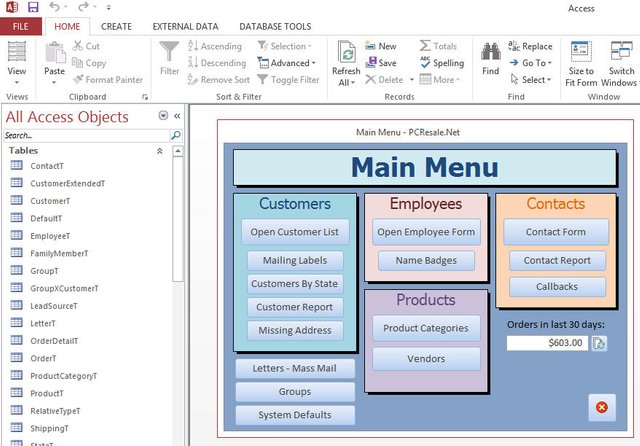
in this case, you must have a question how I can know that the Desktop Application EMIS is designed using Microsoft Visual Studio?. Here's an explanation:
a. Open the EMIS Desktop Application Folder where you save on your computer or laptop respectively.
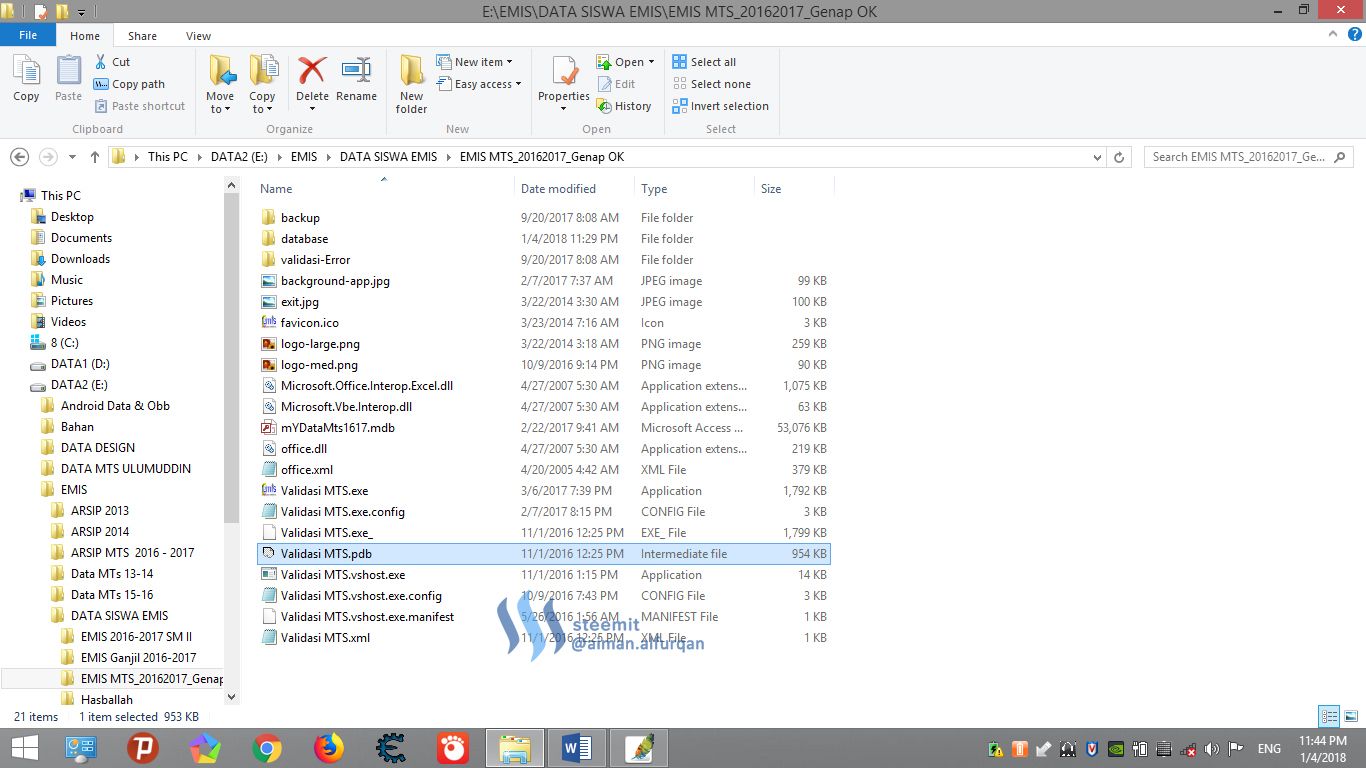
b. Right-click on File ValidationMTS.vshost.exe, and select Properties, and then select the Details Tab as shown in the image below.
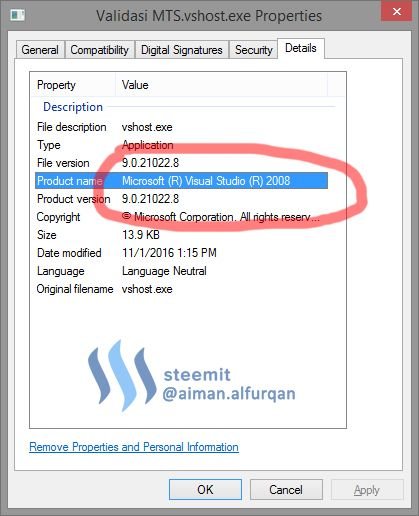
Ok Done, Maybe that's all I can explain at a glance about the Desktop Application EMIS.
Next, before we start, it's good friends to prepare tools or supporting applications to start our discussion. Tool or Applications that we need are:
a. .NET Reflector any version is fine, Net.Reflector!, for Full Version you can search on Google!
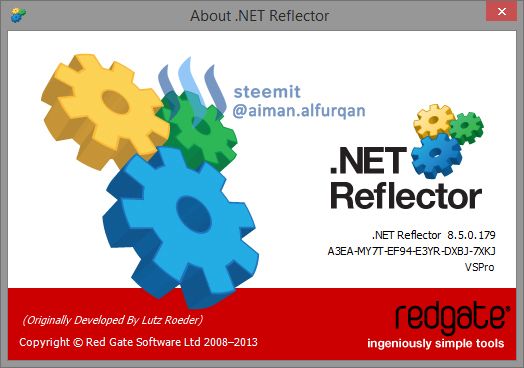
b. Plug-in support for .NET Reflector -> Reflexil 2.0. Download!. To plug in it, simply by extracting it into the Net.Reflector Application folder is installed.
for Windows (x86 / 32 Bit) Version:
- C:\Program Files\Red Gate.NET Reflector\Desktop 8.5\Addins*
for Windows (x64 / 64 Bit) Version:
- C:\Program Files(x86)\Red Gate.NET Reflector\Desktop 8.5\Addins*
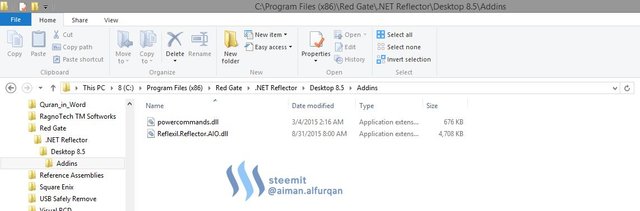
Next, how to add the Plug-in/Add-ins into .NET Reflector.
After downloaded the tools and applications we need, then I will explain how to add plug-in/add-ins into the application. NET Reflector.
a. Run the .NET Reflector app already installed, then choose Menu -> Tools -> Add-Ins ...
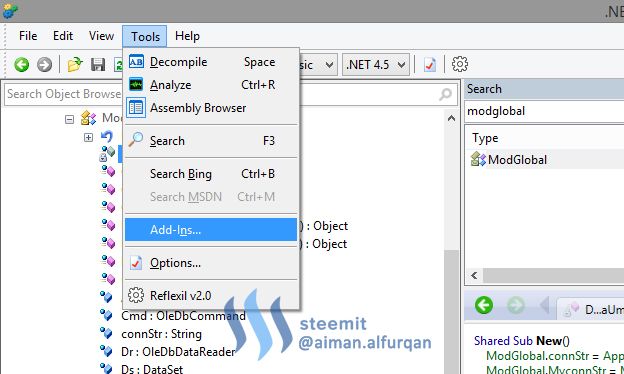
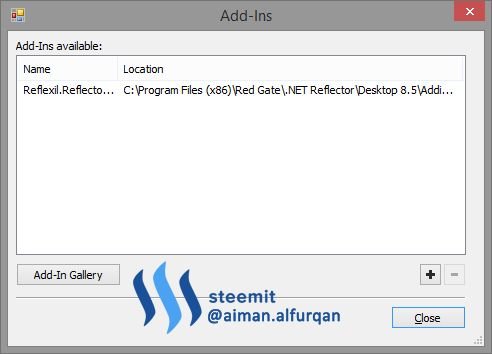
b. Then Click the Add button located in the bottom right corner of the Add-Ins dialog box, then open the Add-ins folder and select Reflexil.Reflector.AIO.dll Plug-ins, and click OK.
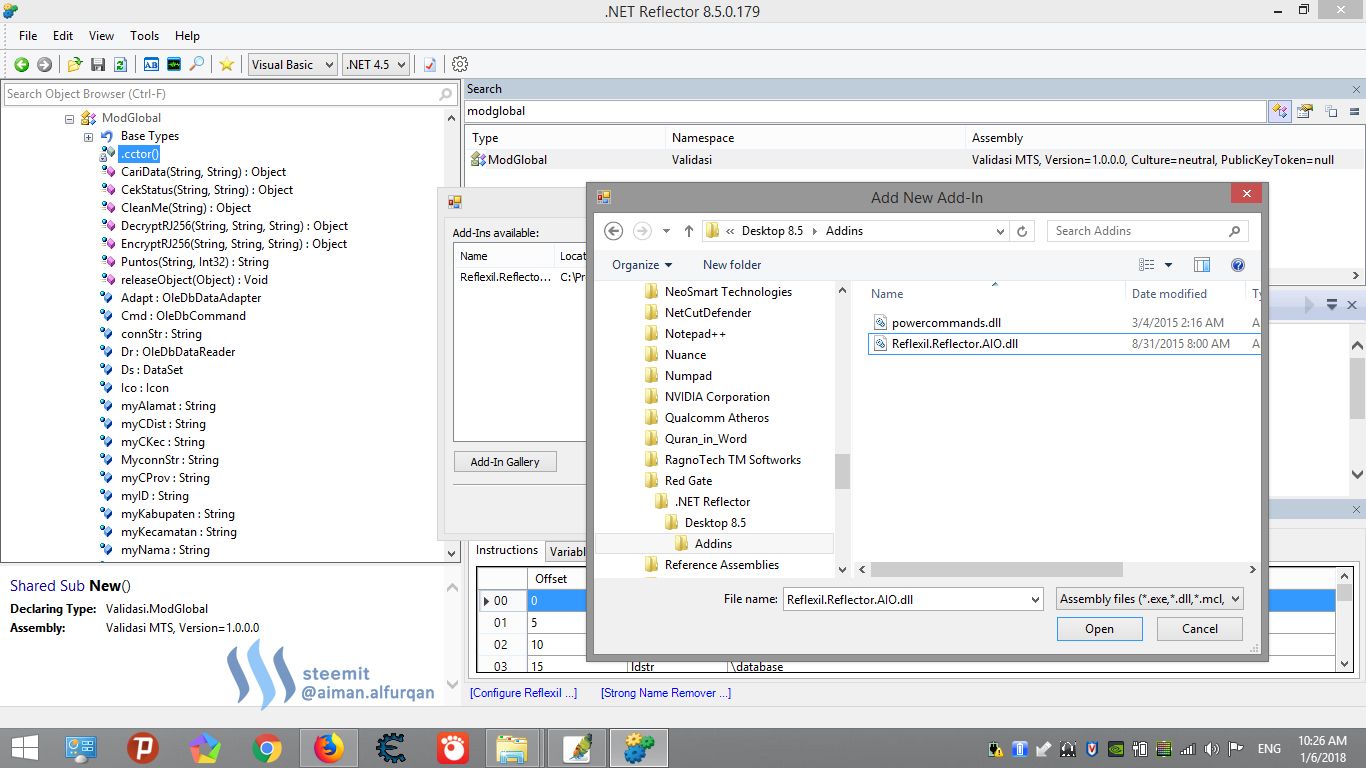
Well, the core of this discussion, that is how I find the database password on the application emis. OK let's get started. If you are confused, follow the steps in the image below.
a. First open Folder EMIS APPLICATIONS where you store on computers or laptops respectively.
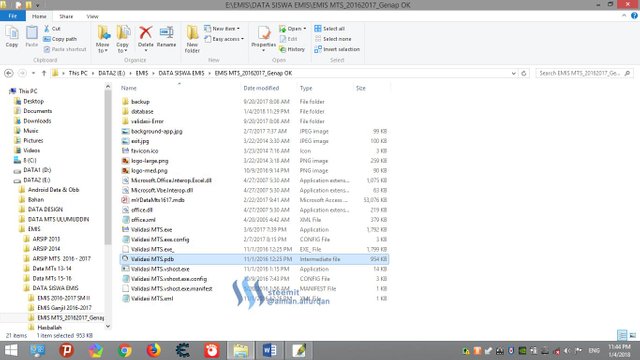
b. Right-click on the SD / MTs / MA.exe Validation file (for this discussion I use Emis Desktop Application for MTs, same for SD / MI and SMA / MA versions) and then select Browse with .NET Reflector.
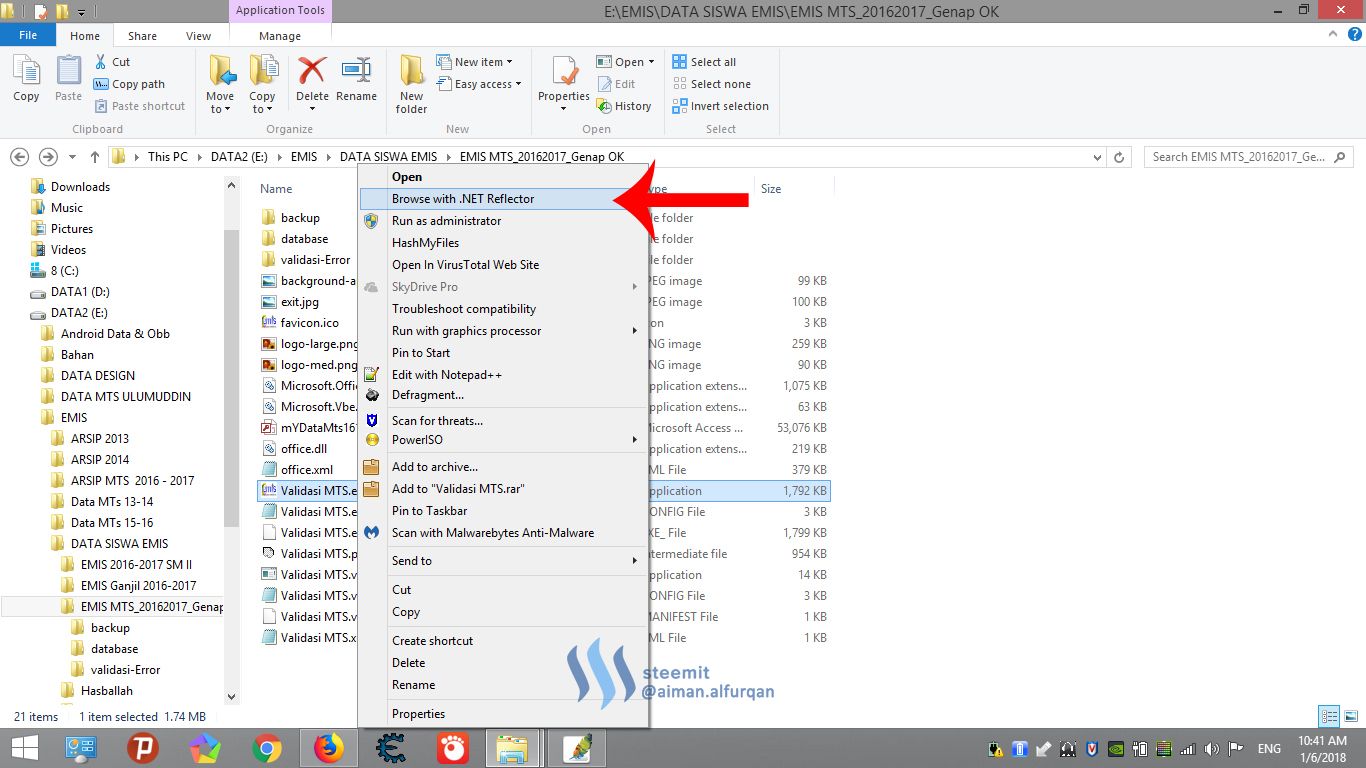
c. After the .NET Reflector application is open, select the File Menu and click Close Assembly.
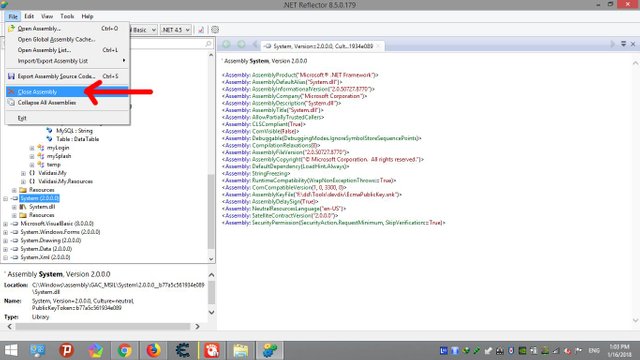
d. After the Unload Assembly dialog appears, select any existing list, except Validate MTs.exe, and click Unload.
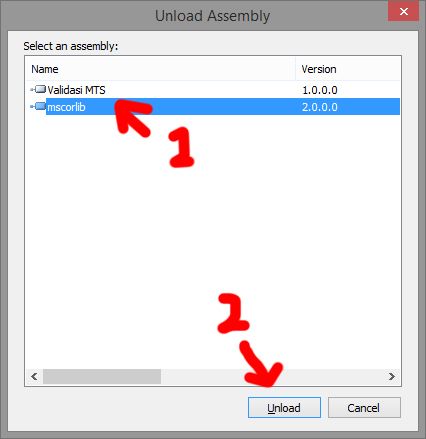
e. Click Menu Tool -> Reflexil 2.0, for the next step, just follow the steps on the picture.
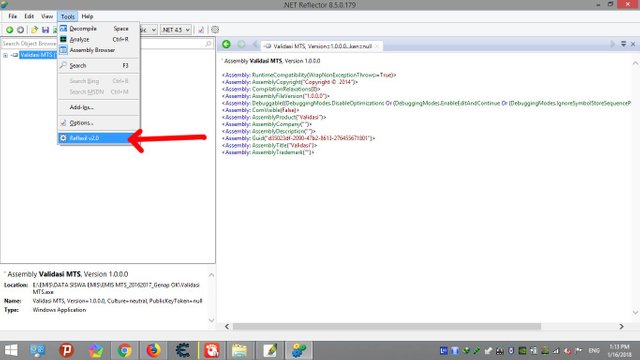
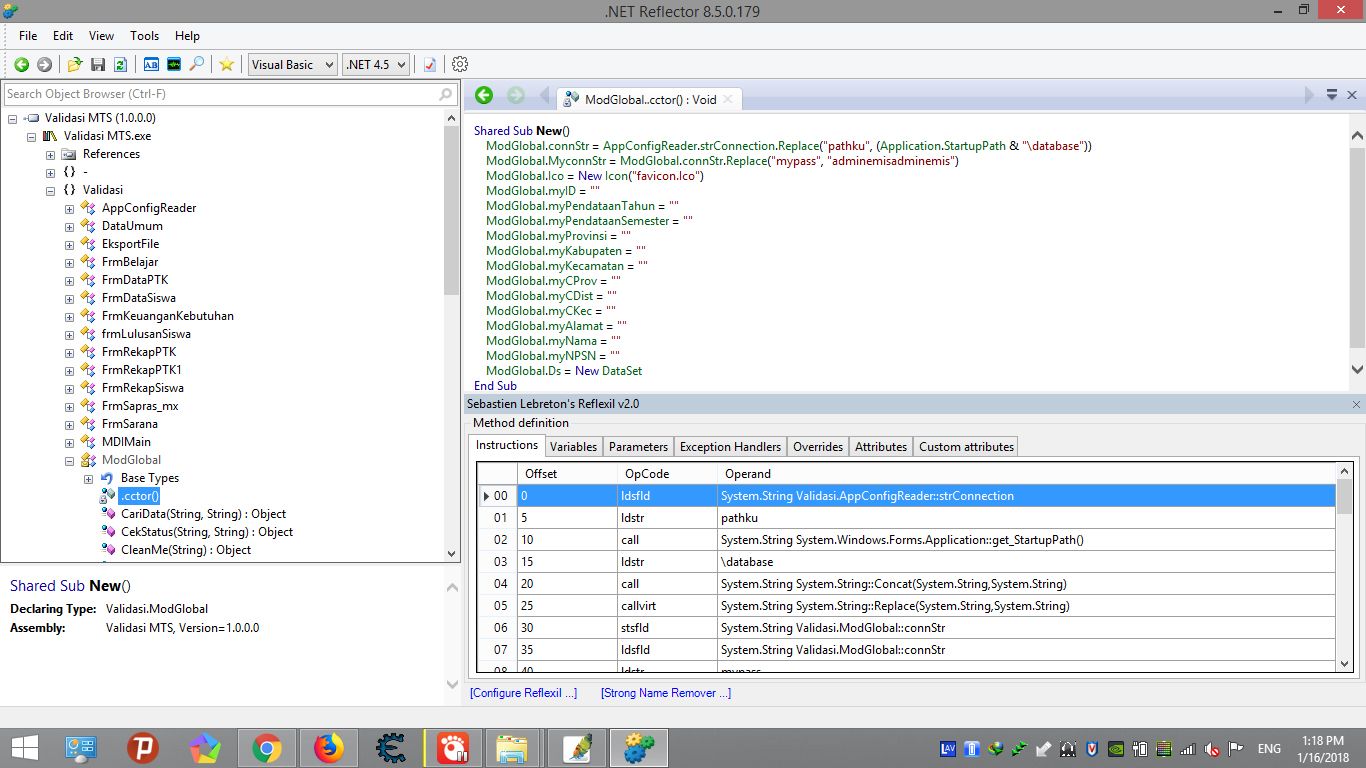
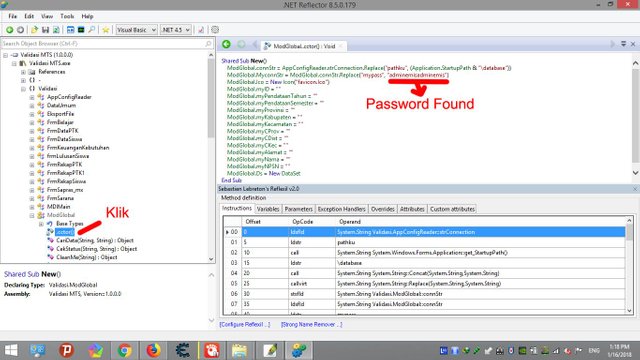
f. Gotcha!!!, The password of the Emis Application Database is found, which I give a red mark.
Agains, you must ask again how I can know that what I put on the picture is Password ?. Well .. Disebelah password yang saya beri tanda "adminemisadminemis" terdapat sebuat variable yang digunakan oleh pembuat Aplikasi tersebut yaitu "mypass".
You can check on the files contained in the Emis Applications folder. Look at the image below.
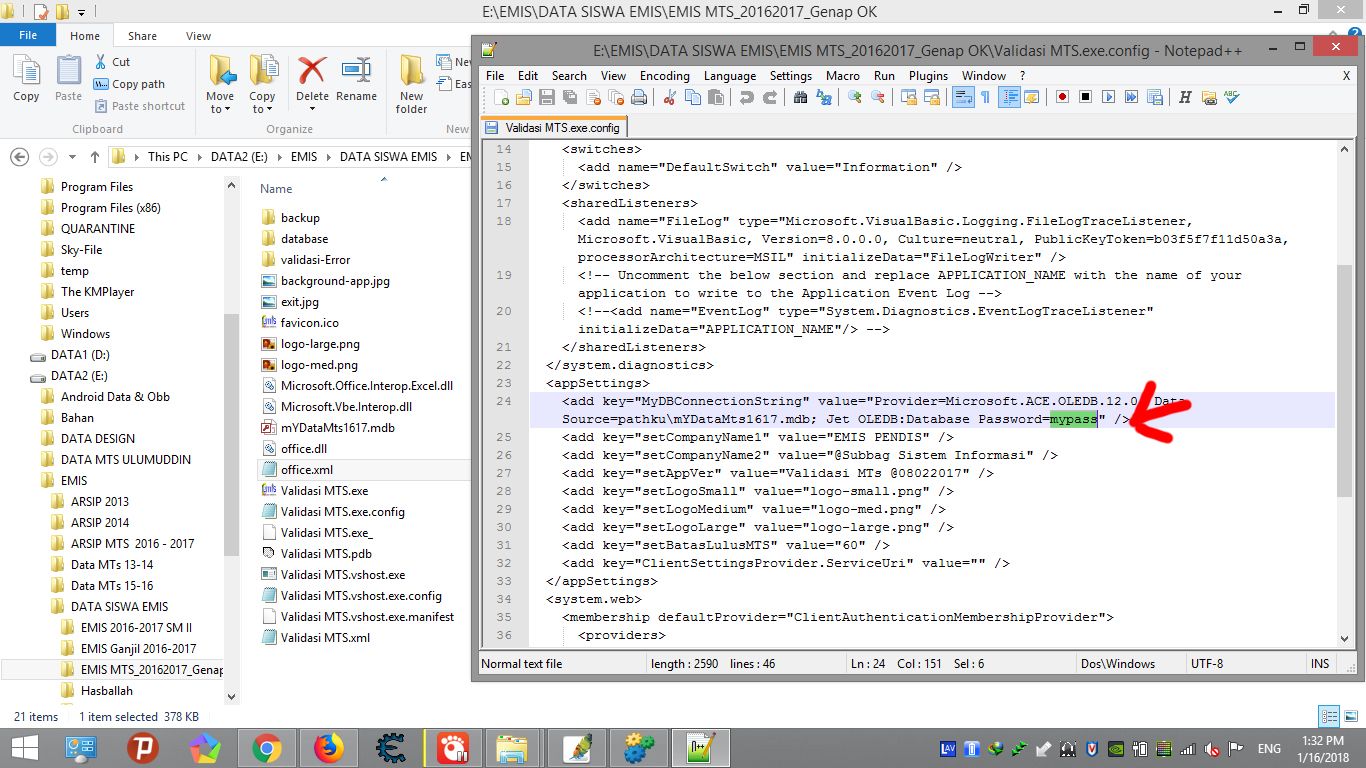
Select MTs.exe.config Validation File, Right Click and Edit With Notepad ++.
Such is the explanation from me How to find and obtain Password Database from Desktop Application EMIS.
If steemians friends like this Tutorial, Please UpVote.
Sorry for my bad english
Regards Steemians. Thank You.
============================================================================================================================================================
Indonesian Version.
Assalamu'alaikum Warahmatullahi Wabarakatuh,
Hello Sobat Steemians.
Pada kesempatan ini saya akan memberitahukan cara mendapatkan/menemukan password dari database yang di gunakan pada Aplikasi Desktop EMIS semua versi. Cara ini juga berlaku untuk semua jenjang, seperti SD/MI, SMP/MTs, SMA/MA.
Tujuan dan maksud untuk memberitahukan cara menemukan password tersebut adalah, karena pada Aplikasi EMIS ini masih banyak terdapat BUG/Error yang sering di jumpai oleh rekan-rekan Operator Madrasah pada saat menginput data dan pada saat mem-backup data EMIS.
Jadi dengan cara ini InsyaAllah dapat membantu dan mempermudah rekan-rekan operator dalam penginputan dan backup data.
Sebelum saya memberitahukan cara mendapatkan password dari databasenya, saya akan membertitahukan sedikit tentang APLIKASI DESKTOP EMIS.

Bagi yang belum mempunyai aplikasi emis, bisa di download dan search sama Mbak Google!
Aplikasi EMIS dirancang atau diprogram dan di compile menggunakan Software Microsoft VIsual Studio, dan menggunakan System Database Microsoft Office Access 2003/2007. Mungkin teman-teman Programmer yang lain juga tahu/paham dan familiar dengan Software tersebut. Begitu juga dengan APLIKASI NILAI RAPOR EMIS menggunakan Program dan Aplikasi yang sama untuk merancang dan meng-compile aplikasi tersebut.
Berikut gambar dari Microsoft VIsual Studio dan Microsoft Office Access.
Image Source : https://blogs.msdn.microsoft.com/innov8showcase/2010/02/15/updated-visual-studio-2010-and-net-framework-4-training-kit-released/

Image Source: https://www.599cd.com/glossary/access/database/what-is-an-access-database.asp?key=
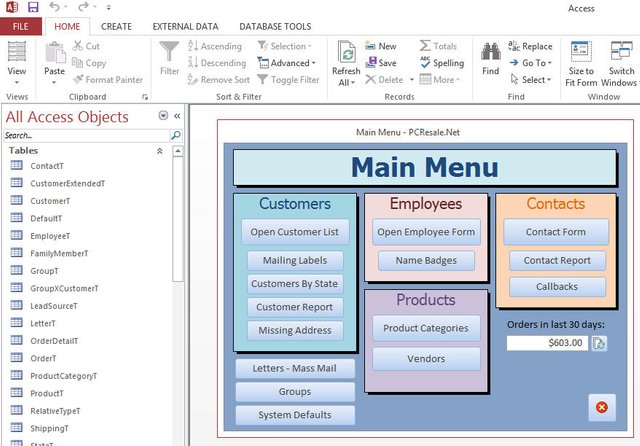
Gambar Layar Kerja (Workspace) Microsoft Office Access.
Dalam hal ini sobat Steemians dan Operator Madrasah pasti bertanya-tanya bagaimana saya bisa mengetahui kalau APLIKASI EMIS tersebut di-Compile atau di rancang dengan menggunakan Microsoft VIsual Studio. Berikut ini penjelasannya:
a. Buka Folder APLIKASI EMIS di mana teman-teman menyimpan pada computer atau laptop masing-masing.
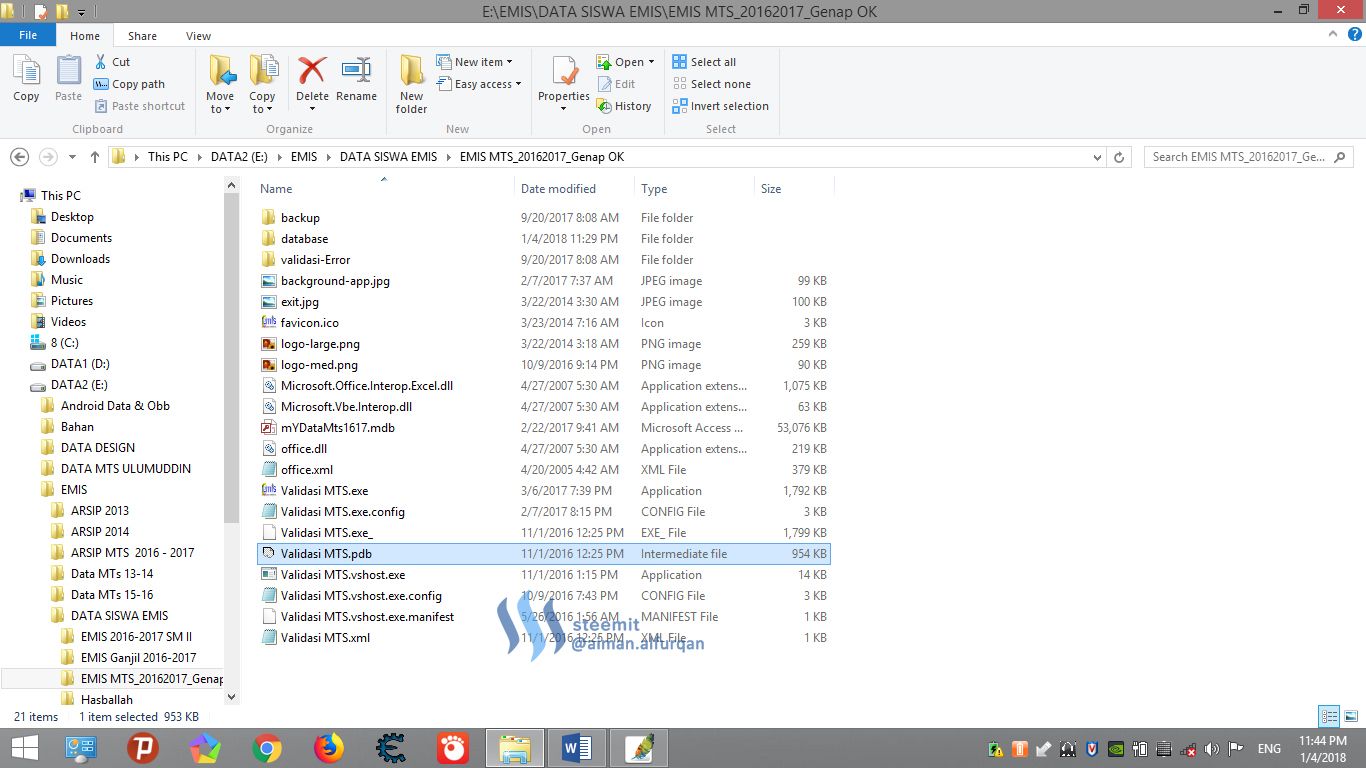
b. Klik kanan pada File Validasi MTS.vshost.exe, dan pilih Properties, dan pilih Tab detail seperti terlihat pada gambar di bawah ini.
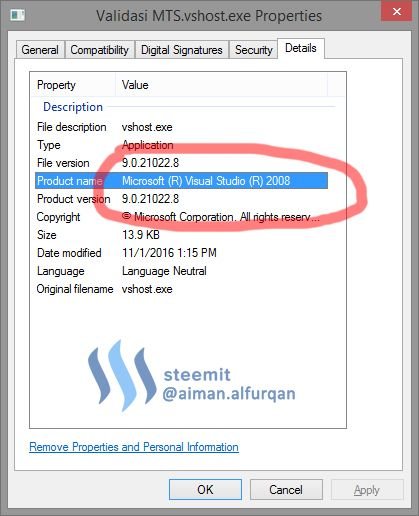
Mungkin itu saja yang dapat saya jelaskan sekilas tentang APLIKASI DESKTOP EMIS.
Selanjutnya sebelum kita mulai, ada baiknya teman-teman menyiapkan tool atau aplikasi pendukung untuk kita mulai pembahasannya. Tool atau Aplikasi yang di butuhkan yaitu:
a. Net. Reflector versi berapa aja, Net.Reflector!, untuk yg Full Version bisa teman2 cari di Google!
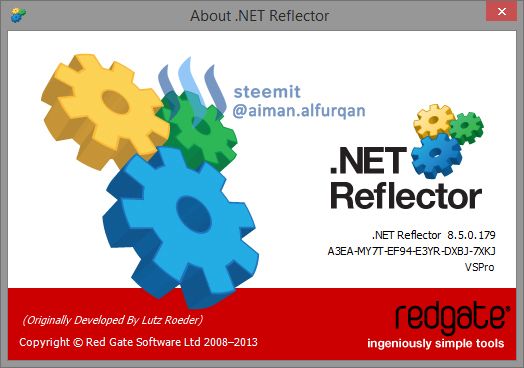
b. Plug-in pendukung untuk Net.Reflector --> Reflexil 2.0. Download!. Untuk plug-in nya cukup dengan meng-ekstraknya kedalam folder Aplikasi Net.Reflector di install.
untuk Windows (x86/32 Bit):
C:\Program Files\Red Gate.NET Reflector\Desktop 8.5\Addins
untuk Windows (x64/64 Bit):
C:\Program Files (x86)\Red Gate.NET Reflector\Desktop 8.5\Addins
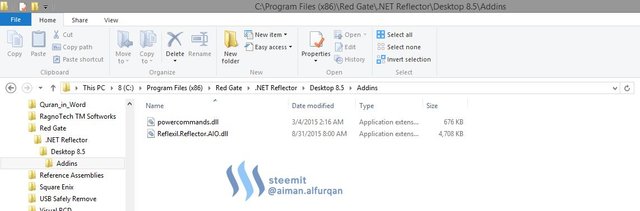
Berikutnya cara menambahkan Plug-in nya.
Setelah teman-teman download tool yang dibutuhkan, selanjutnya saya akan menjelaskan cara menambahkan plug-in tersebut ke dalam aplikasi net.Reflector.
a. Jalankan aplikasi net.reflector yang sudah di install, kemudian pilih Menu--Tools-->Add-Ins...
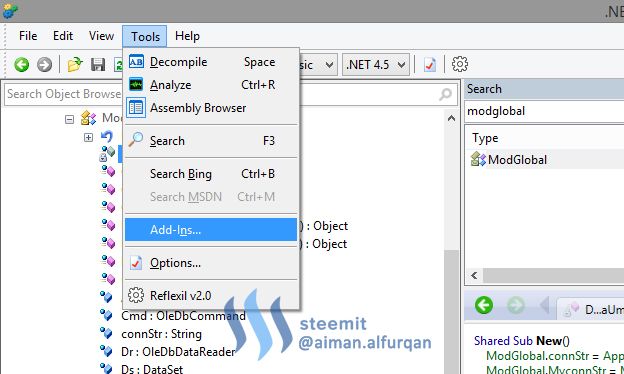
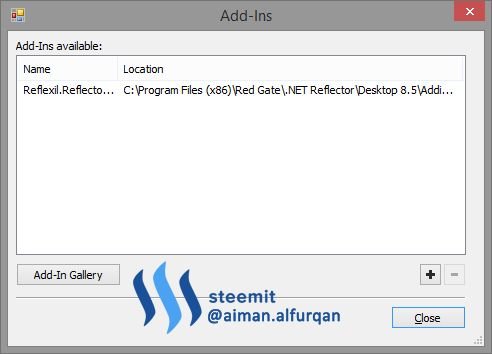
b. Kemudian Klik tombol Tambah yang ada di pojok kanan bawah pada dialog-box Add-Ins, Selanjutnya buka Folder Add-ins dan pilih Plug-ins Reflexil.Reflector.AIO.dll, dan klik OK.
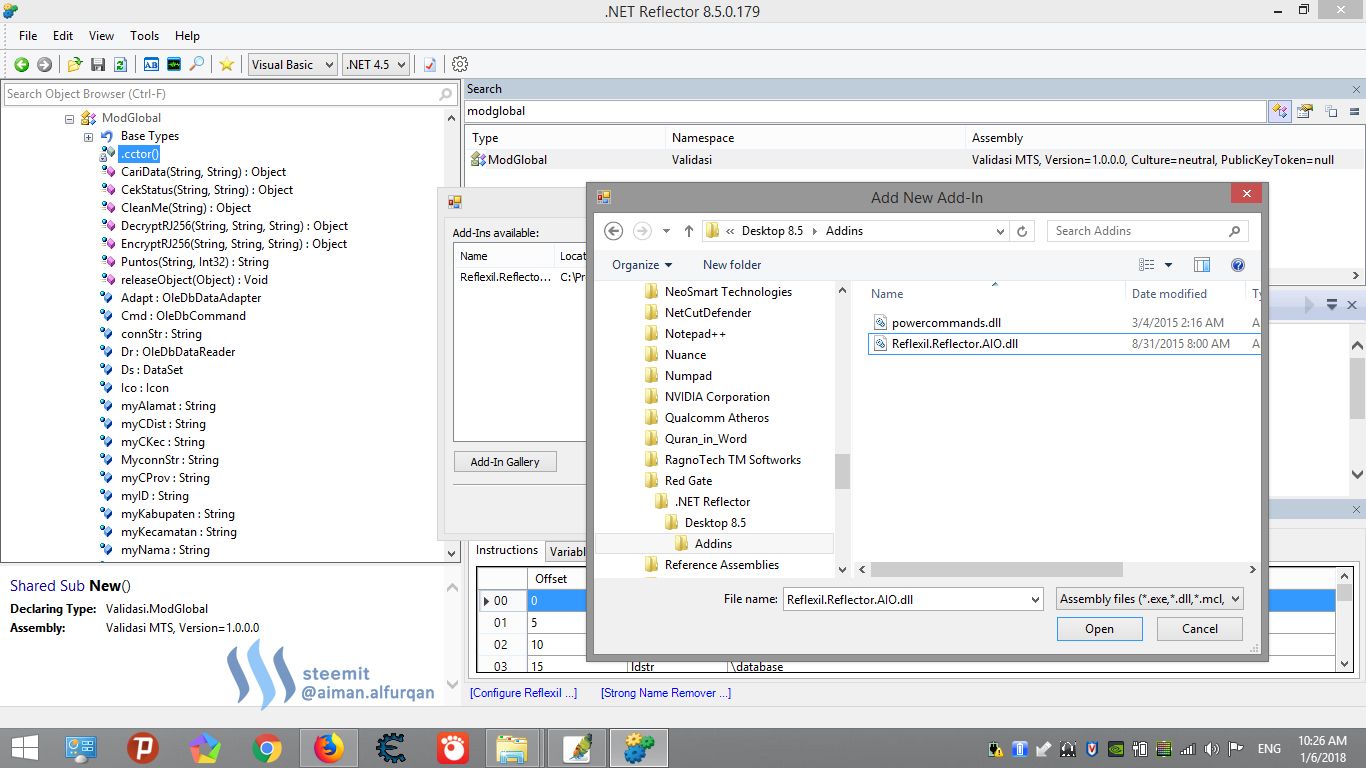
Baiklah Selanjutnya inti dari pembahasan ini, yaitu bagaimana cara saya menemukan password database pada aplikasi emis. Tanpa Basa-basi lagi AYo kita mulai. Jika bingung ikuti langkah yang ada pada gambar di bawah.
a. Pertama buka Folder APLIKASI EMIS di mana teman-teman menyimpan pada computer atau laptop masing-masing.
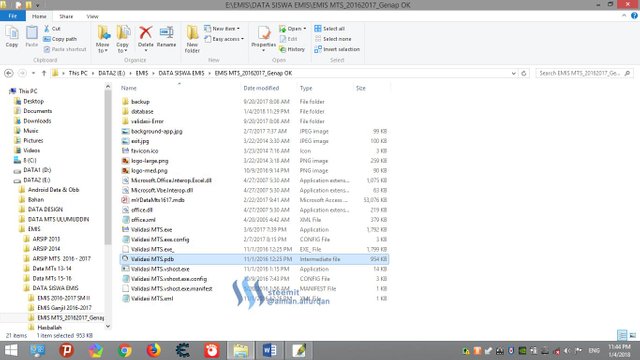
b. Klik kanan pada file Validasi SD/MTs/MA.exe (untuk pembahasan ini yang menggunakan aplikasi desktop emis untuk MTs, sama juga untuk versi SD/MI dan SMA/MA) dan pilih Browse with .NET Reflector.
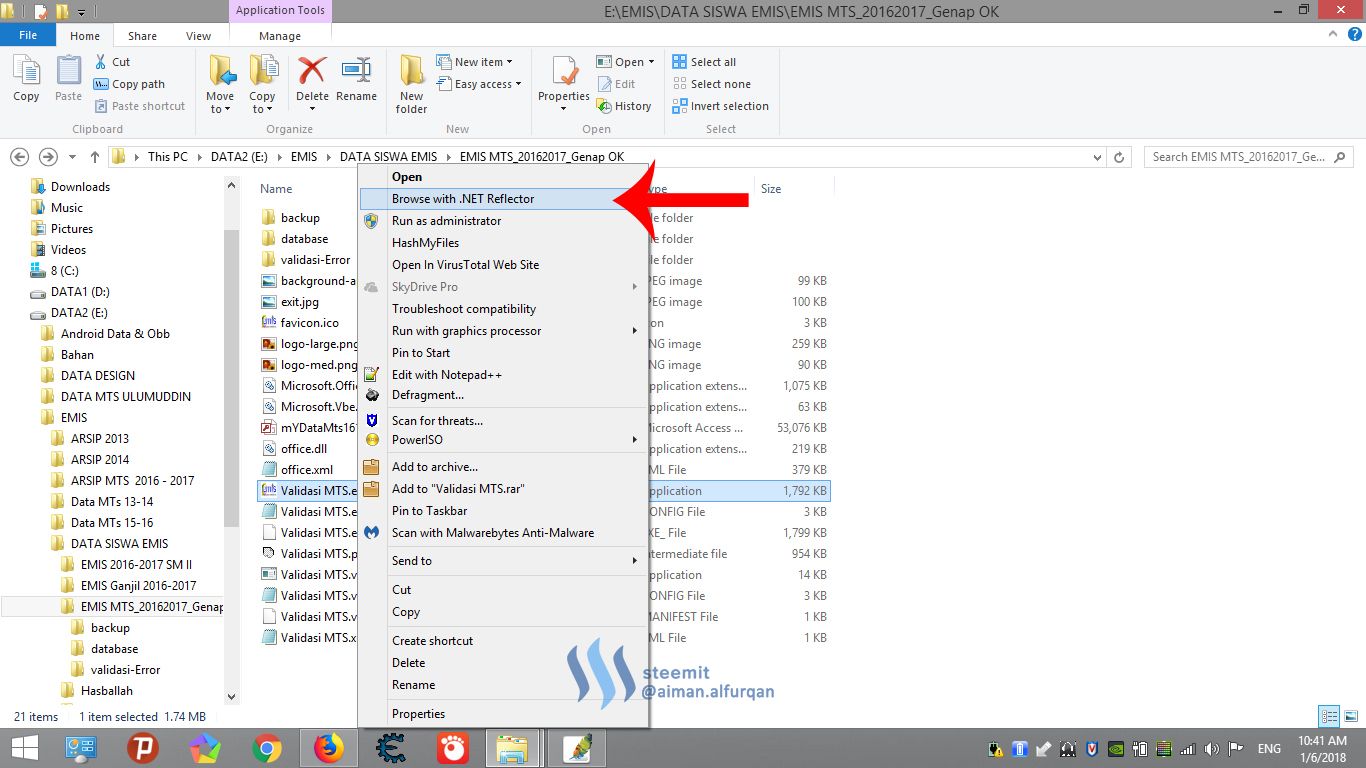
c. Setelah aplikasi.NET Reflector terbuka, select menu File dan klik Close Assembly..
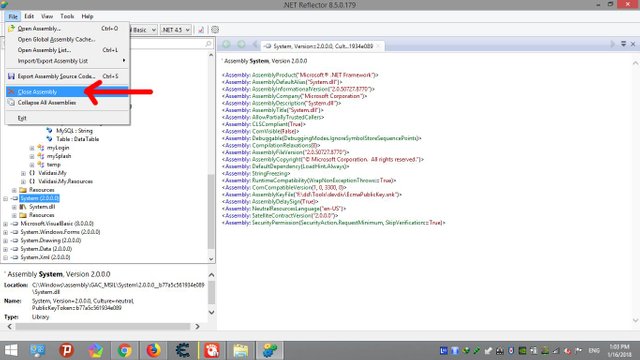
d. Setelah dialog Unload Assembly muncul, pilh semua list yang ada, kecuali Validasi bla bla.exe, dan klik Unload.
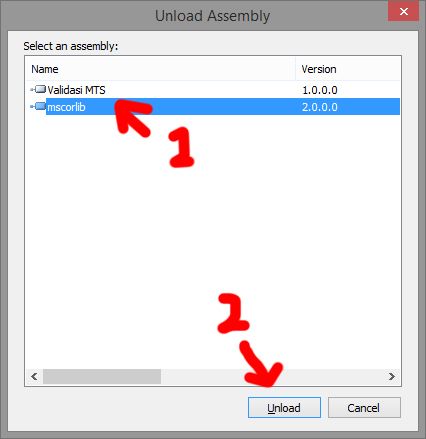
e. Klik Menu Tool--> Reflexil 2.0, untuk langkah selanjutnya, teman-teman tinggal mengikuti langkah pada gambar.
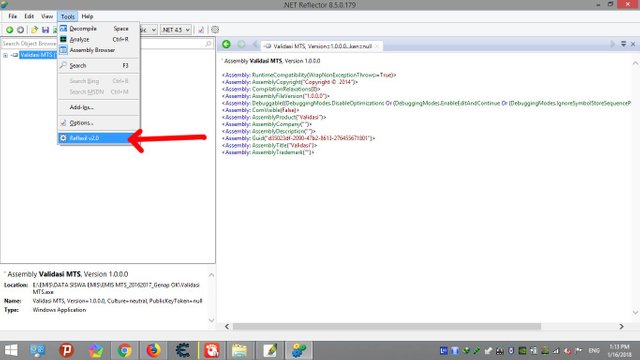
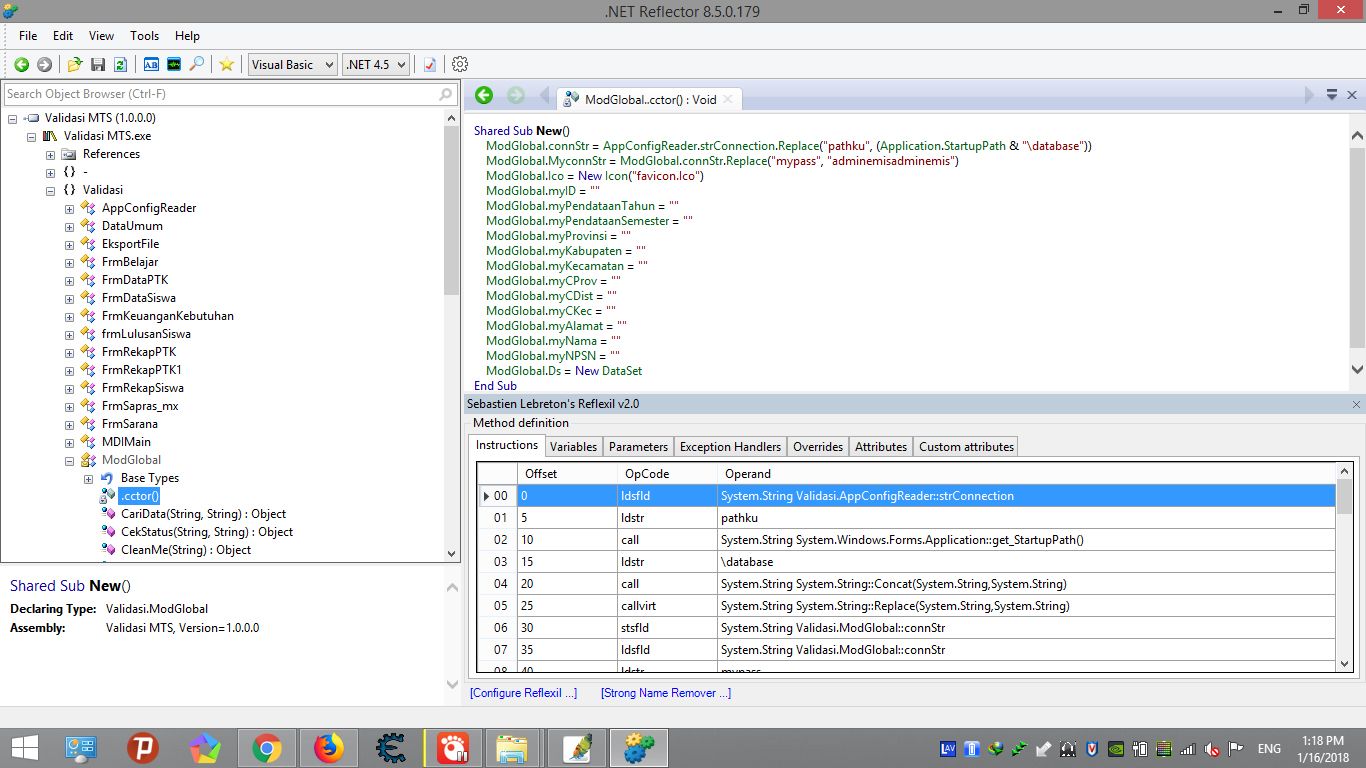
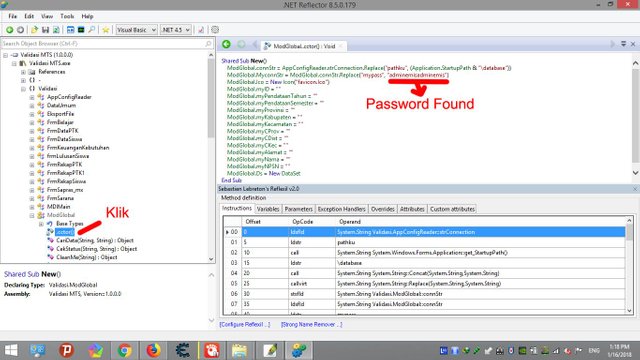
f. Password dari Database Aplikasi Emis ditemukan, yang saya beri tanda merah.
Sobat Steemians pasti bertanya-tanya dari mana saya bisa mengetahui kalau yang saya beri tanda adalah Passwordnya?. Well.. disebelah password yang saya beri tanda "adminemisadminemis" terdapat sebuat variable yang digunakan oleh pembuat Aplikasi tersebut yaitu "mypass".
Sobat Steemians bisa mengeceknya pada file yang terdapat di dalam folder Aplikasi Emis. Lihat pada gambar di bawah.!
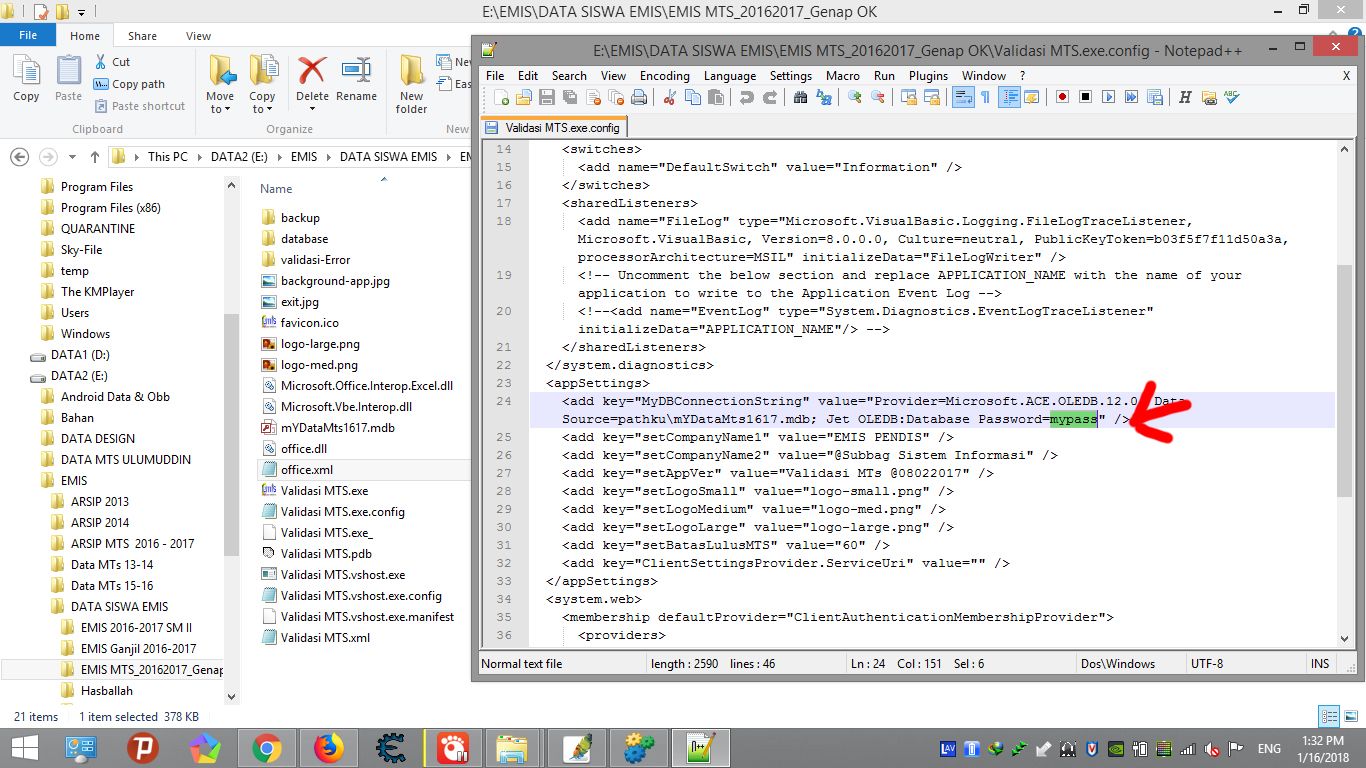
Pilih File Validasi MTs.exe.config, Klik Kanan dan Edit With Notepad ++.
Demikianlah penjelasan dari saya Cara menemukan dan mendapatkan Password Database dari Aplikasi Desktop EMIS.
Jika teman-teman steemians menyukai Tutorial ini, Silahkan UpVote.
Congratulations @aiman.alfurqan, you have decided to take the next big step with your first post! The Steem Network Team wishes you a great time among this awesome community.
The proven road to boost your personal success in this amazing Steem Network
Do you already know that awesome content will get great profits by following these simple steps, that have been worked out by experts?