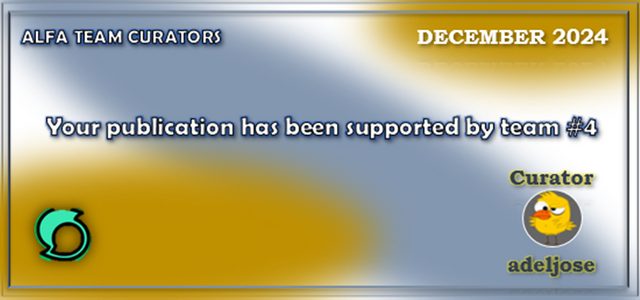SLC - S21W6: How to Increase Organic Reach and Sell Products Organically
Hi all, i am glad to participate in the final week of this task, it was indeed a great learning experience for me, so let's get started and try to promote our product on various social media platforms.
Pinterest
Step 1
First of all visit the official website of Pinterest then head to either sign up or log in, to show case the process i have created a new account, although I am already using Pinterest since i am working in SEO field.
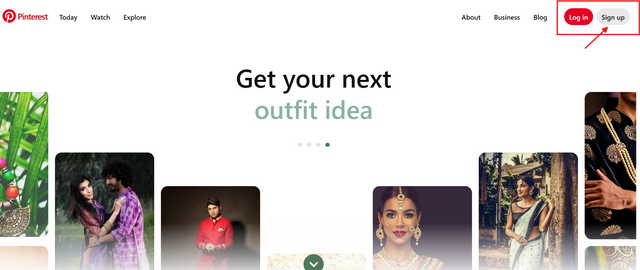
Step 2
I simply signed up Google and in the next step, it will ask you to choose any 5 related categories to customise your home feed as per your desired categories, select any 5 that you like and click on 'proceed'
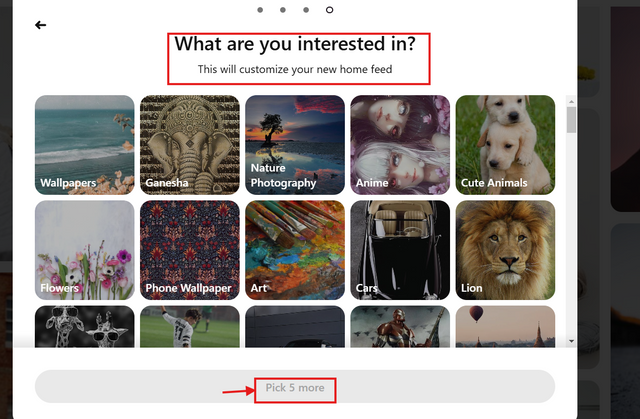
Step 3
Now first we will create a board for our pins, you can also create board while creating your pin, but it's fine to create it before creating the pin, write any related eye catching name of your pin, i am selecting shoes as my product, so i have chosen 'Best Shoes', which is eye catching name plus a keyword also.
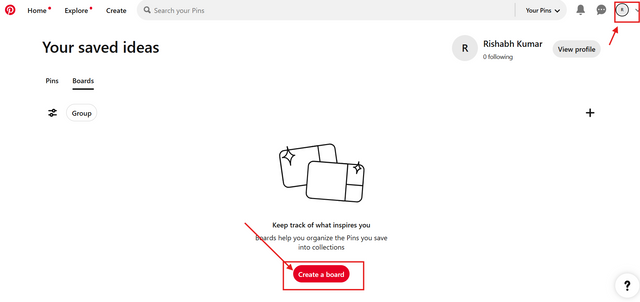
Step 4
In this step you go to top and there you wil find the option 'create' Then create new pin, to do that you need to upload the picture of your product, write a engaging keyword rich title and description for your description and add your 'affiliate link' in the link section, then select the board in which you want to publish your pin, like i have selected 'Best Shoes' and then finally click on 'Publish'.
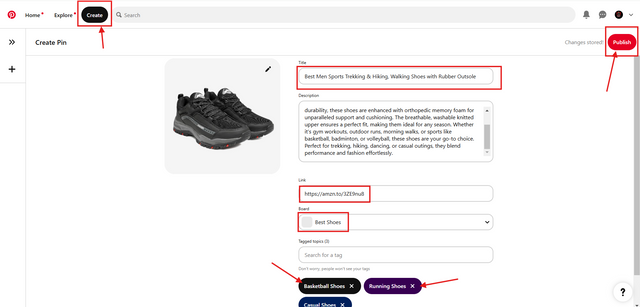
Step 5
After publishing, you can directly view your pin and can make any changes if you want, do not forget to check how it look to other users, as you can see in the screenshot, title, description amazon affiliate link is there.
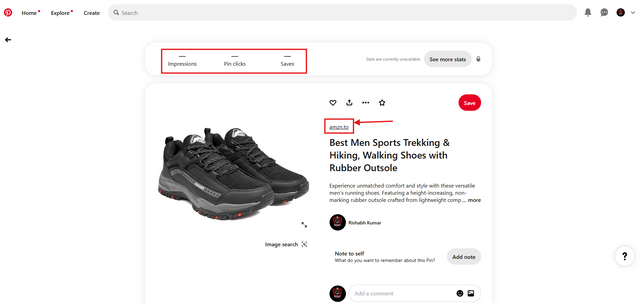
Facebook
Step 1 -
Simply log in or sign up to Facebook, i believe most of us are already on Facebook so just log in to your account on the desktop, on the left panel scroll to 'Pages' then find the option to create a new page, as you can see in the screenshot.
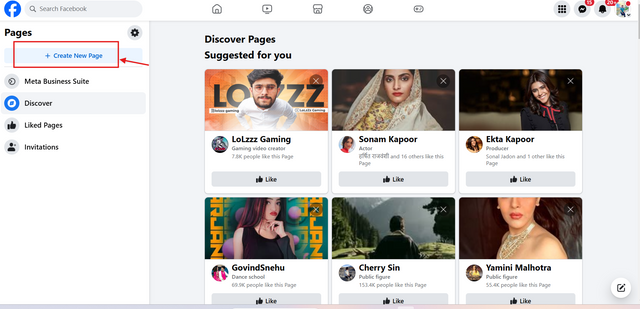
Step 2
Once you reach the page creation page, fill in the required details such as 'Page Name', then select a category related to your niche product, i have selected 'shoes shop' as i am promoting shoes as my product. Fill in a great keyword rich bio of your page, what users can expect from your page.
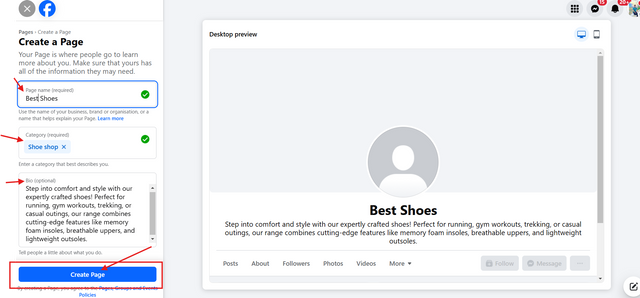
Step 3
As you can see the page in created now, you can manage your professional dashboard, now on the right side panel find 'What's on your mind' Box, this is from where you will create your first post on your page.
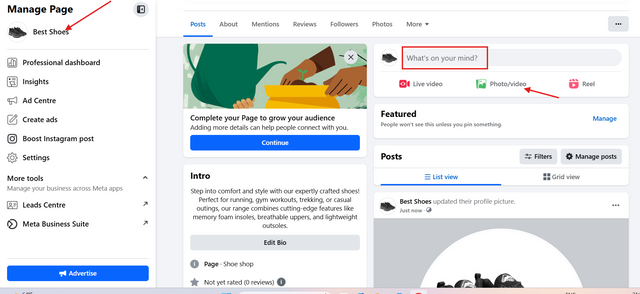
Step 4
Once you have clicked on what's on your mind, create the post, fill the details write a good engaging description for your product mostly their benefits, how they are special for your customers, and at the end or top of description add your 'Amazon Affiliate Link' and click on post, and check how it would look to other users as you can see in the screenshot.
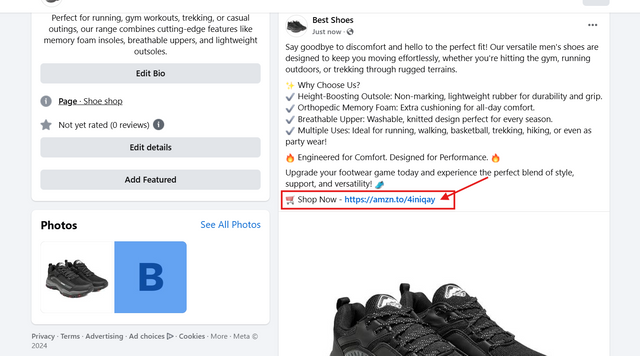
YouTube
Step 1
Log in or sign up to youtube, i believe all of us today use youtube, i am not sure if you have created a channel already, if not then go to your profile and simply create a new channel, choose unique name, channel logo, description etc and it will be done in few minutes. Once created head to your dashboard and click 'Upload'
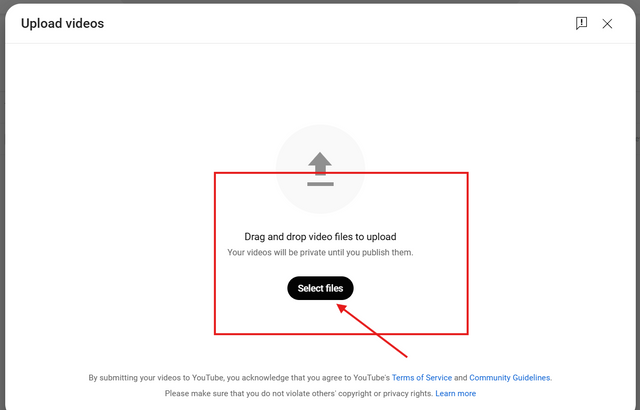
Step 2
Select or drag the file from your computer, then fill in all the required details such as Title, description, tags and most importantly your Amazon Affiliate product link, must be mentioned in your product description, so that viewers can directly purchase from your given link, after this click on next next and then upload video.
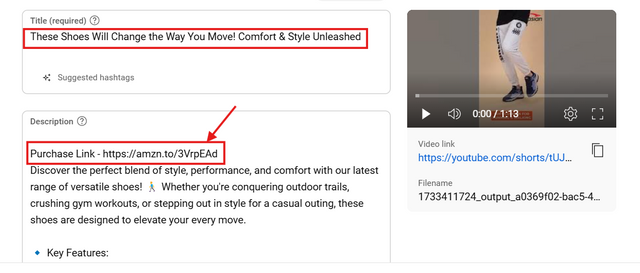
Step 3
Once the video is uploaded, do not forget to check if everything is fine, i have used a short for promotion since people these days consume more short content as compared to long videos and as you can see the link and product video is visible on YouTube.
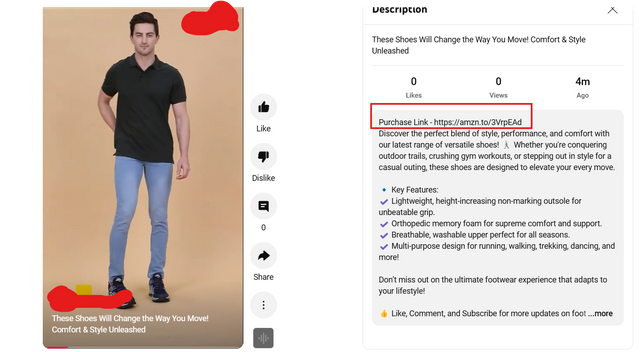
Instagram
Step 1-
Instagram is also a part of meta same as Facebook, so yes you can directly create an account on Instagram with your existing Facebook account, i already have one as you can see on the left panel of your homepage click on 'Create' with plus sign.
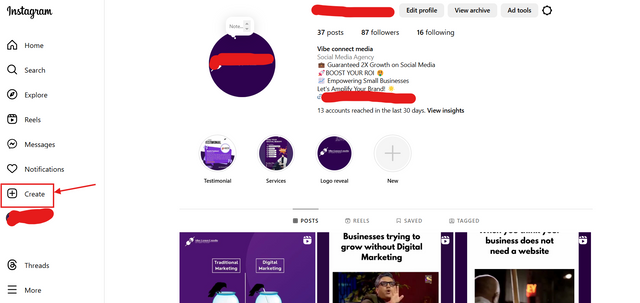
Step 2-
Upload your video or reel, i have uploaded a reel of my chosen product, then write a product description and purchase link and relatable hastags to your post and then click on 'share'at the top right corner.
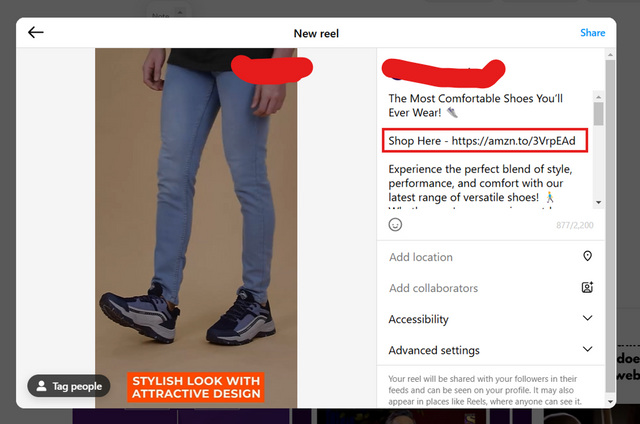
Step 3
Now we need to use mobile phone to put our Amazon affiliate product link in our profile bio, so that users can easily access and click it to purchase the product
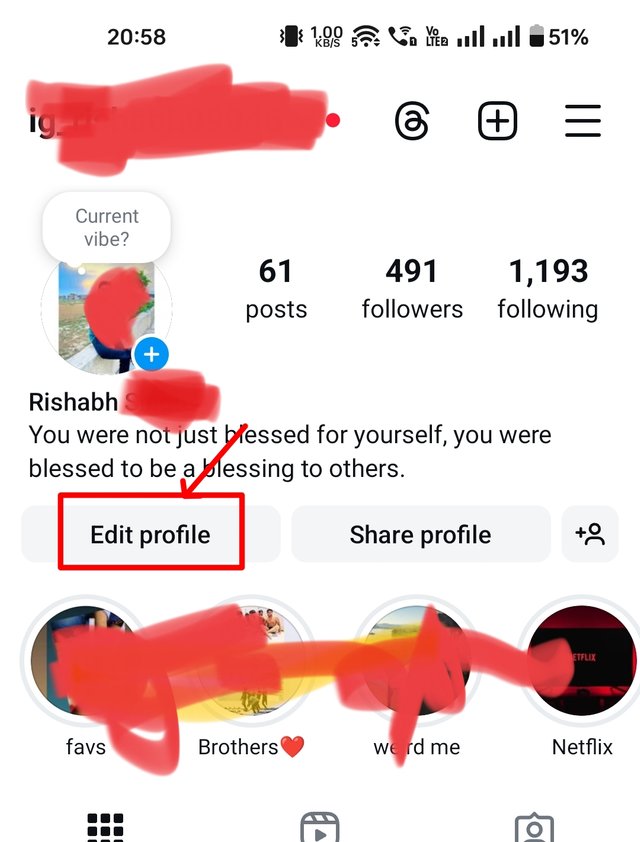
Step 4
In this step, you simply click on 'Add link' in your profile details.
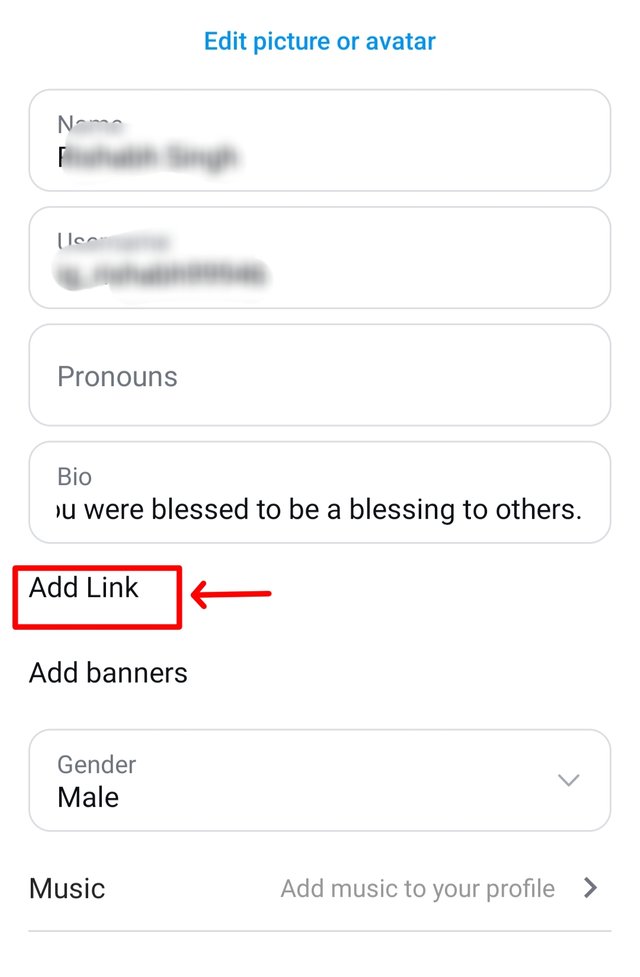
Step 5-
In this step, fill in your Amazon Affiliate product link and write the title means anchor text which will be visible instead of your product link and people will be redirected to your link once they click the link in your bio.
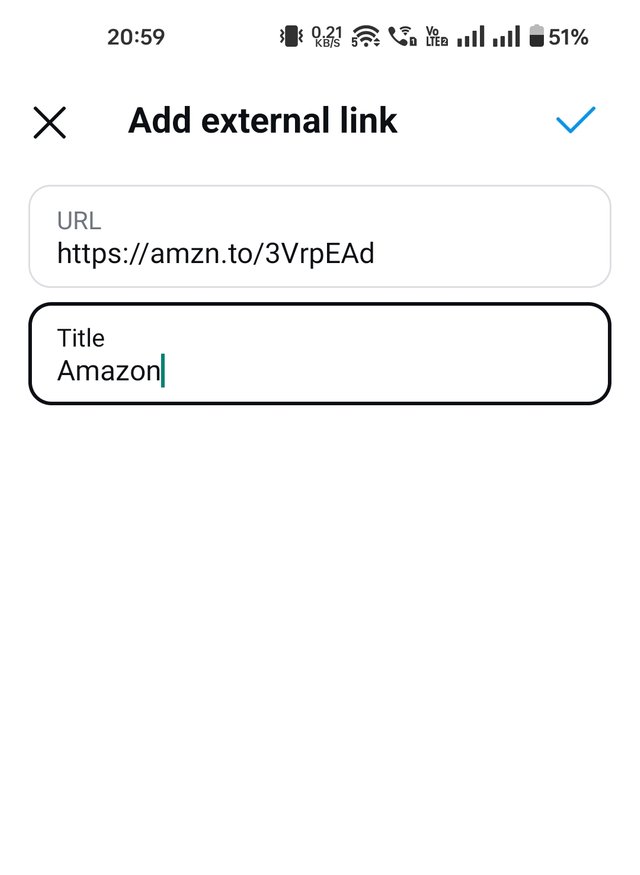
Step 6
In the final step, you can see how the link will be visible to users who visit your profile.
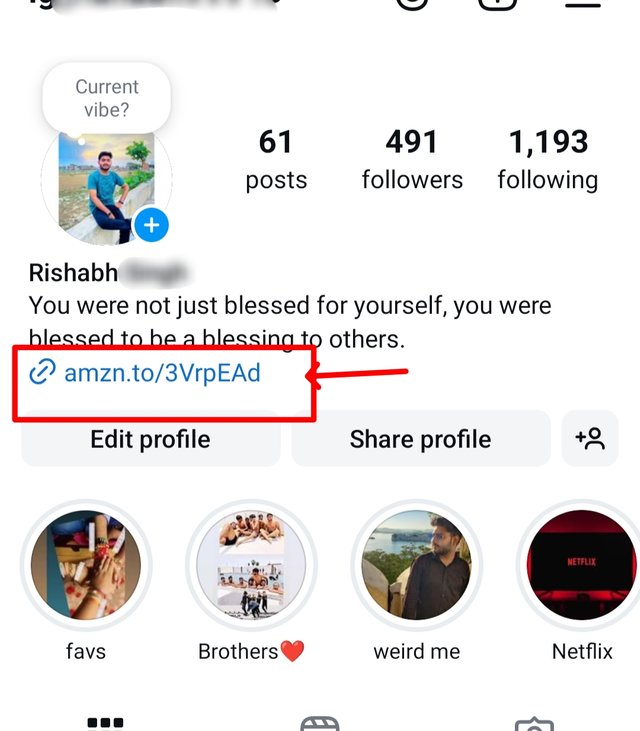
Optional Task
The course was good, full of practical and related step as these can be used to generate a passive income in future, so i would provide 5 stars to the professor for this lesson.